Want to use multiple external displays with your M3 Mac? You'll need to buy extra accessories or upgrade to the M3 Pro
Two displays? Tough luck.
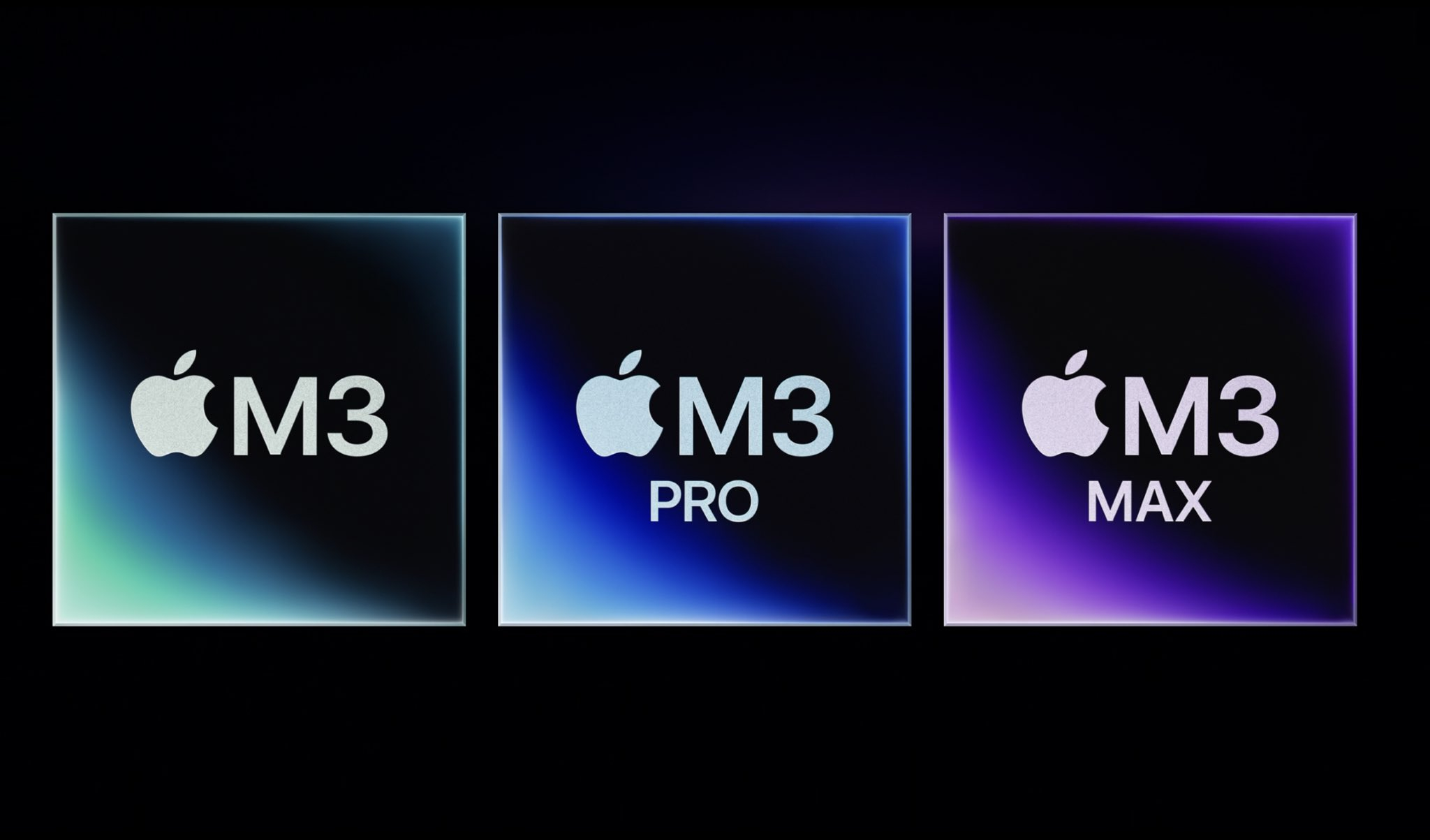
The brand-new M3 MacBook Pro and iMac will only support one external display without buying additional accessories or upgrading to the M3 Pro or M3 Max chip.
Since the launch of Apple Silicone with the M1 chip in 2020, the base chips have only natively supported one external display, and that limitation is set to continue with the next generation of chips.
According to Apple’s website, the M3 chip supports “One external display with up to 6K resolution at 60Hz.” To use multiple displays, you’ll need to purchase an M3 Pro model, which starts at $1,999 for the M3 MacBook Pro which supports “Up to two external displays with up to 6K resolution at 60Hz over Thunderbolt, or one external display with up to 6K resolution at 60Hz over Thunderbolt and one external display with up to 4K resolution at 144Hz over HDMI or one external display supported at 8K resolution at 60Hz or one external display at 4K resolution at 240Hz over HDMI”
If you need even more displays for your insanely powerful work setup, the M3 Max chip supports “Up to four external displays: Up to three external displays with 6K resolution at 60Hz over Thunderbolt and one external display with up to 4K resolution at 144Hz over HDMI or up to three external displays: Up to two external displays with 6K resolution at 60Hz over Thunderbolt and one external display with up to 8K resolution at 60Hz or one external display with 4K resolution at 240Hz over HDMI”
Considering the power on tap with these chips, it’s pretty disappointing that you can’t use your brand-new M3 MacBook Pro with two displays on your desk without third-party accessories and software.
DisplayLink to the rescue — iMore’s take
Luckily for people who do buy the base M3 chip, or for those who already own an M1 or M2, you can connect multiple displays by purchasing a third-party USB-C dock and installing DisplayLink software on your Mac.
While it’s not ideal to run extra software on your computer just to use two monitors simultaneously, DisplayLink is incredibly reliable, and I use it every day connected to my NewQ USB-C dock (link review here).
iMore offers spot-on advice and guidance from our team of experts, with decades of Apple device experience to lean on. Learn more with iMore!
It’s crazy to think that Apple prevents users from using multiple displays out of the box, especially considering the power and price of these devices should allow for a clamshell MacBook Pro with two monitors on your desk. With third-party software allowing users to extend their desktops to multiple displays, it's clear that these limitations are purely in place to push buyers to spend more money.
Hopefully, we’ll see multiple display support as standard with the M4 when it arrives, but until then, DisplayLink has you covered where Apple doesn’t
More from iMore

John-Anthony Disotto is the How To Editor of iMore, ensuring you can get the most from your Apple products and helping fix things when your technology isn’t behaving itself.
Living in Scotland, where he worked for Apple as a technician focused on iOS and iPhone repairs at the Genius Bar, John-Anthony has used the Apple ecosystem for over a decade and prides himself in his ability to complete his Apple Watch activity rings.
John-Anthony has previously worked in editorial for collectable TCG websites and graduated from The University of Strathclyde where he won the Scottish Student Journalism Award for Website of the Year as Editor-in-Chief of his university paper. He is also an avid film geek, having previously written film reviews and received the Edinburgh International Film Festival Student Critics award in 2019.
John-Anthony also loves to tinker with other non-Apple technology and enjoys playing around with game emulation and Linux on his Steam Deck.
In his spare time, John-Anthony can be found watching any sport under the sun from football to darts, taking the term “Lego house” far too literally as he runs out of space to display any more plastic bricks, or chilling on the couch with his French Bulldog, Kermit.
