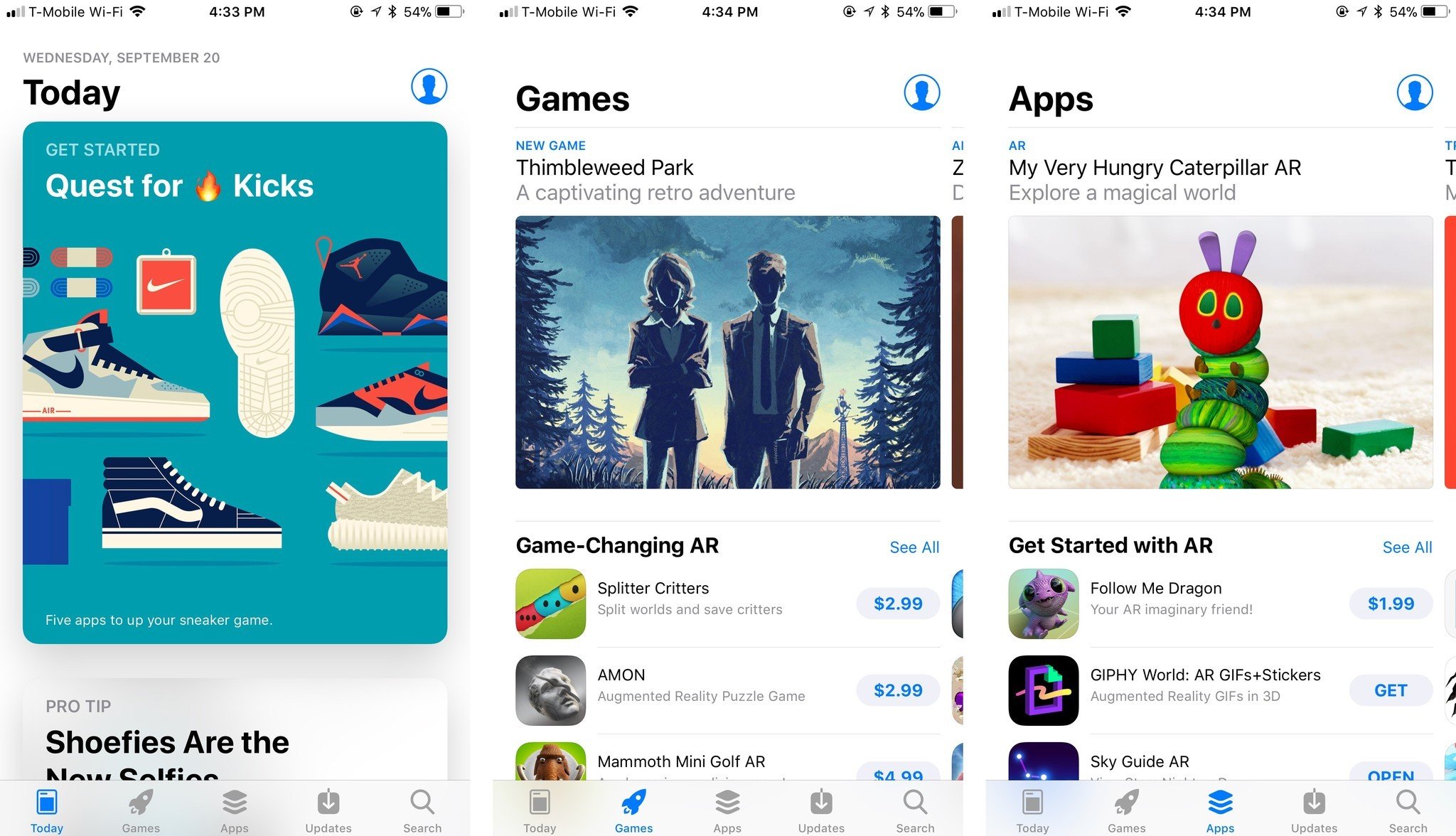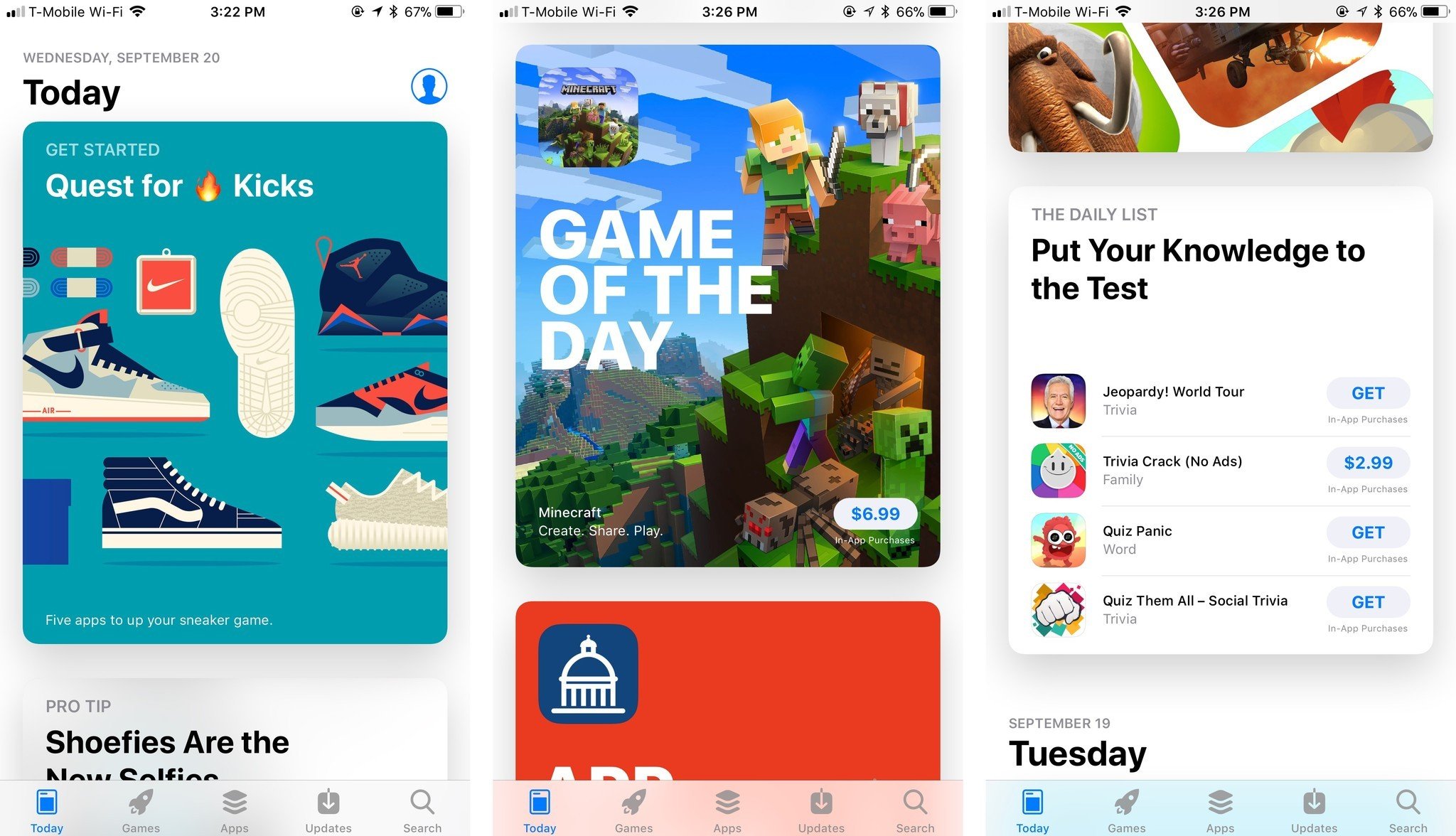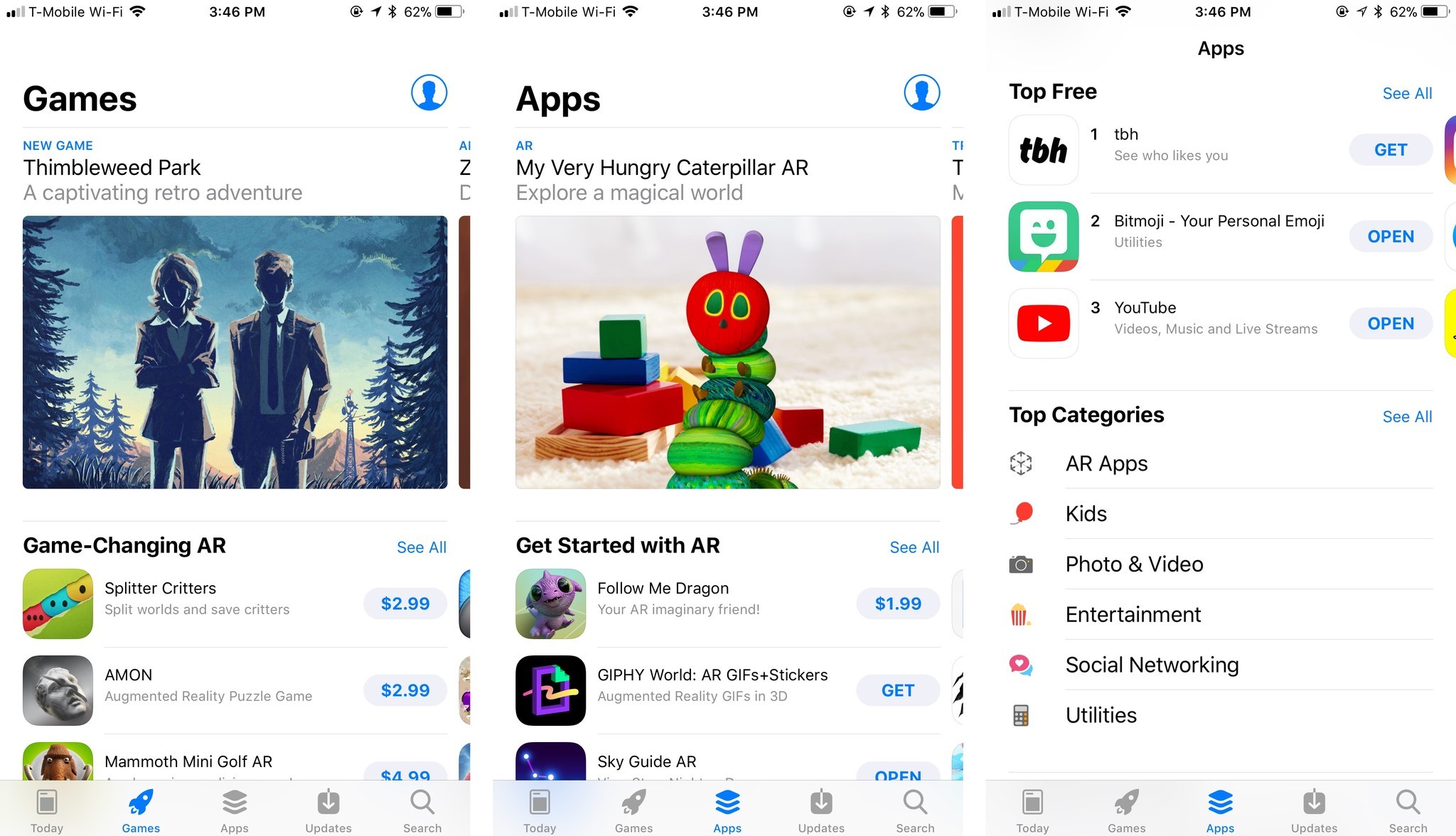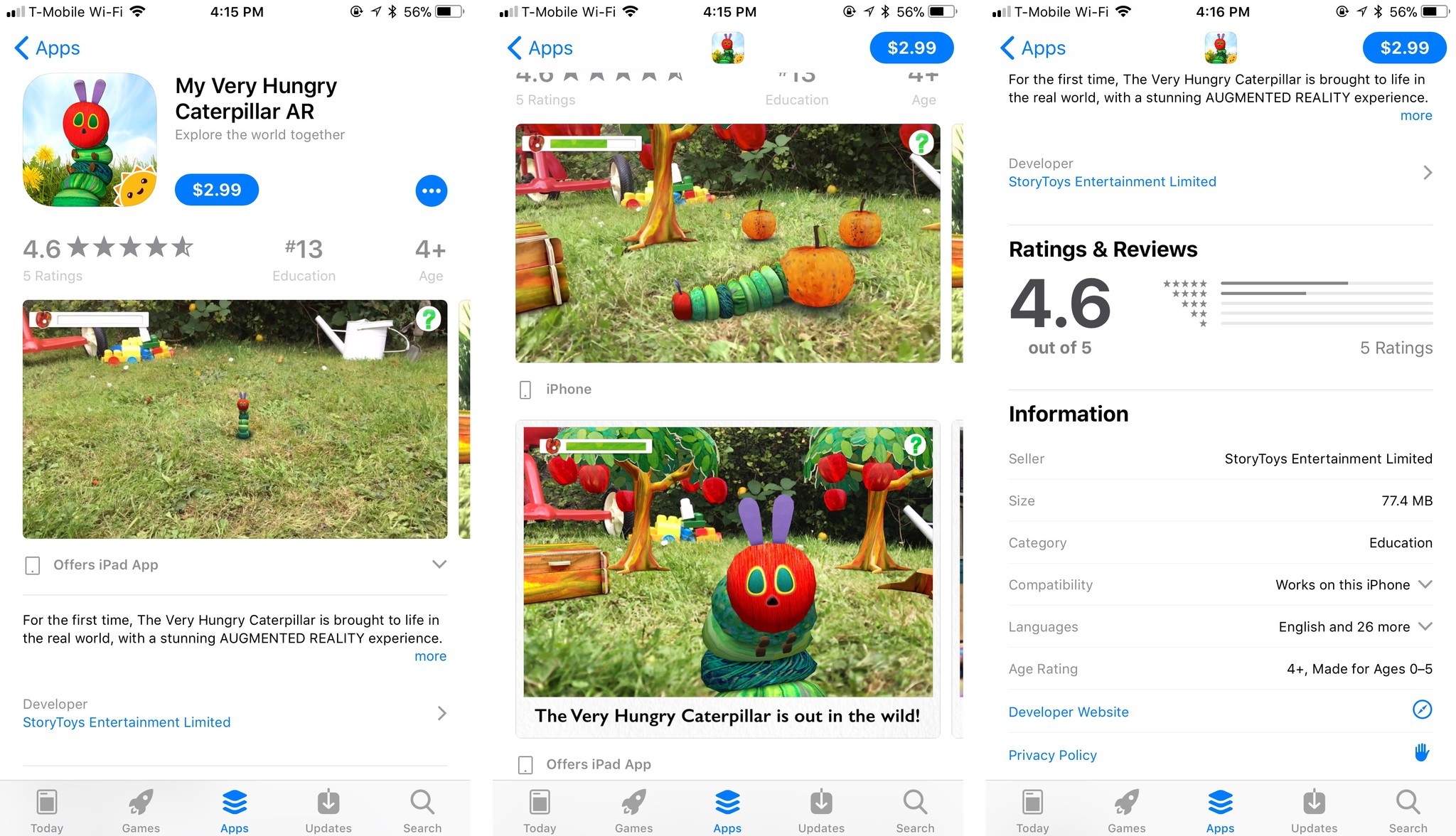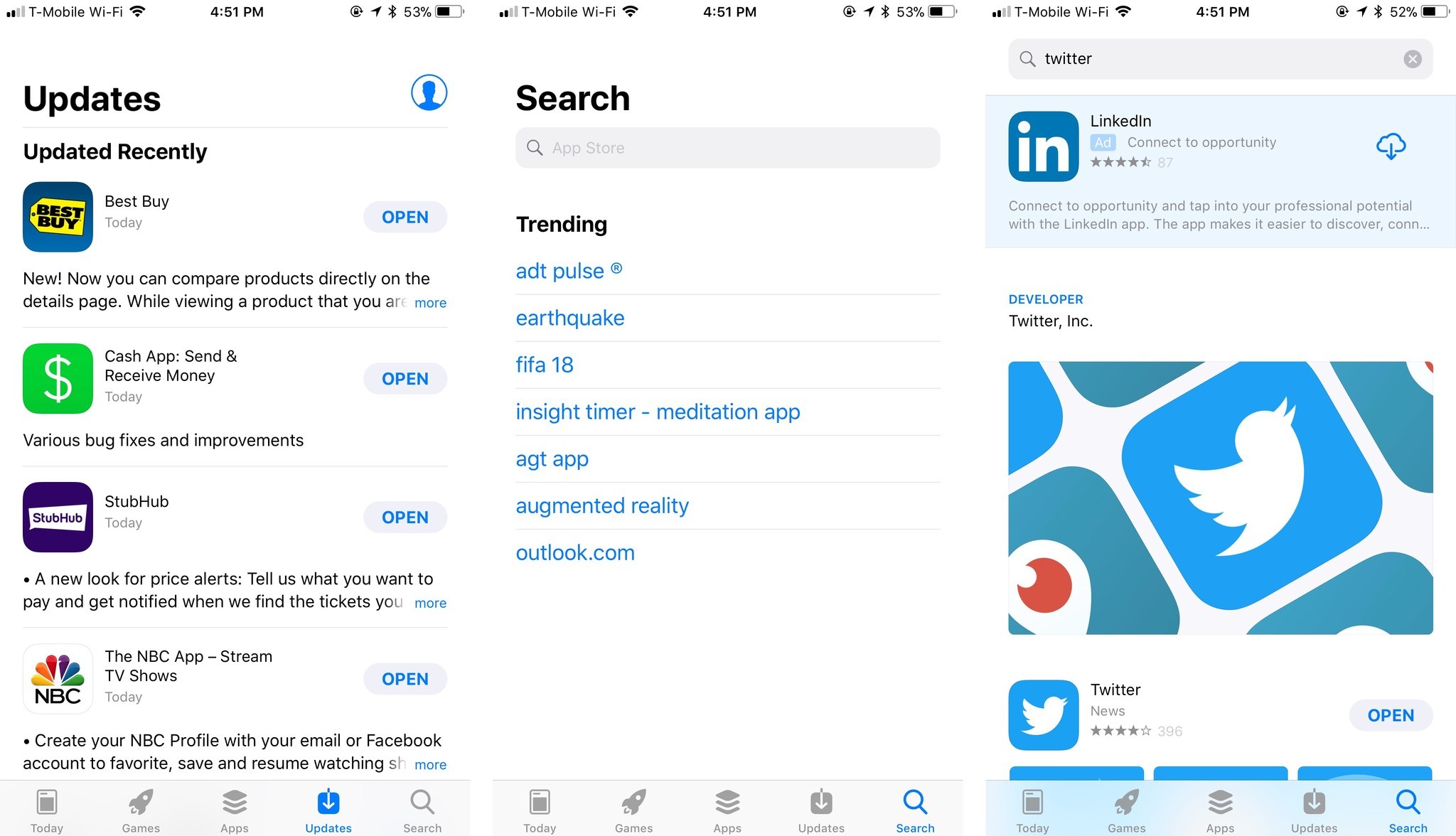Meet the New App Store in iOS 11
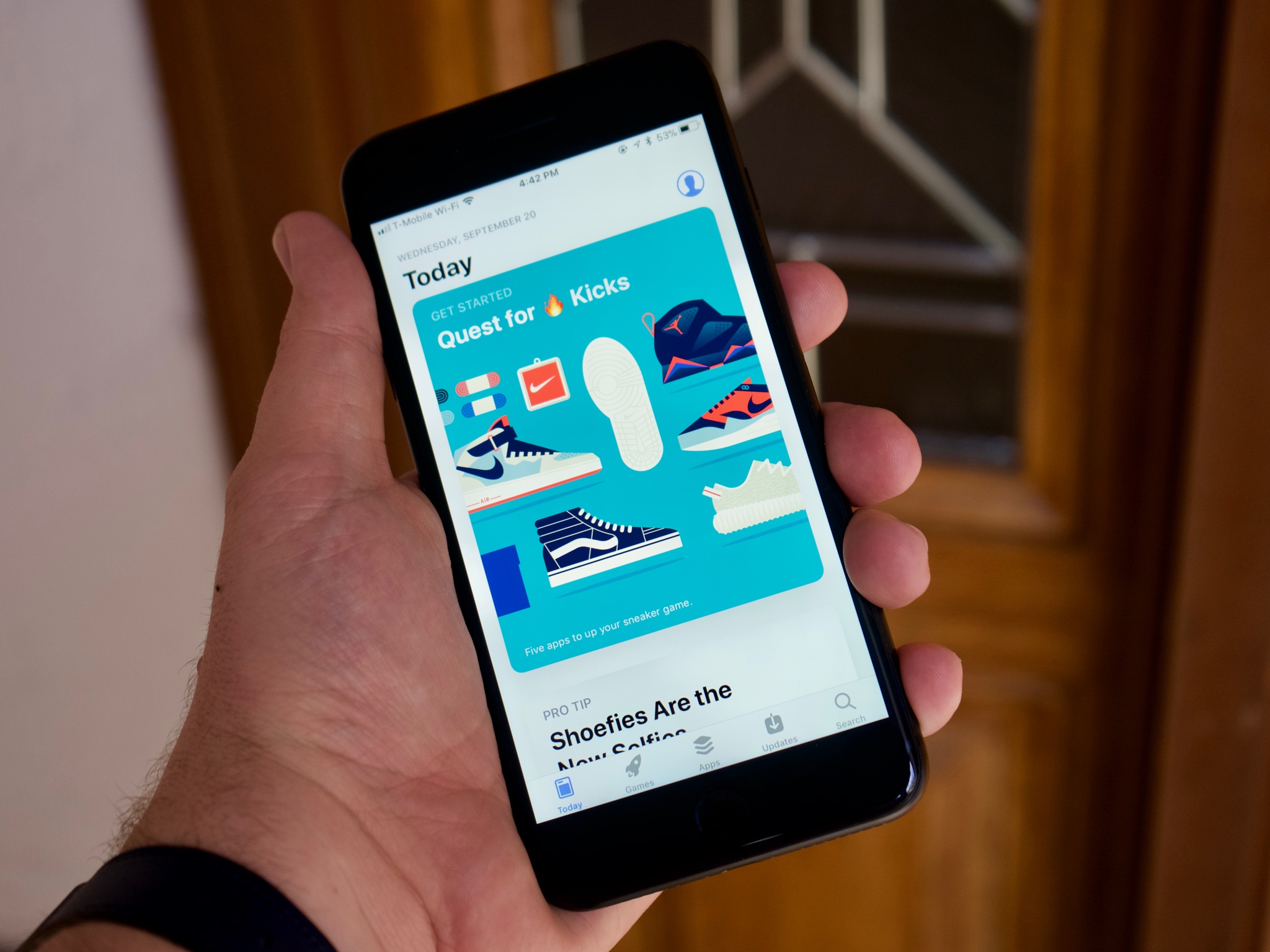
One of the most obvious changes from iOS 10 to iOS 11 is the overhaul of the App Store. The update doesn't just make the App Store cleaner and easier to use, it completely changes how the store is organized. Instead of sticking apps and games together, treating them like the same types of products, each now has its own section. There's also the completely new Today section, which presents beautiful and informative cards that offer lists of great apps, a spotlight on a new app or game, and even instructions for getting the most out of your favorite apps.
Let's get acquainted with the brand new App Store in iOS 11.
Style
One thing you'll notice throughout the entire App Store is the brand new design. Taking some queues from Apple Music, the App Store features bolder headings and bigger artwork, with an emphasis on drawing in the eyes of customers. You'll find these style updates everywhere from the Today tab to individual app pages.
Today
The single biggest change from the previous App Store, the Today section replaces Featured as the go-to destination for discovery. While Featured seemed like it tried to pack in as many apps and games as it could, Today is a curated section of the best the store has to offer. Everything gets its own big card, whether it's a single app or a list of them.
As the name might suggest, Today is updated daily. Each day brings new cards, including the App of the Day, Game of the Day, and the Daily List. Each card tells a story about its app or list of apps, and that story could be an interview with the developer or a tutorial in how to use the app. Just tap on a card to get started.
While Featured told you what apps and games you could download, Today makes an effort to tell you why you should download them in the first place.
Games and Apps
Games and Apps get their own separate tabs in the iOS App Store, taking up the spots occupied by Categories and Top Charts, respectively. The sections give apps and games room to be their own things and make it easier for customers to find one without having to sift through the other.
iMore offers spot-on advice and guidance from our team of experts, with decades of Apple device experience to lean on. Learn more with iMore!
In a way, both the Games and Apps pages are now contained versions of the previous App Store. They feature carousels at the top of the page with new, updated, and interesting content, along with an Apps/Games We Love sections right below that, much like the old Featured page. Each page also lets you check out the top paid and free apps or games, as well as delve into separate pages for specific categories.
The Games and Apps tabs will also highlight in-app purchases for the first time. If you scroll down through one of the tabs, you'll find various in-app purchases and the apps they go with. If you tap on the in-app purchase for an app or game you don't have, the app or game will automatically start downloading (if it's free). You'll then jump straight into the app to complete your purchase of the additional content.
App Pages
Like everything else, the design of individual app and game pages has changed with iOS 11. Pages now feature bigger app icons, more prominent customer ratings, age ratings, and even the app's ranking in its category. Universal apps available across iPhone and iPad, as well as Apple Watch and Apple TV, can now display screenshots from their other versions on your current device, showing you how the experience might differ as you move from product to product.
Updates and Search
Compared to the rest of the App Store, Updates and Search have seen comparatively little change over the previous versions. The most notable changes come to Updates. The first thing you'll notice is that the Purchased banner is gone. You can find your previously purchased apps and games on your Account screen. The other new feature for Updates is pull-to-refresh. Now, just pull down on your list of updated apps to see fresh updates waiting for you in the store.
As far as Search is concerned, you still just tap the tab with the magnifying glass on it and then tap the Search bar to get started on finding what you're looking for.
Questions
Let us know if you've got any questions about the new App Store in iOS 11 in the comments.
Joseph Keller is the former Editor in Chief of iMore. An Apple user for almost 20 years, he spends his time learning the ins and outs of iOS and macOS, always finding ways of getting the most out of his iPhone, iPad, Apple Watch, and Mac.