iMore Verdict
Bottom line: Razer Kishi is a compact and portable gamepad for your iPhone that converts it into a Switch-like gaming experience. The build quality is solid and the buttons provide great feedback with zero latency. It works with any game that can use compatible MFi controllers, and there is a Lightning port for passthrough charging.
Pros
- +
Slim and compact design
- +
Xbox controller layout
- +
Comfortable to hold
- +
Two sets of grips to fit most iPhones
- +
Has Lightning port for passthrough charging
- +
Buttons provide tactile feedback with zero latency
Cons
- -
No headphone connector
- -
Must remove phone case to use
- -
Left side may have slight wobble
You can always trust iMore.
Despite iOS gaming being in a tricky spot these days (with Apple blocking Project xCloud, as well as the Epic debacle), there are still plenty of fun games on the App Store and Apple Arcade that will benefit from the Razer Kishi game controller. The Razer Kishi originally came out in the summer of 2020, but it was only available for Android devices, with Razer promising that the iPhone version would be coming soon.
The Razer Kishi for iPhone is finally available, and I've spent some time with it for the past few weeks. If you are in the market for one of the best controller mounts for iPhone, then you should consider the Razer Kishi. After all, Razer is "for gamers, by gamers."
Take your iPhone gaming sessions to the next level
Razer Kishi for iPhone: Features

The Razer Kishi for iPhone is made from plastic, as you'd expect for a game controller, but it does have some heft to it when not in use, which is nice. When you first get it, the Kishi is folded up into its compact mode. To open it up, just pull the two latches on the back out to release the locking mechanism.
The right side of the controller has the Lightning connector, so you simply stick your iPhone into that. The left side stretches a bit so you can easily wrap the controller around your iPhone.
Razer states that the Kishi is compatible with the following iPhone models: iPhone XR, iPhone XS, iPhone XS Max, iPhone 11, iPhone 11 Pro, and iPhone 11 Pro Max. By default, the Kishi has the Rubber Grips B installed, which fit the iPhone XR, XS Max, 11, and 11 Pro Max. If you have the iPhone XS or iPhone 11 Pro, you will need to take out the Rubber Grips B set and put in the Rubber Grips A instead, which is included in the box. To remove the grips, you just need to gently pull on the rubber until it can be fully removed — then just insert the proper grip for your iPhone. It's important to use the correct grips because otherwise you won't get a snug fit.
With the Razer Kishi for iPhone, you get an Xbox style layout for the buttons. On the left side, you'll have an analog joystick, option/pause button, 8-way D-pad, and a Home button. The right side has the standard face buttons (A, B, X, Y), an analog joystick, and a menu button. You'll also find the LED status indicator and two speaker ports on the right side as well. At the top of both halves are the Trigger (L2/R2) and Bumper (L1/R1) buttons. Both joysticks are also clickable. All of the buttons provide excellent tactile feedback for whatever game you're playing, and they don't feel "mushy" at all — there's a nice bit of resistance going on. I also experienced no latency between my button presses and what happens on-screen.
iMore offers spot-on advice and guidance from our team of experts, with decades of Apple device experience to lean on. Learn more with iMore!

Since Razer is a company known for gaming gear, the Kishi was ergonomically developed for longer mobile gaming sessions. With the Kishi, you get a comfortable grip on your iPhone for games in landscape orientation, and the button placements are optimized to feel natural and intuitive. I spent hours a day playing various Apple Arcade games with my Kishi unit and felt no discomfort in my hands after these extended sessions. However, this could also depend entirely on the type of game that you choose to play with the Razer Kishi controller (YMMV).
Unlike Bluetooth controllers, you won't have to worry about battery life because the Kishi connects to your iPhone directly via Lightning. Thanks to the direct connection, the Kishi draws power from your iPhone, so you don't have to worry about charging it up or replacing batteries. As long as your iPhone has enough juice, you'll be fine. But there is a Lightning port along the bottom right half that allows passthrough charging, so you can charge your iPhone while playing.
Due to the design of the Kishi, you must take your favorite iPhone case off, as the controller was designed to fit naked iPhones. But because of this, your iPhone should be able to stay cool while you play, since there's no case on it to trap heat. The stretchable support band on the back, which allows the gamepad to expand to fit your device, leaves plenty of room to dissipate heat.
When you're done gaming, the Razer Kishi for iPhone is easy to stow away. Just gently pull the left side of the controller off, remove your phone, and then push the two halves together until the middle tabs line up and click together. Unfortunately, Razer doesn't provide a carrying case for the Kishi in the box — you'll just have to throw it into your bag or pocket as-is.
While I used the Kishi with mostly iOS titles, Razer states that the Kishi for iPhone is cloud gaming compatible, so it should work with apps like PS4 Remote Play.
Turns my iPhone into a psuedo-Switch
Razer Kishi for iPhone: What I Like

These days, I usually play iOS games on my iPad Pro with my DualShock 4 controller, but Razer is changing that with the Kishi. I enjoy how it wraps around my iPhone 11 Pro and turns it into a pseudo-Switch experience, especially with the ergonomic grip that's comfortable for most long play sessions. And when I'm done, it collapses into a small and compact form factor that doesn't take up too much space in my bag.
And while I don't have an Xbox controller, I appreciate the Xbox layout. It does feel more intuitive than my DualShock 4 in terms of button placement, and I enjoy the tactile feedback with each button press. I experienced no lag in my games while using the Razer Kishi, and with the trigger and bumper buttons, I'd imagine it works especially great for FPS games (not really my personal cup of tea, though).
As I tested the Razer Kishi, I truly appreciated the Lightning passthrough charging port. Since gaming is resource-intensive and would drain the battery faster than normal, I prefer to keep my phone charged up while playing, and the Razer Kishi lets me do just that. And since there's room for dissipating heat, my phone didn't overheat.
Wobble wobble
Razer Kishi for iPhone: What I Don't Like

While the Razer Kishi for iPhone has a Lightning port, it is only meant for passthrough charging. So if you have a pair of wired headphones that you like to use for your gaming sessions, you're out of luck — the Kishi does not have a separate headphone jack. You will need to use Bluetooth earbuds or headphones.
Another small annoyance with the Razer Kishi for iPhone is, like the Android version, there is a slight wobble on the left side of the controller. Since nothing plugs in on that side of the device, it's not as stiff as the Lightning connector end, and it also needs to remain flexible so you can remove it. However, it does not wobble during play, and you honestly have to intentionally do it to notice, but it is there. But don't worry — your iPhone won't be popping out and disconnect from the controller just because of that slight wobble.
The last thing about the Razer Kishi is that it won't be compatible if you have a case on. It's just a little annoying that I have to remove my case every time I want to use the Kishi, but it's understandable. I just need to plan out my gaming sessions.
A great mobile gaming controller
Razer Kishi for iPhone: The Bottom Line
If you do a lot of gaming on your iPhone, you're going to want a good controller to go with it, and the Razer Kishi is the one to get. It brings the Xbox controller layout to your iPhone with precise and tactile feedback, is comfortable to hold, and lets you charge up your phone as you play. Just have a pair of Bluetooth headphones ready, and understand that the slight wobble is there, but completely normal and won't interfere with your game.
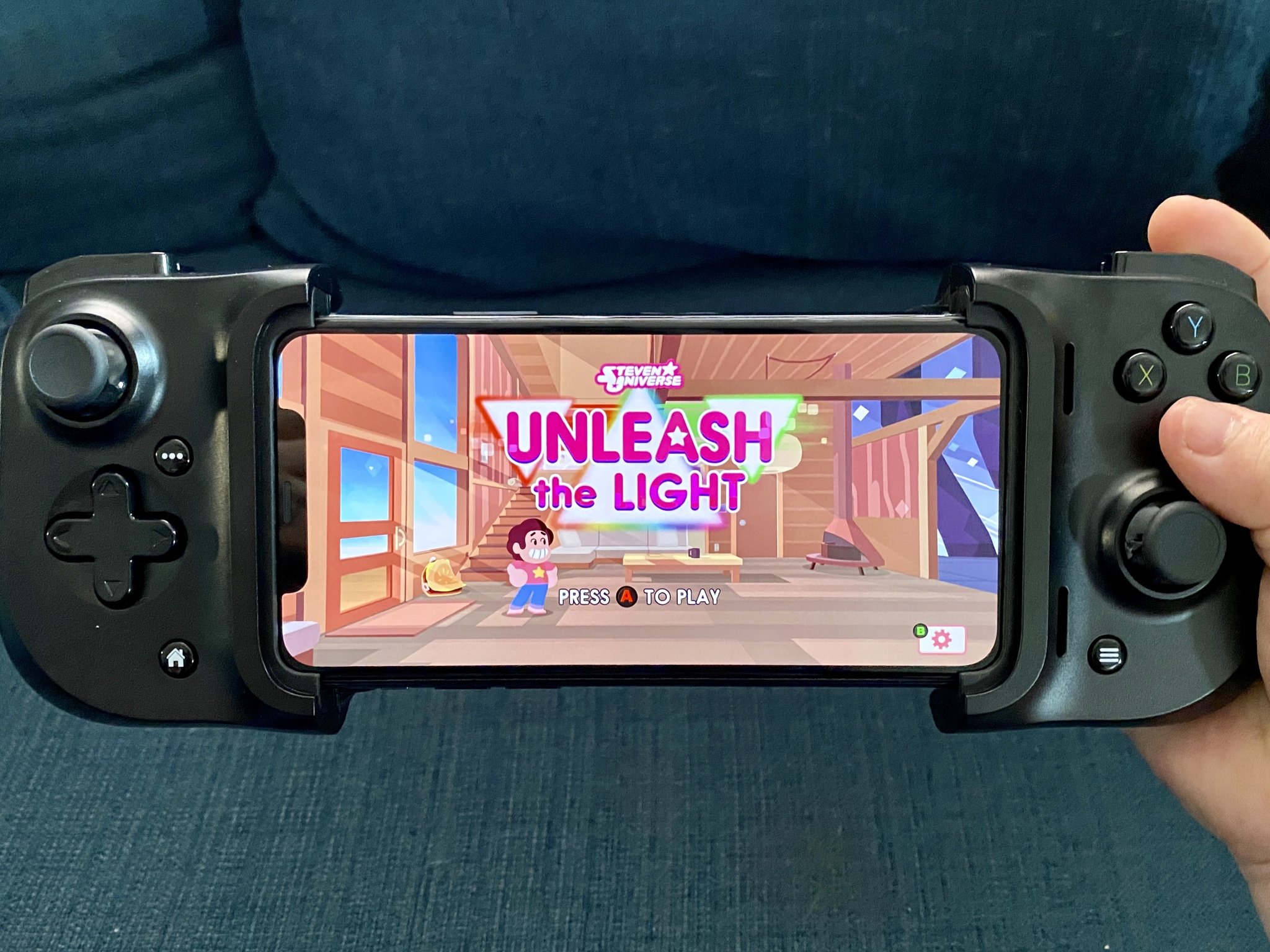








Christine Romero-Chan was formerly a Senior Editor for iMore. She has been writing about technology, specifically Apple, for over a decade at a variety of websites. She is currently part of the Digital Trends team, and has been using Apple’s smartphone since the original iPhone back in 2007. While her main speciality is the iPhone, she also covers Apple Watch, iPad, and Mac when needed.
When she isn’t writing about Apple, Christine can often be found at Disneyland in Anaheim, California, as she is a passholder and obsessed with all things Disney, especially Star Wars. Christine also enjoys coffee, food, photography, mechanical keyboards, and spending as much time with her new daughter as possible.


