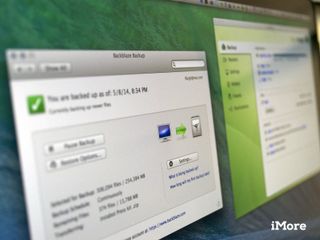Backup Guides
Latest about Backup Guides

How to restore your iPhone or iPad from a backup
By John-Anthony Disotto last updated
If your iPhone or iPad is running slow, network settings are messed up, or something is just wrong with your device, you can fix it by restoring it from a backup!

How to back up your iPhone or iPad
By Joseph Keller last updated
If you don't want to experience data loss, be sure to back up your iPhone and iPad regularly. This is especially important before purchasing a new device.
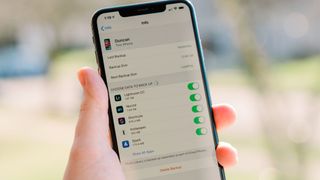
How to view and delete old iCloud backups on iPhone and Mac
By Christine Chan last updated
You don't get much free iCloud storage, so make the most of your space by deleting old iPhone and Mac backups.

How to transfer data from iPad to iPad
By John-Anthony Disotto last updated
How to transfer data from your old iPad to your new one. Get your new device up and running in no time at all!
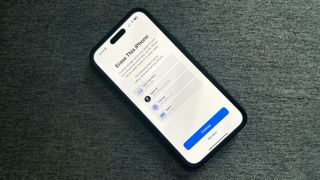
How to erase your iPhone
By John-Anthony Disotto last updated
Selling or passing on your old iPhone to someone else? Make sure you wipe all the data off first, here's how.
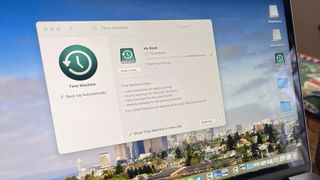
How to back up your Mac with Time Machine
By Joseph Keller last updated
Time Machine is a free app built-in to your Mac that lets you create backups of your data. Here's how to use it.

How to move your iPhone or iPad backups to an external hard drive
By Bryan M Wolfe last updated
Using external hard drives helps clear out some space from your iPhone or iPad.
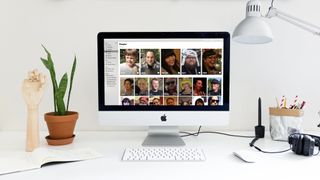
How to use Photos for Mac with an external hard drive
By IM Staff last updated
Is your Photos library getting too unwieldy for your Mac’s hard drive? Consider moving it to an external drive.

How to restore your Mac from a backup
By Bryan M Wolfe, Karen S Freeman last updated
If your Mac crashes and you lose it all, you can restore it back to its current state thanks to backups. Here's how to do so.
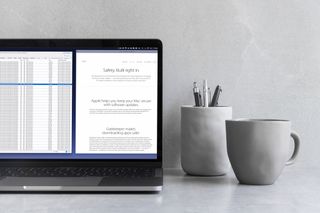
Disk Drill 3 PRO for Mac review: Recover your lost files (and your sanity)
By Jeffery Battersby last updated
If you've ever accidentally deleted a project or damaged a hard drive, you know how difficult it can be to get that data back. Disk Drill is here to help.

How to free up space on your Mac by deleting old backups
By Bryan M Wolfe published
Do you have an excessive amount of backups taking up space on your MacBook? Don't worry, it's supposed to be there.

How to back up your Apple TV
By Joseph Keller, Adam Oram published
The Apple TV may not have the traditional backup method you're used to, but it's still possible to keep your Apple TV content safe and in sync. Here's how.
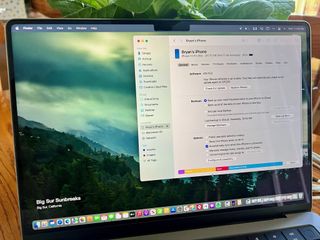
How to back up your Mac: The ultimate guide
By Bryan M Wolfe published
How do you back up your Mac locally and off-site or online so all your important photos and files stay safe and sound? Like this!

How to restore older versions of a document within an app on macOS
By Luke Filipowicz, Lory Gil published
"Oh no, I messed up! I want to go back to a previous version of my document. What do I do?" It's all about reversion, my friend.
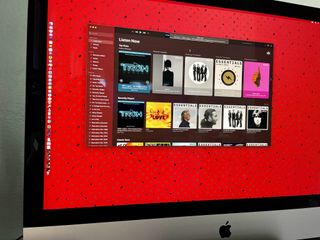
How to back up your iTunes or Music library
By Christine Chan, Adam Oram published
How do you back up your iTunes Library and make sure your music is safe and sound? We have the answer for you right here!

How to back up your Apple Watch
By Bryan M Wolfe, Luke Filipowicz published
Backing up your Apple Watch data can be a little confusing. But don't worry, we're here to help.
iMore offers spot-on advice and guidance from our team of experts, with decades of Apple device experience to lean on. Learn more with iMore!