How to view and delete old iCloud backups on iPhone and Mac
Here's how to delete old iCloud backups you don't need
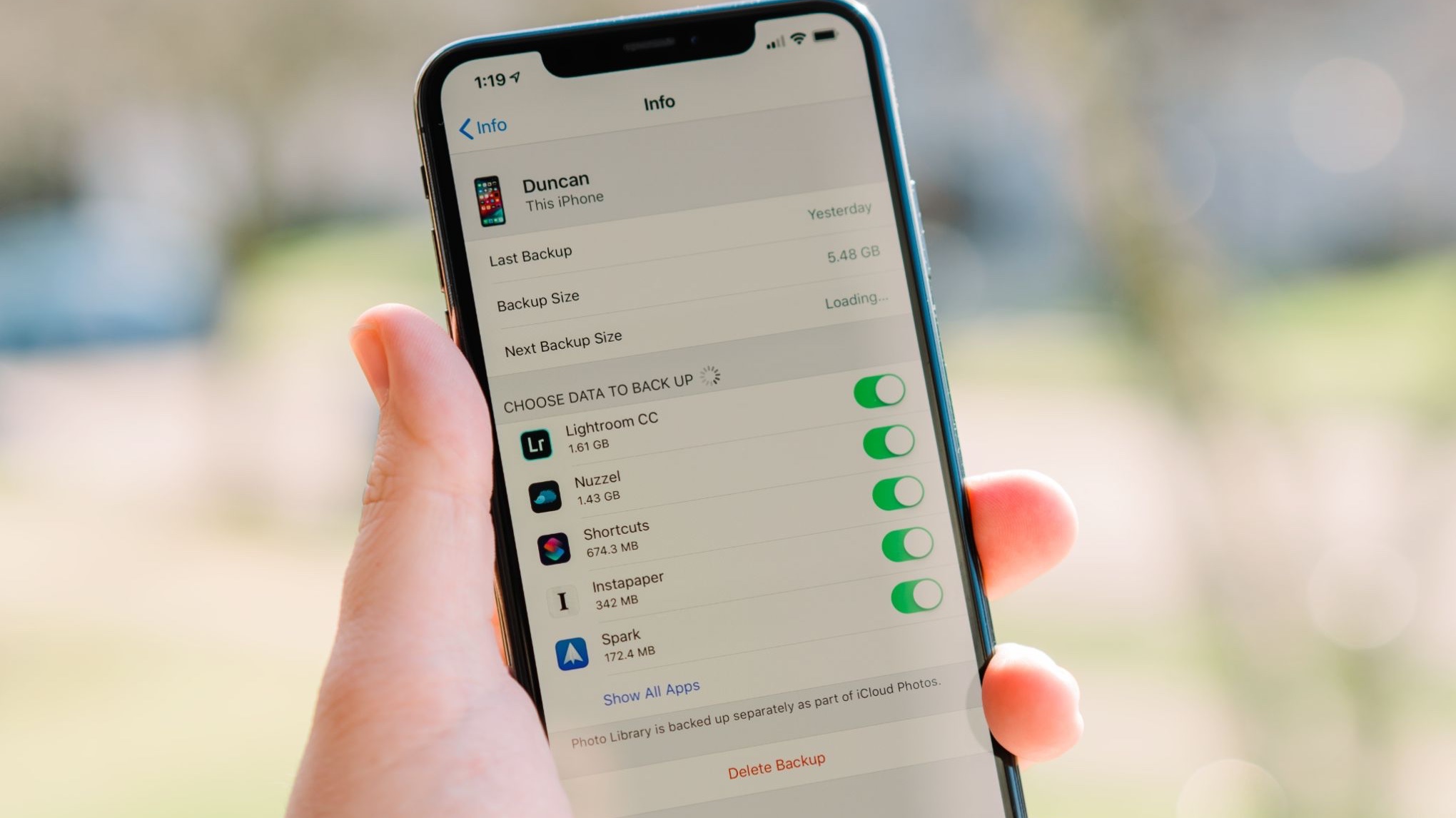
It's important to know how to delete old iCloud backups given how cluttered they can get over time. That goes even more so if you've owned an iPhone for a while. Filled with sensitive and private data, from messages from loved ones to emails with work, or passwords or banking details, that information would be a pain to lose, but it can get messy too.
All iCloud users get 5GB for free but that doesn't stretch very far these days. You might have already figured out which iCloud storage plan you should get but by managing your iCloud account through deleting old backups, you could reduce how much space you actually need to pay for.
We err on the side of having more than is necessary as iCloud is crucial when upgrading to one of the best iPhones. Similarly, if you're upgrading to the latest iOS -- iOS 17 -- it's wise to backup your iPhone or iPad beforehand so you don't run the risk of losing anything. Even if you're paying extra for more iCloud storage, there's no need to have old iCloud backups cluttering your storage.
That's where we're here to help. For those times when you need to delete old iCloud backups, we have all you need to know about how to do so. If you have multiple iPhones and iPads, this will be even more important.
Here's how to view and delete old iCloud backups on your iPhone and Mac, leaving you with more space for new backups in the future.
What is an iCloud backup?
iCloud automatically backs up all of the data on your iPhone or iPad every day, as long as the device is connected to Wi-Fi, turned on, locked, and connected to a power source. This makes it easy to restore a device if you lose it, it's stolen, you need to wipe it to sell it or you simply want to set up a brand new iPhone or iPad easily with all of your existing data.
Here's what gets backed up to iCloud:
iMore offers spot-on advice and guidance from our team of experts, with decades of Apple device experience to lean on. Learn more with iMore!
- Purchase history from Apple services, like music, films, apps and books
- Photos and videos (unless you have iCloud Photo Library enabled)
- Device settings
- App data
- Home screen and app organization
- iMessage, text messages, MMS messages (if restoring, the SIM card used during back up is required)
- Ringtones
- Visual Voicemail password (if restoring, the SIM card used during back up is required)
- Health data
- HomeKit configuration
- Apple Watch backups
All of this information combined can take up a lot of space. Often more than the 5GB that Apple gives you for free. That's why we definitely recommend taking a look at which iCloud storage plan works best for your needs first, though Apple's prices are pretty reasonable compared to other cloud services.
Personally, I've used iCloud as my primary backup method for my iPhone for the past few years, and I've had zero issues. I find having iCloud backup as an option to be well worth the cost, along with plenty of space for my iCloud Photo Library.
Why it's good to keep your iCloud backups
Holding onto your iCloud backups means you get to access and restore your iPhone or iPad's data from just about anywhere. It's convenient for people with multiple devices too, especially those who rely on Accessibility settings since you don't have to set everything up again manually. So if you already own an iPhone and get a new MacBook Pro with M3 Max, you can add everything you need from your iCloud account to it, like messages, purchases and more.
Why you need to delete iCloud backups
With all of that considered, why would anyone want to delete an iCloud backup?
Firstly, don't worry. Getting rid of old and outdated iCloud backups is normal and recommended. For instance, get an iTunes backup of your iPhone or iPad going, then you can have a backup of your backup, just in case. And don't forget, if you turn iCloud backup on again, your device will still be backed up when you're connected to Wi-Fi, the device is locked, turned on, and connected to power.
The reason you'll want to delete old iCloud backups is you simply won't have enough room to keep hold of them all. You also won't need to. As you add new messages, photos, settings and movies there's no reason you'd need a backup you made months ago. But how do you safely delete iCloud backups?
How to delete iCloud backups on your iPhone or iPad
- Launch the Settings app on your iPhone or iPad.
- Tap your Apple ID banner right at the top of the screen.
- Tap iCloud.
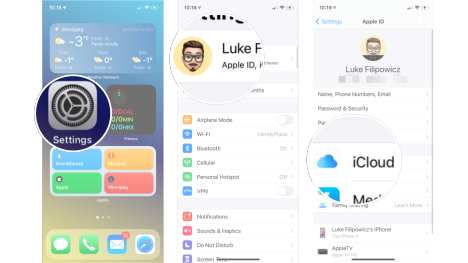
- Tap Manage Account Storage under iCloud.
- Tap Backups.
- Tap the device whose backup you want to delete.
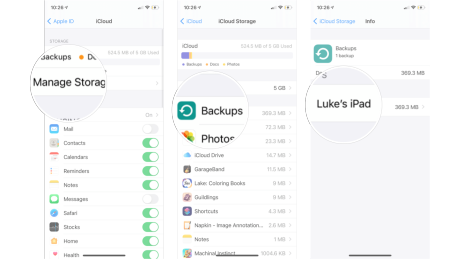
- Tap Turn off and Delete from iCloud
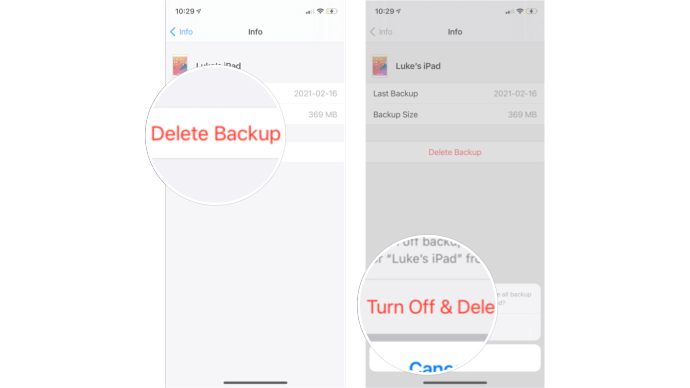
Important: Using this method, when you delete a backup, it will also turn off iCloud Backup for your Apple device. This is a good option if you're selling your phone or need to wipe it.
But don't worry. If you follow this steps accidentally you can always turn iCloud Backup back on in iCloud settings on your device. Check out our guide to how to backup your iPhone.
How to delete iCloud backups on your Mac
- Launch System Settings from the dock, your Finder, or by clicking the Apple icon on the top left of your screen.
- Click your Apple ID and sign in if prompted.
- Click iCloud in the right hand window.
- Click Manage next to Account Storage.
- Click Backups.
- Click the device backup you wish to delete.
- Click the minus sign underneath it.
- Click Delete to permanently delete the backup.
Do you need to backup your Apple devices?
Your iPhone is also the home of all your memories, photos, along with important data, work related emails, and so forth. Think about how you'd feel if you lost all that data. That's why it's so important to backup your Apple device regularly so that you won't miss out on anything. That doesn't just apply to iPhones either with all Apple devices needing regular backups.
iCloud is one of the easiest ways to make sure that all your data is automatically backed up every day. It means it's simple to transfer data from iPhone to iPhone when you're upgrading or switching between phones, but also, you've always got everything you need ready to retrieve. Even better, you rarely need to think about it as iCloud backs up your data in the background. Most of the time, it's a seamless and smooth process and can even help any out of storage errors you may come across.
However, those backups take up iCloud space and it can get pretty unwieldy. That's why it's important to follow the steps above to delete older backups that you no longer need. Chances are high that those older backups are long out of date and if you've just snapped up a new iPhone 15 Pro, you want it to have the newest data possible. It might seem like hassle at first but these steps mean you're only a few minutes away from more space.

Christine Romero-Chan was formerly a Senior Editor for iMore. She has been writing about technology, specifically Apple, for over a decade at a variety of websites. She is currently part of the Digital Trends team, and has been using Apple’s smartphone since the original iPhone back in 2007. While her main speciality is the iPhone, she also covers Apple Watch, iPad, and Mac when needed.
When she isn’t writing about Apple, Christine can often be found at Disneyland in Anaheim, California, as she is a passholder and obsessed with all things Disney, especially Star Wars. Christine also enjoys coffee, food, photography, mechanical keyboards, and spending as much time with her new daughter as possible.
- Luke FilipowiczStaff Writer
