How to back up your Mac with Time Machine
Time Machine protecting your data for you
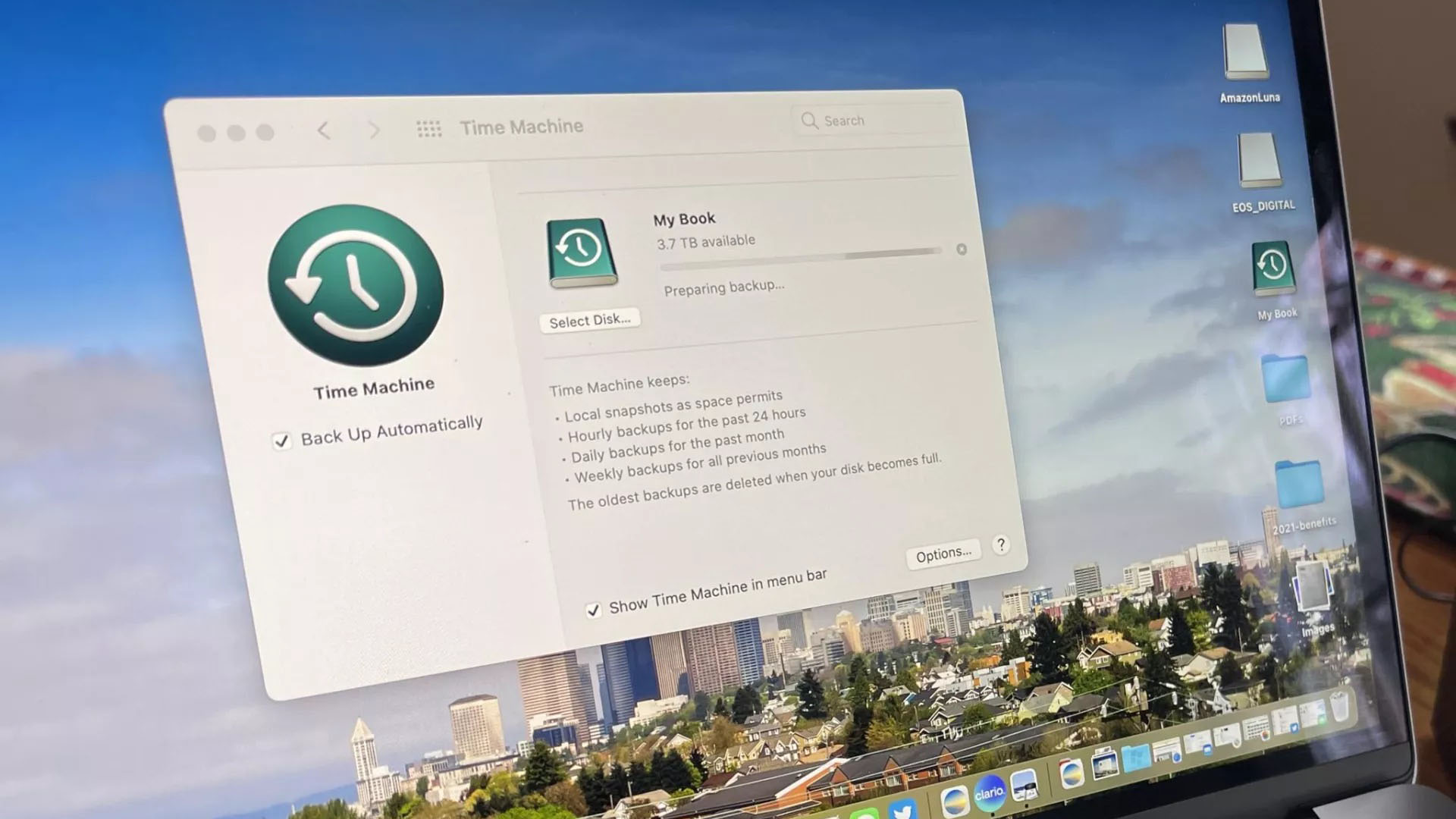
Time Machine automatically keeps your Mac backups to date without you having to worry as much as if it was all done manually. All you really need to do is set it up and possibly use one of the best external hard drives to keep everything safely stored away.
One of the best things about Time Machine is that it's built into macOS so every Mac comes with it and it takes minutes to set up. Once you have set it up, you don't even need to worry about doing anything more other than occasionally doubling checking it's all working smoothly.
While a free, built-in app sounds like it could be limited, Time Machine can be easily customized to your particular needs. To help guide you through how to use it effectively, we've taken a look at everything you need to know. Here's how to back up your Mac with Time Machine.
What is Time Machine?
Time Machine is Apple's dedicated built-in solution for backing up everything on your Mac from the operating system to all your documents and everything else you might choose to keep safe. It's possible to connect an external hard drive over USB or Thunderbolt (or Firewire if you have a much older Mac) if you prefer a wired connection. Alternatively, you can back up across a network wirelessly if that suits your needs better.
Providing the hard drive is accessible, Time Machine backs up every hour, while also deleting your oldest backups any time the drive starts running out of space. It's all effortlessly hands-off for you with little maintenance required.
Whether you've got the latest MacBook Pro M2 or something older, it's a great first layer to any backup solution. Thanks to it being included as part of your operating system, it's ideal for all the best Macs. It's also a good idea to use Time Machine if you intend on resetting your Mac before selling it and switching to a new one.
Getting started with Time Machine
Learning how to set up and start using Time Machine should be your first port of call when setting up a new Mac. Crucially, this is the ideal time to configure things so that you selectively back up with Time Machine. Not every file on your Mac may need to be backed up with game installs or files already saved elsewhere liable to be fine to be cut from your list.
iMore offers spot-on advice and guidance from our team of experts, with decades of Apple device experience to lean on. Learn more with iMore!
Once in a while, it's a good idea to double check that Time Machine is backing up properly on your Mac as the last thing you want is a nasty surprise when your hard drive or Mac fails. If the worst happens and something fails, knowing how to restore from a Time Machine backup will soon get you back up to speed with your newly fixed (or replaced) Mac.
Another important thing to learn is to delete older Time Machine backups. While the app will do this for the very oldest, once in a while, you might need to adjust things manually. If your data is particularly valuable, we recommend encrypting your Time Machine backups.
Digging in to Time Machine
Now you know the basics of using Time Machine, you might be all set. However, if you're looking to do more advanced things, that's certainly possible. For instance, what if you delete a key file? There's no need to restore your entire backup. It's perfectly possible to restore individual files from a Time Machine backup and you can use Finder with Time Machine to make that even simpler.
If you own more than one Mac, it's also possible to view Time Machine backups from another Mac, and you can always choose to use Time Machine with multiple Macs without much bother.
Finally, we get it. Every one is in a rush. There are plenty of ways to speed up your Time Machine backups so take a look at the options that work best for you.
Joseph Keller is the former Editor in Chief of iMore. An Apple user for almost 20 years, he spends his time learning the ins and outs of iOS and macOS, always finding ways of getting the most out of his iPhone, iPad, Apple Watch, and Mac.

