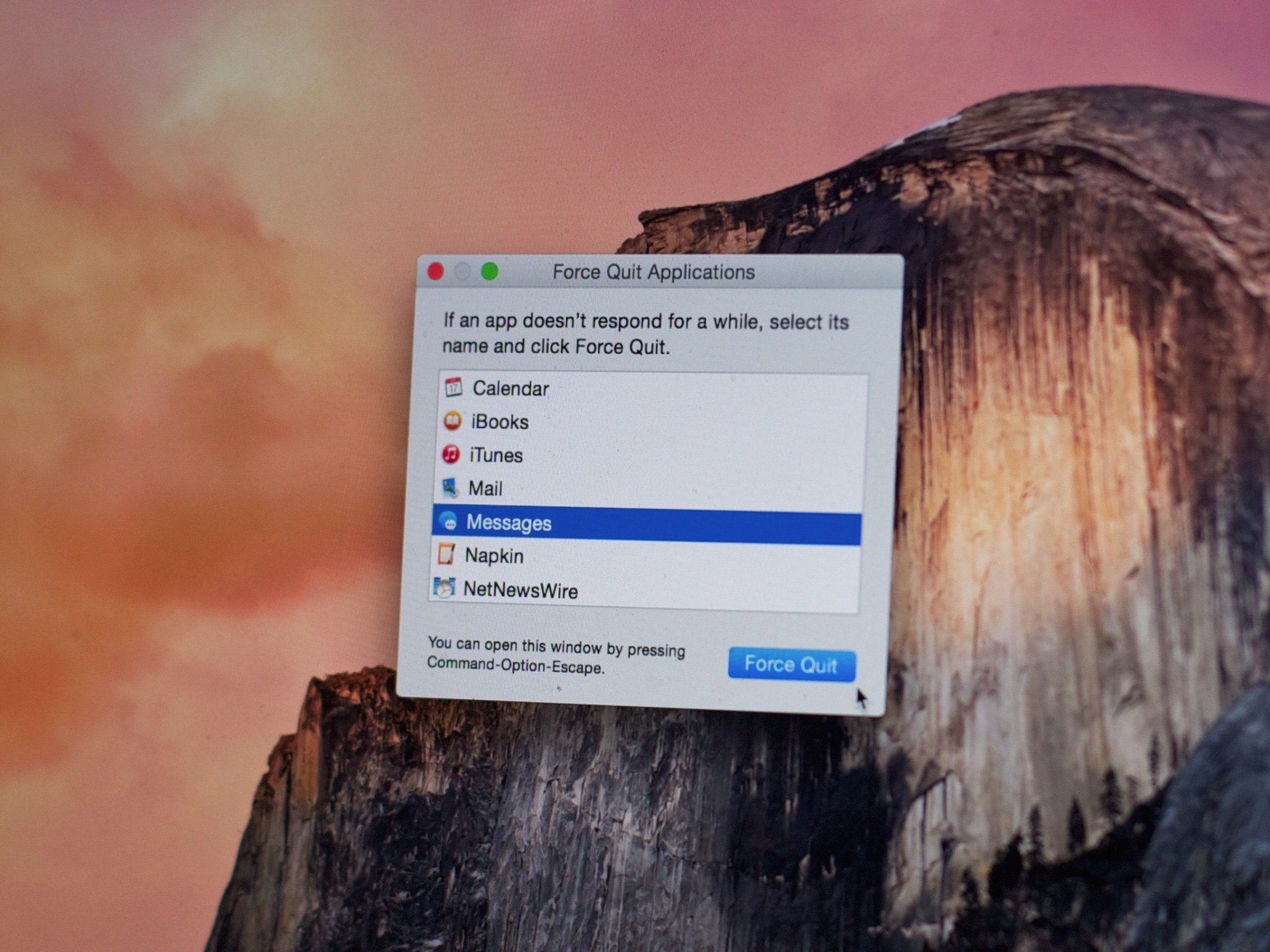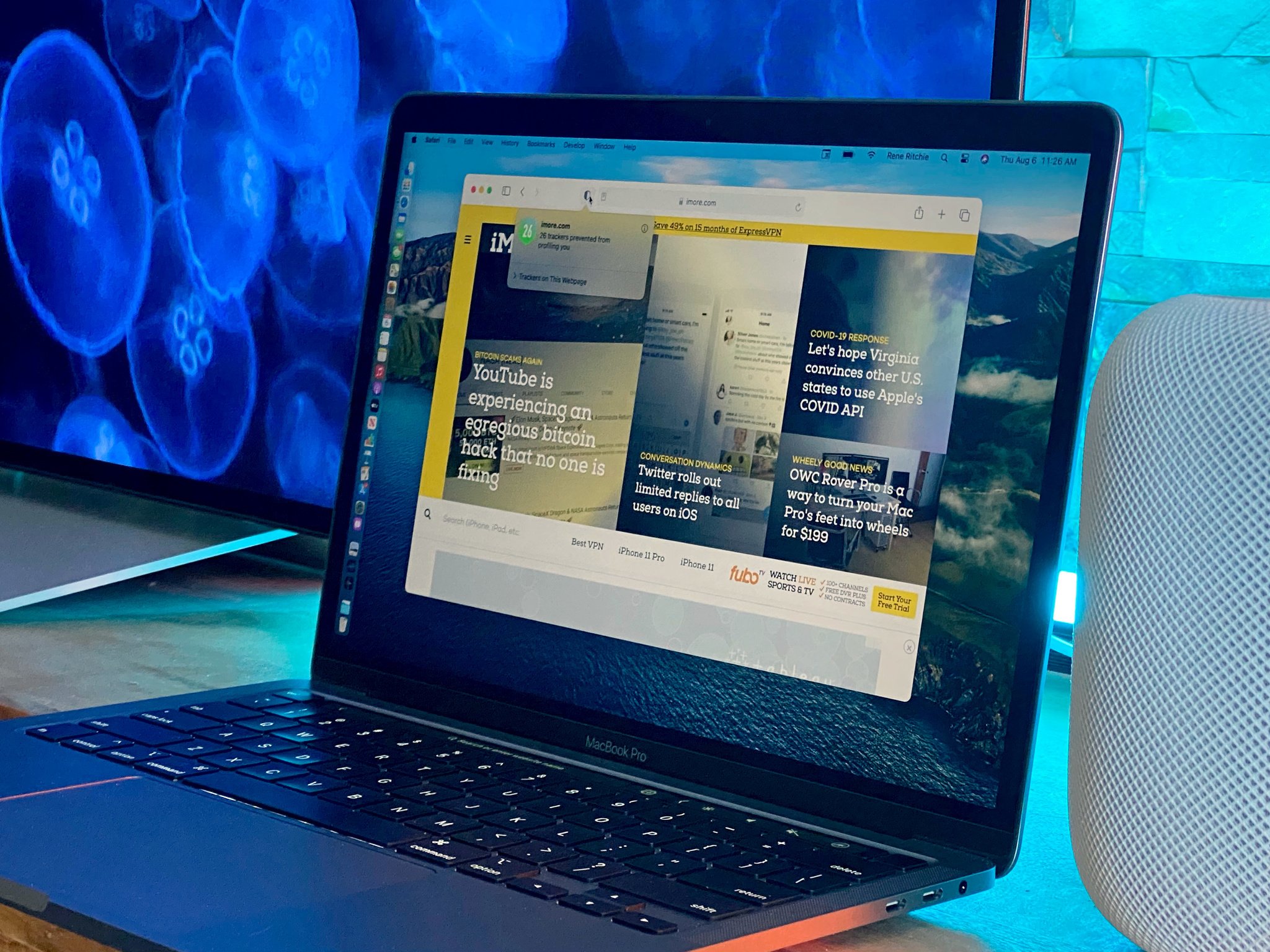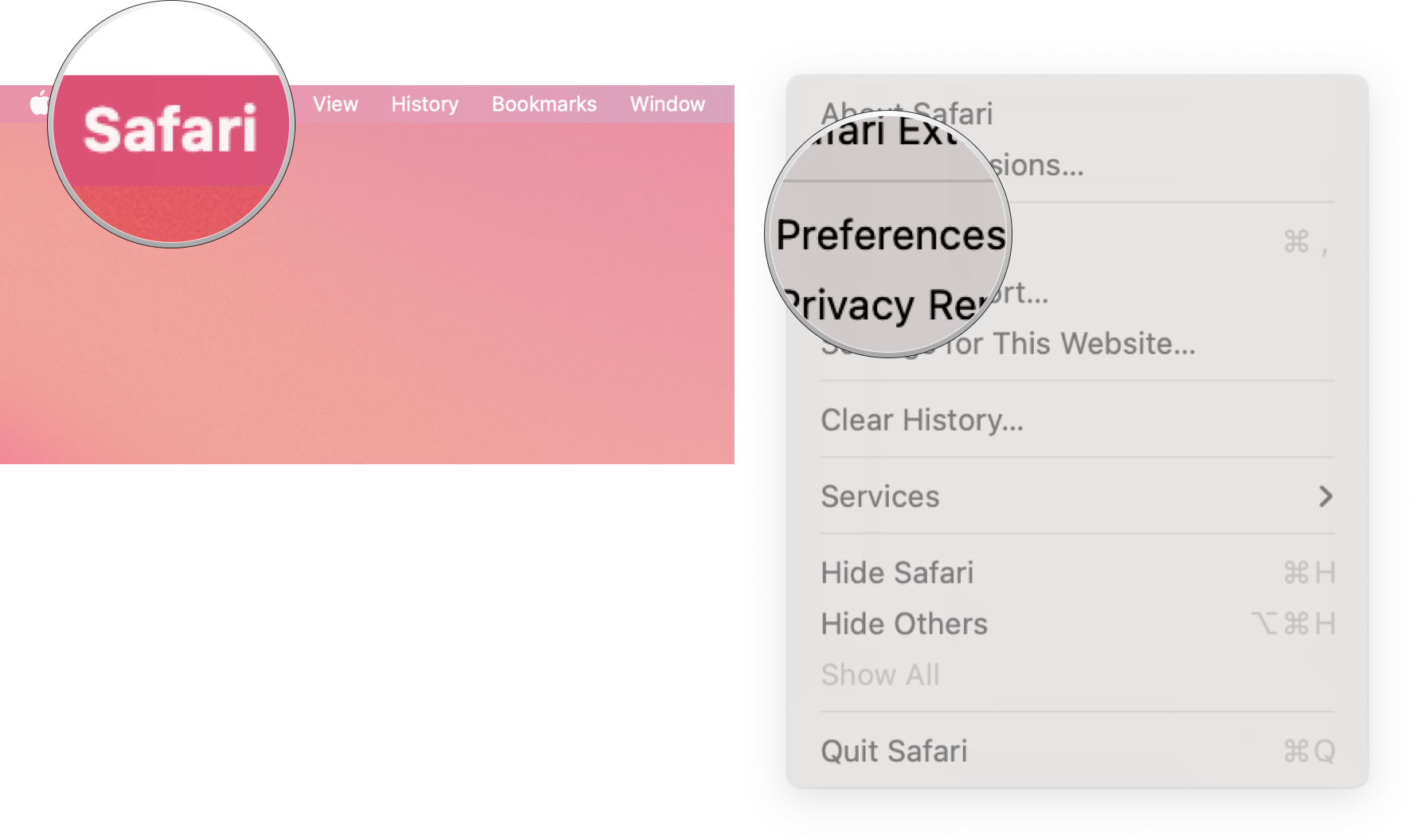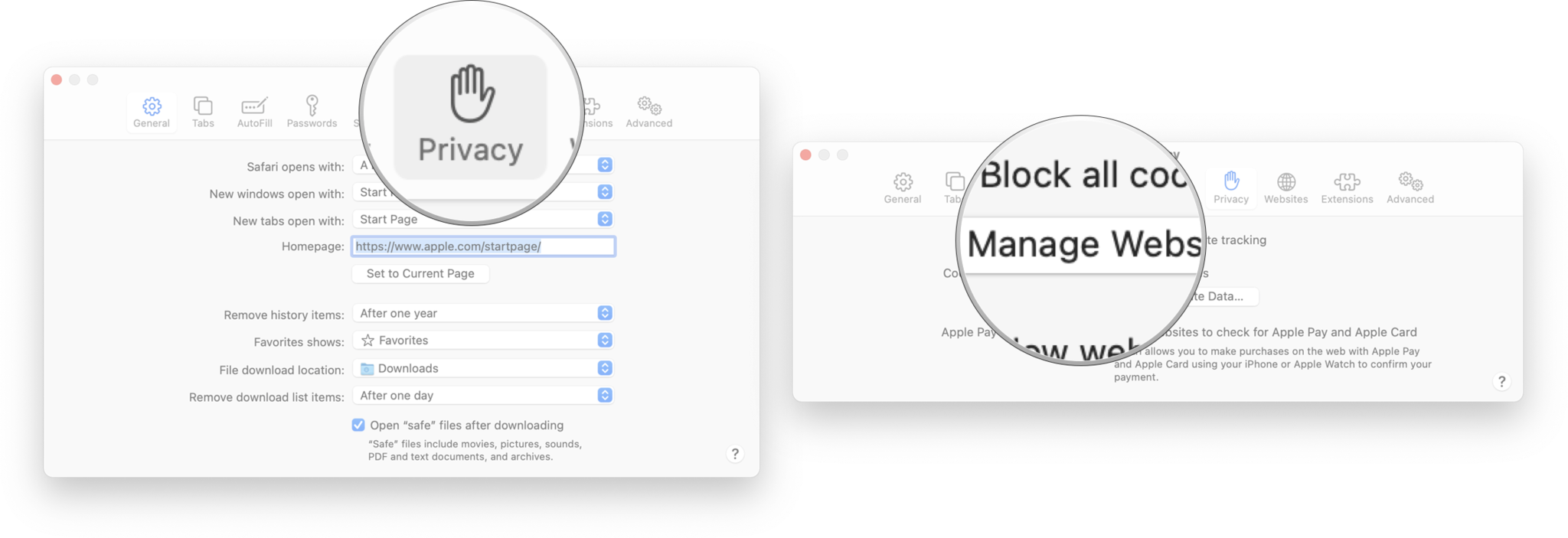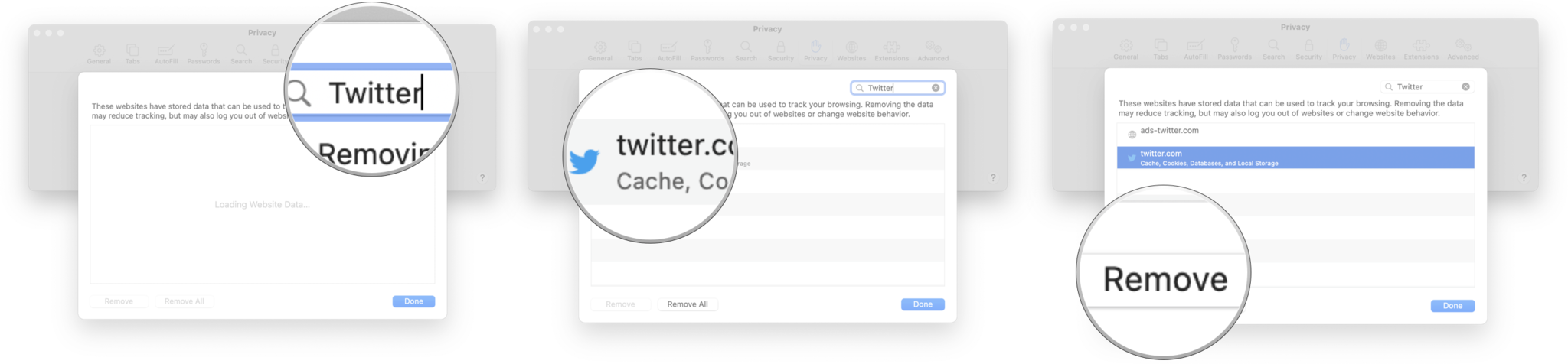Twitter won't load on Safari? Here's the fix!
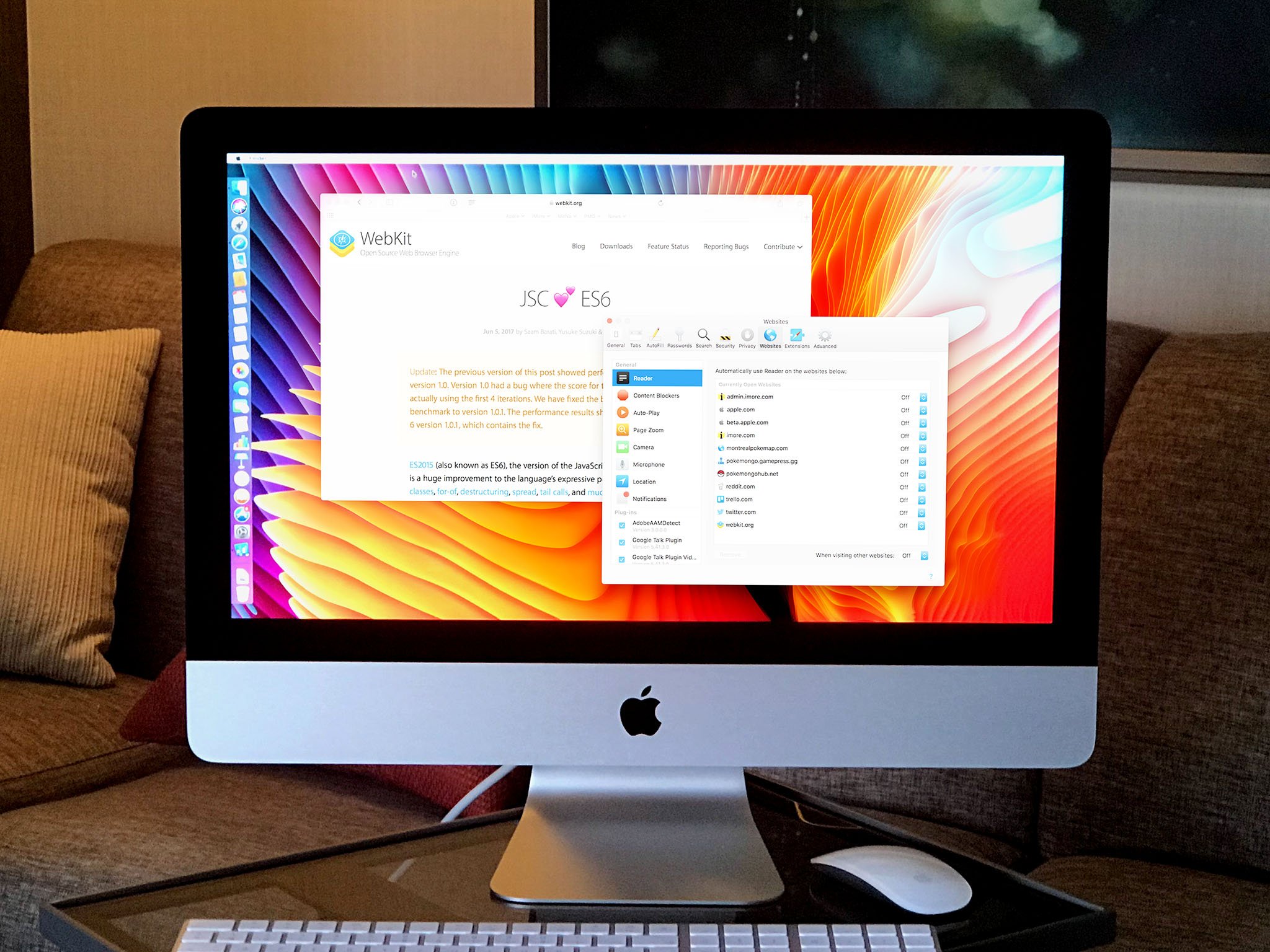
Sometimes Safari doesn't always play nice with certain websites or services, and it can cause problems when you try to load up a webpage. I've noticed this problem on Mac sometimes, where Twitter won't load on Safari, which can be annoying when I want to see the news of the day, look through trending topics, or Tweet about the cool new product I just tried.
If you've encountered this problem before, here are a few solutions you can try to rectify the problem.
1. Refresh the page
If any webpage is not loading correctly, refreshing the page should always be the first step. Sometimes a webpage loading improperly is just a hiccup between your computer and the host of the webpage. Just hit the refresh button, and that might be all you need to do to solve your problem quickly.
2. Force Quit Safari
While simply quitting Safari will close the app in an orderly fashion, saving your work and settings so you can pick up where you left off, it doesn't seem to take care of this particular problem. Force Quit kills the app in its place — no unsaved files or settings will be preserved, and it forces your Mac to completely reload Safari from scratch the next time you open it. If Twitter won't load on Safari, give this a try.
Once you've Force Quit Safari, load Safari again and navigate to the webpage you were trying to load. If you've got it working, then you're done; if you're still having a problem, keep reading!
3. Restart your Mac
If your Mac is getting sluggish or otherwise behaving strangely — like not loading Twitter — restarting can often help you clear up its ailments. Restarting may also be required in other circumstances to install new software or other updates. It takes a few minutes, but it can solve a lot of minor issues.
Once you've restarted your Mac, load Safari and see if the problem has resolved itself; if it hasn't, keep reading!
iMore offers spot-on advice and guidance from our team of experts, with decades of Apple device experience to lean on. Learn more with iMore!
4. Clear all Safari data
The next step in the troubleshooting process if Twitter won't load on Safari is to clear all the data. Websites — especially social media sites like Twitter — can create a backlog of cookies, caches, and other data in Safari to help it load faster and remember settings. This data can occasionally cause Safari to act a little wonky, and clearing the data out can help Twiter and other websites load properly again.
- Launch Safari
- Click Safari in the menu bar at the top of your screen.
- Click Preferences.
- Click Privacy.
- Click Manage Website Data.
- Search for the website you want in the search bar.
- Click the website you want to clear from the list.
- Click Remove.
5. Use a different web browser
This is obviously not so much a solution as it is a workaround, but sometimes desperate times call for desperate measures. Other browsers like Microsoft Edge and Google Chrome sometimes just play more nicely with Twitter and other websites.
Any other tips?
Have you come across this problem before? What did you do about it? Let us know in the comments down below.

Luke Filipowicz has been a writer at iMore, covering Apple for nearly a decade now. He writes a lot about Apple Watch and iPad but covers the iPhone and Mac as well. He often describes himself as an "Apple user on a budget" and firmly believes that great technology can be affordable if you know where to look. Luke also heads up the iMore Show — a weekly podcast focusing on Apple news, rumors, and products but likes to have some fun along the way.
Luke knows he spends more time on Twitter than he probably should, so feel free to follow him or give him a shout on social media @LukeFilipowicz.