How to enable switch control for motor accessibility on iPhone or iPad

Switch control is an Accessibility feature designed to make the iPhone and iPad easier to use for anyone with a physical and/or motor skills impairment. With Switch control you can scan between items, use crosshairs to pick specific points, or manually select items using multiple switches, and then use an external adaptive switch, your iPhone or iPad screen itself, or even the front FaceTime camera to trigger the switch. Both hardware buttons and software interface elements can be selected and triggered with switches and a variety of options let you set them up just exactly the way you want or need them.
How to activate the Switch Control feature on iPhone and iPad
- Launch the Settings app on your iPhone or iPad.
- Tap on General.
- Tap on Accessibility.
- Tap on Switch Control under Physical & Motor — it's all the way towards the bottom.
- Turn On the option for Switch Control.
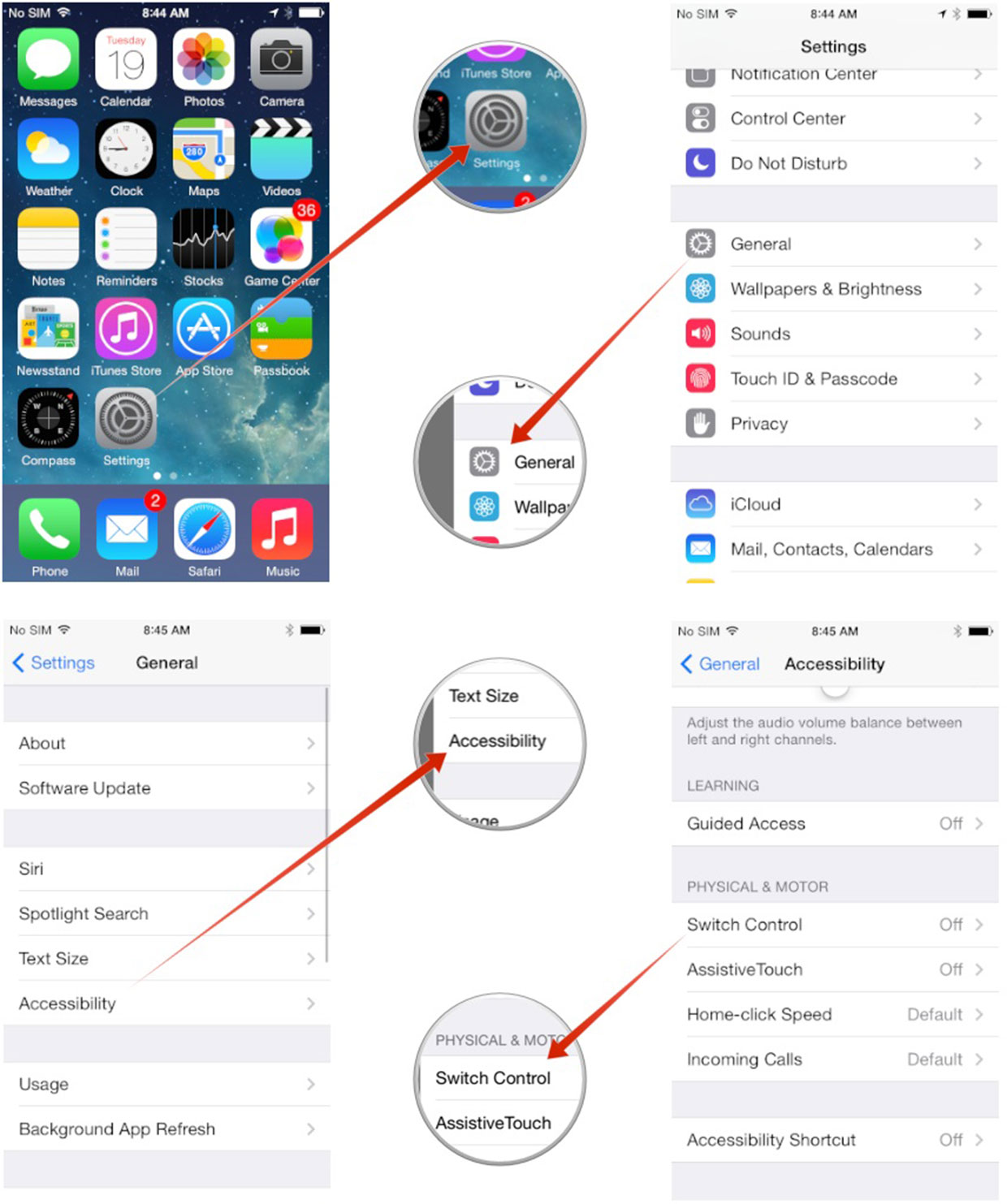
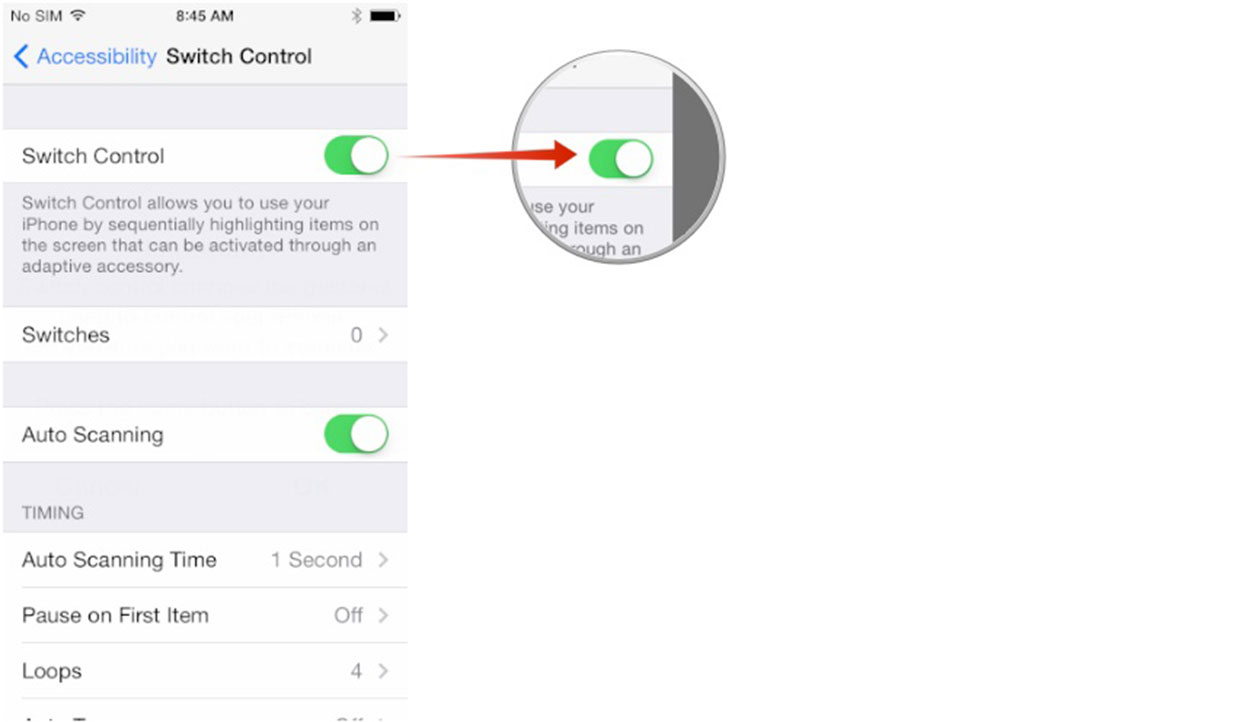
How to use the screen as a trigger with Switch Control
You can immediately start using Switch Control, even without an external accessory, by using the screen as a switch. Essentially, Switch Control can turn your entire screen into a switch. iOS can then highlight items sequentially and when the item or group you'd like is highlights, tap anywhere on the screen in order to select it. To use the screen in this way, you've just got to tell Switch Control that you want to use the screen as a trigger by following these steps:
- Launch the Settings app on your iPhone or iPad.
- Tap on General.
- Tap on Accessibility.
- Tap on Switch Control under Physical & Motor — it's all the way towards the bottom.
- Tap on Switches.
- Tap on Add New Switch...
- Tap on Screen.
- Tap on Full Screen
- Tap on Select Item under the Scanner section.
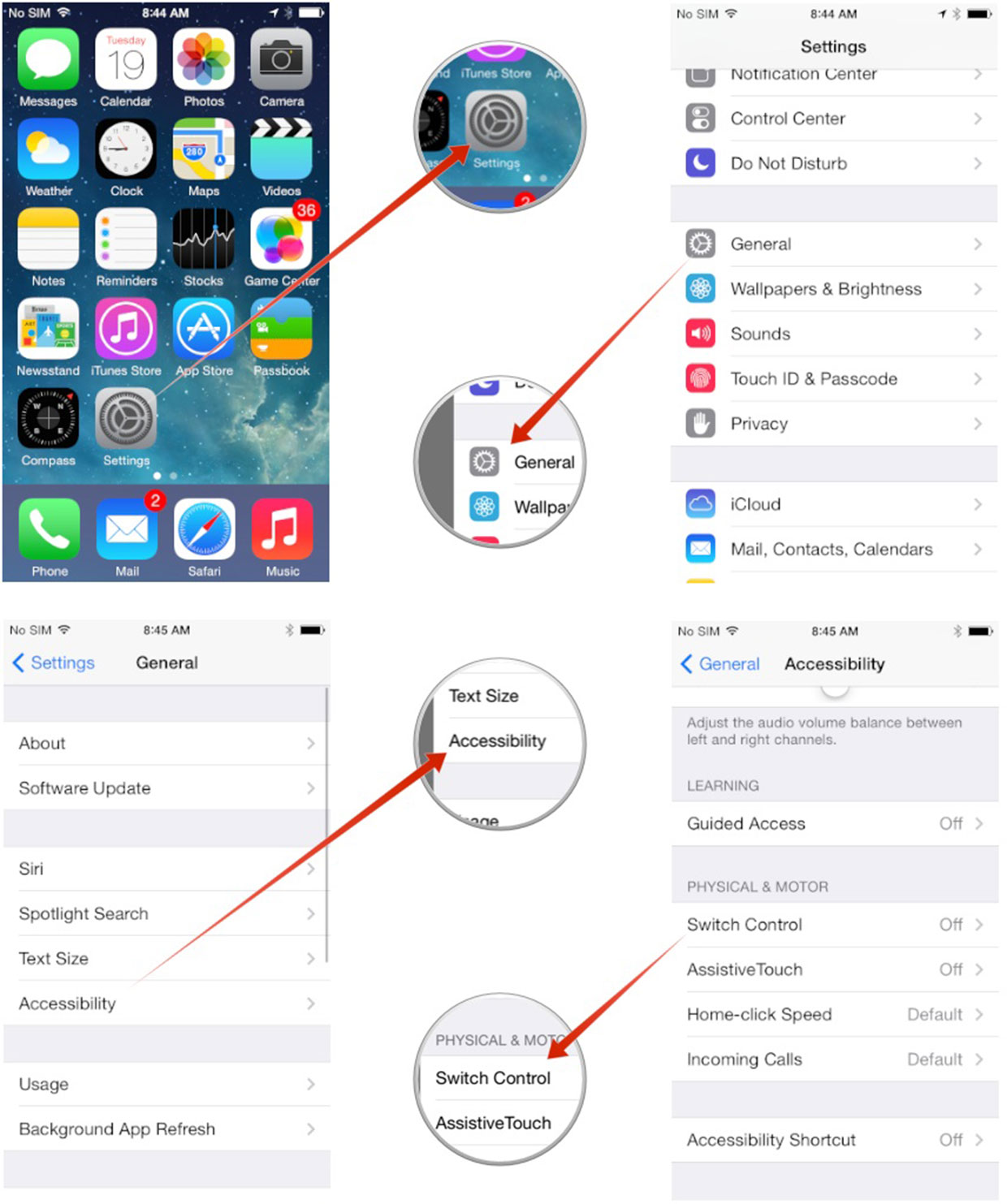
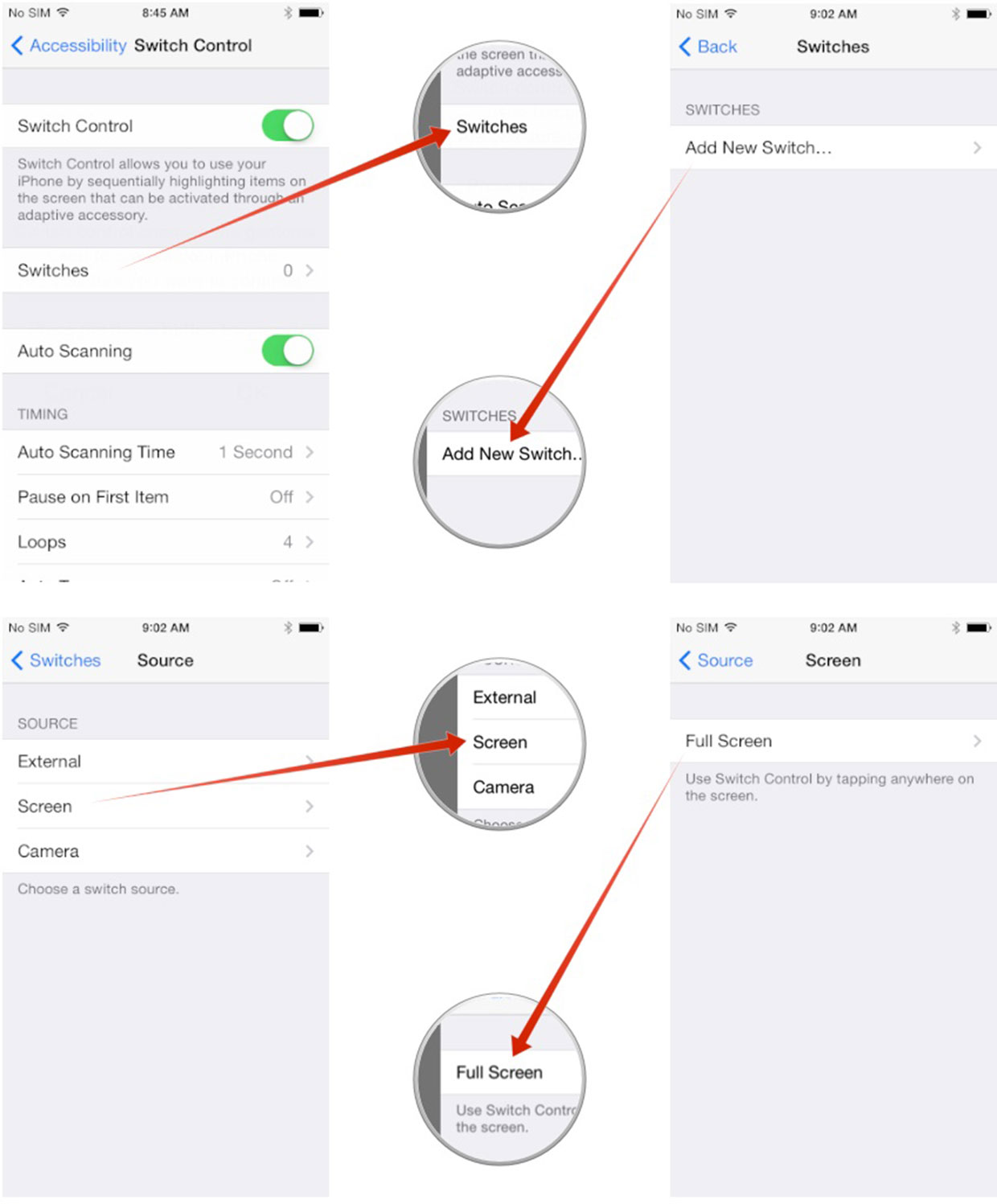

That's it! You're ready to go. If you prefer to use an external accessory, just choose the External option when adding a new switch. As long as your switch is powered on and activated, your iPhone or iPad should easily find it and pair. As a side note, for those that are setting up Switch Control for use by someone else, it may be easier for you to configure a switch before actually activating Switch Control, just to make the process a little easier. It works in both orders so you can perform the steps in whichever order you prefer.
How to get more help with accessibility for iPhone and iPad
iMore offers spot-on advice and guidance from our team of experts, with decades of Apple device experience to lean on. Learn more with iMore!
Mick is a staff writer who's as frugal as they come, so he always does extensive research (much to the exhaustion of his wife) before making a purchase. If it's not worth the price, Mick ain't buying.

