How to make your own custom color filters in Snapchat
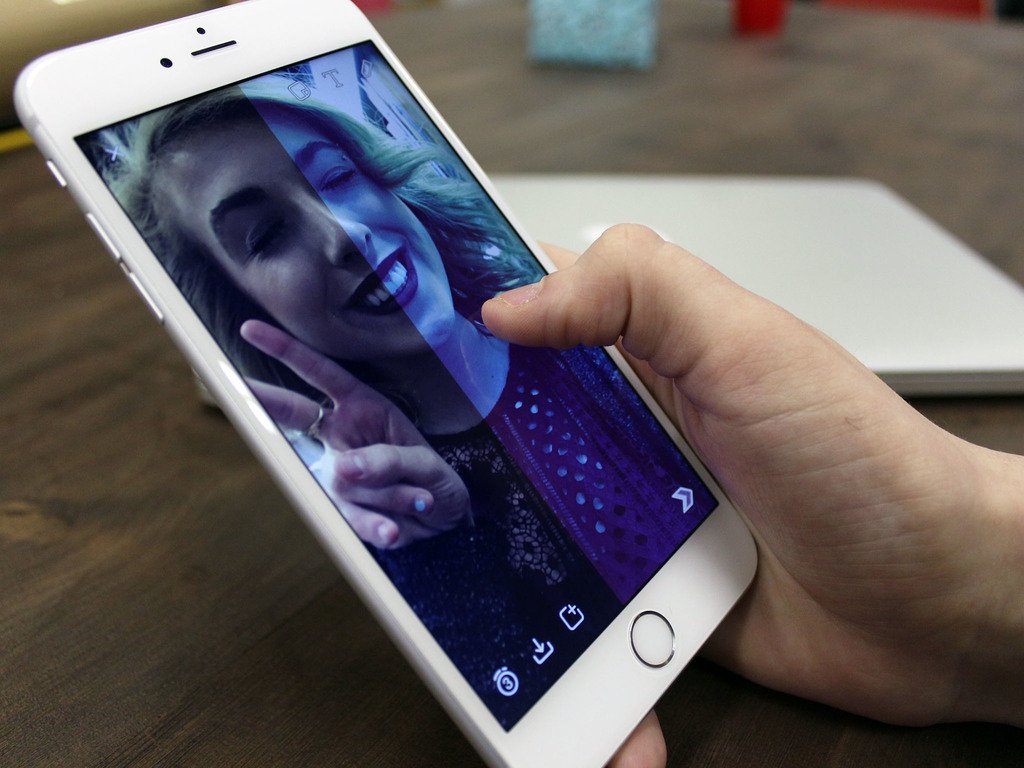
Updated on 1/28/17 to add information about the new Snapchat update.
Last year, Snapchat rolled out the feature that allowed people to add filters to their photos and videos. Different from the lense feature that allows Snapchat addicts to add real-time special effects, sounds, and funky features, Snapchat filters are a simple way to tint your picture or video like an Instagram filter tints an image.
The selection of filters was limited up until a few months ago, when Snapchat added a more airbrushed-looking filter to the rotation. It joined the ranks of a blue-tinted filter, a green/darker tinted filter, and a black and white filter for your snaps.
But what if you're looking to get your own custom-colored filter in Snapchat? We'll show you how you can tint your photos and videos to take your Snapchat game to the next level
How to make your own custom color filters in Snapchat
- Launch Snapchat from your Home screen.
- Take a snap of whatever you want (it can be a photo or a video).
- Tap the T button in the upper righthand corner (it looks like a white, uppercase T).
- Type a single letter– it can be any letter you want.
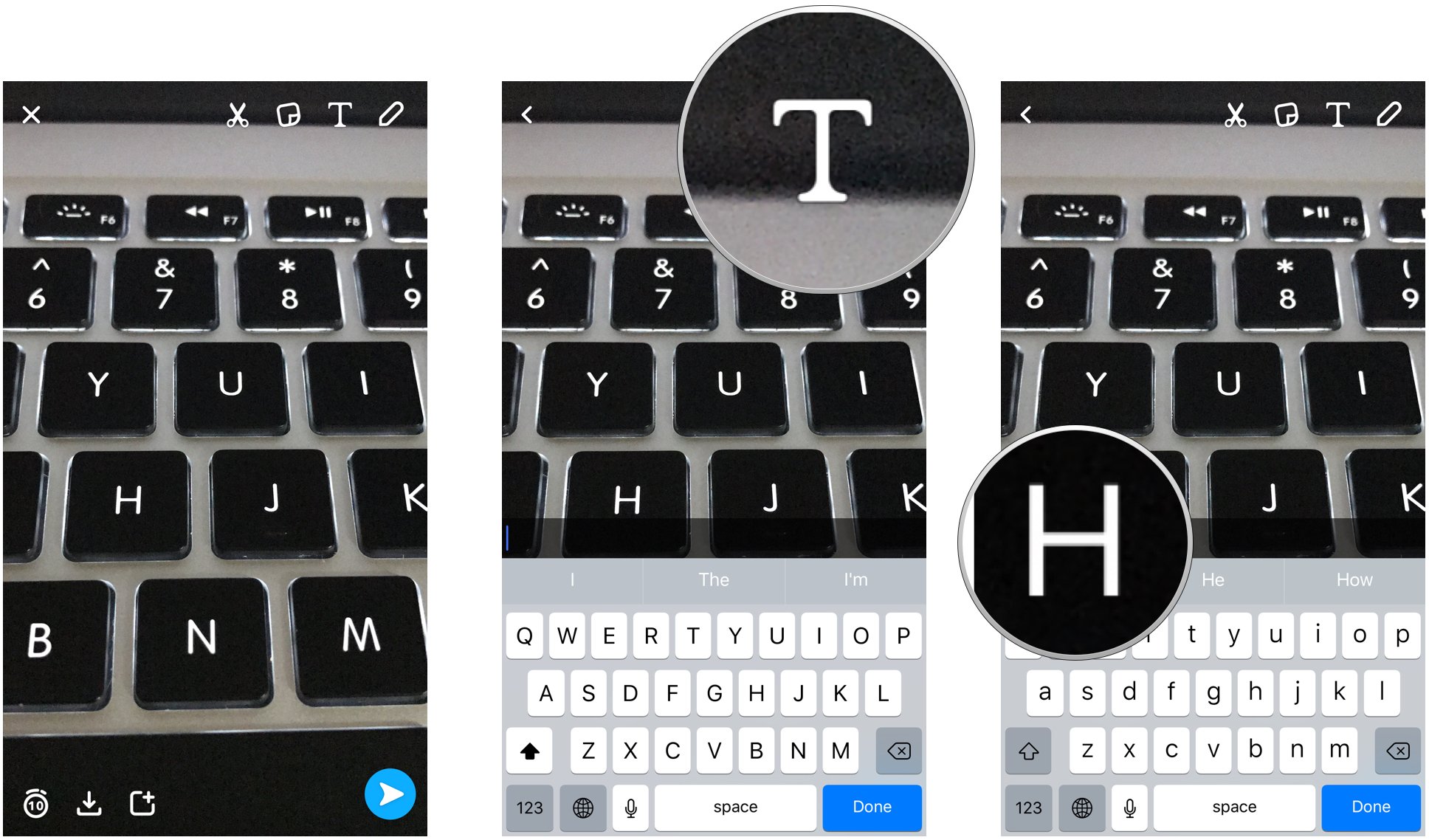
- Tap the T button again to turn the small text into large floating text.
- Tap a color (a color menu bar should appear on the upper right-hand corner of the screen).
- Tap Done.
- Pinch out your letter to start expanding it.
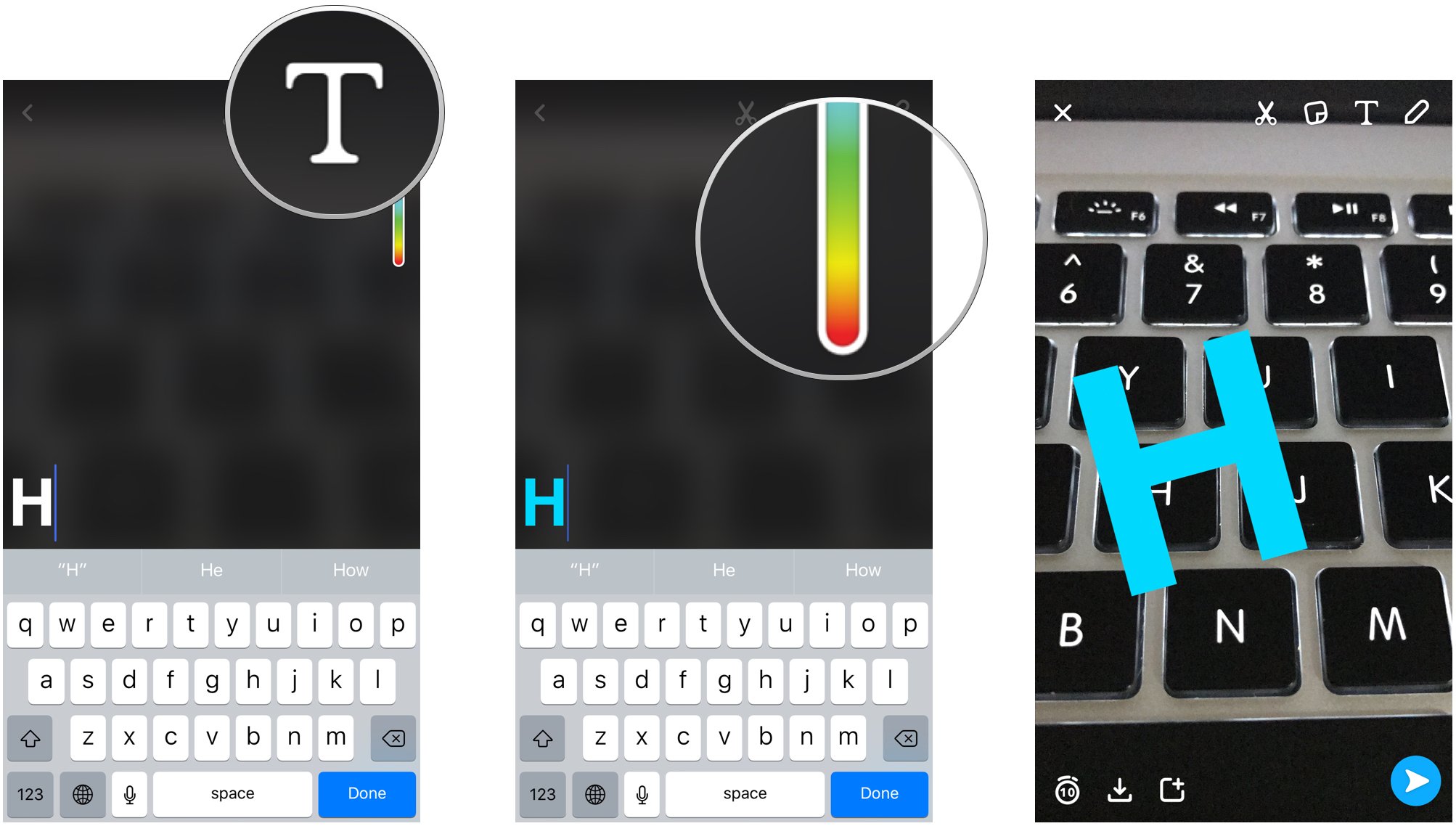
- Drag your letter to the edge of the screen when it becomes blurry.
- Adjust the tint until you're happy with it.
- Post it to your Snapchat story.
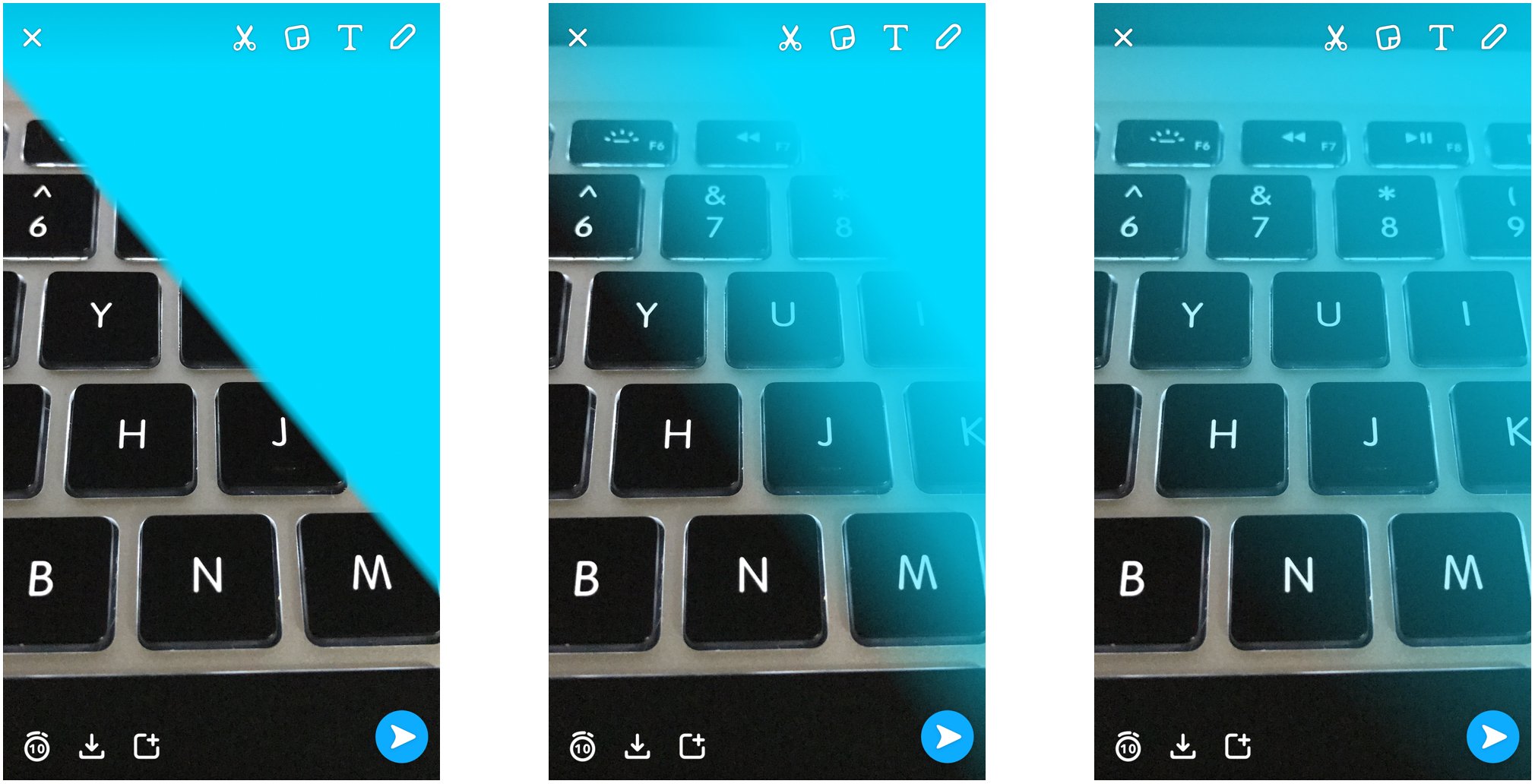
Try and play around with different colors and opacities to turn your Snapchat story into something exciting and flashy. Happy snapping!
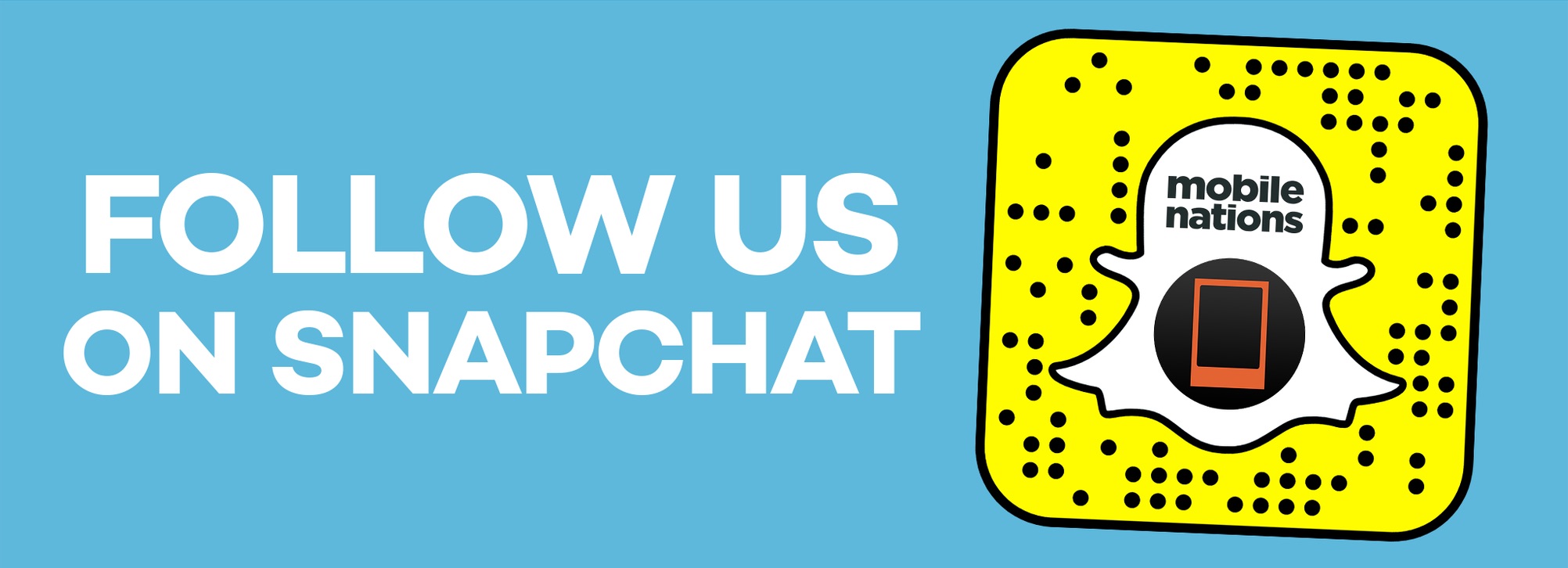
○ Download Snapchat
○ How to use Snapchat for iPhone
○ How to delete your Snapchat account
○ Snapchat help
○ Shapchat news
iMore offers spot-on advice and guidance from our team of experts, with decades of Apple device experience to lean on. Learn more with iMore!
Cella writes for iMore on social and photography. She's a true crime enthusiast, bestselling horror author, lipstick collector, buzzkill, and Sicilian. Follow her on Twitter and Instagram: @hellorousseau

