How to mark an email as read or unread on your iPhone and iPad
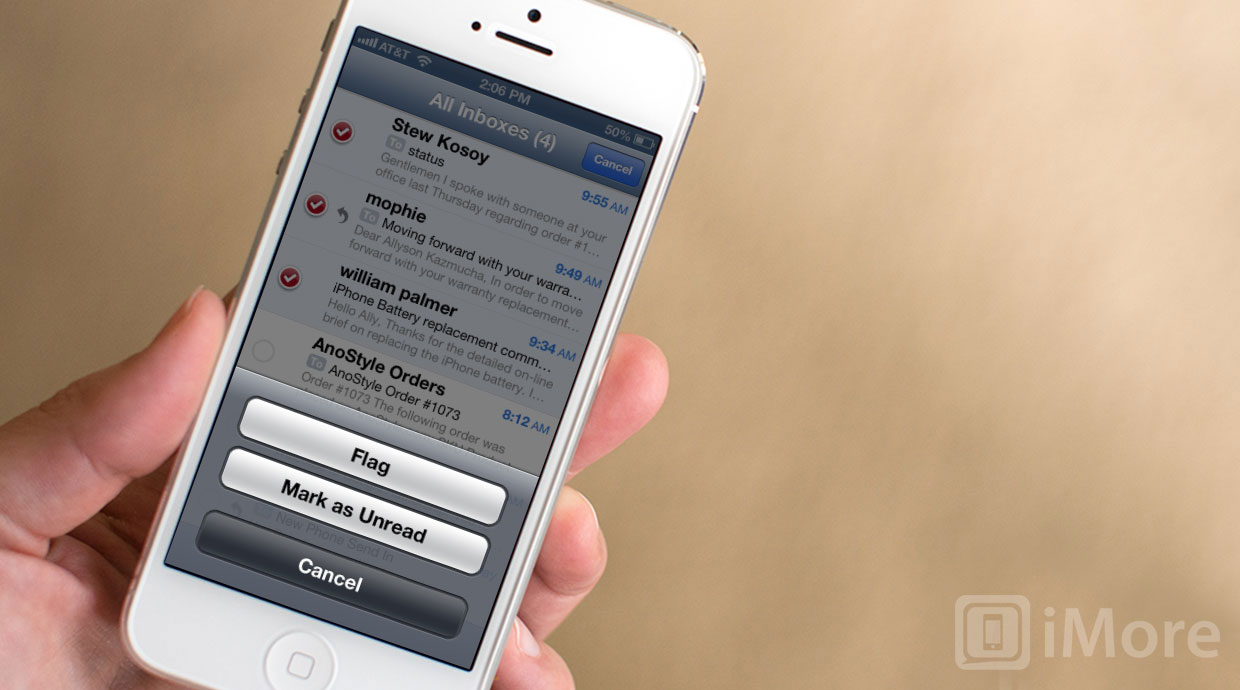
If you come back to your iPhone, iPod touch, or iPad only to find a ton of new emails you really don't want to go through, or if you opened an email by accident and don't want to forget about it later, you can easily mark one or more messages as read or unread right in the built-in Mail app.
- Launch the Mail app from the Home screen of your iPhone or iPad.
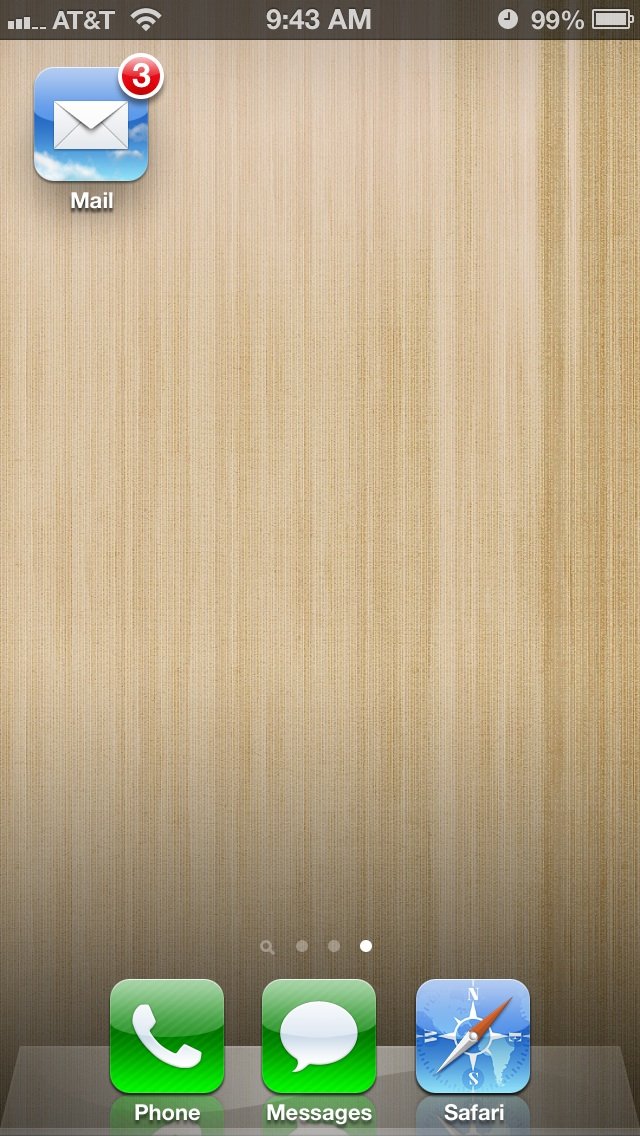
- Tap on All Inboxes.
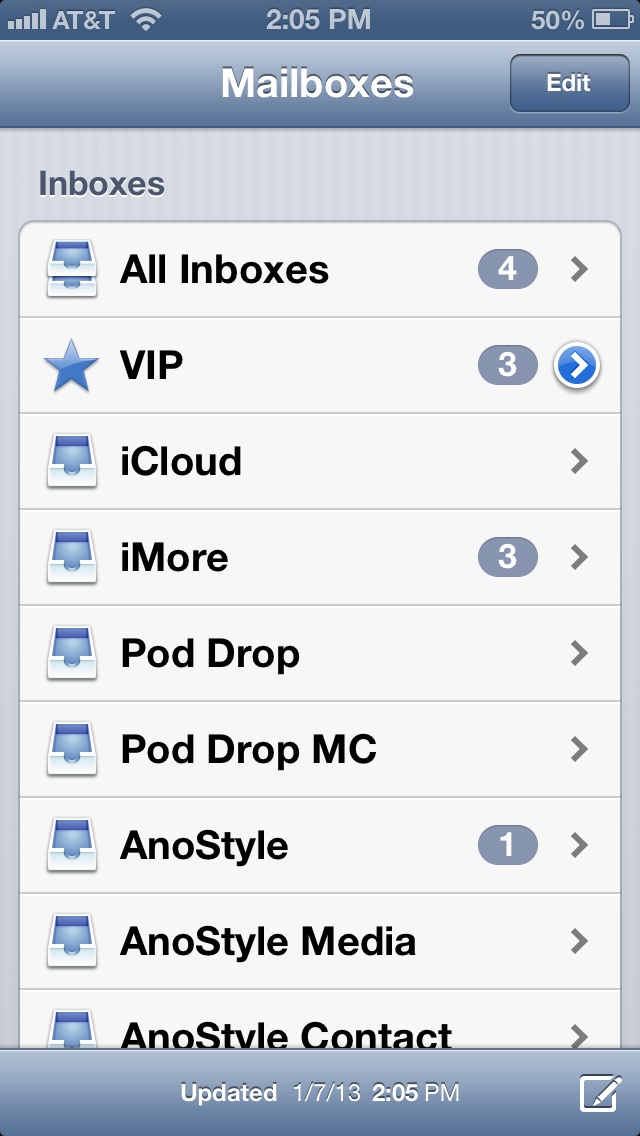
- Tap the Edit button in the upper right hand corner.
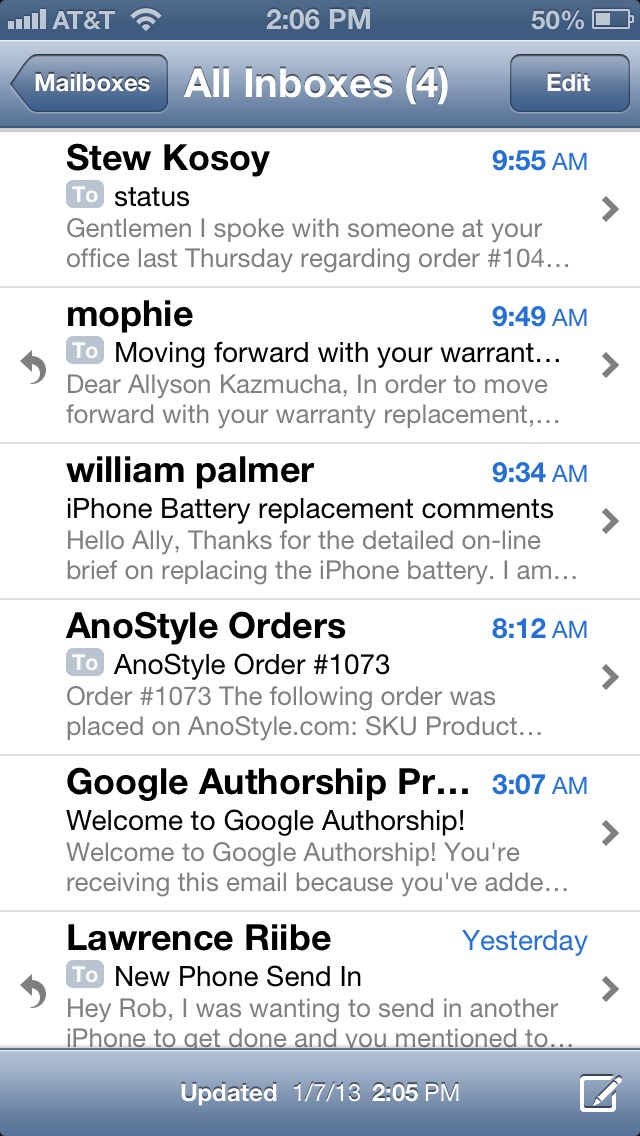
- Find the mail message (or multiple messages) you'd like to mark as unread and tap on each one.
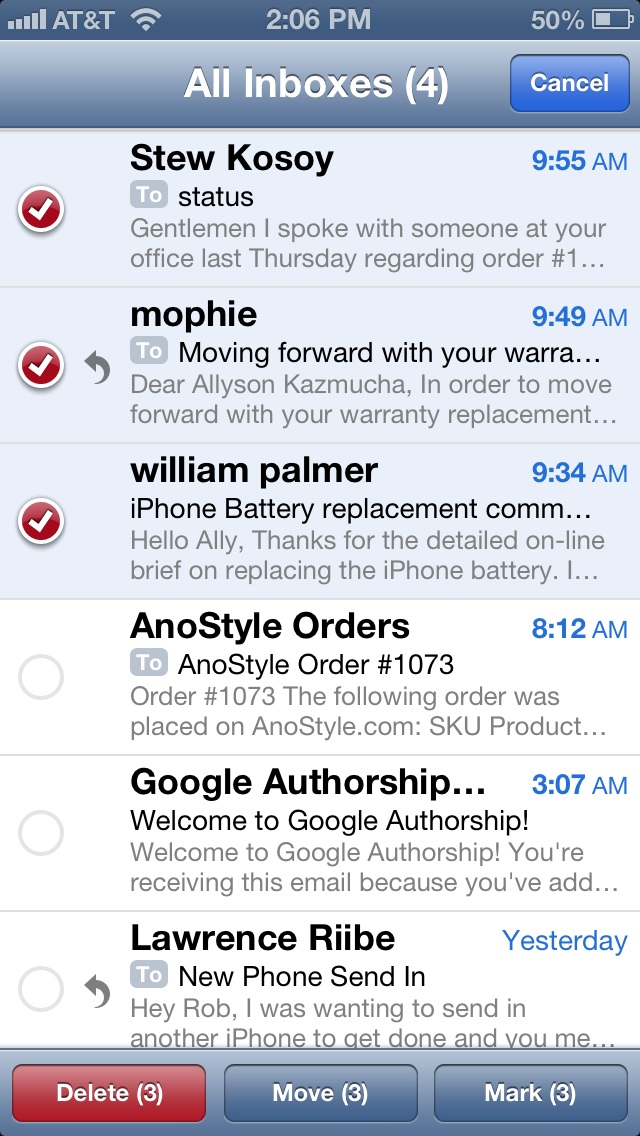
- Once they're highlighted, tap on the Mark button in the lower right hand corner.
- And lastly, tap on Mark As Unread.
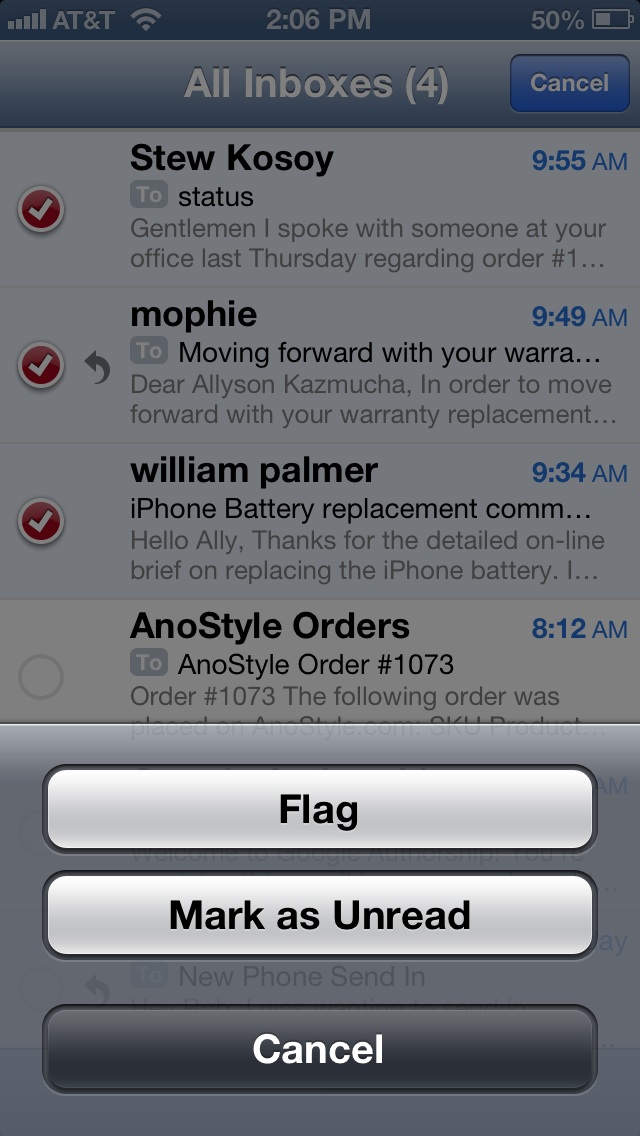
That's all there is to it. The mail messages that you chose will now appear to be unread and the badge will re-appear on the Mail app just like they were never opened.
iMore offers spot-on advice and guidance from our team of experts, with decades of Apple device experience to lean on. Learn more with iMore!
Cale Hunt is a staff writer at Mobile Nations. He focuses mainly on PC, laptop, and accessory coverage, as well as the emerging world of VR. He is an avid PC gamer and multi-platform user, and spends most of his time either tinkering with or writing about tech.

