How to quickly access drafts in Twitter for iOS
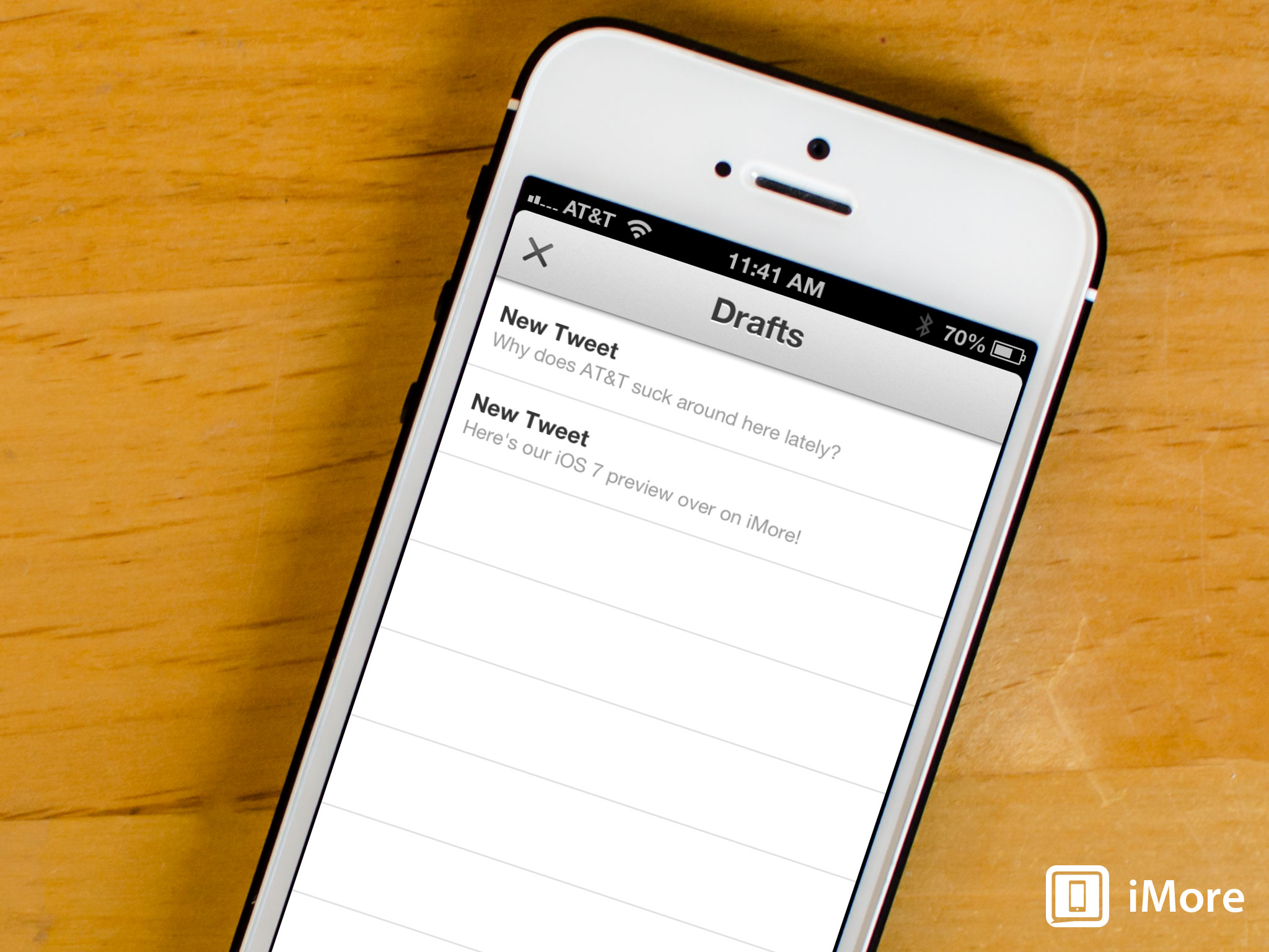
If you use Twitter for iOS on either your iPhone or iPad, you've probably had a time where you had a tweet fail and tell you it has been saved to your drafts. Whether that reason was spotty service or something else, you will need to try and resend it at a later time. Drafts also doubles as a nice place to jot down thoughts for a later time if you don't have time to interact with followers right that second.
Instead of hopping through several menus, here's how to access the drafts section of Twitter for iPhone and iPad in only one tap:
- Launch the Twitter app from the Home screen of your iPhone or iPad.
- Tap and hold on the compose button in the upper right hand corner of the main timeline view.
- Drafts will now pop up and you can tap on the draft you'd like to finish or try to re-send.
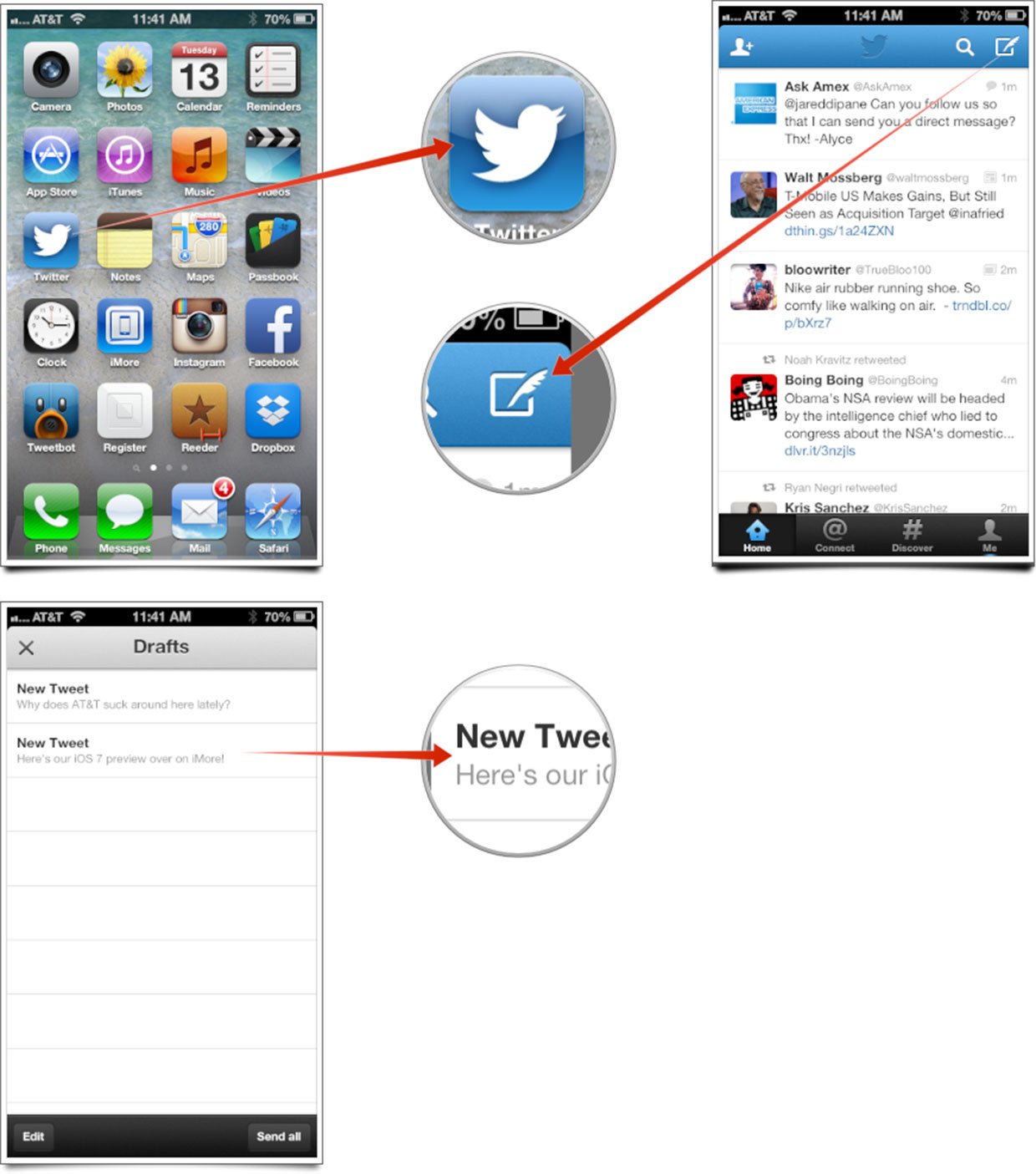
That's all there is to it. Drafts in Twitter for iOS functions in the same way as how you access drafts in the native Mail app so if you've done this before, it's the same concept. If you haven't, give that a try as well!
iMore offers spot-on advice and guidance from our team of experts, with decades of Apple device experience to lean on. Learn more with iMore!
iMore senior editor from 2011 to 2015.

