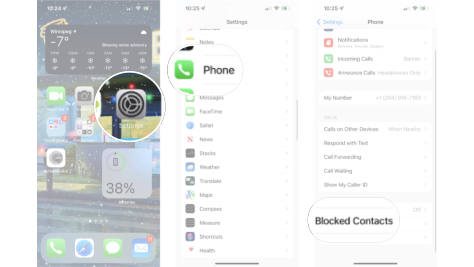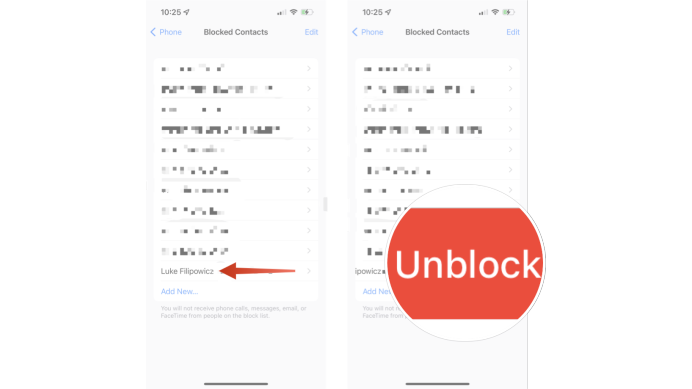How to remove someone from the blocked list on your iPhone or iPad
Here's how to unblock someone on your iPhone or iPad
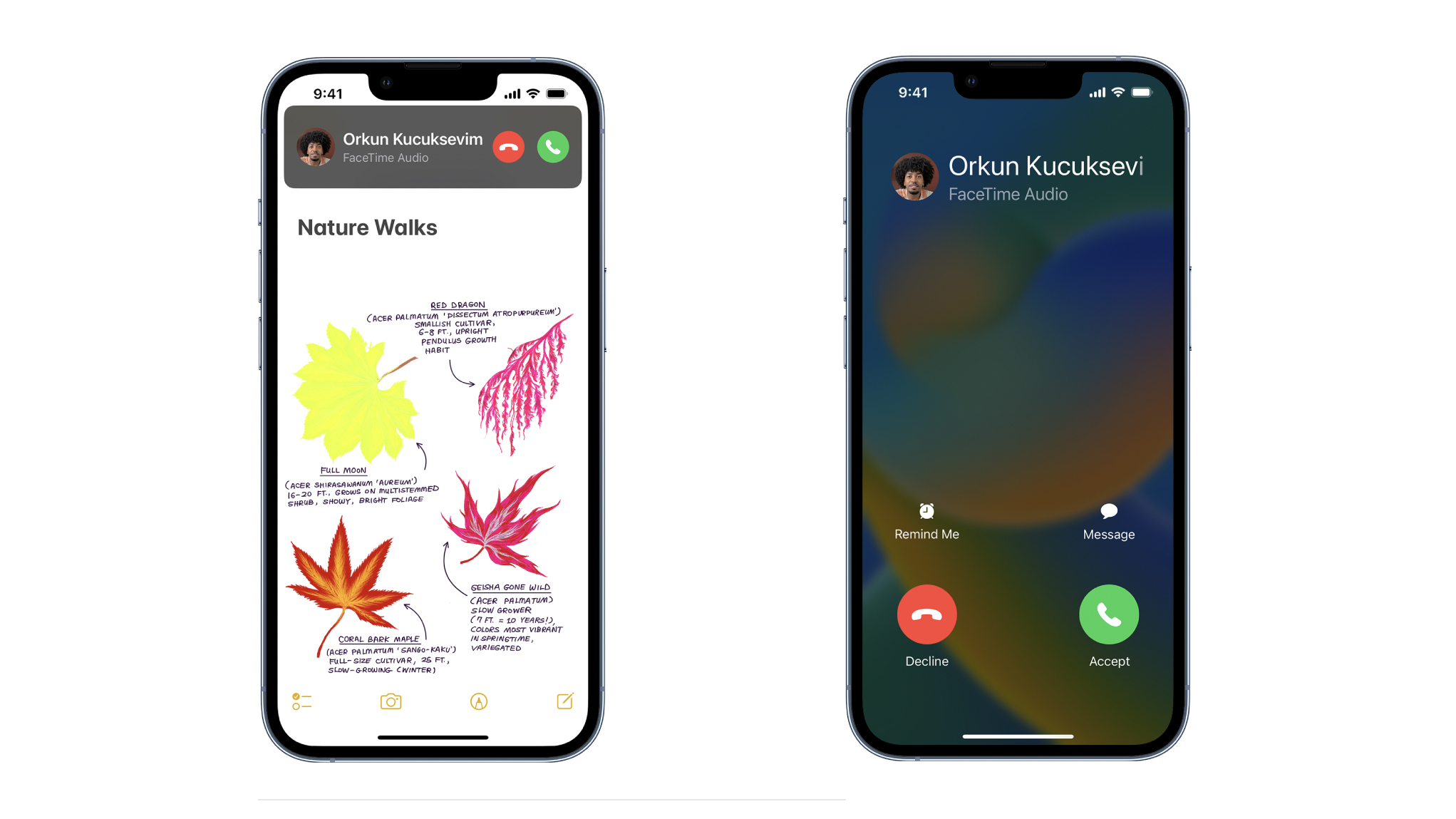
We all know that there's nothing more frustrating than getting spam phone calls and messages. That's why it's so great that you can easily block messages, block phone and FaceTime calls and silence unknown callers in iOS 16.
You can also block contacts or people you know if you simply don't want them to be able to contact you. However, you might have accidentally blocked someone. Or maybe you've decided to let someone out of "communication jail." Or perhaps you can't even remember why you blocked a number in the first place.
Luckily, you can always remove them from your blocked list and unblock them. There are a few simple steps to follow and if you have an Apple device running the latest OS, iOS 16, they should work for you, whether you're using the latest iPhone 14 Pro or an iPad. Here's how:
How to remove someone from the blocked list on your iPhone or iPad
- Launch Settings from your Home screen.
- Tap the green Phone icon. You'll likely need to scroll down the menu a little.
- Tap Blocked Contacts.
- Swipe left on the contact or number you want to unblock.
- A red banner will appear, tap Unblock.
That's all there is to it. The good news about the blocked list in iOS 16 is that you can have only a certain email address or phone number for a person blocked. This gives you a lot of freedom to dictate exactly how you can hear from specific people.
However, remember that this process will only unblock contacts from contacting you via Messages, Phone, or FaceTime, so if you've blocked someone on a social media app, like WhatsApp or Facebook, you'll need to unblock them on those apps each in turn – if you want to hear from them again on every app, that is.
Don't just block spam — report it!
Blocking spam numbers is a great way to earn some peace, but don't forget that when you get a spam text, you can report it directly in the Messages app. I highly encourage reporting any spam numbers, as well as blocking them. That way these scammers have a much harder time carrying out their unsavory deeds.
Updated March 2023: For iOS 16.
iMore offers spot-on advice and guidance from our team of experts, with decades of Apple device experience to lean on. Learn more with iMore!

Luke Filipowicz has been a writer at iMore, covering Apple for nearly a decade now. He writes a lot about Apple Watch and iPad but covers the iPhone and Mac as well. He often describes himself as an "Apple user on a budget" and firmly believes that great technology can be affordable if you know where to look. Luke also heads up the iMore Show — a weekly podcast focusing on Apple news, rumors, and products but likes to have some fun along the way.
Luke knows he spends more time on Twitter than he probably should, so feel free to follow him or give him a shout on social media @LukeFilipowicz.
- Nicolette RouxContributor