How to speed up your Mac by verifying and repairing disk permissions

If you've owned your Mac for quite a while, you may notice a slowdown in performance over time. A while back we gave you lots of ways to breathe new life into a dying Mac Pro. These tips may also apply to some other Mac models as well but if you're just looking for quick fixes when it comes to performance without altering hardware, verifying and repairing disk permissions can sometimes help.
Here's how to do it.
- Launch the Disk Utility application on your Mac. You can do this by either going into Mac HD > Applications > Utilities > Disk Utility or by simply using Spotlight to search for it. The latter is probably quicker and more efficient.
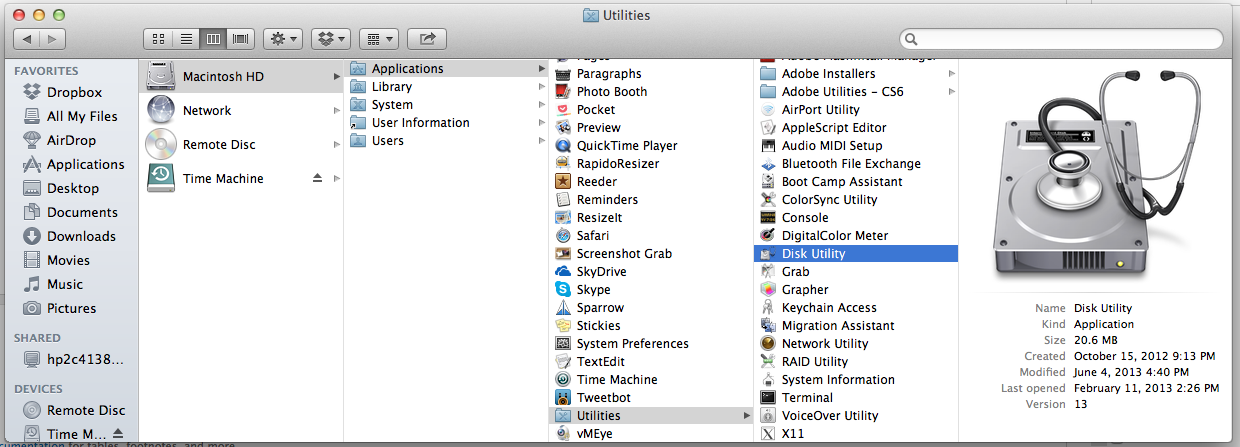
- In the left hand column of Disk Utility, click on your hard drive.
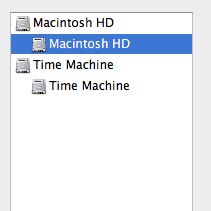
- Now in the right hand pane, click on Verify Disk Permissions.

- Let Disk Utility do its thing and after a few minutes you'll see some permissions that may have had issues.
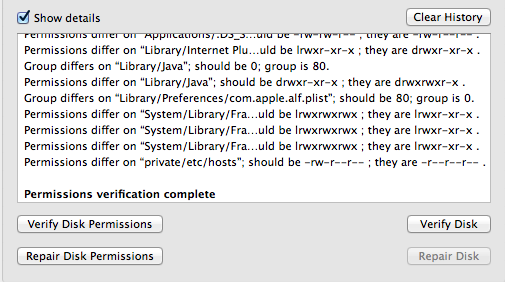
- Now click on Repair Disk Permissions directly underneath the verify option.
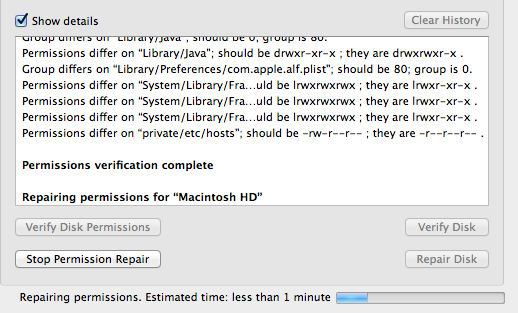
- Again, Disk Utility will start to repair the permissions just like it did for verify. Once it's done you can go ahead and close out of Disk Utility.
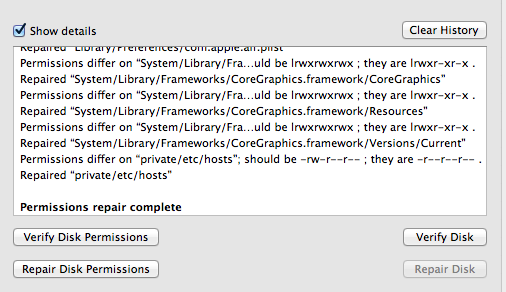
While this won't solve serious problems with a Mac, I have found it to speed up my past Macs when I was having issues with launching applications or just general overall slowness. If you're seeing performance issues, verifying and repairing permissions is definitely worth a try!
iMore offers spot-on advice and guidance from our team of experts, with decades of Apple device experience to lean on. Learn more with iMore!
iMore senior editor from 2011 to 2015.

