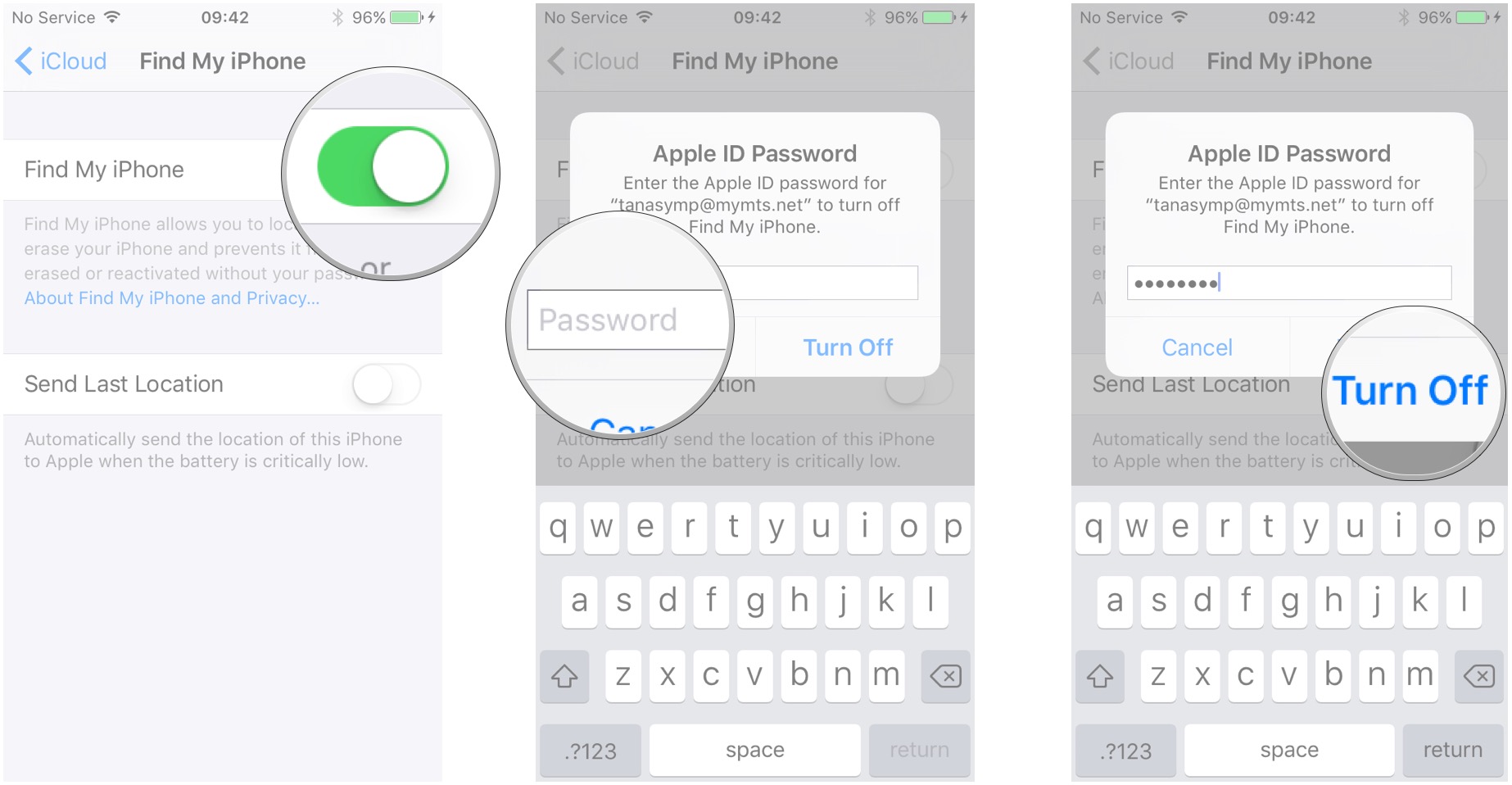How to remove Activation Lock and turn off Find My iPhone on iPhone or iPad
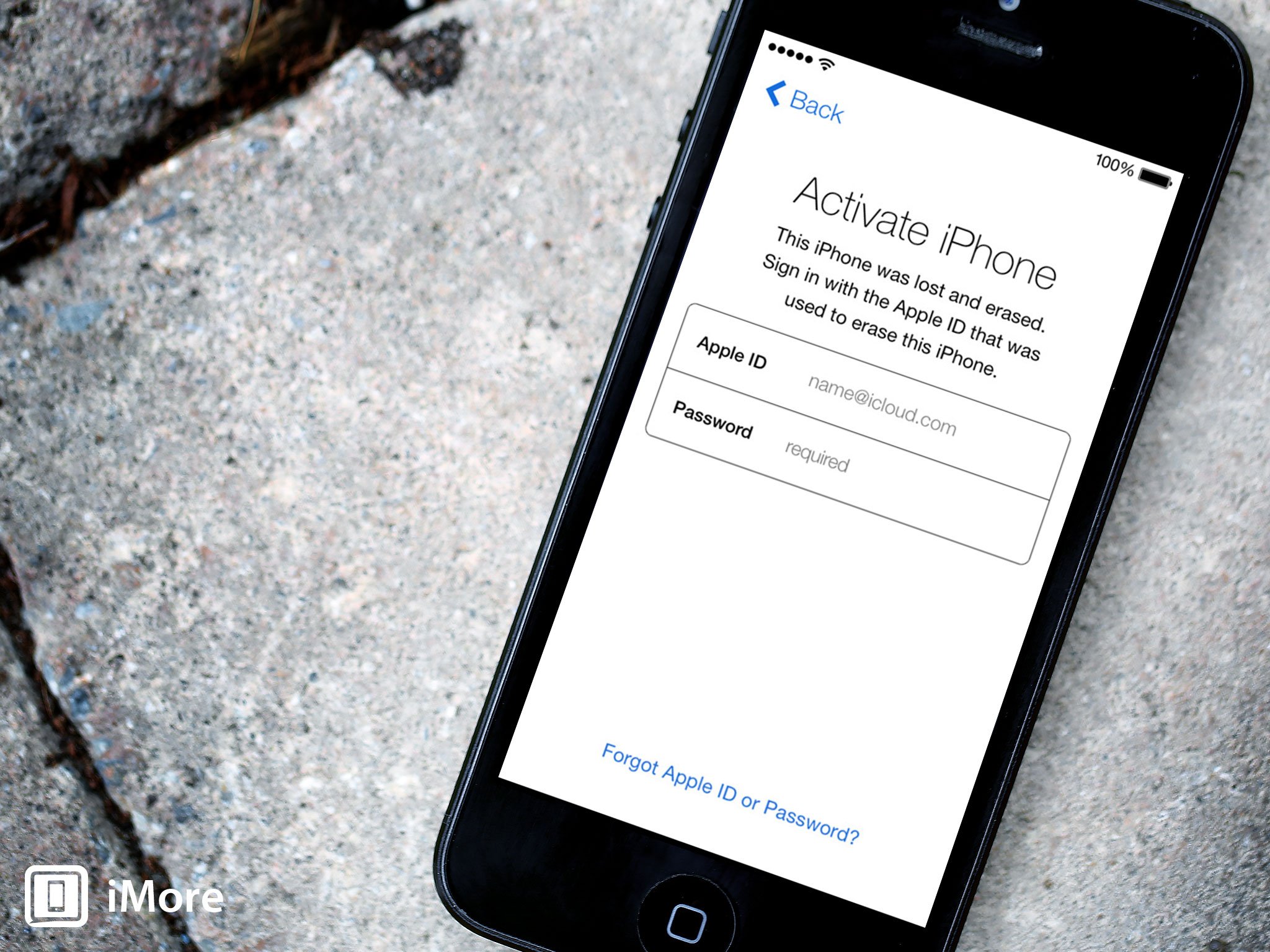
Activation Lock is a form of theft protection designed to prevent people from taking, wiping, and restoring your iPhone or iPad without your express permission. It does this by using your Apple ID. Before an iPhone can be activated with a new account, it needs to be removed from yours. If you're selling or giving away your iPhone or iPad yourself, you'll need to sign out of iCloud first. If you're buying or receiving an iPhone or iPad, you'll need to make sure it's not locked to someone else's Apple ID first. If anything goes wrong and you can't get through Activation Lock... well, read on!
Update: There have been some reports of iPhone 7 and iPhone 6s showing Activation Lock that can't be removed. If that happens with you, you'll need to contact Apple to have it taken care of. (See below)
- How to turn off Find my iPhone on iPhone and iPad
- How to turn off Activation Lock with Apple
- How to erase an iPhone, iPad, or Mac with the Find My iPhone app
- How to erase an iPhone, iPad, or Mac with iCloud.com
How to turn off Find my iPhone on iPhone and iPad
Activation Lock is tied to the Find my iPhone (or iPad) app on iOS. If you have your iPhone or iPad in your hands, this is the fast way to turn off Activation Lock.
Note: You can also reset your iPhone to erase all content and settings. Do that, and you'll be asked to remove Find my iPhone — and Activation Lock — as part of the process.
- Launch Settings from the Home screen.
- Tap your Apple ID banner.
- Tap on iCloud.
- Tap Find My iPhone.
- Switch Find My iPhone to Off.
- Enter your Apple ID password to confirm.
- Tap Turn Off.
You'll then need to sign out of iCloud on the iPhone or iPad if you plan on selling it.
iMore offers spot-on advice and guidance from our team of experts, with decades of Apple device experience to lean on. Learn more with iMore!

Rene Ritchie is one of the most respected Apple analysts in the business, reaching a combined audience of over 40 million readers a month. His YouTube channel, Vector, has over 90 thousand subscribers and 14 million views and his podcasts, including Debug, have been downloaded over 20 million times. He also regularly co-hosts MacBreak Weekly for the TWiT network and co-hosted CES Live! and Talk Mobile. Based in Montreal, Rene is a former director of product marketing, web developer, and graphic designer. He's authored several books and appeared on numerous television and radio segments to discuss Apple and the technology industry. When not working, he likes to cook, grapple, and spend time with his friends and family.