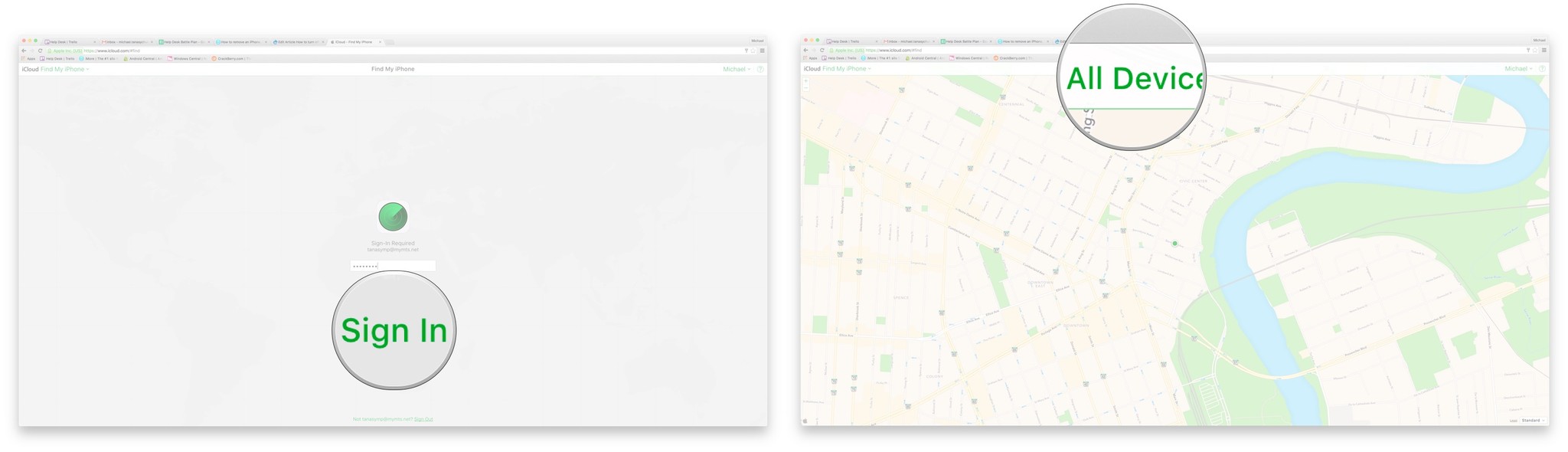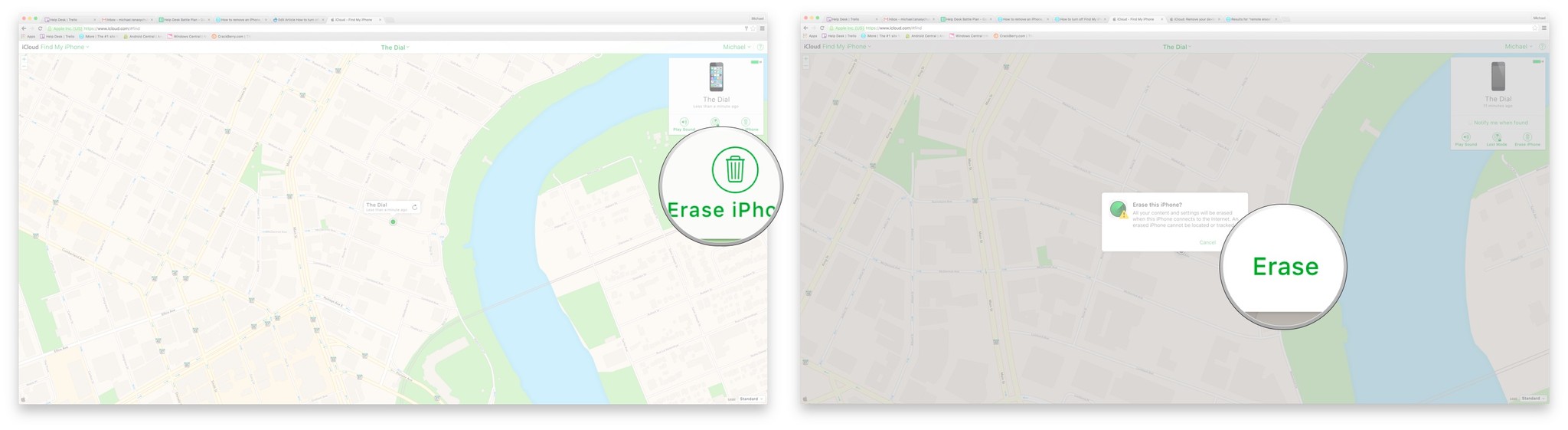How to remove Activation Lock and turn off Find My iPhone on iPhone or iPad
How to erase an iPhone, iPad, or Mac with iCloud.com
- Click Find My iPhone on the iCloud website, from any web browser on your Mac or Windows PC.
- Sign in to your iCloud account when prompted.
- If you're not immediately taken to Find My iPhone, click on Find My iPhone from the Home menu.
- Click on All Devices at the top of the Find My iPhone screen.
- Click the device you'd like to erase.
- Click Erase (device) on the upper right of the screen, beneath the picture of your device.
- Click Erase.
The device will now be wiped of its content and settings. Make sure you're sure that you're sure you want to erase your iPhone, iPad, or Mac, because when it says "Erase," it means "Erase." All of it. If you plan on selling your device, note that erasing it via Find My iPhone may not necessarily disable Activation Lock. You'll need to sign out of iCloud on the device to fully disable Activation Lock.
Updated October 2018: Updated for the latest version of iOS.
iMore offers spot-on advice and guidance from our team of experts, with decades of Apple device experience to lean on. Learn more with iMore!

Rene Ritchie is one of the most respected Apple analysts in the business, reaching a combined audience of over 40 million readers a month. His YouTube channel, Vector, has over 90 thousand subscribers and 14 million views and his podcasts, including Debug, have been downloaded over 20 million times. He also regularly co-hosts MacBreak Weekly for the TWiT network and co-hosted CES Live! and Talk Mobile. Based in Montreal, Rene is a former director of product marketing, web developer, and graphic designer. He's authored several books and appeared on numerous television and radio segments to discuss Apple and the technology industry. When not working, he likes to cook, grapple, and spend time with his friends and family.