Secret Apple Watch options: 14 Force Touch tips!

When you press firmly on the screen of your Apple Watch, it will blur out and additional options will appear. They're not vital — otherwise burying them under Force Touch would make them undiscoverable — but they're important and useful, and that's why they're available. Not cluttering up the small screen, but ready and waiting whenever you press!
Emoji color

For the animated emoji screen, press firmly on the yellow smiley face to turn it red, or the red heart to turn it blue or purple. Would that we could press to turn the human hands into Disney-style gloves!
Watch face
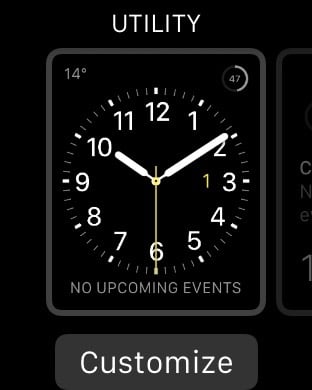
From the watch screen, press firmly on your current watch face to see alternate faces, like modern, chronograph, and Mickey Mouse. Swipe left or right to cycle through them and customize colors, complications, and more.
Stopwatch mode

From the Stopwatch app, press firmly to get options for the analog, digital, graph, and hybrid modes.
Timer mode
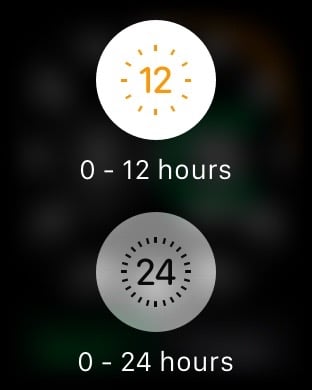
From the Timer app, press firmly to get options for toggling between 12- and 24-hour modes.
Calendar view
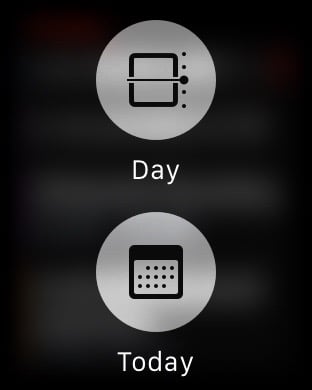
From the Calendar app, press firmly on the calendar to get options for day, list, or today view. Whichever view you're on, you'll get the option to switch to either of the other two.
Move goal
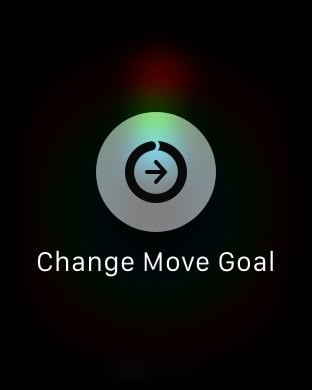
From the Activity app, press firmly to change your move goal.
iMore offers spot-on advice and guidance from our team of experts, with decades of Apple device experience to lean on. Learn more with iMore!
Weather data
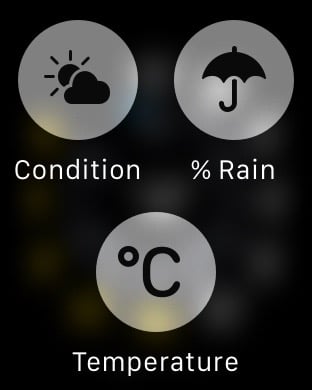
From the Weather app, press firmly to get options to see the weather conditions, percentage chance of rain, and temperature. (You can also just tap the screen to cycle between them.)
Audio source
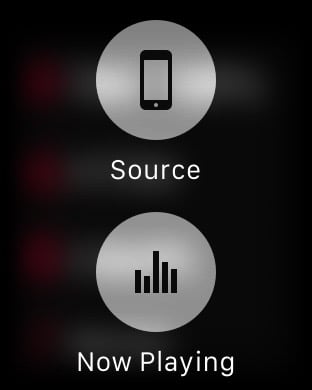
From the Music app, press firmly to get options to change the music source from iPhone to Apple Watch, and to jump to the "now playing" controls.
Maps search
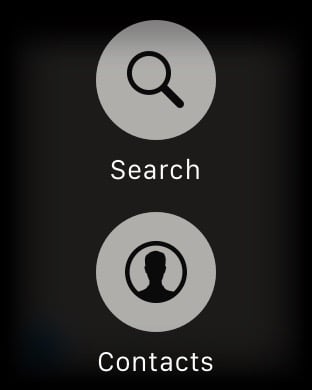
From the Maps app, press firmly to get options to search for locations or go to the location of a contact.
New alarm
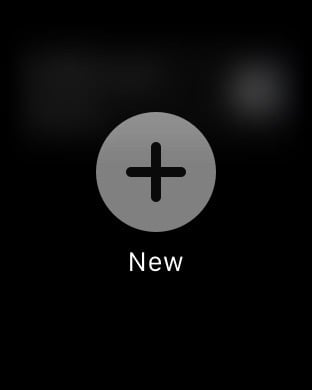
From the Alarm app, press firmly to add a new alarm.
New message
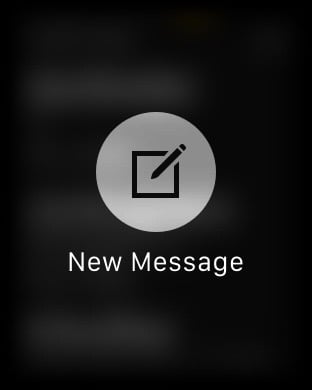
From the Messages app, force press on the message list to get an option to start a new message.
Send location
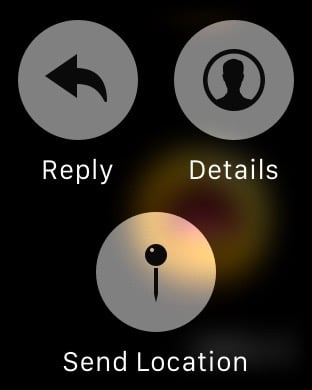
From the Messages apps, press firmly on a messages thread to get options to see the conversation details, to reply, or to send your location.
Flag mail
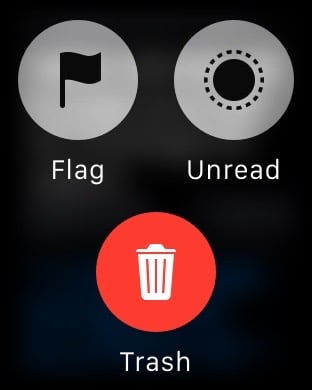
From the Mail app, press firmly to get options to flag an email, mark it as unread, or trash it.
Clear notifications
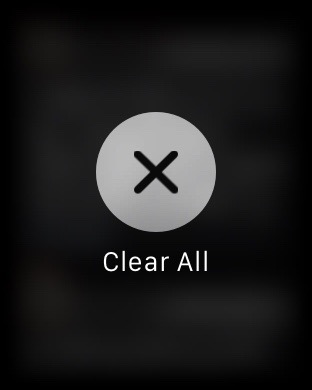
From the watch screen, swipe down to see pending notifications. Press firmly to get the option to clear them all.
Bonus: Color!
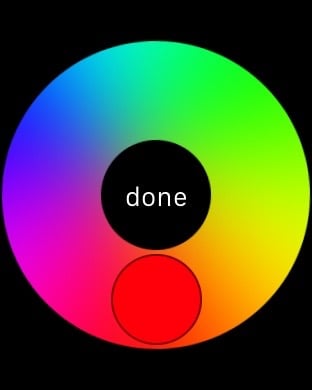
It's not a Force Touch, but it's still cool. From the Digital Touch screen, before drawing a new sketch to a Friend, tap the color icon at the top right to get the color picker, then long press on a color swatch to get the full color wheel. Pick a new color, and then get sketching!
More shortcuts
Apps on the Apple Watch App Store can also implement Force Touch, which means you can play around and discover even more functionality when you press firmly on different screens. Any time you get a new app, it's worth your while to press and discover!

Rene Ritchie is one of the most respected Apple analysts in the business, reaching a combined audience of over 40 million readers a month. His YouTube channel, Vector, has over 90 thousand subscribers and 14 million views and his podcasts, including Debug, have been downloaded over 20 million times. He also regularly co-hosts MacBreak Weekly for the TWiT network and co-hosted CES Live! and Talk Mobile. Based in Montreal, Rene is a former director of product marketing, web developer, and graphic designer. He's authored several books and appeared on numerous television and radio segments to discuss Apple and the technology industry. When not working, he likes to cook, grapple, and spend time with his friends and family.
