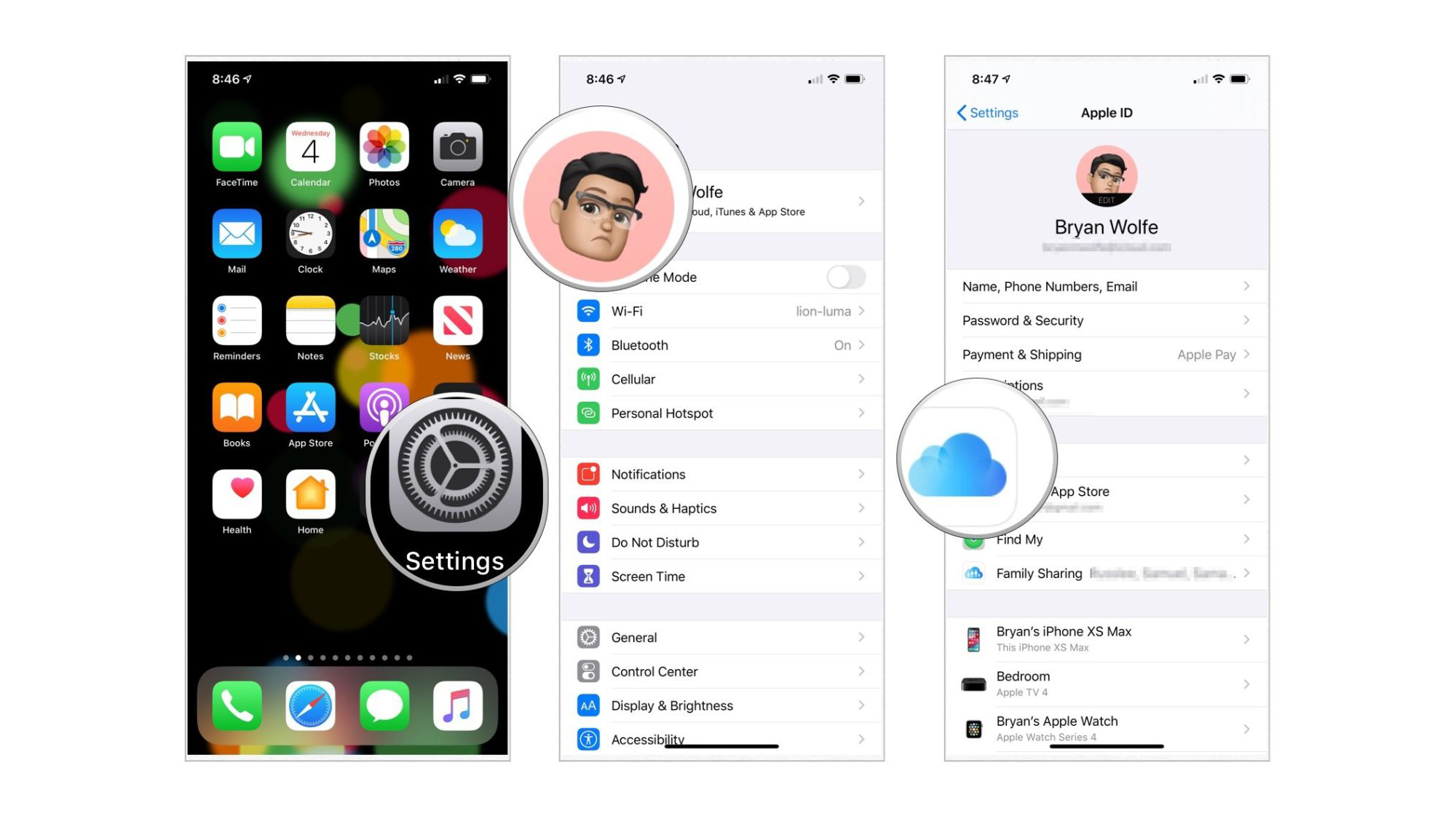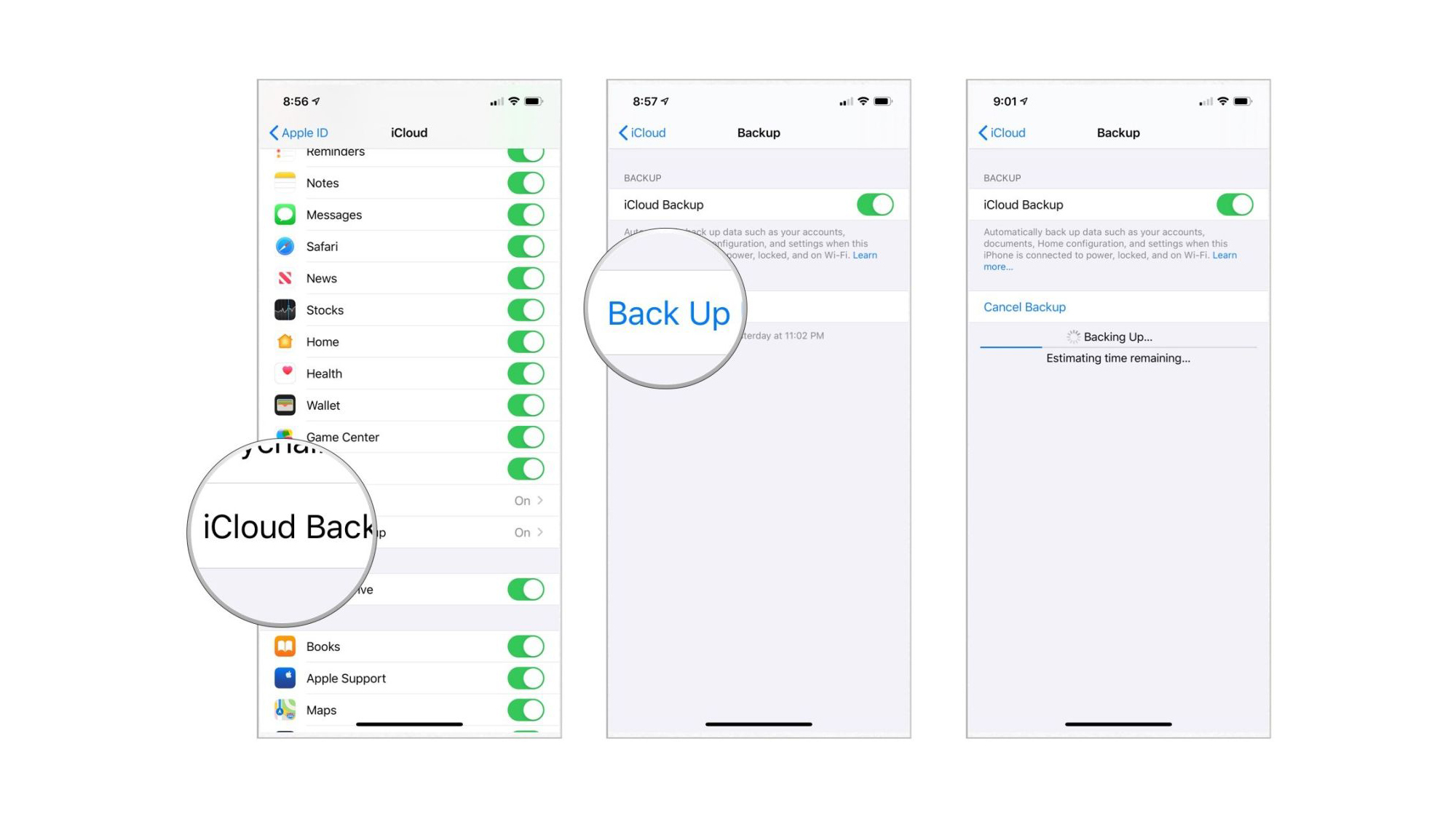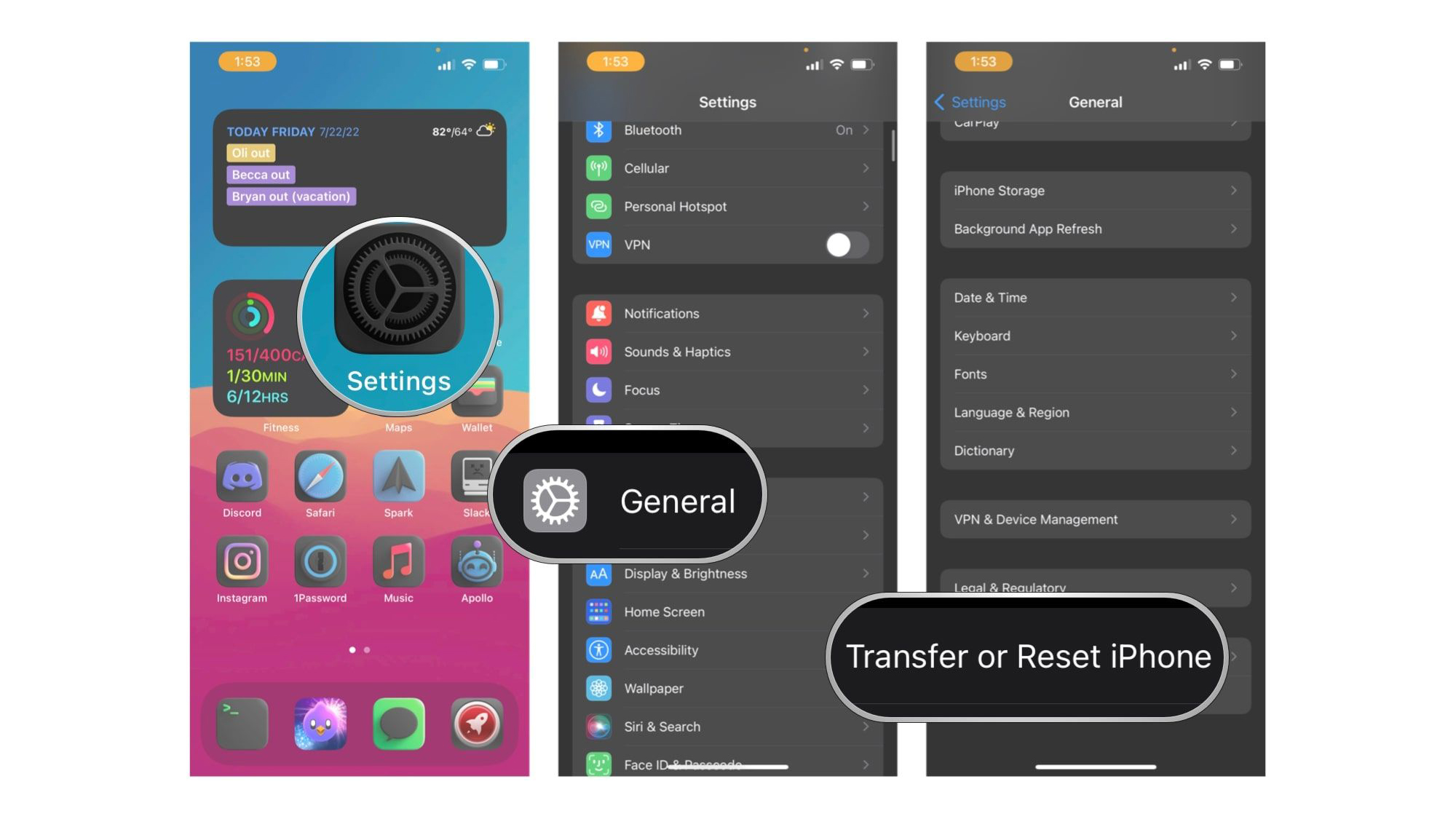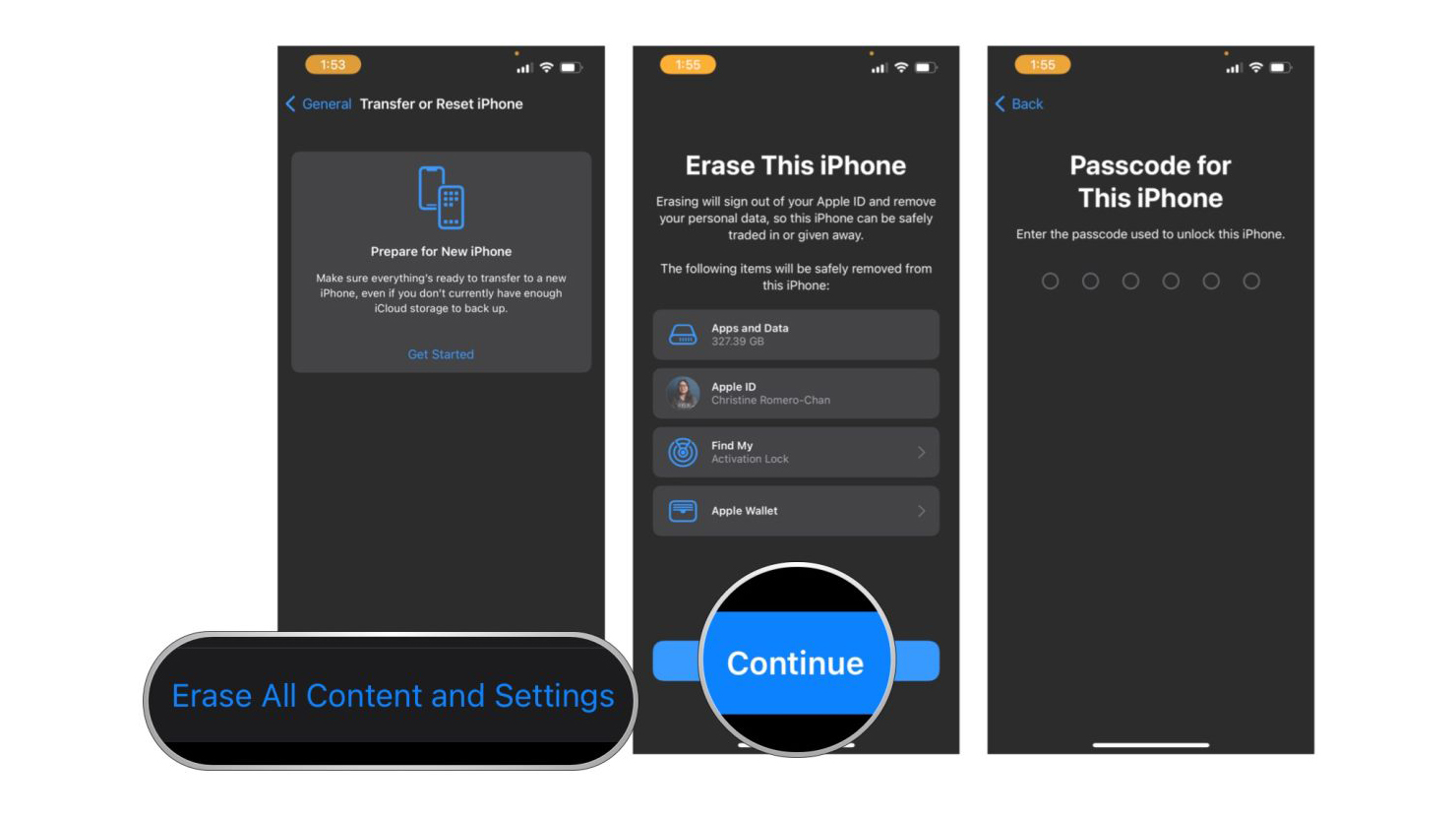How to erase your iPhone
Make sure all your personal data is off your device before you sell it.
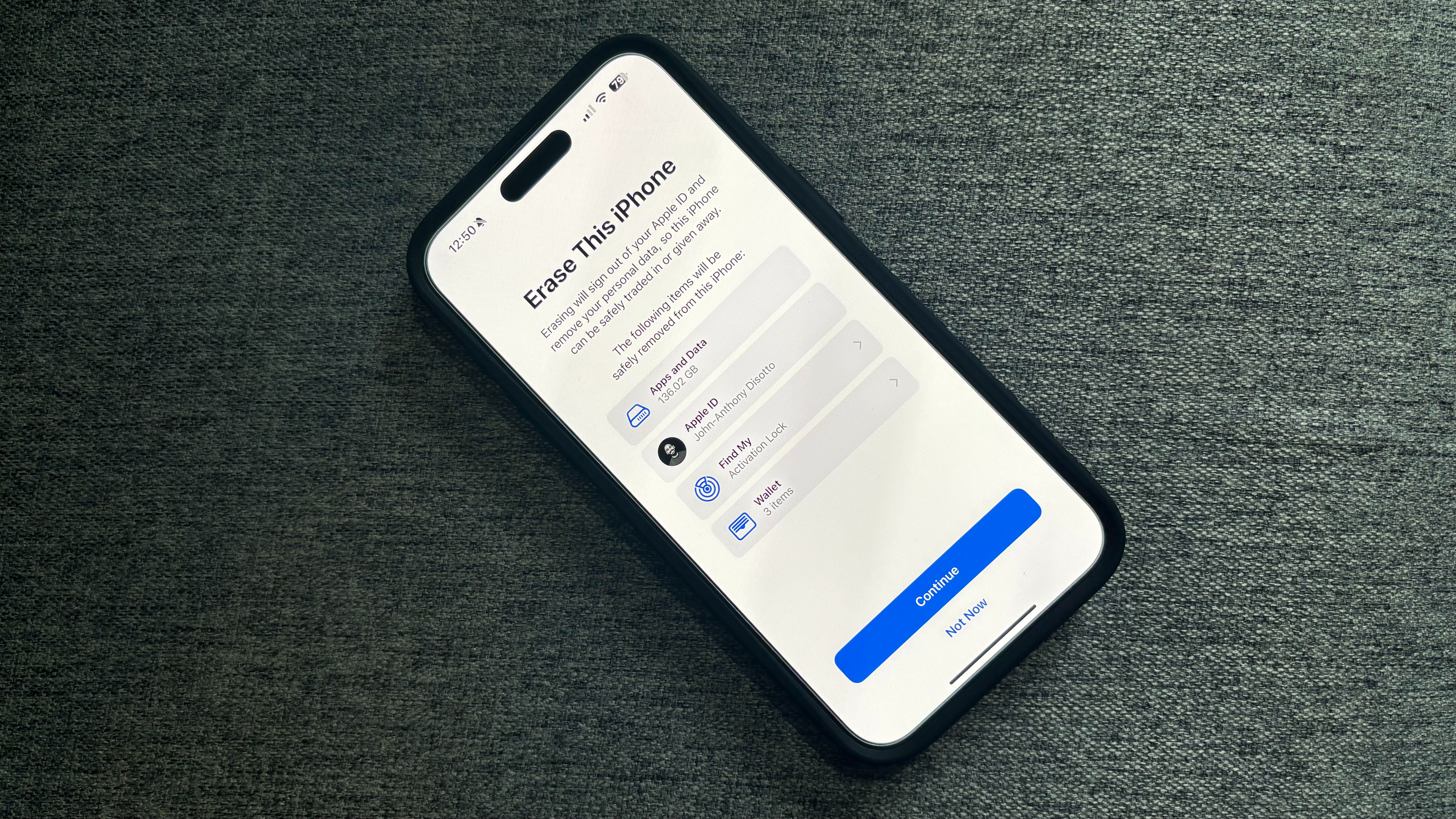
The iPhone is probably the most used device in your life, filled with sensitive data and information, including messages, photos, videos, contacts, credit cards, passwords, and much more.
When the time comes to purchase a new one, you must ensure you have a backup of all of your important information before you even think about erasing your iPhone.
If you've purchased a new device, like the iPhone 15, you want to make sure you have transferred all your data to the new iPhone. If you've moved your data across before selling or giving the iPhone to a loved one, you'll need to erase all the personal data.
It's super easy to erase your iPhone, and here's how to do it.
How to back up your iPhone or iPad before wiping it
Before you do anything else, you'll need an up-to-date backup of your iPhone so that the information you erase is stored somewhere. iCloud automatically creates a backup overnight as long as you're plugged in and on Wi-Fi, but a manual backup will make sure you're absolutely up to date.
- Make sure your iPhone or iPad is connected to Wi-Fi. (If you're low on power, plug-in the device as well)
- Launch Settings from the Home screen
- Tap on the Apple ID banner at the top
- Tap iCloud
- Scroll down and tap iCloud Backup
- Tap the switch to turn it on
- Choose Back Up Now
Wait for your iPhone backup to complete before moving forward. You can also back up your iPhone or iPad with a computer, this might be a better option if you're pressed for time.
How to erase all data from your iPhone or iPad
iOS makes erasing your device simple and returns you to the setup process after so that you have a clean device to start over with or sell.
iMore offers spot-on advice and guidance from our team of experts, with decades of Apple device experience to lean on. Learn more with iMore!
- Launch the Settings app from the Home screen of your iPhone or iPad
- Now tap on General
- Scroll to the bottom and tap Transfer or Reset iPhone
- Tap Erase All Content and Settings
- Tap Continue
- Enter your device passcode
- Enter your Apple ID password to turn off Activation Lock and remove the device from Find my iPhone
Once the process is complete, you can give or sell your device to someone else without any worries of a personal data breach.
One more thing... My precious
Everyone should treat their data like Gollum treats the One Ring, especially considering nowadays, your whole life is essentially stored on your iPhone.
It's so important to ensure you erase your device before giving it away or selling it, as identity fraud is a very real issue that you need to be aware of.
Make sure your device is backed up, and then erase your iPhone; It's incredibly simple to do but easy to forget about. Don't be the person who sells an iPhone to a stranger without removing credit card information and passwords only to wonder why you've got an unauthorized purchase on your card statement the next month.
If you're giving away an old Mac or you've bought yourself a new one, you'll need to do the same thing. Follow our how to transfer data to your new Mac from your old Mac guide.

John-Anthony Disotto is the How To Editor of iMore, ensuring you can get the most from your Apple products and helping fix things when your technology isn’t behaving itself.
Living in Scotland, where he worked for Apple as a technician focused on iOS and iPhone repairs at the Genius Bar, John-Anthony has used the Apple ecosystem for over a decade and prides himself in his ability to complete his Apple Watch activity rings.
John-Anthony has previously worked in editorial for collectable TCG websites and graduated from The University of Strathclyde where he won the Scottish Student Journalism Award for Website of the Year as Editor-in-Chief of his university paper. He is also an avid film geek, having previously written film reviews and received the Edinburgh International Film Festival Student Critics award in 2019.
John-Anthony also loves to tinker with other non-Apple technology and enjoys playing around with game emulation and Linux on his Steam Deck.
In his spare time, John-Anthony can be found watching any sport under the sun from football to darts, taking the term “Lego house” far too literally as he runs out of space to display any more plastic bricks, or chilling on the couch with his French Bulldog, Kermit.