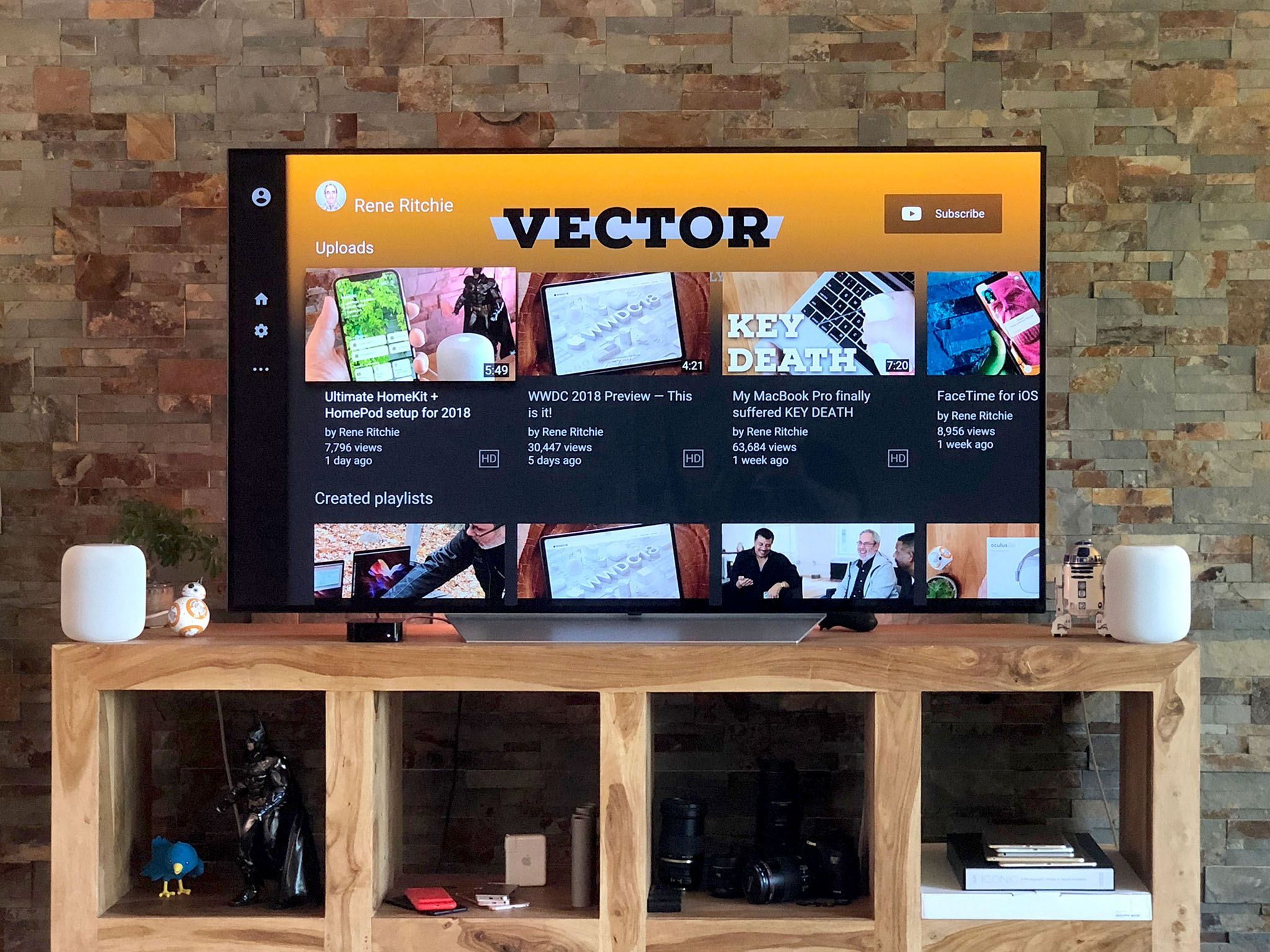When Apple first announced the HomePod back at WWDC 2017, senior vice president of worldwide marketing, Phil Schiller, announced AirPlay 2 along with it. The next generation of Apple's audio and video media streaming protocol, it would open up HomePod and other AirPlay 2-enabled speakers to both stereo pairing and multi-room audio.
HomePod shipped late and AirPlay 2 shipped even later. Years after similar features were available from Sonos, for example. But it's here now, and so the question becomes: Is it too little, too late, or is it the update everyone's been waiting for?
Read the AirPlay 2 FAQ Read the HomePod review
AirPlay 2 Stereo Pairs
Creating a stereo pair is super easy. If you set up a second HomePod in the same HomeKit room as your first, it automatically asks you if you want to create a stereo pair. Tap and you're set.
You can also go into the Home app and pair or unpair two HomePods at any time, check which one is left and right, and switch them if needed.
A stereo pair works the same as single HomePod: From Control Center or from any app that supports AirPlay 2 directly, simply tap on the playback destination button and select the paired HomePod as the destination. You can do that from iPhone or iPad.
You can also do it from Apple TV by bringing up the audio destinations menu and clicking on the paired HomePods.
iMore offers spot-on advice and guidance from our team of experts, with decades of Apple device experience to lean on. Learn more with iMore!
Just like with a single HomePod, the first song the stereo pair plays is used to detect their location and the geometry of the room. But now the two processors communicate together and work in concert using a custom connection to adjust the base EQ for each mic and apply the same filter, so the sound is consistent.

The left and right HomePods don't just split left and right channels either, they split left and right ambient audio. Thanks to computational audio and beamforming, it creates a similar three-dimensional sound to a single HomePod, only wider and fuller, and without being constrained to a tiny sweet spot like some traditional speaker systems.
For Siri on a stereo pair, all the microphones will work together to listen but, for consistencies sake, replies will default to the left HomePod. You can change that any time you like by touching the right HomePod and saying "Turn on Hey Siri". It'll then stay on that HomePod unless and until you change it again.
AirPlay 2 Multiroom Audio
Multiroom audio with AirPlay 2 is just as easy to set up and use. Make sure your HomePods are set to the appropriate HomeKit rooms, and then you can pick them just like you would any other playback destination.
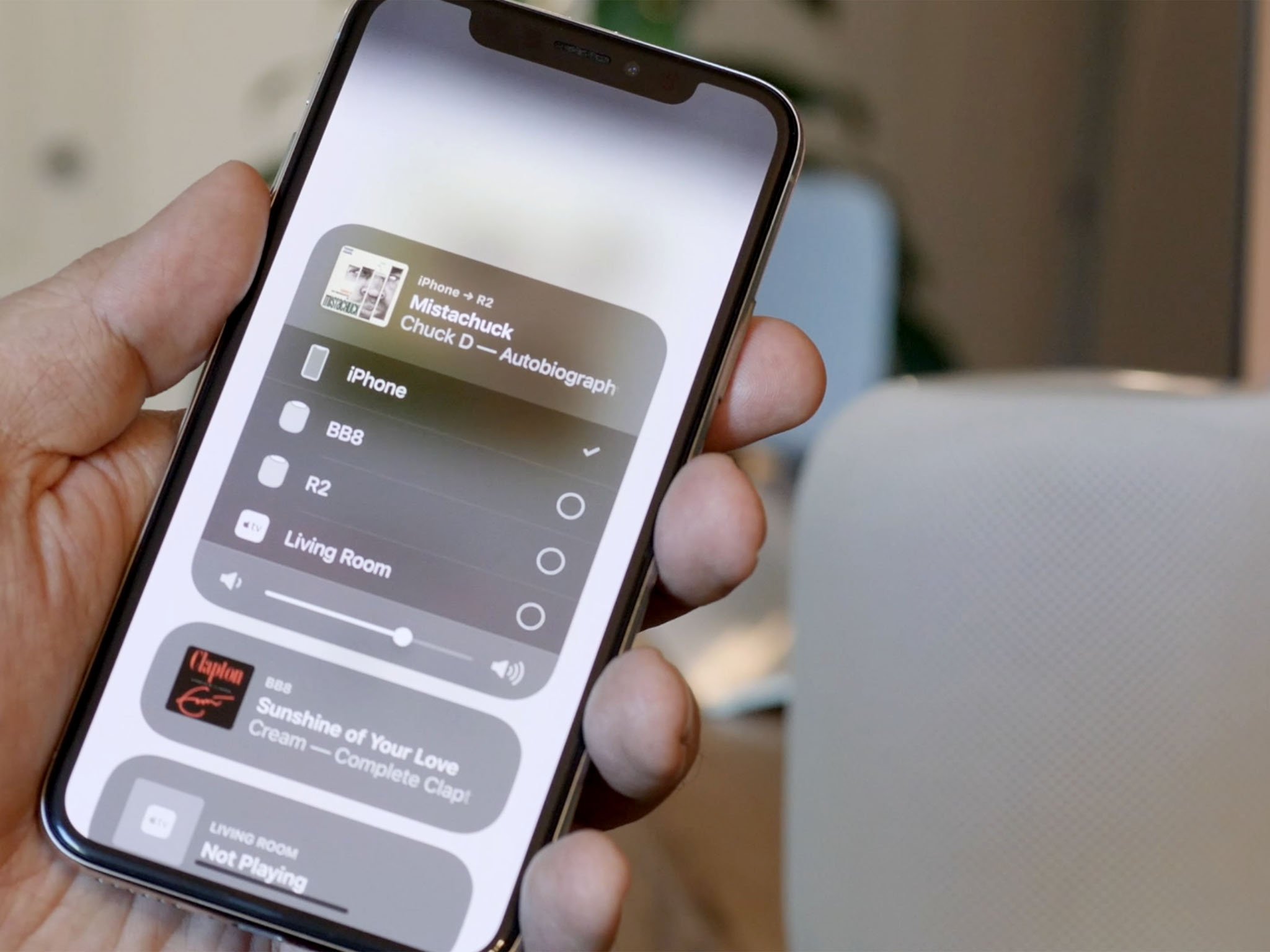
The only difference is that now, you can make multiple picks. Choose living room and bedroom, and the same song or podcast or audiobook plays in both locations at the same time.
Once you select the destinations, you can walk around the house or office and keep listening to your podcast, audiobook, or music, all in perfect sync.
To handle multiroom audio with AirPlay 2 on HomePod, Siri has gained some new capabilities.
If you say, "Hey Siri, play some music here," the closest HomePod will pick it up. Once it's playing, you can say, "Hey Siri, move the music to the bedroom," for example, and the song will switch from its present location to the new one you asked for. You can say "Hey Siri, play some jazz everywhere," and all your HomePod speakers will spin up a custom station for you.
The same works for volume, so you can say "Hey Siri, turn the volume..." up or down, here, there, or everywhere. Same with "Hey Siri, stop..." in any room or every room.
I had some initial trouble getting it all to work: I'd mistakenly set one HomePod to bathroom instead of bedroom, so Siri couldn't find the speaker I was asking for. And a couple times Siri thought I wanted a song with "everywhere" in the title, instead of wanting the song to play everywhere.
But overall, it works remarkably well.
AirPlay 2 Ecosystem
HomePod is the first AirPlay 2 speaker but it won't be the only one.
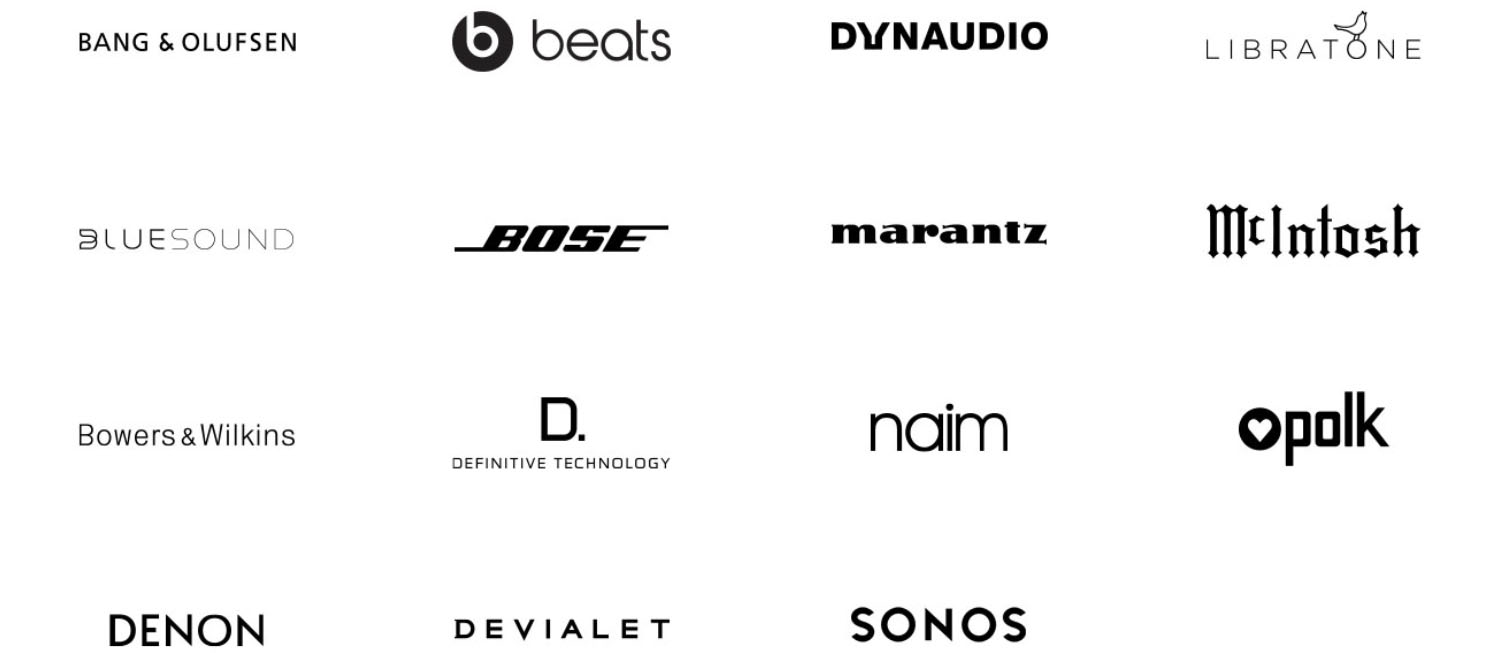
Just like the original AirPlay, Apple is making AirPlay 2 available to other companies. So, we'll also be seeing a range of compatible speakers from B&O, Bose, B&W, Sonos, and many others. That means you'll be able to fill your rooms with a variety of hardware and sounds.
AirPlay 2 Conclusion
Yes, AirPlay 2 is core functionality that should have been on HomePod at launch, but it's here now, it's working for me as advertised, and — big surprise — I'm loving it.

Siri itself still needs a major update, of course, including more domains and especially media domains so everything from Spotify to Audible to Overcast can play natively on the hardware. And Handoff needs to let us move audio not just between HomePods but between Apple devices. It's great that I can push music from my living room to my bedroom, but I want to be able to get up from my Mac or Apple TV and move whatever I'm listening to to my iPhone, for example, as well.
But even as-is, AirPlay 2 makes HomePod much more attractive. When compared to cheap Amazon or Google speakers, the idea of multiple HomePod speakers might look expensive. Compared to traditional, higher-end speakers, even though they lack Apple's advanced computational audio convenience and capabilities, multiple HomePod speakers can make a lot of sense.
That's especially true for people all-in on the Apple ecosystem, who care deeply about audio quality and its computational future, or just want to be able to drop great sounding speakers anywhere, any time, and have them sound great.
And given Apple's track record, what I'm most curious about is just how far this hardware will be pushed with additional, future updates.
I know a dedicated Apple TV mode with Dolby ATMOS-like audio support is near top of my list.

Rene Ritchie is one of the most respected Apple analysts in the business, reaching a combined audience of over 40 million readers a month. His YouTube channel, Vector, has over 90 thousand subscribers and 14 million views and his podcasts, including Debug, have been downloaded over 20 million times. He also regularly co-hosts MacBreak Weekly for the TWiT network and co-hosted CES Live! and Talk Mobile. Based in Montreal, Rene is a former director of product marketing, web developer, and graphic designer. He's authored several books and appeared on numerous television and radio segments to discuss Apple and the technology industry. When not working, he likes to cook, grapple, and spend time with his friends and family.