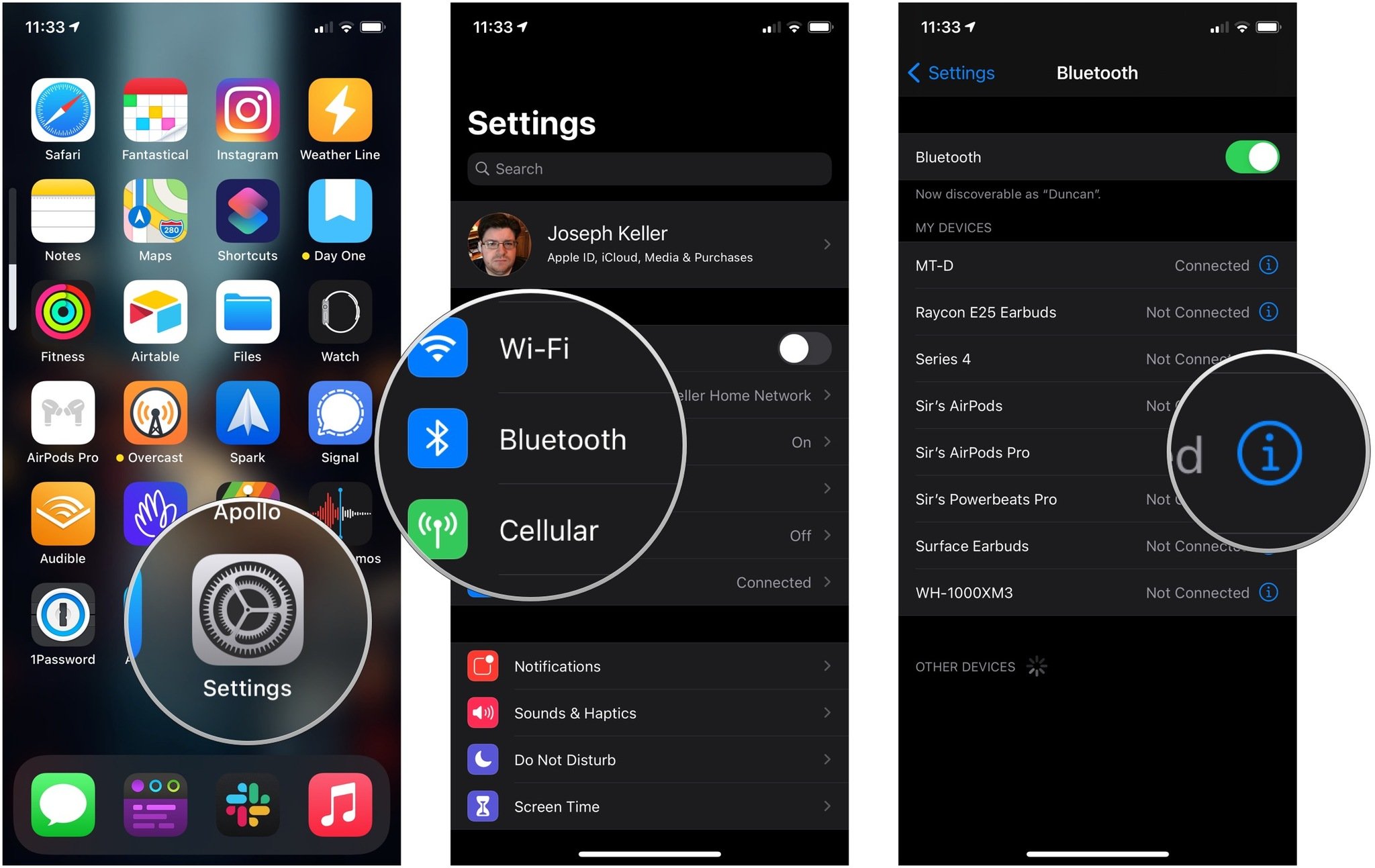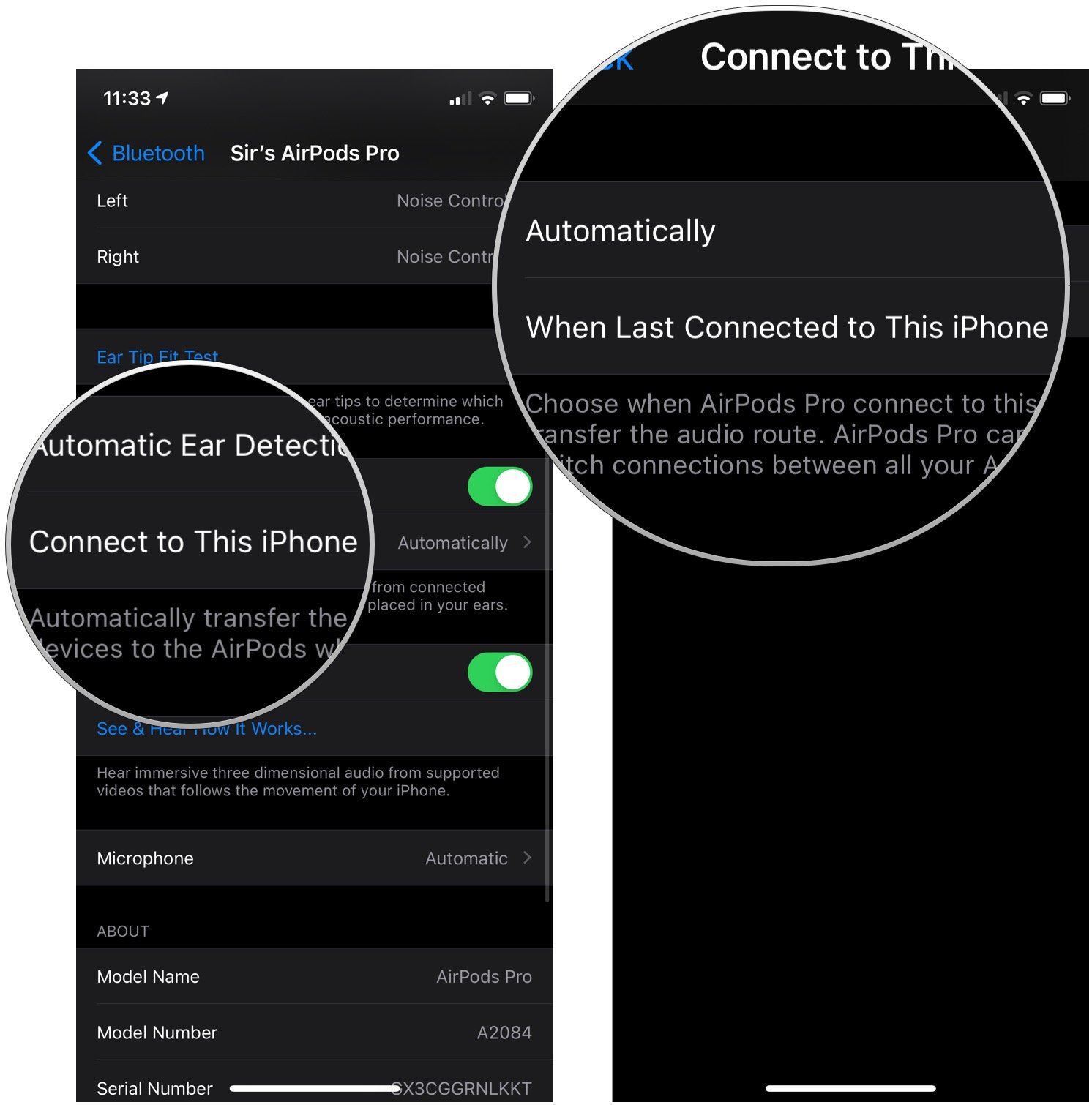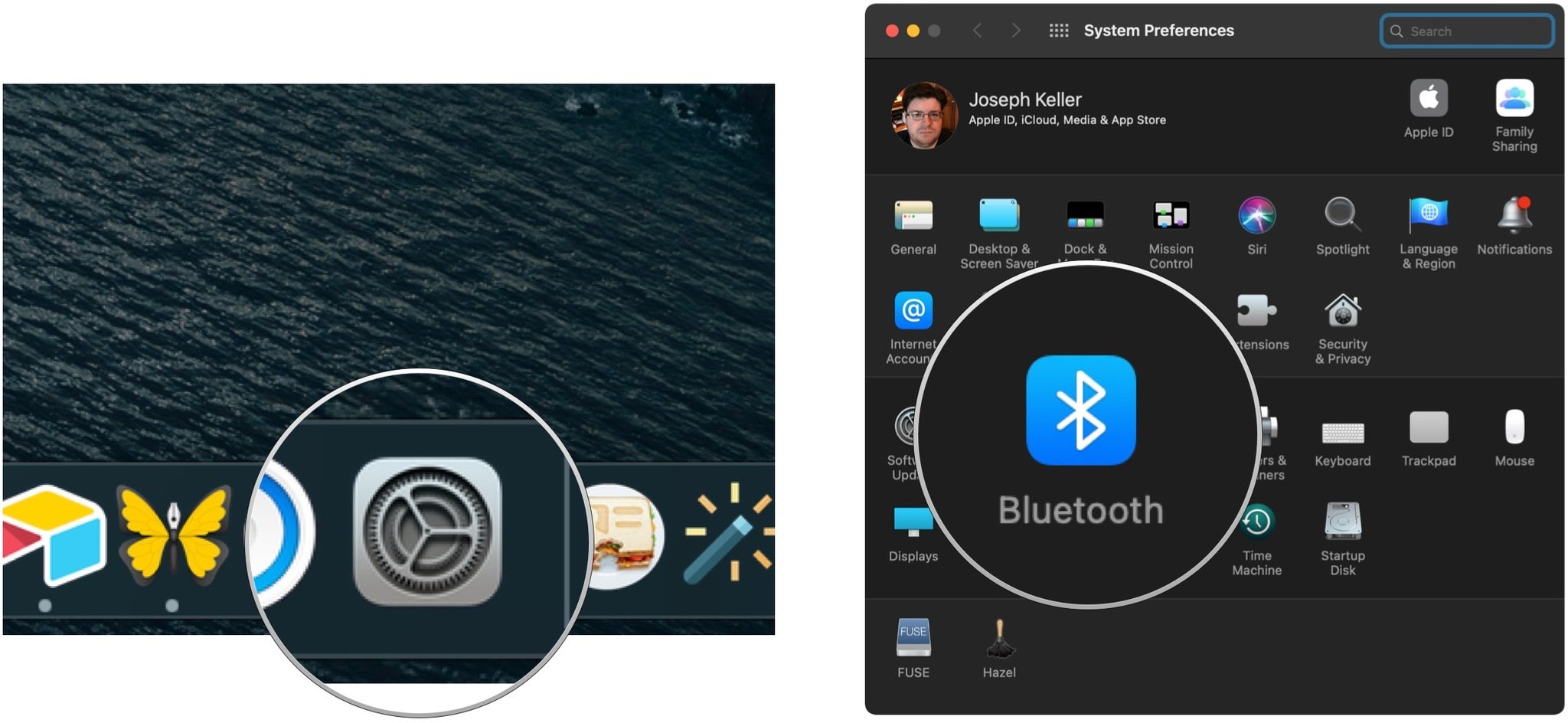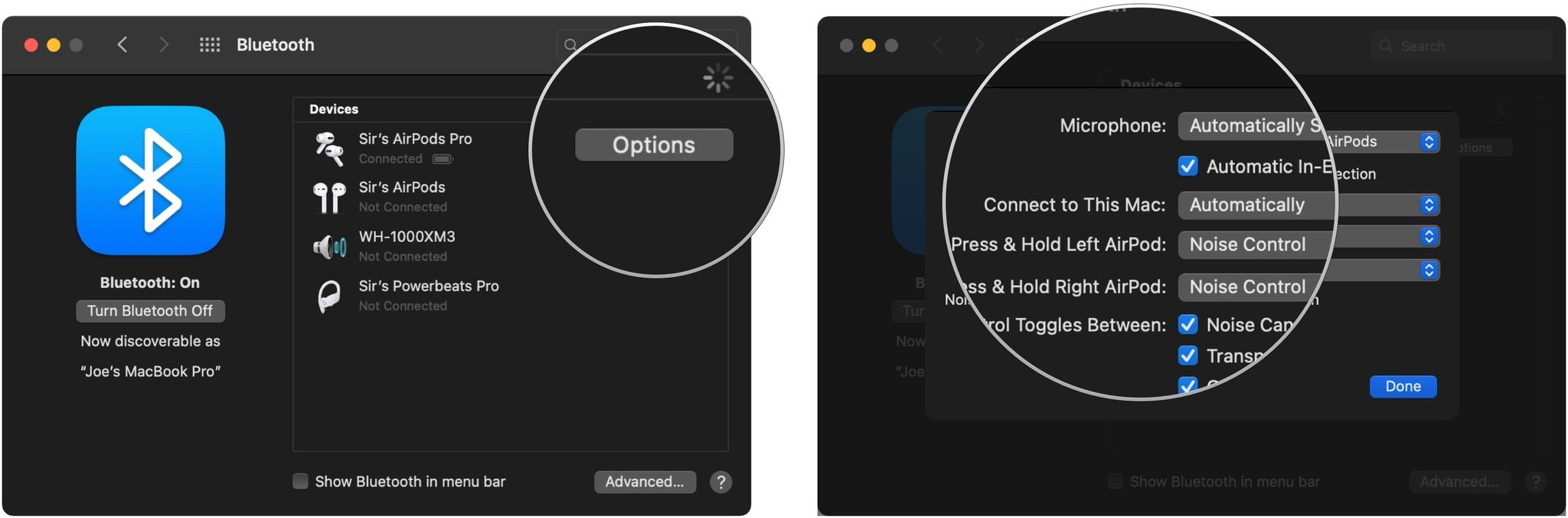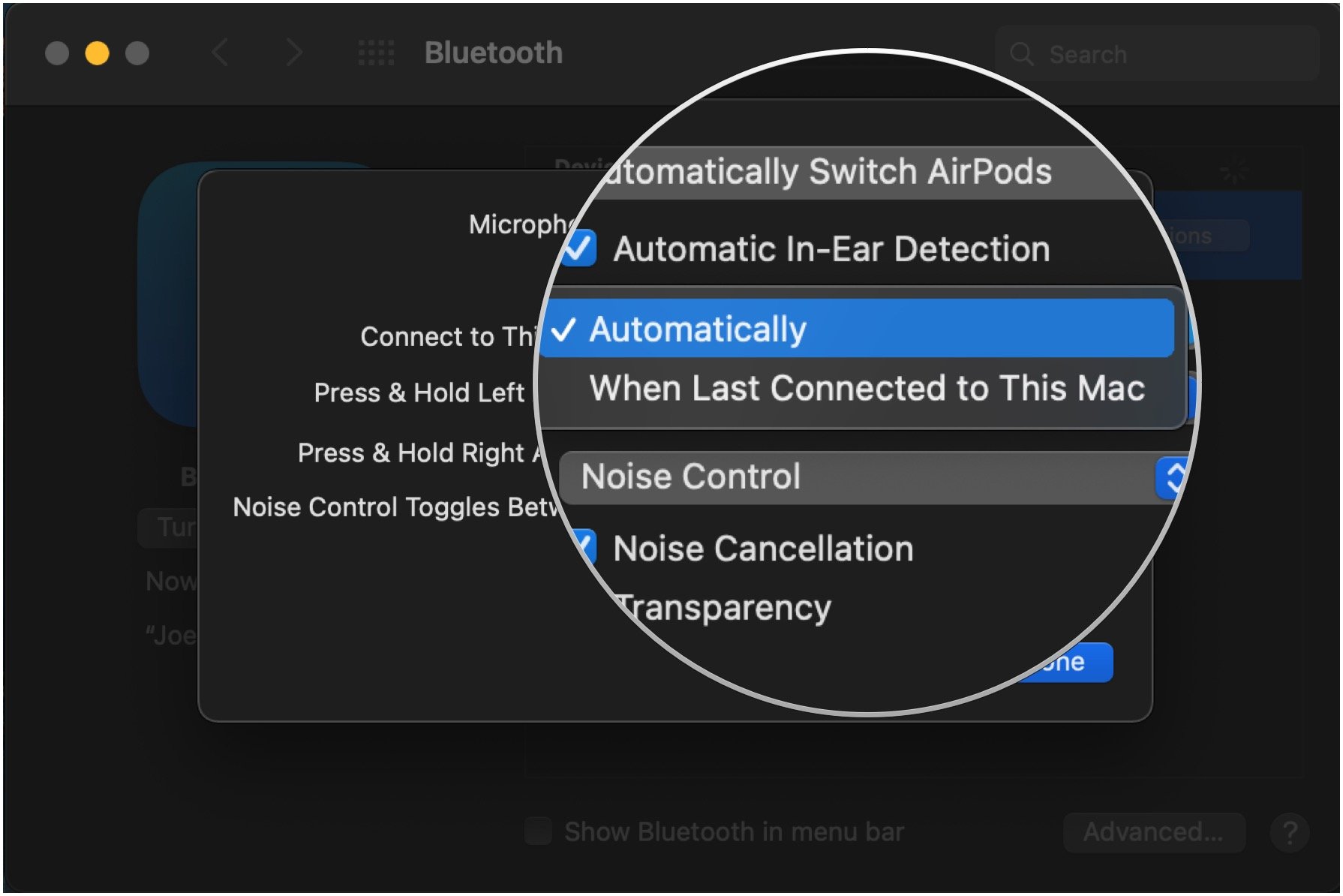How AirPods device switching works in iOS 14, iPadOS 14, and macOS Big Sur

One of the more interesting software features that's come out of Apple this software update season isn't an update to iPhone, iPad, Apple Watch, or Mac. At least, not directly. Instead, it's AirPods device switching, and it's available for both standard AirPods and AirPods Pro.
One of the highlights of the AirPods line since its inception was not only its ability to quickly pair but the easy transition between devices. Now, with the latest firmware release for the second-generation AirPods and AirPods Pro, switching between devices is easier than ever. It's so easy, in fact, that it's practically seamless.
AirPods device switching: What is it?
Despite the overall ease of use of AirPods, manual device switching is still kind of a hassle. But with the latest AirPods Pro firmware update, your second-generation AirPods or AirPods Pro will be able to automatically switch between devices running iOS 14, iPadOS 14, and macOS Big Sur based on which device you seem to be using at the moment.
So, if you finish listening to a podcast on your iPhone, then pick up your iPad to watch a movie, your AirPods should automatically connect to your iPad. Importantly, the automatic switch shouldn't take place if you're already listening to audio on another device. If you're listening to, say, Folklore for the billionth time on your iPhone, your iPad or Mac shouldn't be able to "steal" your AirPods connection as long as the audio is playing.
One of the really great aspects of automatic device switching is that it works with any device running the latest software. So, old Macs to new, five-year-old iPhones to the best iPhone you can buy right now, it doesn't matter: as long as you're running the new updates, your AirPods should have no trouble connecting to any of them.
What you need for AirPods device switching
There are a few things you need to have readied before you can use automatic AirPods device switching. First, you'll need AirPods Pro or second-generation standard AirPods (or, at some point, Powerbeats, Powerbeats Pro, and Beats Solo Pro), and the latest firmware update for those devices, which, for AirPods, is 3A283.
But having the right firmware isn't enough. You also need Apple devices that can support these new features. That mean that you'll need an iPhone, iPad, or Mac running iOS 14, iPadOS 14, or macOS Big Sur, respectively. Once those updates are installed, and your compatible AirPods have the right firmware loaded, you can start switching devices at your leisure.
iMore offers spot-on advice and guidance from our team of experts, with decades of Apple device experience to lean on. Learn more with iMore!
How to use AirPods device switching
The great thing about automatic switching is that it's, well, automatic. Once you've got the updates on your devices and the new firmware on your AirPods, there's not really anything else to do. There's no setup you have to perform, no settings you need to tweak to get anything to work. By default, it's just on for all of your compatible devices.
There are some best practices that I've found in my use of automatic switching, however. I confess that I rarely need to switch my AirPods between two devices at any given moment. It's more likely that I'll use them with one device, take them out, then come back later and pick up a different device with which I want to use my AirPods, so I'll need the AirPods to switch at that point.
What I've found in these cases is that having AirPods in your ears already (and thus, likely connected to a previous device) and then physically picking up the device you want to use is the most sure-fire way to get the quickest transfer. At least in the early days, you'll also want to make sure your AirPods are actually connected before you start playing audio.
How to turn off automatic AirPods device switching
You can turn off the automatic device switching on AirPods and AirPods Pro, though you'll need to do it on each device if you want it out of your life entirely. This can be done in the Bluetooth settings on iPhone, iPad, and Mac.
How to turn off automatic AirPods device switching on iPhone and iPad
Note, to change these settings, your AirPods should be connected to your iPhone or iPad, meaning in your ears.
- Open Settings on your iPhone or iPad.
- Tap Bluetooth.
- Tap the i next to your AirPods Pro.
- Tap Connect to This iPhone/iPad.
- Tap When Last Connected to This iPhone/iPad. Tap Automatically if you're turning automatic device switching back on.
How to turn off automatic AirPods device switching on your Mac
Like changing these settings on your iPhone and iPad, you'll need to connect your AirPods to your Mac to do this.
- Open System Preferences on your Mac.
- Click Bluetooth
- Click Options next to your AirPods.
- Click the drop-down next to Connect to this Mac.
- Click When Last Connected to This Mac. Click Automatically if you're turning automatic device switching back on.
Questions?
If you have questions about automatic AirPods device switching, let us know in the comments.
Joseph Keller is the former Editor in Chief of iMore. An Apple user for almost 20 years, he spends his time learning the ins and outs of iOS and macOS, always finding ways of getting the most out of his iPhone, iPad, Apple Watch, and Mac.