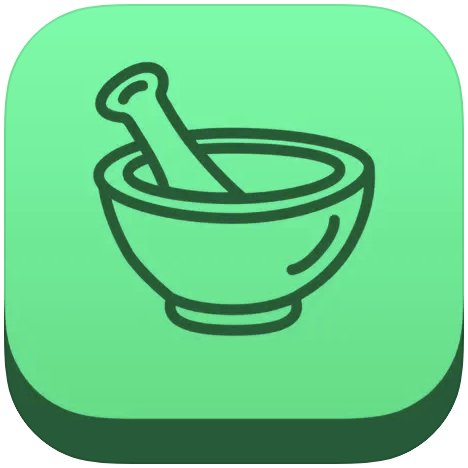How to meal plan with Pestle and make 2024 your healthiest year yet
This elegant recipe organizing app can help you plan your meals your way.

As the person primarily responsible for feeding everyone in my household, I've tried numerous recipe apps over the years. Until recently, I hadn't found one I really liked, and as a result, I'd been pretty haphazard about trying new recipes. Instead, I would stick to a few tried-and-true favorites. That all changed when we were talking about favorite new apps on the iMore Show, and my colleague John-Anthony Disotto recommended the app Pestle. I tried it out and loved it immediately. It's really gotten me to try new recipes and plan out meals better than before. Here's how you can use Pestle to help you meal plan and make 2024 your healthiest year yet.
Pestle makes it easy to collect and organize recipes
I recommend downloading Pestle if you haven't already. It's free to download and use. It doesn't even have ads. Being intentional about the recipes you choose and planning ahead for meals is a great way to start eating healthier.
While you get plenty of functionality for free, you might consider Pestle Pro for extra features. The pro upgrade allows you to use the Meal Plan and Discover tabs. You'll also need Pestle Pro if you want to store more than 15 recipes. There is a free trial period for Pestle Pro, and then an option to upgrade monthly, yearly, or for a lifetime.
I've long collected recipes on Pinterest, so I have plenty from which to choose when I want to plan meals. But there a couple of pain points that keep me from actually using these pinned recipes. For one thing, the recipes aren't organized in any way.
But the bigger issue is that once I click on a recipe, I have to do a lot of scrolling to get to the actual recipe. Some recipe blogs do include a "jump to recipe" button at the top, which is helpful, but some don't. Even the ones that do are usually bloated with ads.
Pestle lets you collect recipes from around the web, automatically organizes them, and removes everything you don't need. You can even scan and upload recipes from books or recipe cards you might have. Pestle only saves a photo or video of the completed dish, a list of ingredients, cooking instructions, and nutrition information. If you decide that you do indeed want to read more about the background of the recipe, you can easily access the recipe's source via the ellipsis menu at the top right of the screen.
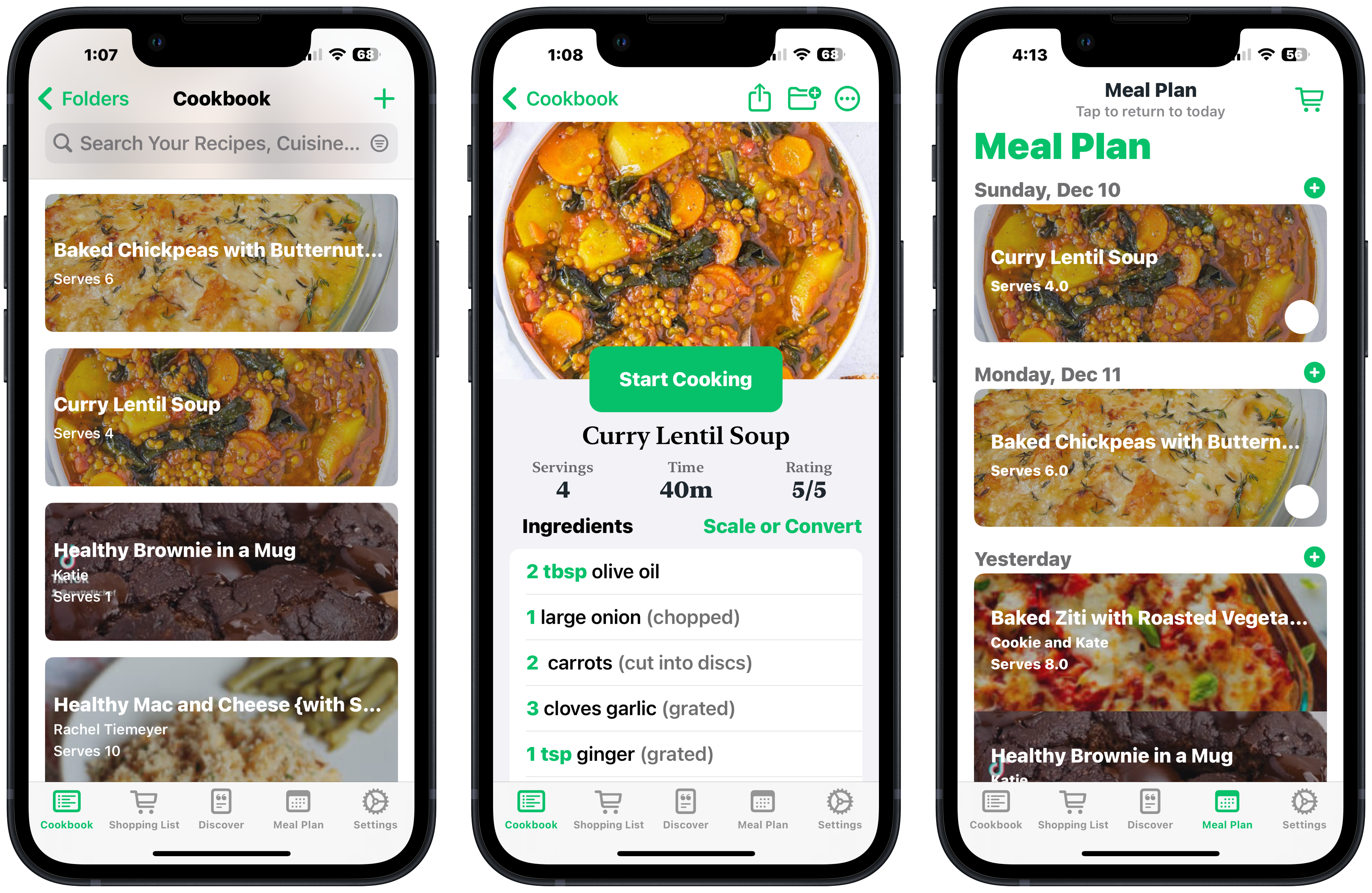
Plan your meals
Collect recipes from around the web. You can do this in Safari or in just about any app on your iPhone or iPad. Just tap the share button and Pestle will appear in the share sheet. Once you've collected some recipes, you can start meal planning.
iMore offers spot-on advice and guidance from our team of experts, with decades of Apple device experience to lean on. Learn more with iMore!
- Tap on the Cookbook tab. You'll see that your recipes are automatically sorted by both Categories (main dish, side dish, dessert, etc.) and Cuisines (American, Italian, gluten-free, vegan.)
- Once you're in a recipe, if needed, tap Scale or Covert (in green.) Scale the recipe up or down, depending on how many servings you want to make. Convert the units from metric to Imperial or vice versa, if you need to
- Create your shopping list: tap the green folder with the plus sign up at the top of the screen
- Tap the Shopping List option, and every ingredient will be listed, ready to add to your shopping list with a tap
- But before you do so, read through the list to see what you already have in the house. Tap the circle to eliminate any ingredients you don't need to purchase at this time.
- When you're done, tap the Add (number) button at the top right of the screen. This will create a shopping list both in the Pestle app and in your iPhone's Reminder app
- Repeat this for all the recipes you'd like to make over the next week or so; the app will create one big list with everything you need
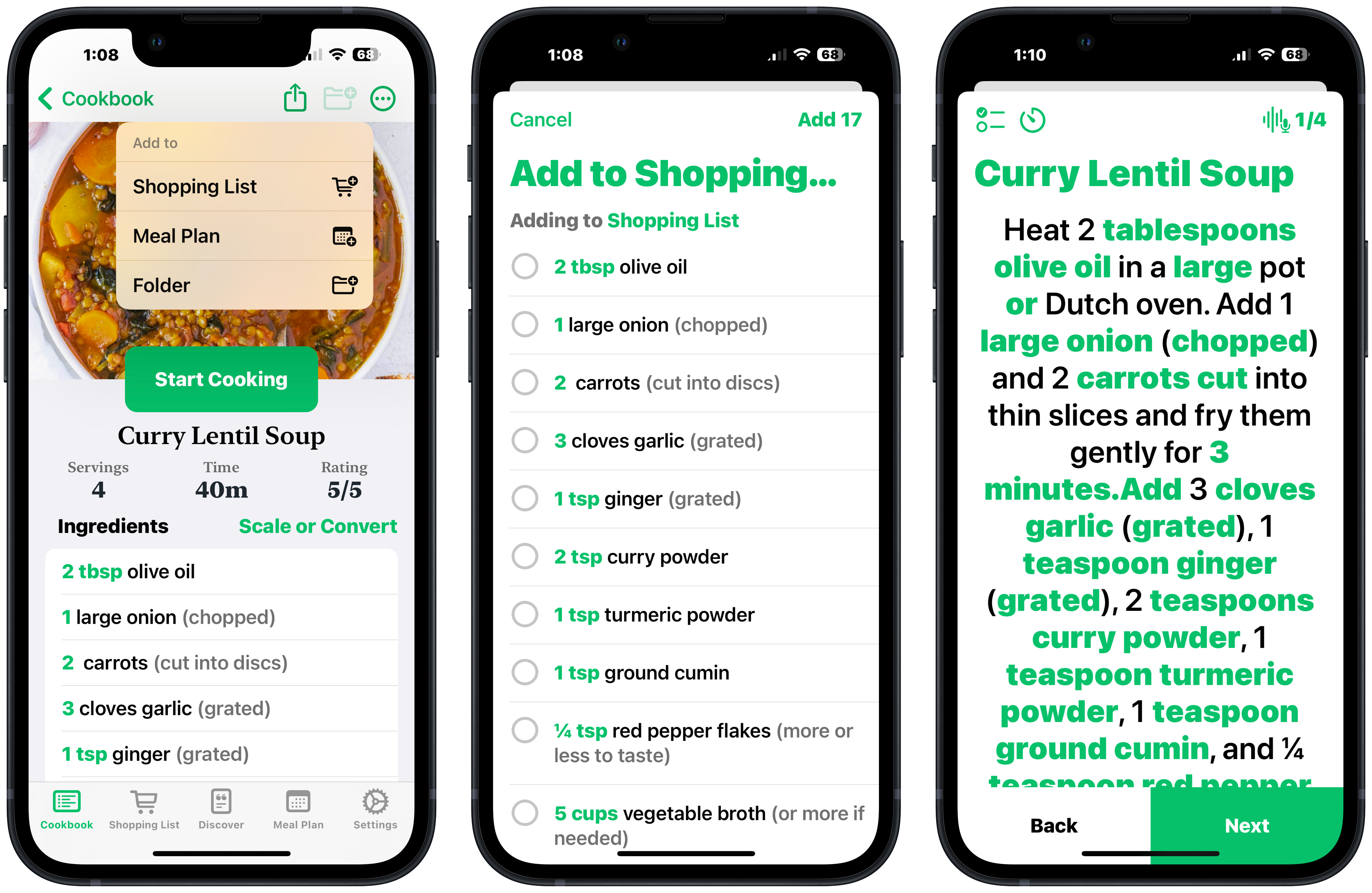
Start cooking
After you've done your grocery run, you can start cooking your first recipe. Pestle has all kinds of features to make cooking easier. If there are any videos in the article where you found your recipe, they will be in the app as well.
- Tap the Start Cooking button for step by step directions
- Ingredients will be highlighted in green; tap each ingredient to see the quantity you need
- You can tap Next to go to the next screen or use your voice to navigate from screen to screen
- Tap the timer button at the top right of the screen to set cooking timers within the app
- If you don't want step by step instructions, you can just scroll down to see all of the steps

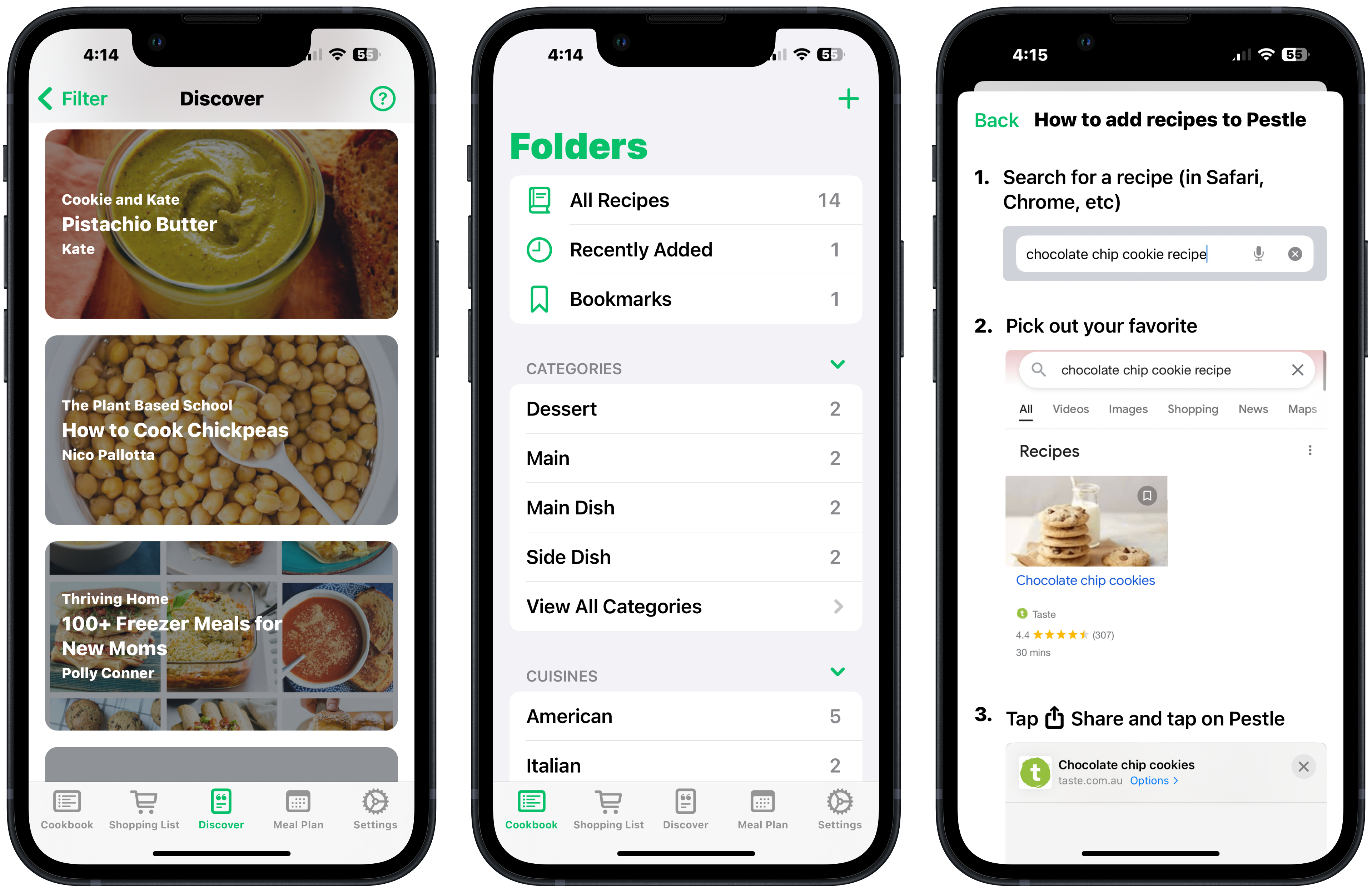
Pestle has some other fun features, such as Minicook. Let's say you don’t want to tap the "Start Cooking" button for a full step-by-step guide, rather, you just want to see which ingredients you've used so far. To use Minicook:
- Tap the ellipsis button in the top right of the screen while viewing a recipe
- Tap Start Minicook
- Tap on each ingredient as you use it; Pestle will draw a line through it
Another cool feature is Pestle Households. In the Settings tab, you'll see an option to set up or join a household with other users. This allows you to collaborate with other app users to build a shared cookbook and plan your meals together. It's great for families and roommates.
As mentioned above, you aren't limited to the web when saving recipes to Pestle. I found a recipe on social media that was just written out on top of a photo. I saved the photo and hit the "share" icon. Once I tapped on the Pestle icon, the app walked me through saving the recipe to Pestle.
With Pestle Pro, you can use the recipe discovery feature. Once you start collecting recipes from around the web, Pestle will note where you're pulling recipes from and what kinds of recipes you like. Tap on the Discover tab at the bottom of the screen. You'll see other recipes from the sites you've used, plus articles full of recipes you might enjoy.
The more you use the app to save recipes, the more pertinent and interesting recipes you'll find in the Discover tab. Even if you don't have Pestle Pro, you can still visit all of the websites from which you saved recipes so you can go back and find more. Simply tap the ellipsis menu at the top right corner of the screen while you're in a recipe. Tap on Visit Source to go to the website where you found that recipe and browse for more.
Pestle has become one of my favorite apps, and I can't imagine starting 2024 without it.
Bon appétit!

Karen is a contributor to iMore.com as a writer and co-host of the iMore Show. She’s been writing about Apple since 2010 with a year-long break to work at an Apple Store as a product specialist. She's also a contributor at TechRadar and Tom's Guide. Before joining iMore in 2018, Karen wrote for Macworld, CNET, AppAdvice, and WatchAware. She’s an early adopter who used to wait in long lines on release days before pre-ordering made things much easier. Karen is also a part-time teacher and occasional movie extra. She loves to spend time with her family, travel the world, and is always looking for portable tech and accessories so she can work from anywhere.