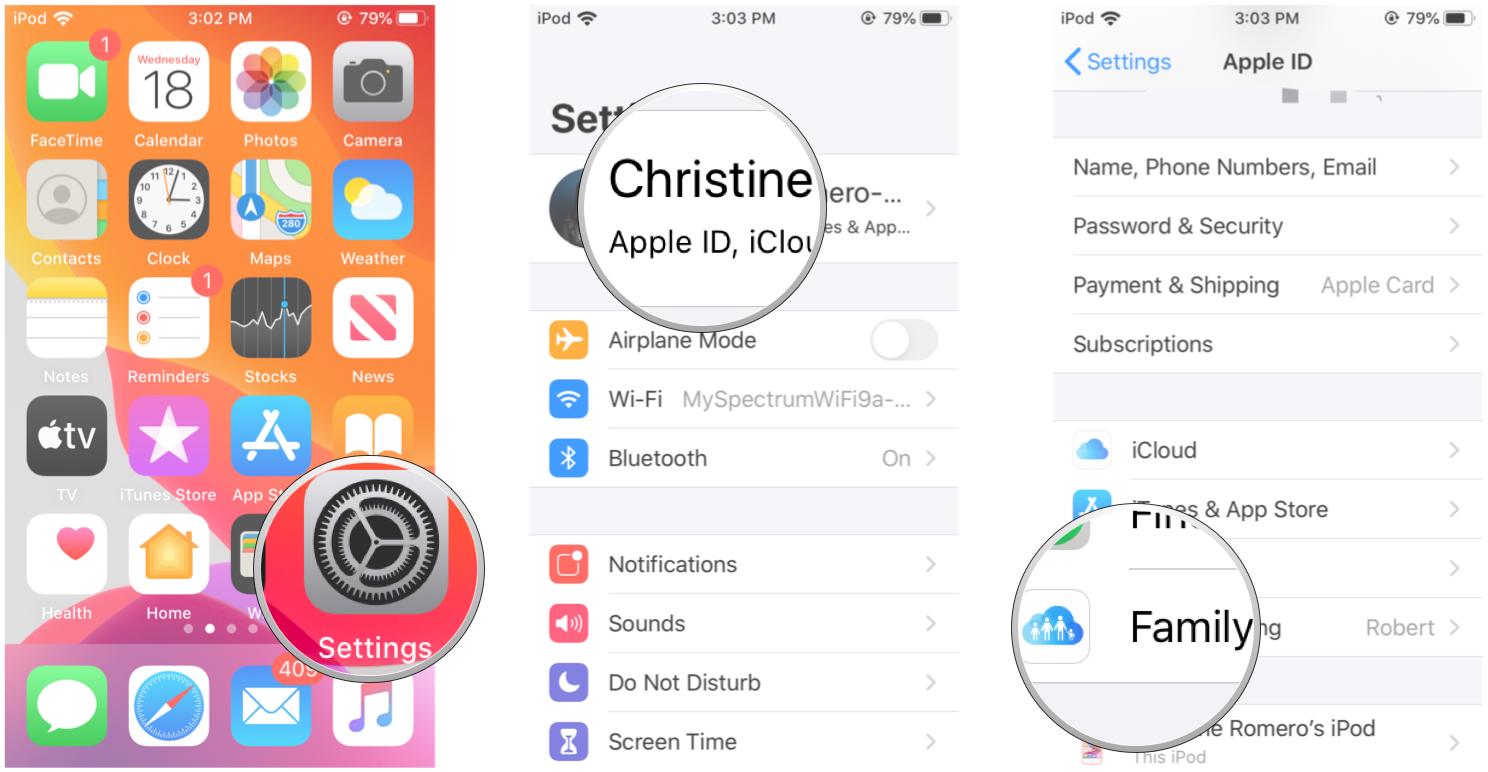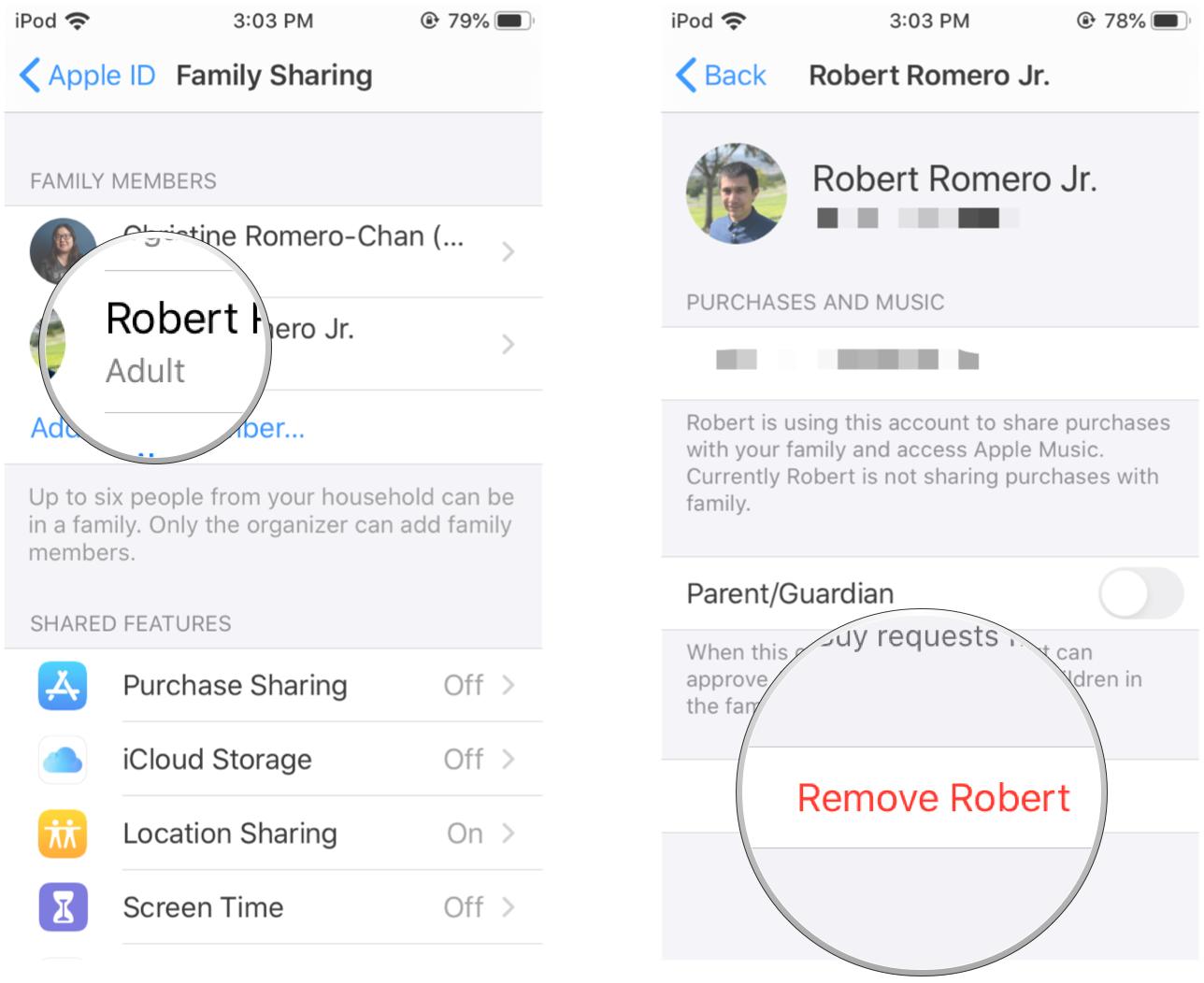Family Sharing for Apple Arcade: How does it work?
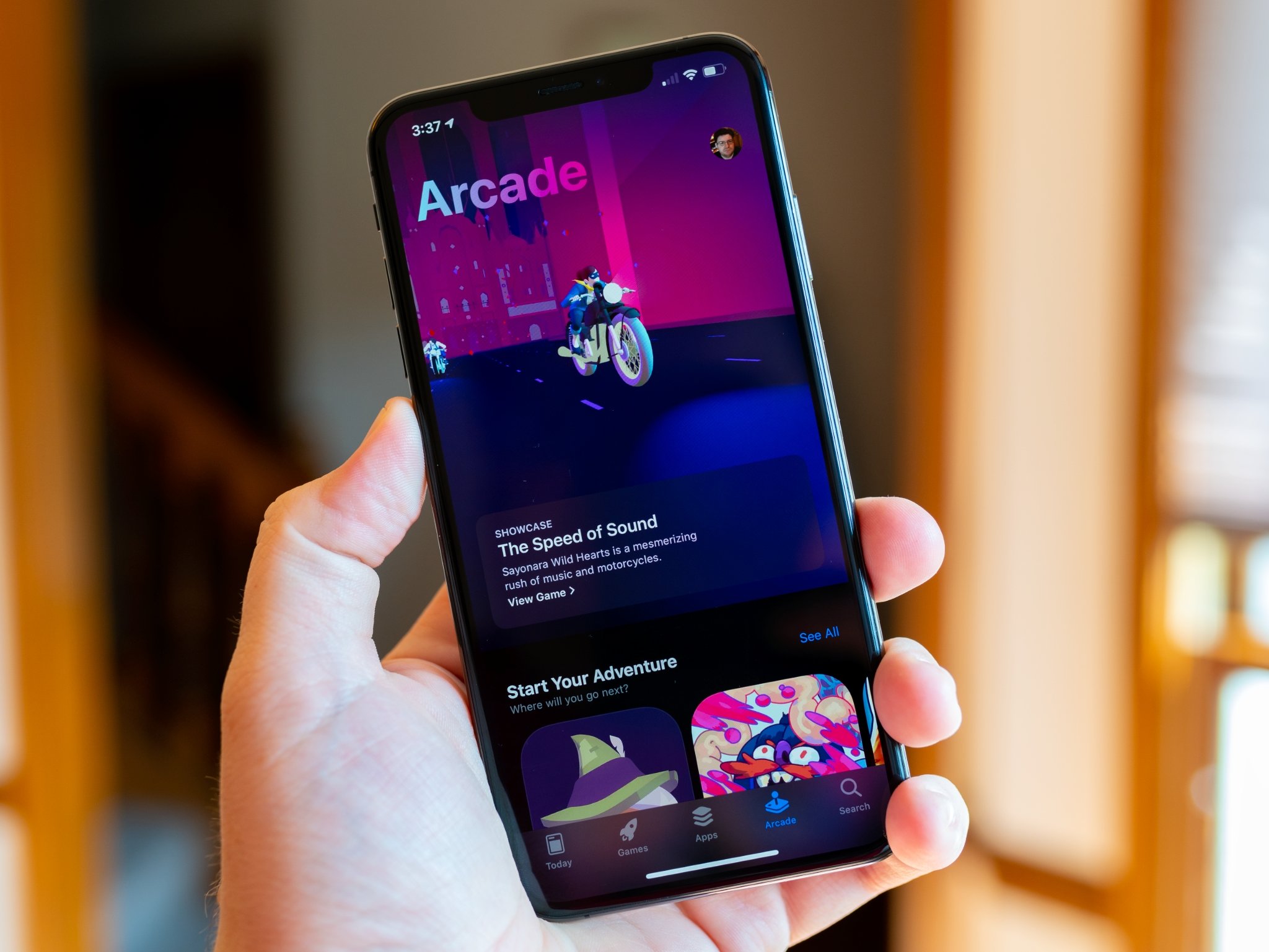

Apple Arcade has launched with iOS 13, and it's a fantastic value for those who love to play mobile games and have been yearning for more premium experiences. For just $4.99 a month, you will get access to a library of over 100 exclusive Apple Arcade games, and all of them are premium games with no in-app purchases or ads. It's what mobile gaming should be, and it sets the course for the future of mobile gaming.
The best part about the price of an Apple Arcade subscription is that it includes Family Sharing for free. That's right, for just $4.99 a month, you and up to six other people in your Family Sharing group can access Apple Arcade and it's amazing library. Here's all the details of how it works.
- What is Family Sharing?
- How do you set up Family Sharing?
- Do they need to be actual family?
- Can I take someone off the family plan and add someone new?
- How many people can be on a Family Sharing group?
- Do you need to do anything extra to access Apple Arcade?
- Can people play different games at the same time on Apple Arcade?
- Can we play against or with each other in Apple Arcade titles?
What is Family Sharing?
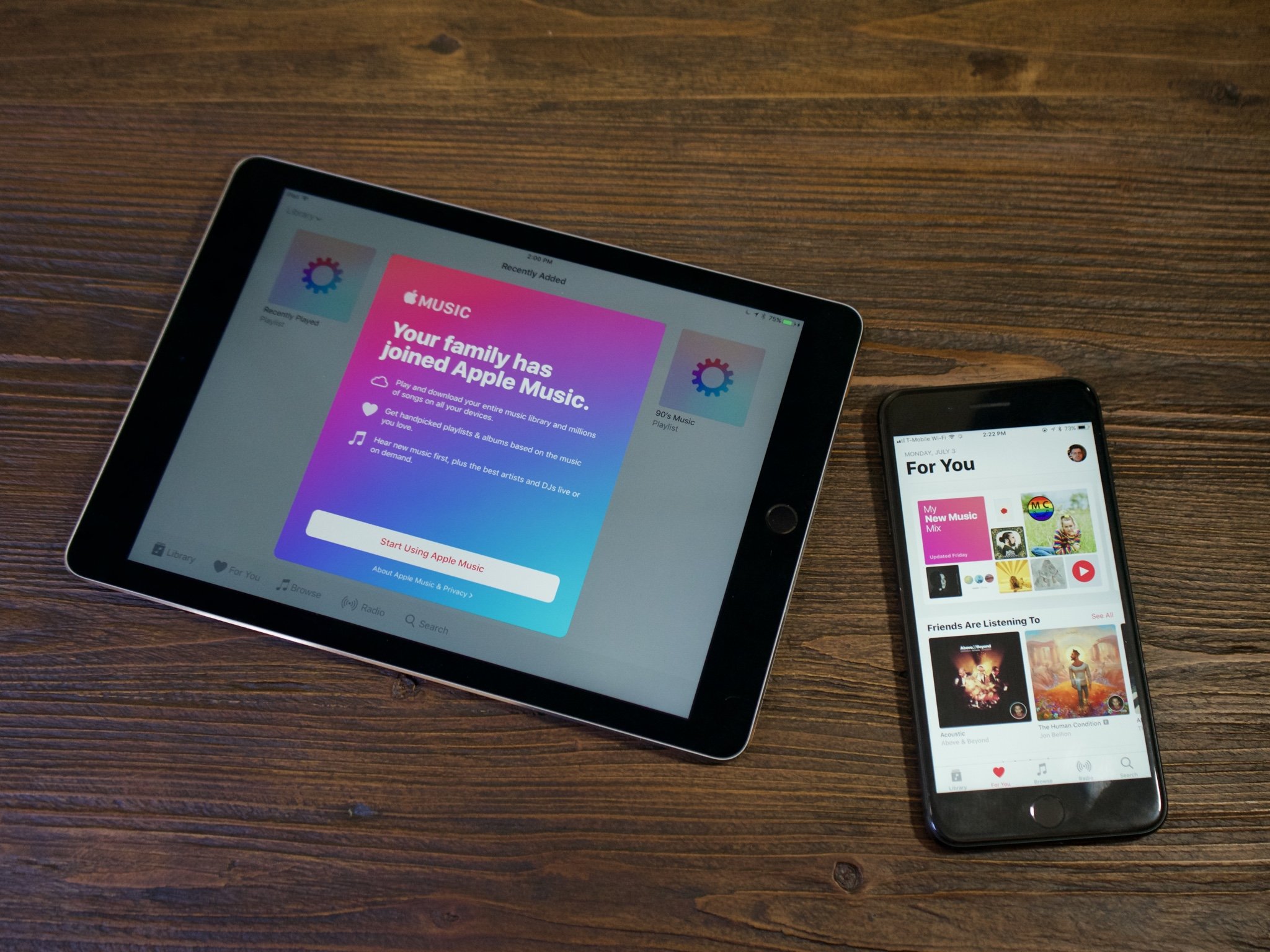
With Family Sharing, you can share iTunes, App Store, and Books purchases with everyone in your "Family" group, including subscriptions like Apple Music, Apple News+, Apple TV+, and Apple Arcade. Family Sharing also allows you to create accounts for children, so they will need to ask for permission to buy content, and others can be set as "Parents or Guardians." Even Reminders and photos can be shared through Family Sharing as well.
The biggest detail to remember about Family Sharing is that everyone in the group will be able to access the primary credit card of the Family owner. So you'll want to make sure that you only have people you trust with your credit card info in the group, such as spouses and parents. However, if someone's Apple ID has Store Credit available and if they are making a purchase, the individual account's store credit will be used first before the Family group owner's credit card.
Family Sharing also applies to other Apple services, like Find My, iCloud Photo Stream, calendars, reminders, and more. If an Apple service can be shared with others, then Family Sharing works with it automatically.
Family Sharing: The ultimate guide
How do you set up Family Sharing?
Family Sharing is very easy and straightforward to set up. The initial setup should be done with a parent or head of household, since the primary credit card on the Apple ID will be shared across all Apple IDs that are in a Family group.
iMore offers spot-on advice and guidance from our team of experts, with decades of Apple device experience to lean on. Learn more with iMore!
- How to set up Family Sharing on iPhone or iPad
- How to create and add a child account to Family Sharing
- How to designate someone as a parent or guardian
Do they need to be actual family?
Apple does not do any verification on the Apple IDs added to a Family Sharing group, so it does not necessarily need to be actual family members. You could add roommates, friends, co-workers, acquaintances, and whoever else. However, you should make sure that these people can be trusted, because they'll be able to access the credit card information on file with the Family Sharing group owner.
Can I take someone off the family plan and add someone new?
You can remove members or leave a Family at any time. Here's how.
- Launch Settings on your iPhone or iPad.
- Tap on your Apple ID at the top.
- Tap Family Sharing.
- Tap the person you want to remove.
- Tap Remove (person).
If you're in a Family group and want to leave yourself:
- Launch Settings on your iPhone or iPad.
- Tap on your Apple ID at the top.
- Tap Family Sharing.
- Select your name.
- Tap Leave Family.
How many people can be on a Family Sharing group?
Apple Family Sharing allows for the primary group owner to add up to six other people in a Family. Again, these people don't necessarily have to be immediate or extended family members, but they should at least be people you can trust with your creidt card info.
Do you need to do anything extra to access Apple Arcade?

Once you start the free one-month trial of Apple Arcade (you'll be billed $4.99 a month after the trial period), as long as you already set up Family Sharing, it will be accessible for everyone in your Family who has iOS 13 or later. The only steps that you need to do is set up Apple Family Sharing and sign up for Apple Arcade.
Apple Arcade: The ultimate guide
Can multiple people play games at the same time on Apple Arcade?
There should be no issues with multiple people in a single Family group playing Apple Arcade games at the same time. That's because every Apple Arcade game needs to be individually downloaded to the device, and they can all be played offline.
Can we play against or with each other in Apple Arcade titles?
So far, we have only seen single player games on Apple Arcade since it launched early, but we are sure that there will be multiplayer games hitting the service in the future. If there are multiplayer games on Apple Arcade, then you and the person you want to play the game with will also need an Apple Arcade subscription, but if they're on your Family Sharing group, it's automatic.
Apple Arcade games also utilize Game Center for achievements, so we believe it will also use Game Center for matchmaking purposes.
Everything you need to know about Game Center
Questions?
Apple Arcade with Family Sharing is actually a bargain at $5 a month for a total of seven people, and there really isn't any extra setup involved. The service gives you access to a huge treasure trove of amazing premium games and there will constantly be new titles added to the library, making this a must for fans of mobile gaming.
Do you have any questions about how Apple Arcade works with Family Sharing? Drop them in the comments below and we'll do our best to answer.

Christine Romero-Chan was formerly a Senior Editor for iMore. She has been writing about technology, specifically Apple, for over a decade at a variety of websites. She is currently part of the Digital Trends team, and has been using Apple’s smartphone since the original iPhone back in 2007. While her main speciality is the iPhone, she also covers Apple Watch, iPad, and Mac when needed.
When she isn’t writing about Apple, Christine can often be found at Disneyland in Anaheim, California, as she is a passholder and obsessed with all things Disney, especially Star Wars. Christine also enjoys coffee, food, photography, mechanical keyboards, and spending as much time with her new daughter as possible.