How to set up Xbox Cloud Gaming (xCloud) on iOS

One of the coolest gaming experiences on iPhone and iPad is Xbox Cloud Gaming which allows you to stream Xbox games to your iOS device. Thanks to a bit of beef between Apple and Microsoft, playing Xbox's plethora of Game Pass titles isn't as easy as it sadly could have been. However, if you know where to look, you can enjoy an almost seamless gaming experience playing titles like Halo, Minecraft, and many more on the go.
Requirements for Xbox Cloud Gaming

First things first, you need to have both an Xbox account as well as an Xbox Game Pass Ultimate membership in order to get started with Xbox Cloud Gaming (xCloud). Additionally, streaming these games will only work as well as your internet, so it's best if you've got a stable connection. You can also use an Xbox One controller with iPhone or iPad to make it easier to control, but it's not essential.
What iOS devices are compatible with xCloud?
Any iOS device running iOS 14.4 or newer works perfectly fine with Xbox Cloud Gaming. Whether you're using an iPhone 14 or an iPad mini 6, the experience is heavily dependent on your internet connection.
Microsoft recommends a 5Ghz Wi-Fi network or a mobile data connection with a 10 Mbps download speed.
How to set up Xbox Cloud Gaming (xCloud) on iOS
How to set up Xbox Cloud Gaming (xCloud) on iOS
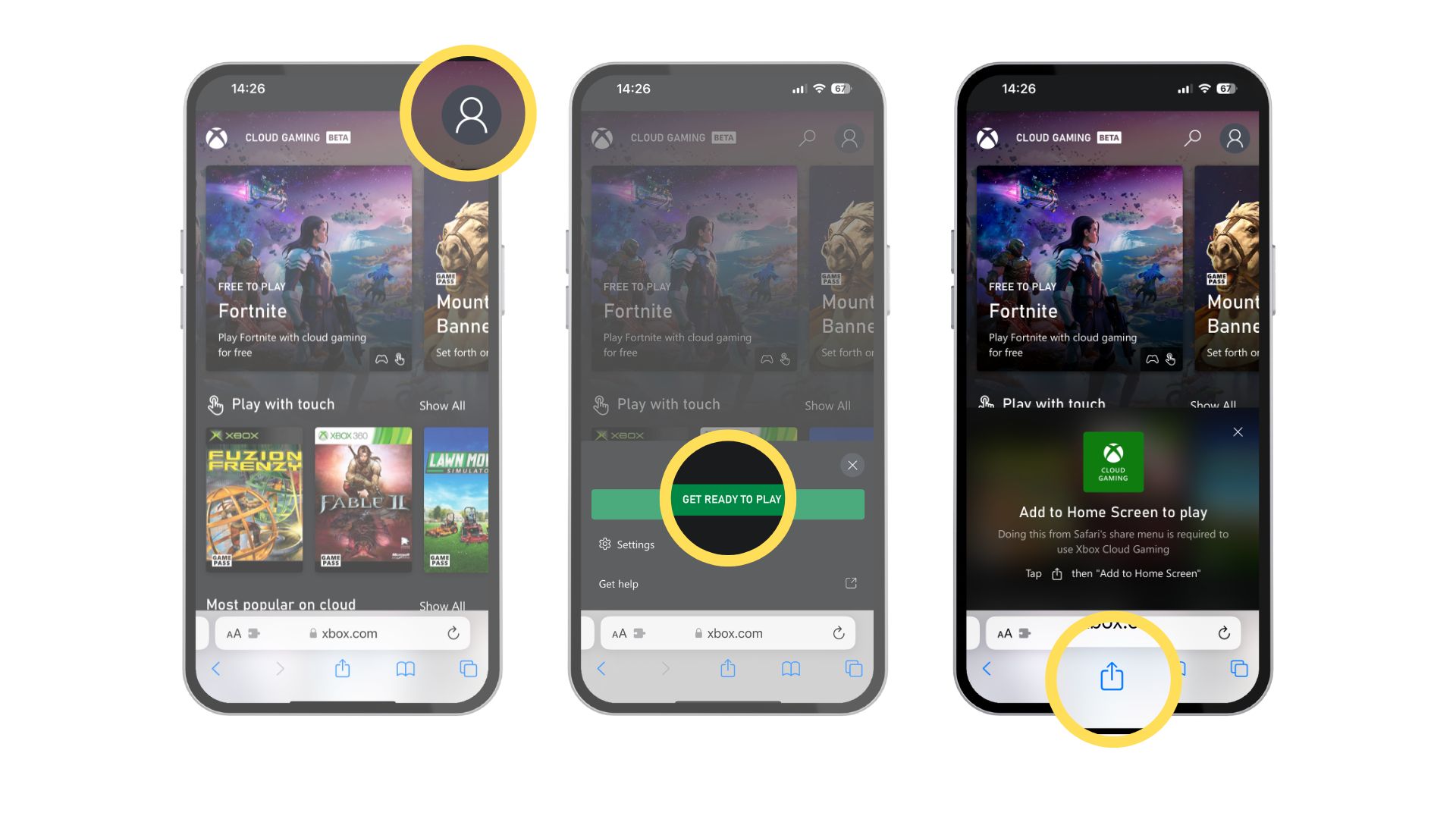
- Open Safari and head to xCloud. Note: you can stream through Google Chrome and Microsoft Edge, but xCloud works best in Safari — plus it creates an app icon on your home screen
- Click the Profile icon in the top right
- At the bottom of the screen, tap the share button and select Add to Home Screen
- Find xCloud on your Home Screen and sign in with your Microsoft account
- Have fun
That's all there is to it. Now you can play the enormous library of Xbox Game Pass games right from your iPhone. Some of the games offer touch screen controls, but others will require you to have a compatible controller like an Xbox controller or PlayStation controller.
Prefer something that connects directly to your iPhone? There are plenty of iPhone controllers out there as well like the Backbone One.
Welcome to the cloud
Gaming on iOS doesn't have to be limited to Apple Arcade; there are countless games to discover on Microsoft's streaming service ranging from classics like Halo 3 to newer AAA titles like Deathloop. Best of all, this way you don't need to purchase an expensive console in order to play these games. Or, if you already have an Xbox console, you'll be able to continue your games on the go.
The future of cloud gaming is incredibly exciting and if you've not tried it in a couple of years, now is the time to give xCloud a second chance. The user experience has come on leaps and bounds providing an almost identical experience playing the games you love on iOS instead of your tv.
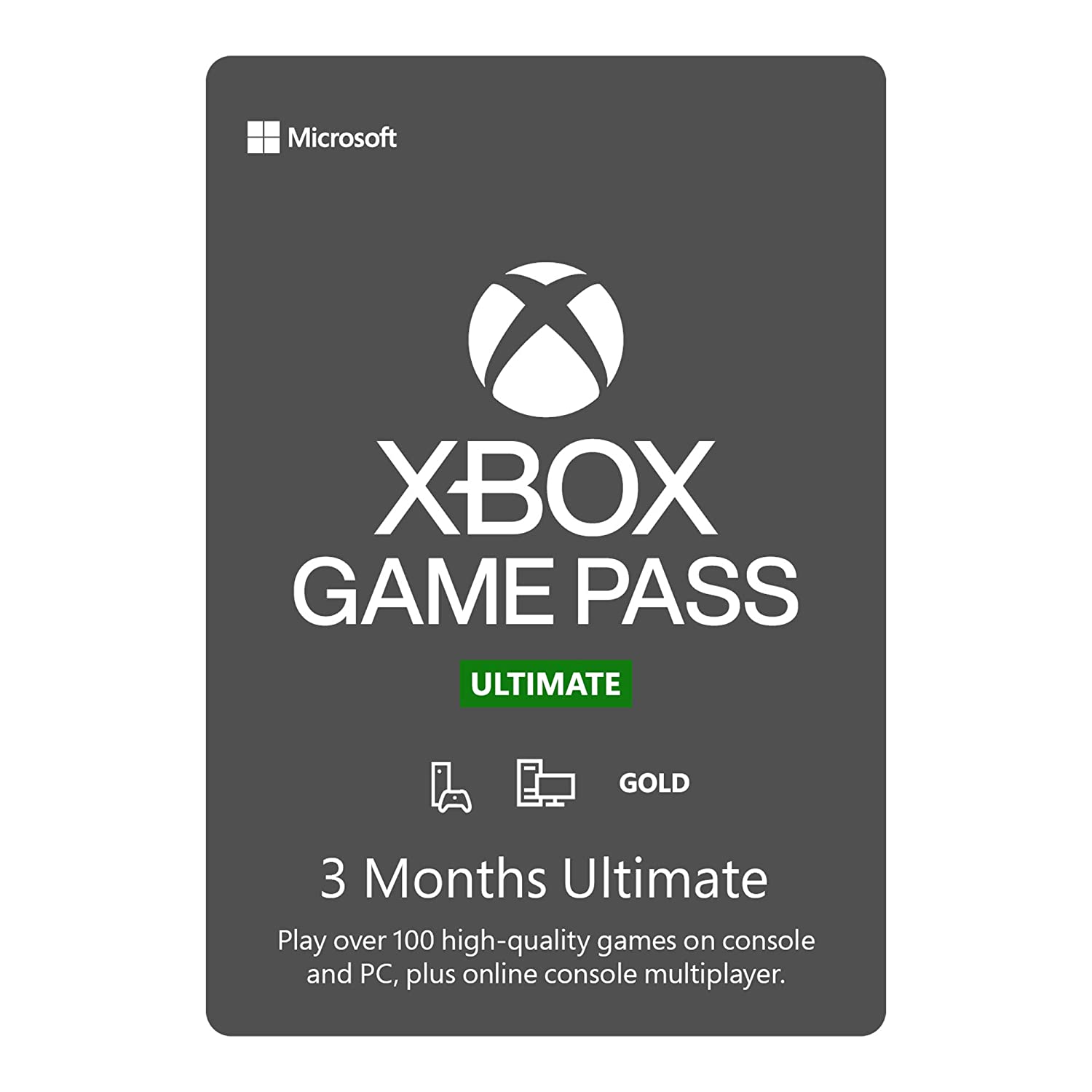
More games than you could play
Play hundreds if not thousands of new and retro games on your iPhone or iPad using Xbox Game Pass.
iMore offers spot-on advice and guidance from our team of experts, with decades of Apple device experience to lean on. Learn more with iMore!

Gaming aficionado Rebecca Spear is iMore's dedicated gaming editor with a focus on Nintendo Switch and iOS gaming. You’ll never catch her without her Switch or her iPad Air handy. If you’ve got a question about Pokémon, The Legend of Zelda, or just about any other Nintendo series check out her guides to help you out. Rebecca has written thousands of articles in the last six years including hundreds of extensive gaming guides, previews, and reviews for both Switch and Apple Arcade. She also loves checking out new gaming accessories like iPhone controllers and has her ear to the ground when it comes to covering the next big trend.
- John-Anthony DisottoHow To Editor
- Stephen WarwickNews Editor

