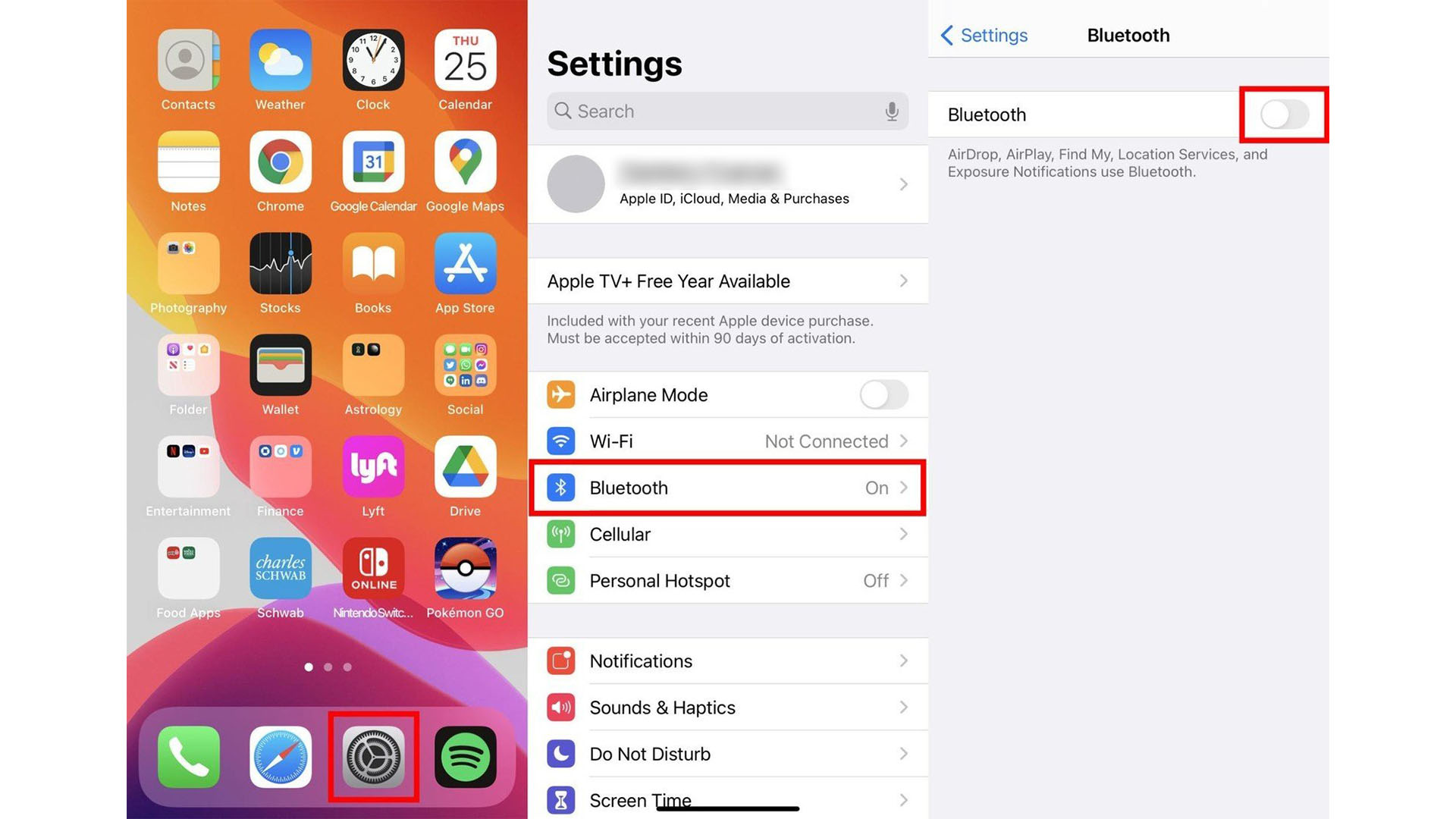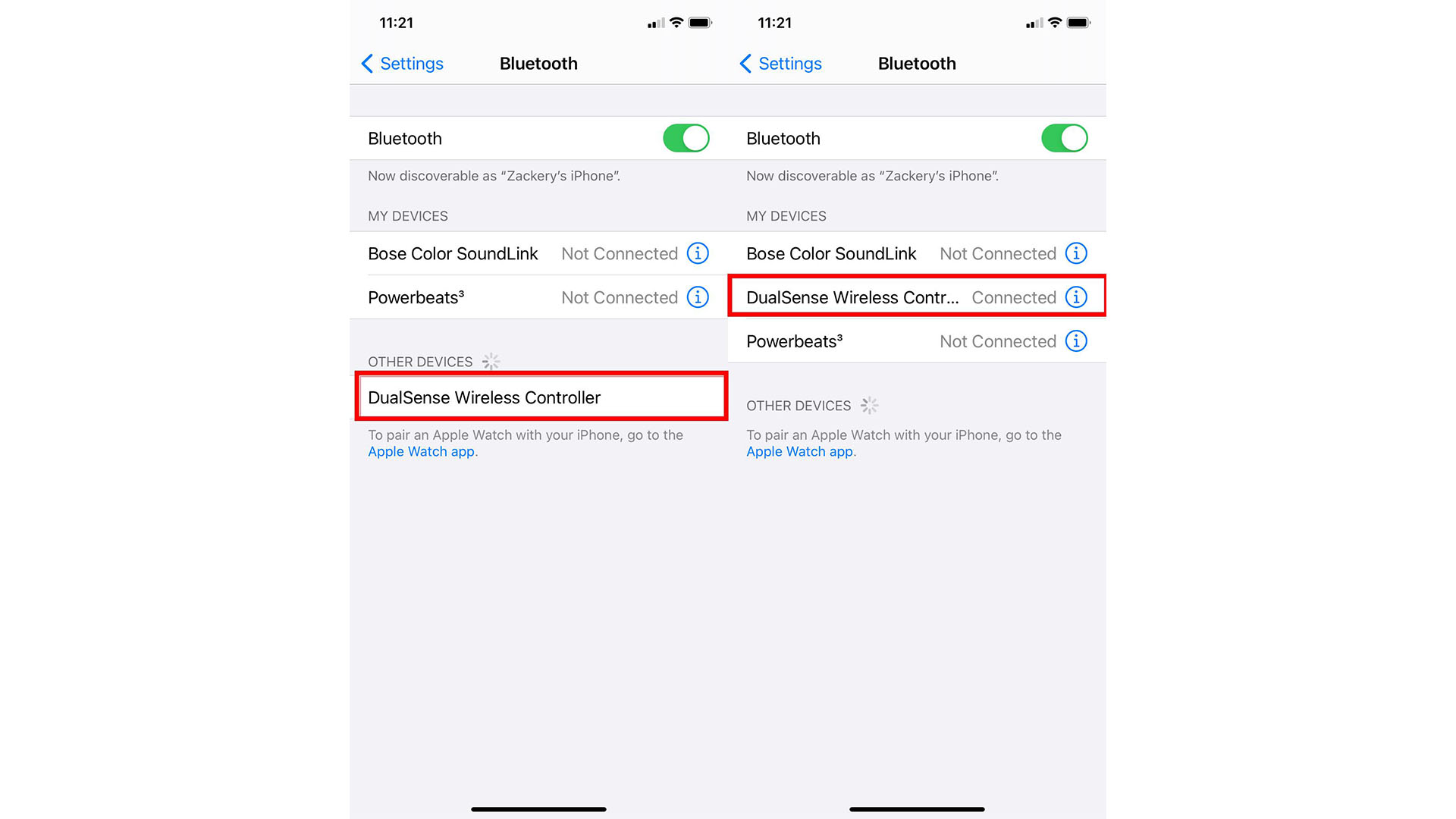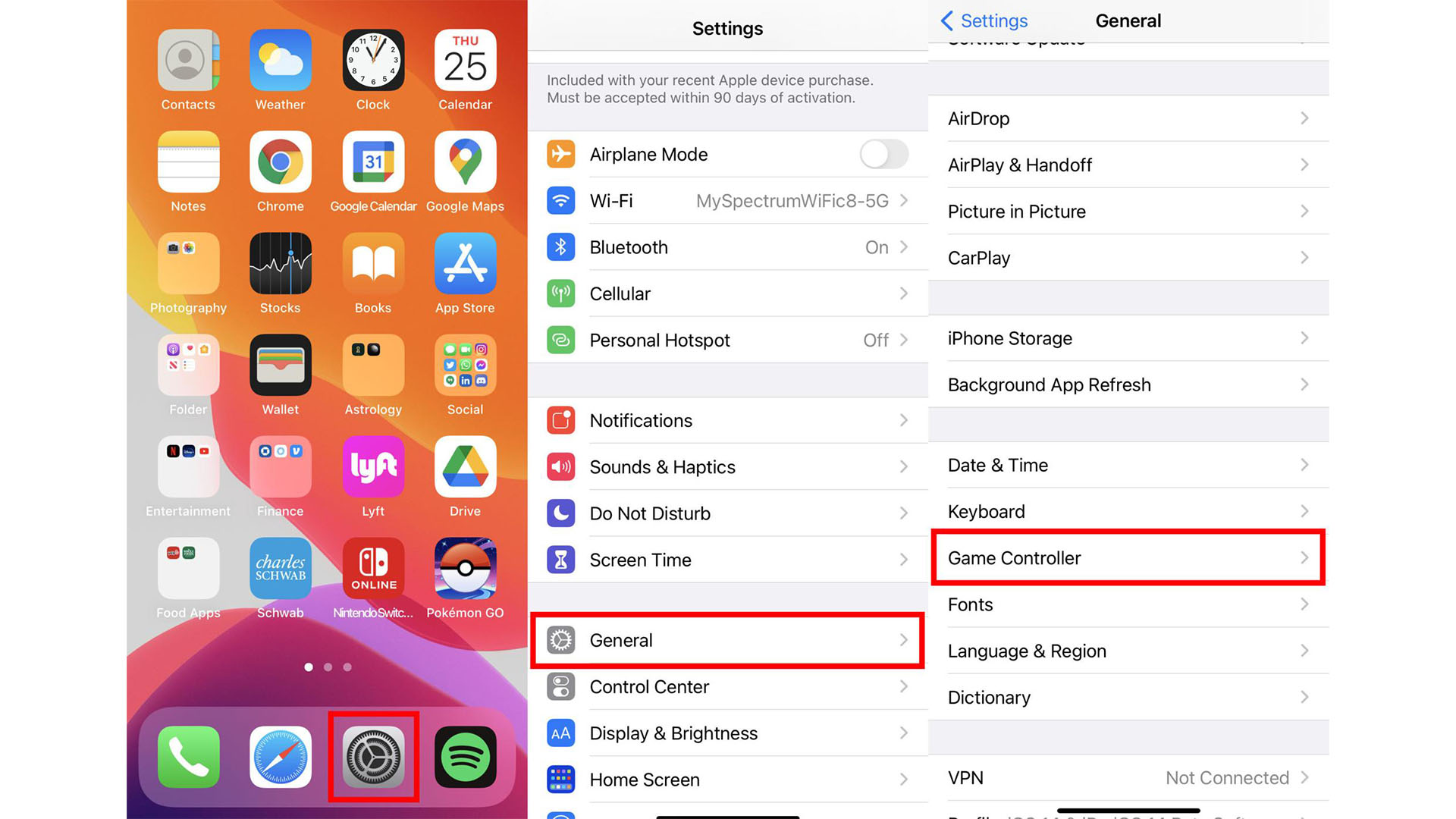How to use a PS4 or PS5 controller with iPhone and iPad games
Use your favorite controller instead of the touchscreen

Thanks to services like Apple Arcade, Xbox Cloud Gaming (xCloud), and standalone iOS titles on the App Store, using a traditional controller with your iPhone or iPad can really make things more convenient. It's a similar story if you're looking to set up GeForce Now with your iPhone or iPad. What's more, it only takes a few seconds to connect a PS4 or PS5 controller to your iPhone or iPad. Just note that you will not experience any haptic feedback or extra pull from the adaptive triggers when using the PS5 DualSense Controller on an iOS device, but it will still work.
With devices like the iPad Pro M2 and iPhone 14 Pro proving more powerful than ever, they make great gaming devices. Here's how to use a PS4 or PS5 controller with your iPhone and iPad.
How to use a PS4 or PS5 controller with iPhone and iPad
- On your iPhone or iPad, go to Settings.
- Tap Bluetooth.
- Tap the slider to turn Bluetooth on. You'll know it's active if the slider is green.
- Now turn to your PlayStation 5 or PlayStation 4 controller. Hold down the center PS button as well as the top-left share button until the controller flashes.
- Return your attention to your iPhone or iPad. Wait for the Dualsense Controller to appear under Other Devices.
- Tap the DualSense Controller to pair with your device.
That's all there is to it. You can now use your PlayStation Controller with many of the best iOS games as well as most Apple Arcade games, not to mention other popular standalone titles.
You can also pair your PlayStation Controller to the best Apple TV and one of the best Macs, so long as it's running tvOS 14.5 or later and macOS Big Sur 11.3 or later, respectively.
Customize your controller
If your device runs iOS 14.5 or higher, you can also customize your controller settings. To do so, follow these steps.
- On your iPhone or iPad, go to your Settings.
- Tap General.
- Then tap Game Controller.
You can re-map any button you'd like and even adjust feedback settings, disable screenshots, and disable video clips.
Can I use a PlayStation controller with Xbox Cloud Gaming (xCloud)?
Yes, Microsoft wants to make it easier for everyone to enjoy their services regardless of the devices they use. If you happen to have a subscription to one of the Xbox Cloud Gaming (xCloud) services, then you will be able to use either a PS4 or PS5 controller with compatible games on your iOS device.
iMore offers spot-on advice and guidance from our team of experts, with decades of Apple device experience to lean on. Learn more with iMore!
Play games with ease
Using a comfortable PS4 or PS5 controller to play games on your best iPhone or iPad can make a huge difference. You won't have to worry about your fingers getting in the way of the screen and you'll have access to all of the buttons you need. You'll just need to check and makes sure that the games you want to play are compatible with it. Just note that sometimes you might need to rely on other controllers for Apple devices.

Gaming aficionado Rebecca Spear is iMore's dedicated gaming editor with a focus on Nintendo Switch and iOS gaming. You’ll never catch her without her Switch or her iPad Air handy. If you’ve got a question about Pokémon, The Legend of Zelda, or just about any other Nintendo series check out her guides to help you out. Rebecca has written thousands of articles in the last six years including hundreds of extensive gaming guides, previews, and reviews for both Switch and Apple Arcade. She also loves checking out new gaming accessories like iPhone controllers and has her ear to the ground when it comes to covering the next big trend.