Having trouble using the Blood Oxygen app? Here are some tips!

When Apple announced the new Apple Watch Series 6, the most prominent feature to come to the watch (besides the new colors) was a new sensor that now allows the Apple Watch to monitor your blood oxygen level.
As Apple explained, the feature can not technically be classified as a medical feature yet, as the company has not received clearance from the FDA. This is in contrast to the ECG feature on the watch, which has received such approval and can be classified as a medical feature.
Blood Oxygen app measurements are not intended for medical use, including self-diagnosis or consultation with a doctor, and are only designed for general fitness and wellness purposes.
In any case, many people have been struggling to either capture their blood oxygen level at all or have received varied results that cause small moments of panic. If you are worried about smacking your Apple Watch into something after seeing an odd reading, check out Best Screen Protectors for Apple Watch Series 6.
The Blood Oxygen app is definitely one of the polarizing new features in an otherwise solid new generation of Apple Watch, which Lory Gil highlights in her review of the Apple Watch Series 6. If you have been struggling to get a consistent experience with blood oxygen monitoring, here are some tips to get accurate results.
Make sure your band is tight

While you don't need to tighten your band to the point of cutting off your circulation, you do need to make sure your band is tight enough so that the back of the Apple Watch Series 6 is flush with your skin. Blood Oxygen monitoring is possible through infrared sensors on the back of the Apple Watch that scan the color of your blood, so they need to be up against your skin to do so.
During a blood oxygen measurement, the back crystal shines red and green LEDs and infrared light onto your wrist. Photodiodes then measure the amount of light reflected back.
If you wear your watch pretty loose, tighten it up for when you are trying to get a reading.
Move the position of the watch on your wrist

Some users have reported having issues getting a result (or consistent results) when they wear their Apple Watch Series 6 directly on top of their wrist. Apple says that wrist bones can interfere with the sensors picking up the color of your blood, so if you are doing so, move the watch higher on your arm a little bit away from your wrist bone.
iMore offers spot-on advice and guidance from our team of experts, with decades of Apple device experience to lean on. Learn more with iMore!
Stay still

Apple stresses that, to get an accurate reading (or in this case, any reading at all), you must keep your arm still while you wait the fifteen seconds for the Blood Oxygen app to do its scan.
The company recommends that, to get a good reading, your wrist is flat with your Apple Watch Series 6 facing up like you would if you were taking a glance at your watch. If you are still having issues, sit down and rest your arm on a table or in your lap to help keep your arm still.
If nothing is working
Apple does mention that there are some things that could still impact the Apple Watch Series 6's ability to get a result, including the following:
- Skin perfusion (the amount of blood flowing through your skin)
- Permanent or temporary changes to the skin, such as tattoos
- Motion
- A heart rate above 150 beats per minute
Questions?
Have any questions on how to do any of these steps? Are you still having issues? Let us know if the comments!
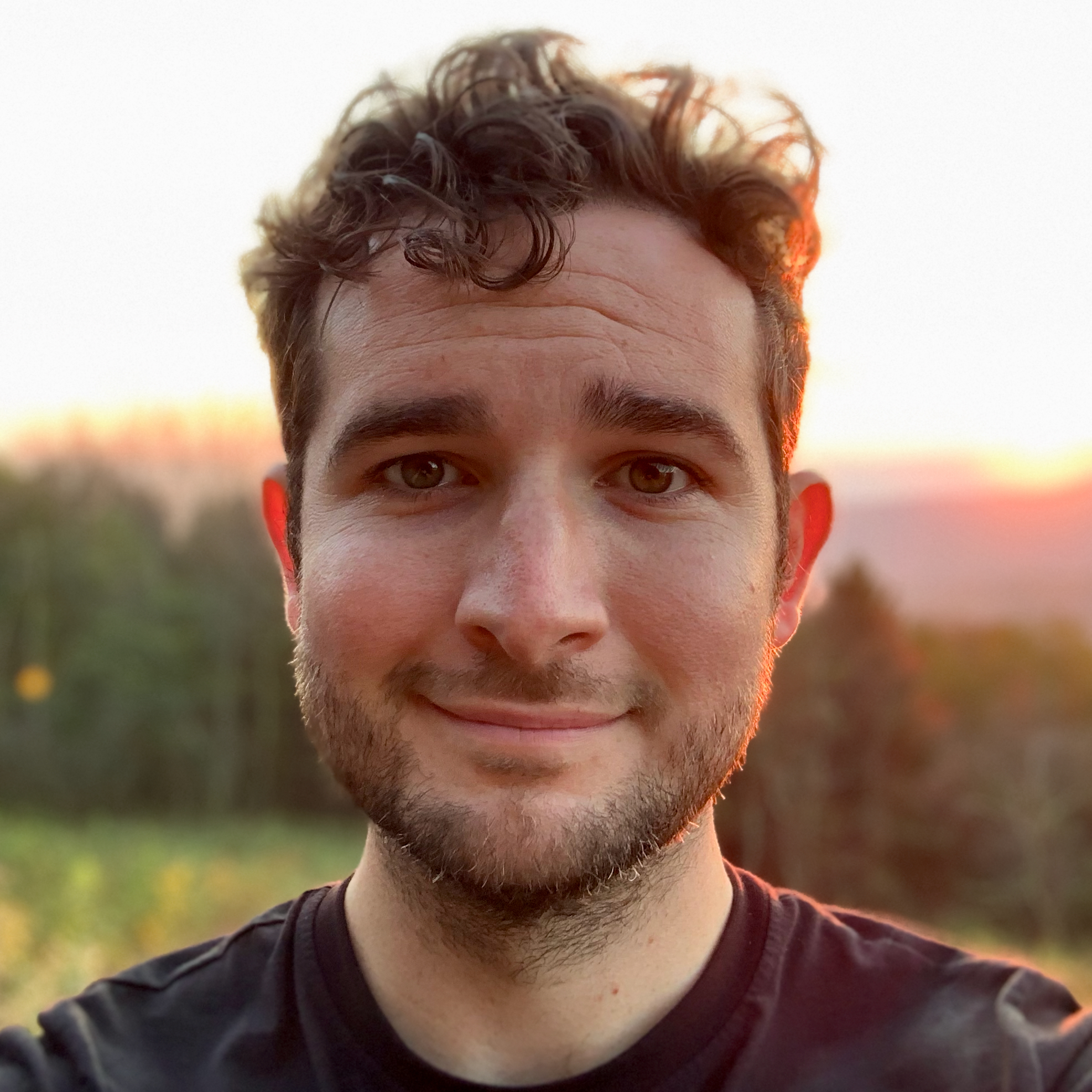
Joe Wituschek is a Contributor at iMore. With over ten years in the technology industry, one of them being at Apple, Joe now covers the company for the website. In addition to covering breaking news, Joe also writes editorials and reviews for a range of products. He fell in love with Apple products when he got an iPod nano for Christmas almost twenty years ago. Despite being considered a "heavy" user, he has always preferred the consumer-focused products like the MacBook Air, iPad mini, and iPhone 13 mini. He will fight to the death to keep a mini iPhone in the lineup. In his free time, Joe enjoys video games, movies, photography, running, and basically everything outdoors.
