watchOS 10 weather complications not working? Here's the (temporary) fix
No weather for you.

Take a quick glance at your Apple Watch — what does the weather complication say? It’s supposed to give you a quick idea of what’s going on in the great outside, with a temperature and a small indication as to the relative precipitation.
At the moment, however, forum users on Apple’s Support Community, MacRumors, and 9to5 Mac are reporting that the complication isn’t working. Instead of the expected temperature readout and weather indicator, the complication appears completely blank, of no use to anyone.
If you tap on the complication it will still take you through to the very much functional weather app itself, leaving the complication as more of a glorified app icon. Not a useful, glanceable indicator as to what the weather is doing.
A temporary fix
Apple has suggested two ways around the issue. Firstly, by resetting your iPhone's Location Settings for the Weather app:
- On your iPhone, open the Settings app, then tap Privacy & Security > Location Services.
- Scroll down and tap Weather.
- Under Allow Location Access, tap Never, then tap your original setting.
- Check whether the issue is resolved.
If that doesn't work, try this:
- On your iPhone, open the Settings app, then tap General > Transfer or Reset iPhone.
- Tap Reset > Reset Location & Privacy.
- If prompted, enter your passcode and reset.
- Check whether the issue is resolved.
Not a great launch
For those who have just bought and slipped their brand new Apple Watch Series 9 and Ultra 2 models out of the boxes, this is a disappointing issue to run up against at launch. There’s no doubt that Apple will fix the issue, but how long it will take is anyone's best guess.
WatchOS 10 has brought with it some cool updates to take your mind off the non-working weather complication, however, such as NameDrop. It’s where most of the upgrades in Apple Watch have come this year — so let's hope this issue is fixed soon so that users can get back to using their hardware properly.
iMore offers spot-on advice and guidance from our team of experts, with decades of Apple device experience to lean on. Learn more with iMore!
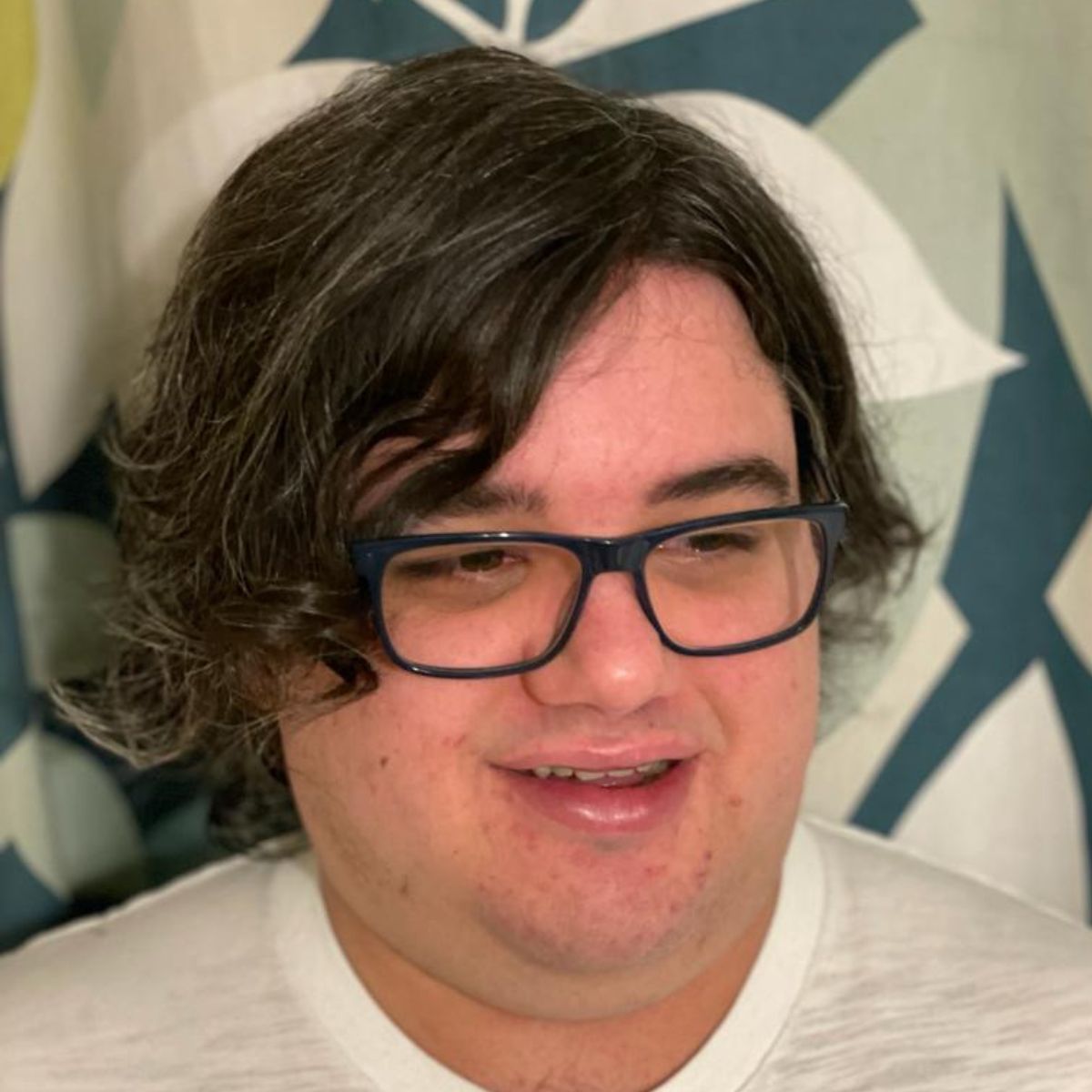
As iMore's Senior Staff writer, Tammy uses her background in audio and Masters in screenwriting to pen engaging product reviews and informative buying guides. The resident audiophile (or audio weirdo), she's got an eye for detail and a love of top-quality sound. Apple is her bread and butter, with attention on HomeKit and Apple iPhone and Mac hardware. You won't find her far away from a keyboard even outside of working at iMore – in her spare time, she spends her free time writing feature-length and TV screenplays. Also known to enjoy driving digital cars around virtual circuits, to varying degrees of success. Just don't ask her about AirPods Max - you probably won't like her answer.
