How to record a surfing session on your Apple Watch
Surf’s up: here’s how to use your Apple Watch while surfing.

Your Apple Watch is much more than a running tracker, pedometer, or handy way to answer the phone at inconvenient times. If you’re a dedicated surfer, you’ll be pleased to know that the Apple Watch has a few tools in its arsenal to improve your surfing experience.
There is Apple’s dedicated surfing workout profile, which tracks calories burned, heart rate zones, and little else. Like many workout profiles outside the usual Swimming, Cycling, Running, Hiking, and Outdoor Walking choices, the Apple Watch uses a generic workout profile labeled under a different name by default, rather than offering any unique metrics. It’s the same as recording a yoga class, dancing class, or strength workout.
What the surfing profile does that those generic workouts don’t is it automatically engages the watch’s water lock function. Water Lock prevents the touchscreen from being activated until you hold the digital crown to disengage the Water Lock. When you do so, your watch will play a series of tones while automatically ejecting any water that has gotten inside the speaker.
However, the joy of the Apple Watch here is in third-party apps. Just like when we looked at how to record a dive using your Apple Watch Ultra, a dedicated third-party app - in this case, Dawn Patrol, the best third-party choice, can elevate your surfing by providing stacks of pre-, mid- and post-surf information and analysis.
However, first, let’s look at how to use the standard workout profile on your watch:
How to record a surf workout on your Apple Watch
- Access your Apple Watch and open the Workout app.
- You’ll see a list of activity profiles to select. Scroll down and select Surfing.
- Tap the three dots on the top right of the activity profile to choose a goal: Open (run with no goal, until you stop the workout), Time, Kilocalories or Custom.
- If you’ve picked one of the latter two, you will be able to adjust your goal - for example, if you choose Time, your watch will alert you after your set amount of time has expired, and stop recording your session.
- Tap Start. This will engage your Apple Watch’s Water Lock feature.
- When you’re done and out of the water, Swipe to one side to Pause a workout. From the Pause screen, you can tap End Workout.
The Time function is very useful: if you’re only able to get in the water for 90 minutes, your watch will alert you when time’s up. Likewise, if you want to track each wave, you can set periods of recovery and rest with the Custom workout profile. But it’s far from ideal.
Dawn patrol: The best third-party Apple Watch surfing app
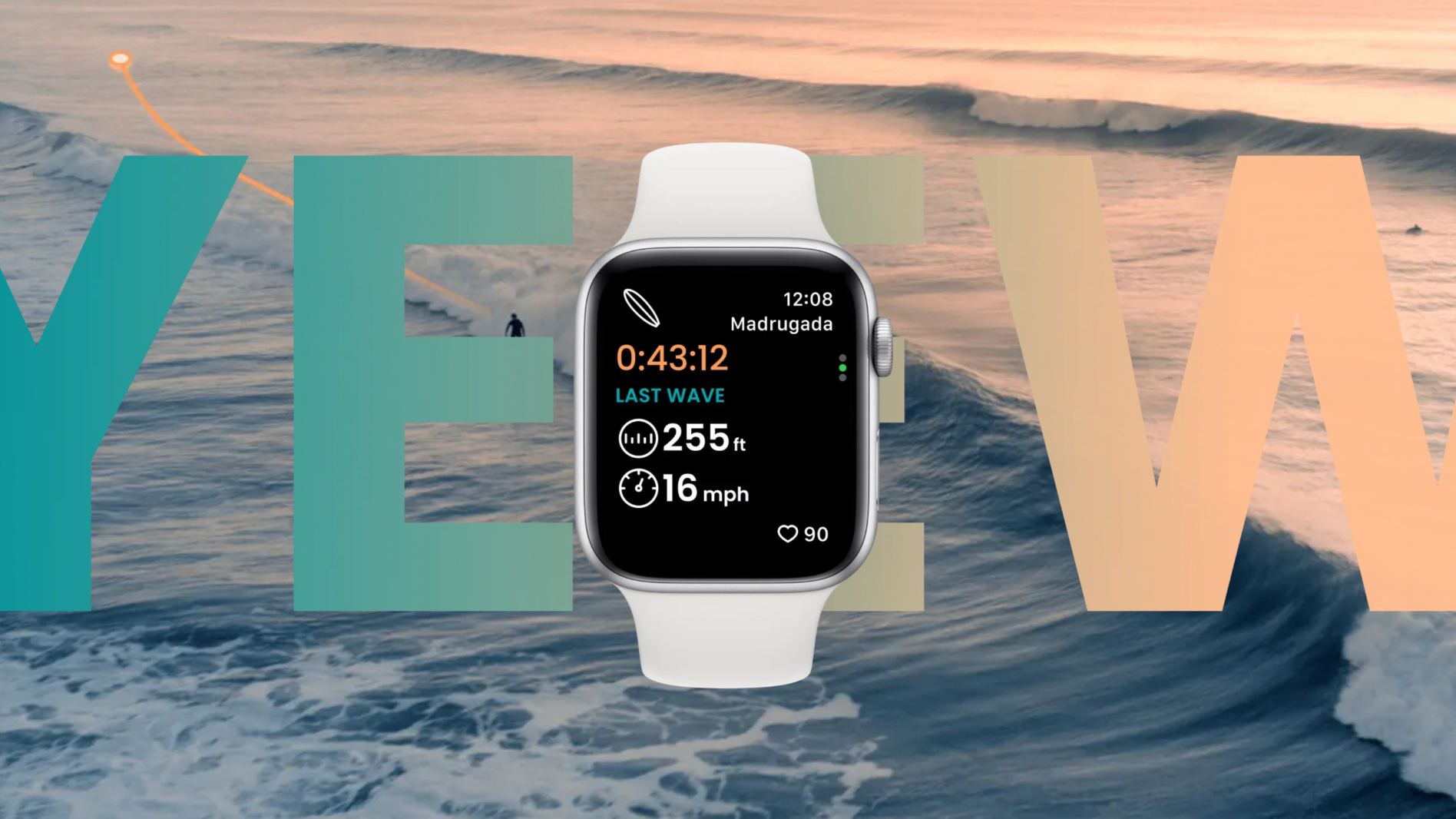
Dawn Patrol is the most commonly used third-party app for surfing. Developed by Dawn Patrol Surf Tracking, it turns your Apple Watch into a fully functioning one-stop stop for surfing data.
iMore offers spot-on advice and guidance from our team of experts, with decades of Apple device experience to lean on. Learn more with iMore!
Using the Dawn Patrol app to record a surf rather than just your standard Workout app offers far more choice: tidal data, breakdowns of how many waves you caught, the speed you were traveling, and GPS data for every session are all available to you now. After every surf, you can assign the session to a particular board, providing a long-term analysis of which boards you do better with.
Dawn Patrol is free to download and get started with, but many features are locked behind the app’s Soul Surfer monthly subscription service, which costs $1.99 / month or $14.99 / year. The Soul Surfer app allows you to display surfing forecasts on your Apple Watch for your favorite spots, accessing wind and swell data, and more advanced paddling metrics. It’s an extremely comprehensive and useful surfing tool.
If you’re interested in how it works, here’s how you record a session in the free version of the app. To try it out, you must download the Dawn Patrol app on both your Apple Watch and iPhone and create an account.
How to record a surfing workout on Dawn Patrol
- Set your location. On your iPhone, open the Dawn Patrol app and tap the Spots icon to go to the Spots tab.
- Tap Add Spot in the top right.
- Select your surfing destination by placing your pin on the map, name your spot, and confirm your choice by tapping Add.
- When you’re ready to surf, open your Dawn Patrol app on your Apple Watch by tapping the icon. You will see a circle on the screen and the message Rotate to Start.
- Rotate your digital crown until the circle has been filled. Your workout has now started and Water Lock has been engaged.
- Your watch should now display waves, distance surfed, and total surf time.
- When you’re finished and out of the water. hold the digital crown to clear Water Lock.
- Swipe left and tap to end the session.
Matt is a freelancer for iMore and TechRadar's expert on all things fitness, wellness and wearable tech. A former staffer at Men's Health, he holds a Master's Degree in journalism from Cardiff and has written for brands like Runner's World, Women's Health, Men's Fitness, LiveScience and Fit&Well on everything fitness tech, exercise, nutrition and mental wellbeing.
Matt's a keen runner, ex-kickboxer, not averse to the odd yoga flow, and insists everyone should stretch every morning. When he’s not training or writing about health and fitness, he can be found reading doorstop-thick fantasy books with lots of fictional maps in them.
