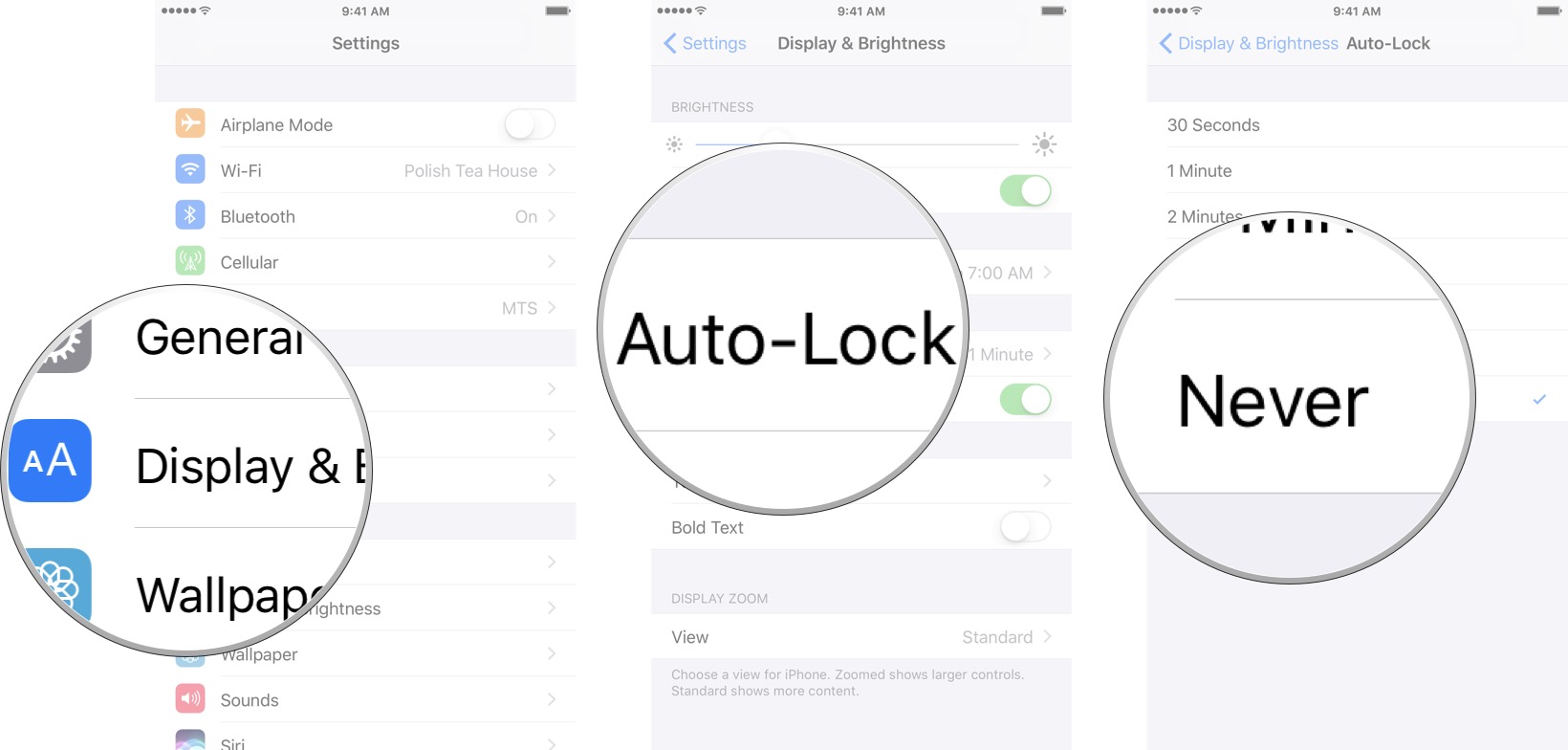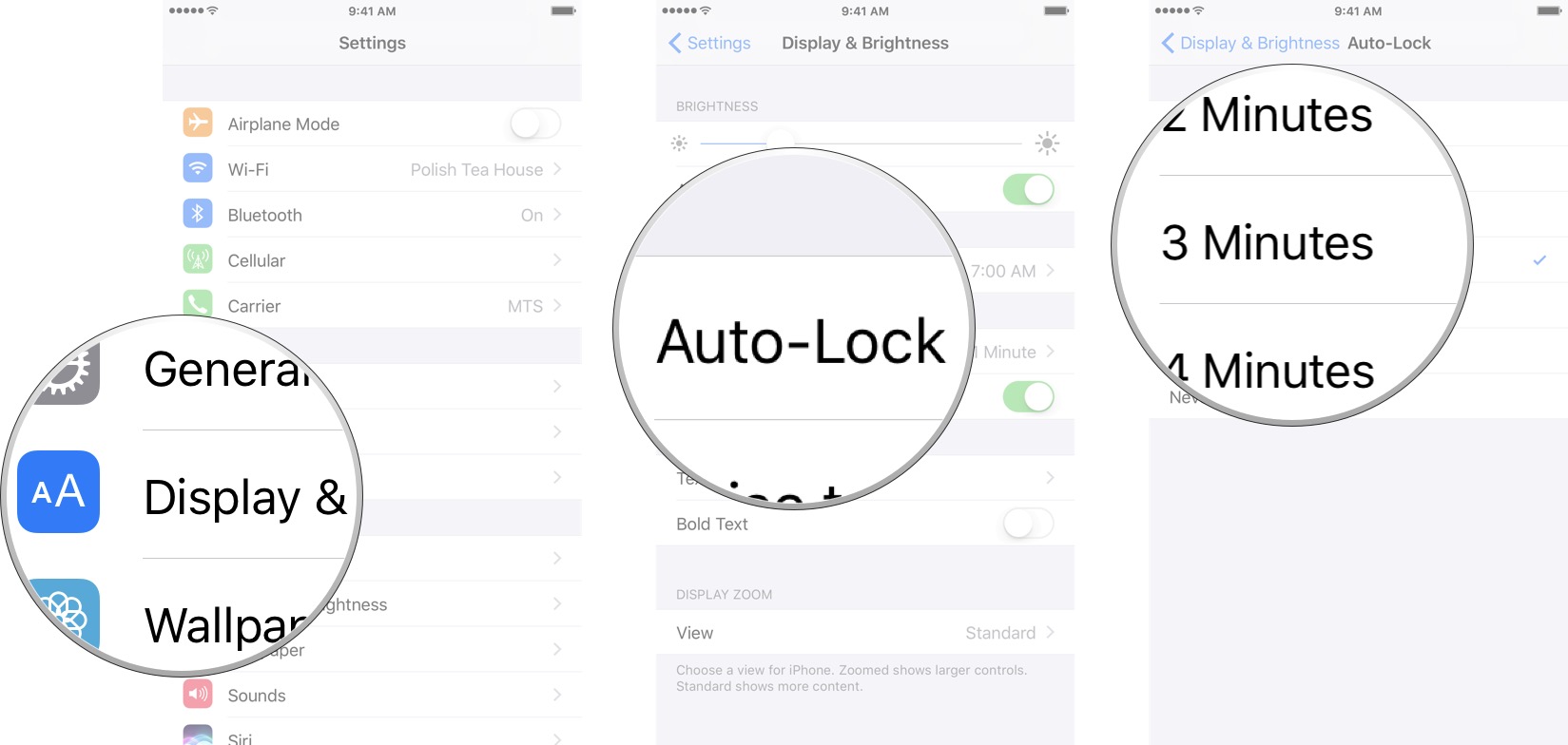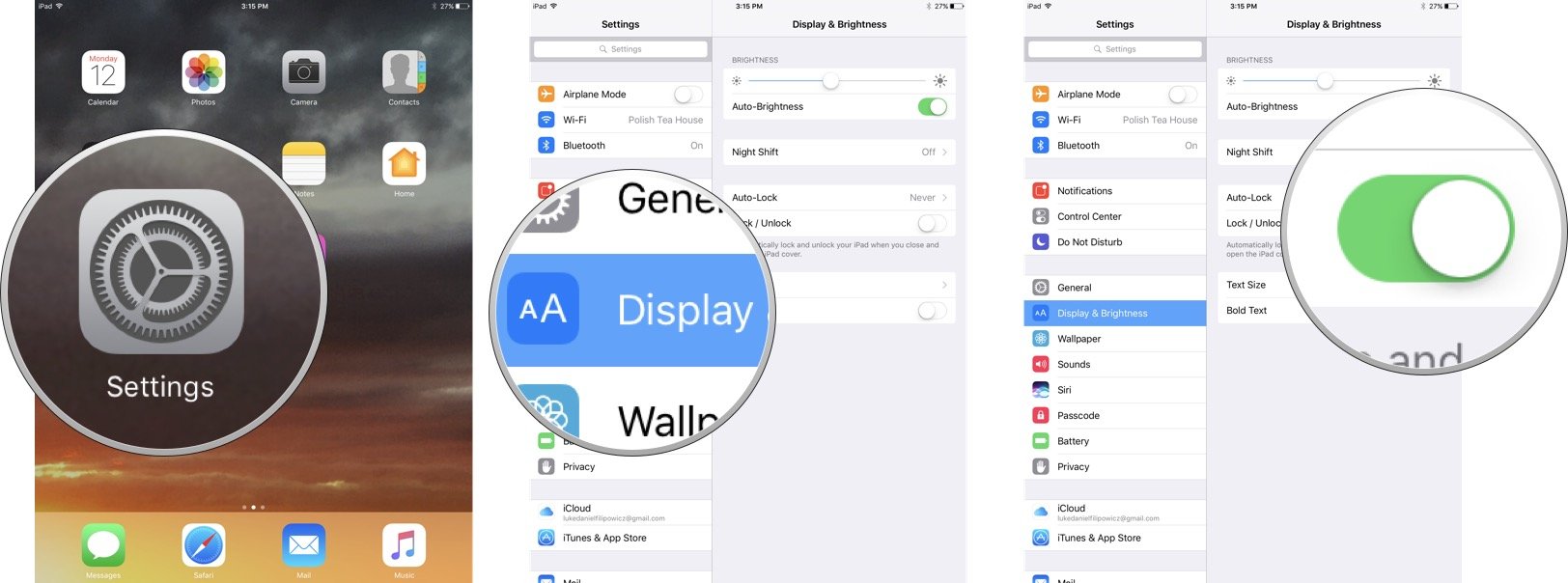How to change how long your iPhone and iPad display turns off
Let that screen never turn off ever again.
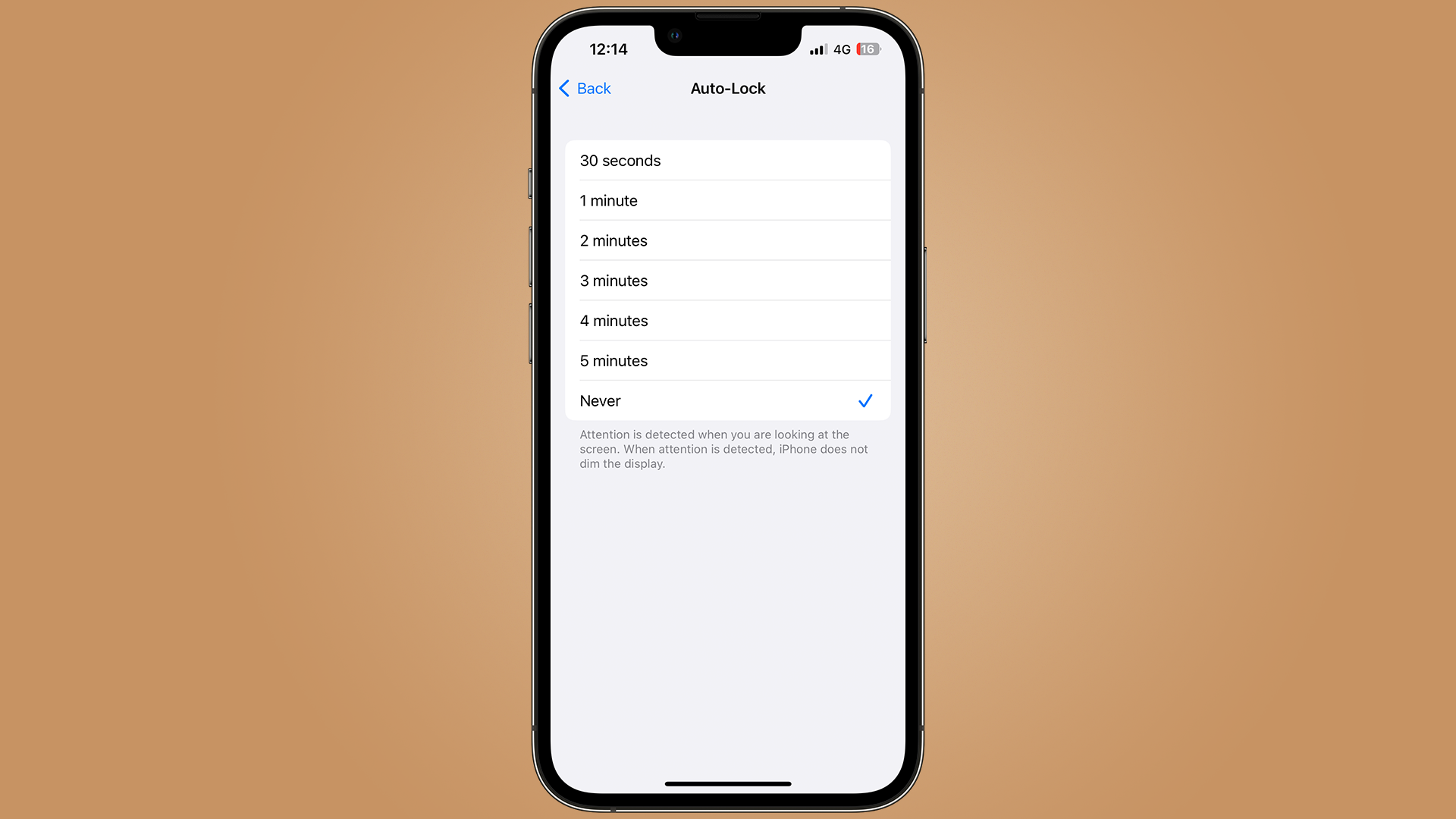
Having the screen on your iPhone and iPad switch off as you leave it for a few minutes to tend to the dog can be an irritating time. But thankfully, there's an option to make sure this never happens.
By default, your Apple device will auto-lock after two minutes of sitting idle. But by using the following settings, you can easily change the amount of time it takes, or even turn it off completely!
How to turn off Auto-Lock on your iPhone and iPad
If you prefer to have complete control over when your iPhone or iPad locks, you can always turn off Auto-Lock.
- Launch Settings from the Home screen.
- Tap on Display & Brightness.
- Tap on Auto Lock.
- Tap on the Never option.
How to change the Auto-Lock time on your iPhone and iPad
You can turn the screen off on your iPhone or iPad at any time, but by default it will turn off automatically after 2 minutes to save on power. If that time limit doesn't suit you, it's easy to change.
Note: You can't change Auto-Lock time when in Power Saver Mode.
- Launch Settings from the Home screen.
- Tap on Display & Brightness.
- Tap on Auto Lock.
- Tap on the timing you prefer:
- 30 Seconds
- 1 Minute
- 2 Minutes
- 3 Minutes
- 4 Minutes
- 5 Minutes
- Never
How to turn Lock/Unlock on and off on your iPad
If you have a cover for your iPad, you will probably notice that every time you close it your iPad will lock. Plus, every time you lift the cover off your iPad will unlock itself. If you don't like this feature you can easily turn it off.
- Launch Settings from the Home screen.
- Tap on Display & Brightness.
- Tap on the Lock/Unlock switch. Green means the feature is enabled and grey means it's disabled.
iMore offers spot-on advice and guidance from our team of experts, with decades of Apple device experience to lean on. Learn more with iMore!

Luke Filipowicz has been a writer at iMore, covering Apple for nearly a decade now. He writes a lot about Apple Watch and iPad but covers the iPhone and Mac as well. He often describes himself as an "Apple user on a budget" and firmly believes that great technology can be affordable if you know where to look. Luke also heads up the iMore Show — a weekly podcast focusing on Apple news, rumors, and products but likes to have some fun along the way.
Luke knows he spends more time on Twitter than he probably should, so feel free to follow him or give him a shout on social media @LukeFilipowicz.