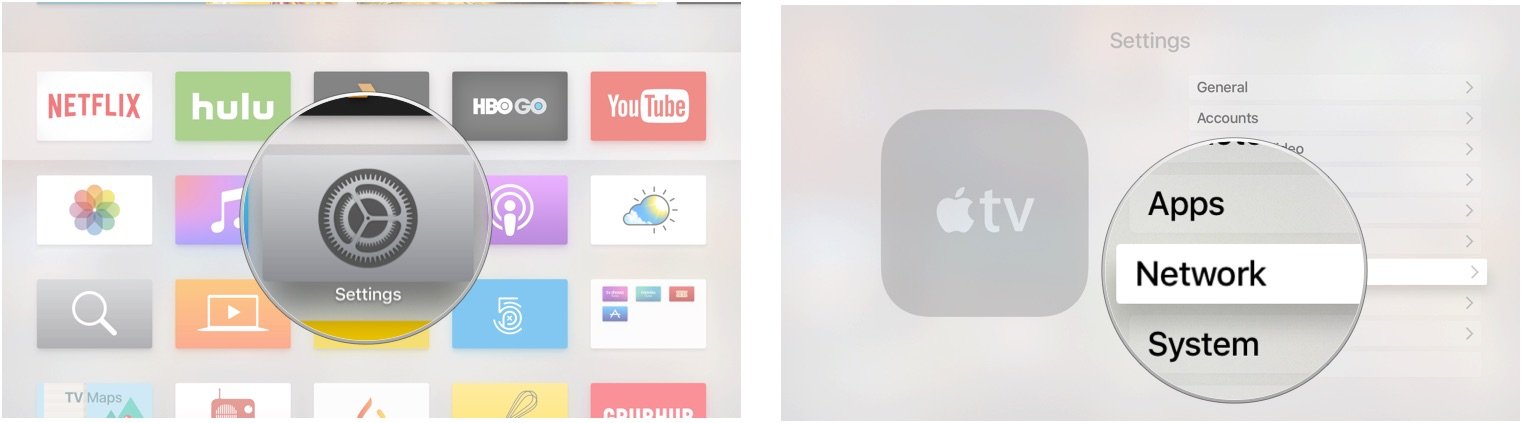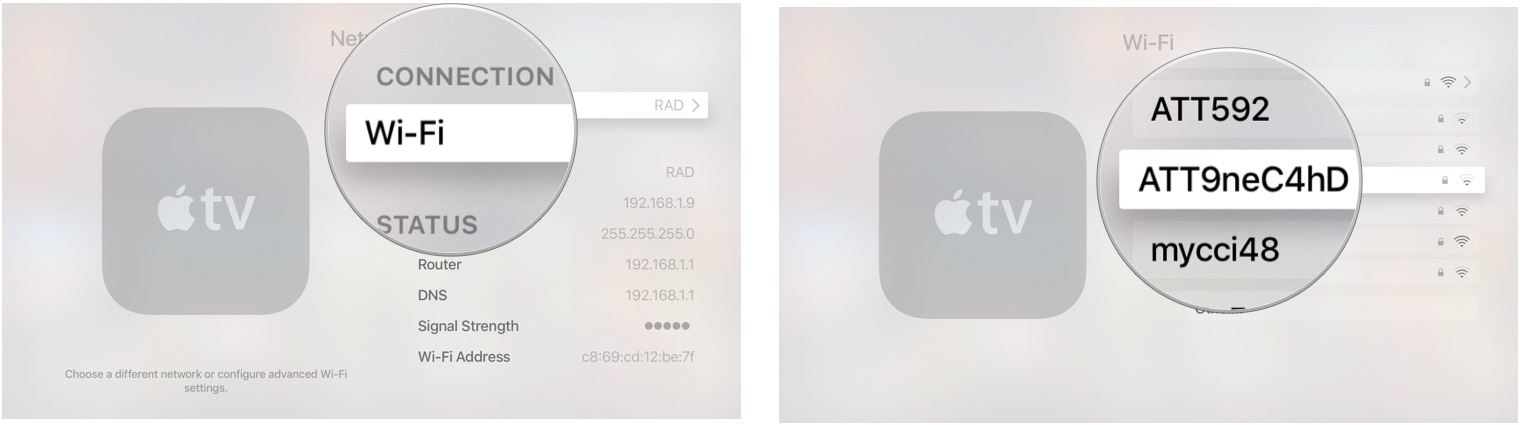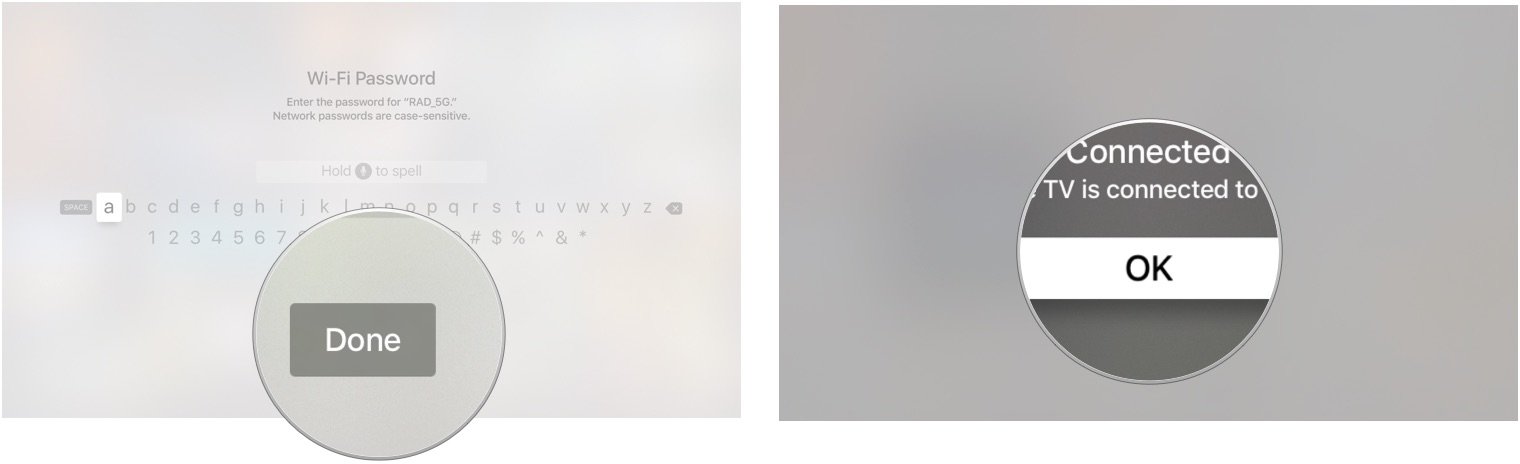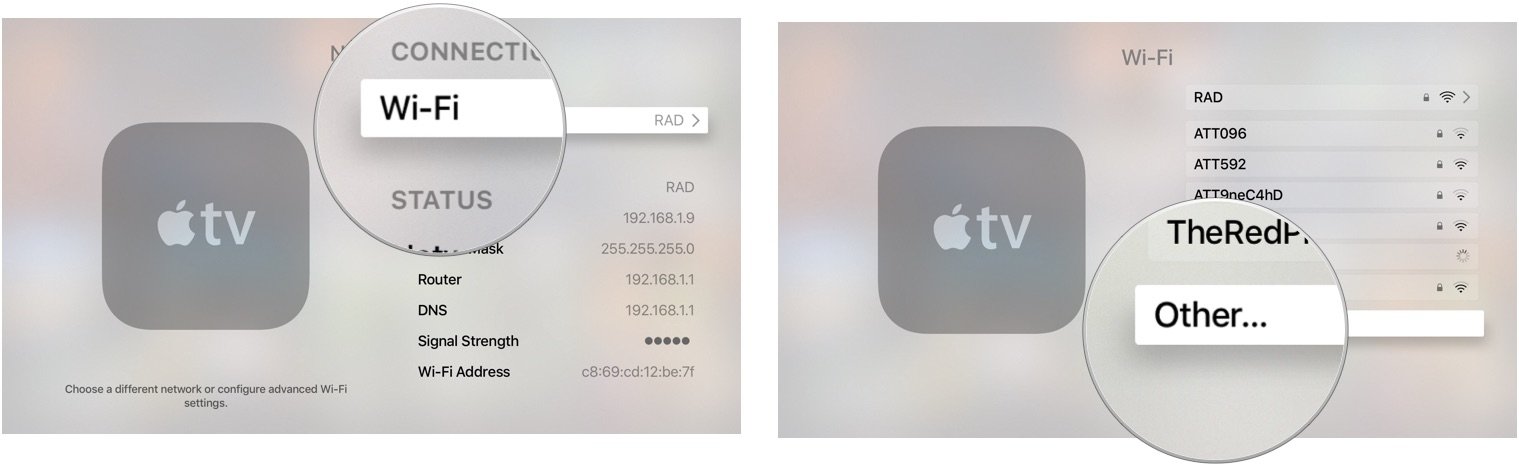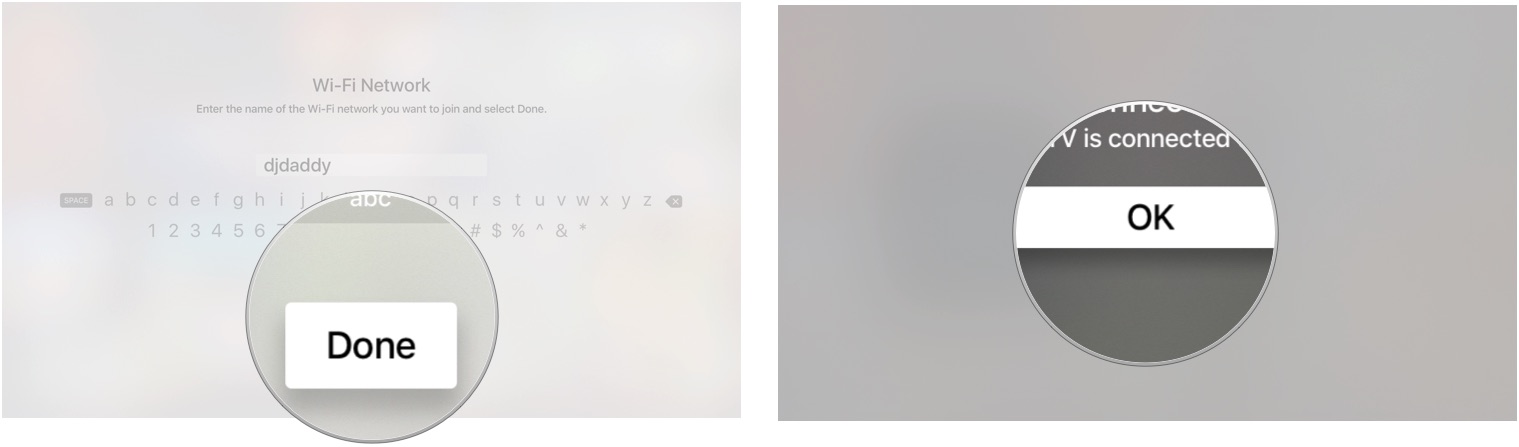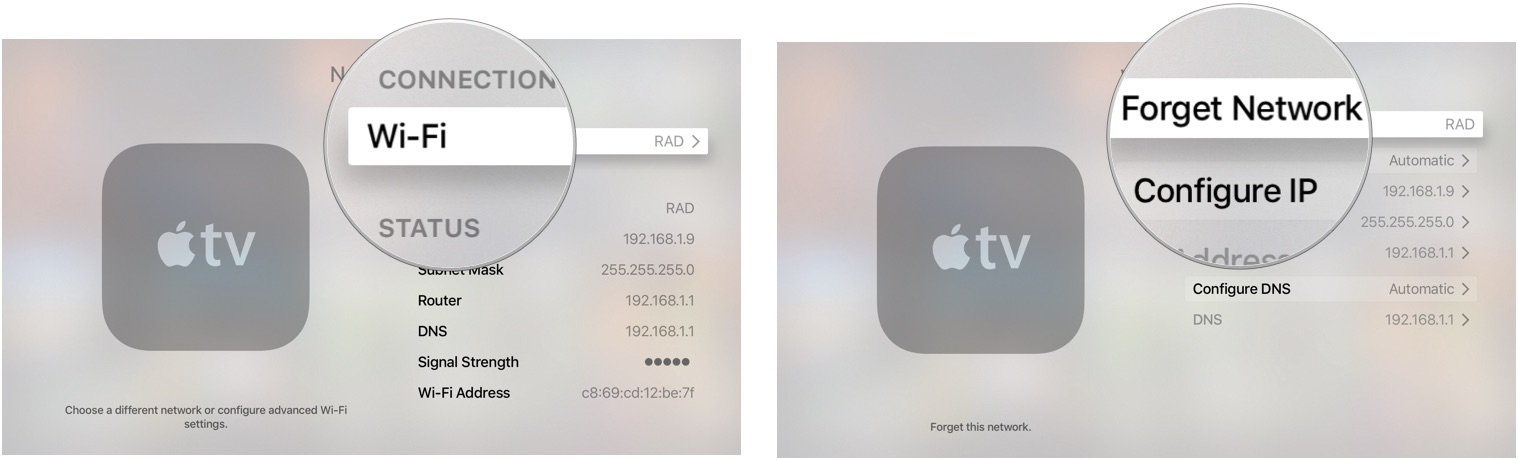How to change Wi-Fi networks on Apple TV
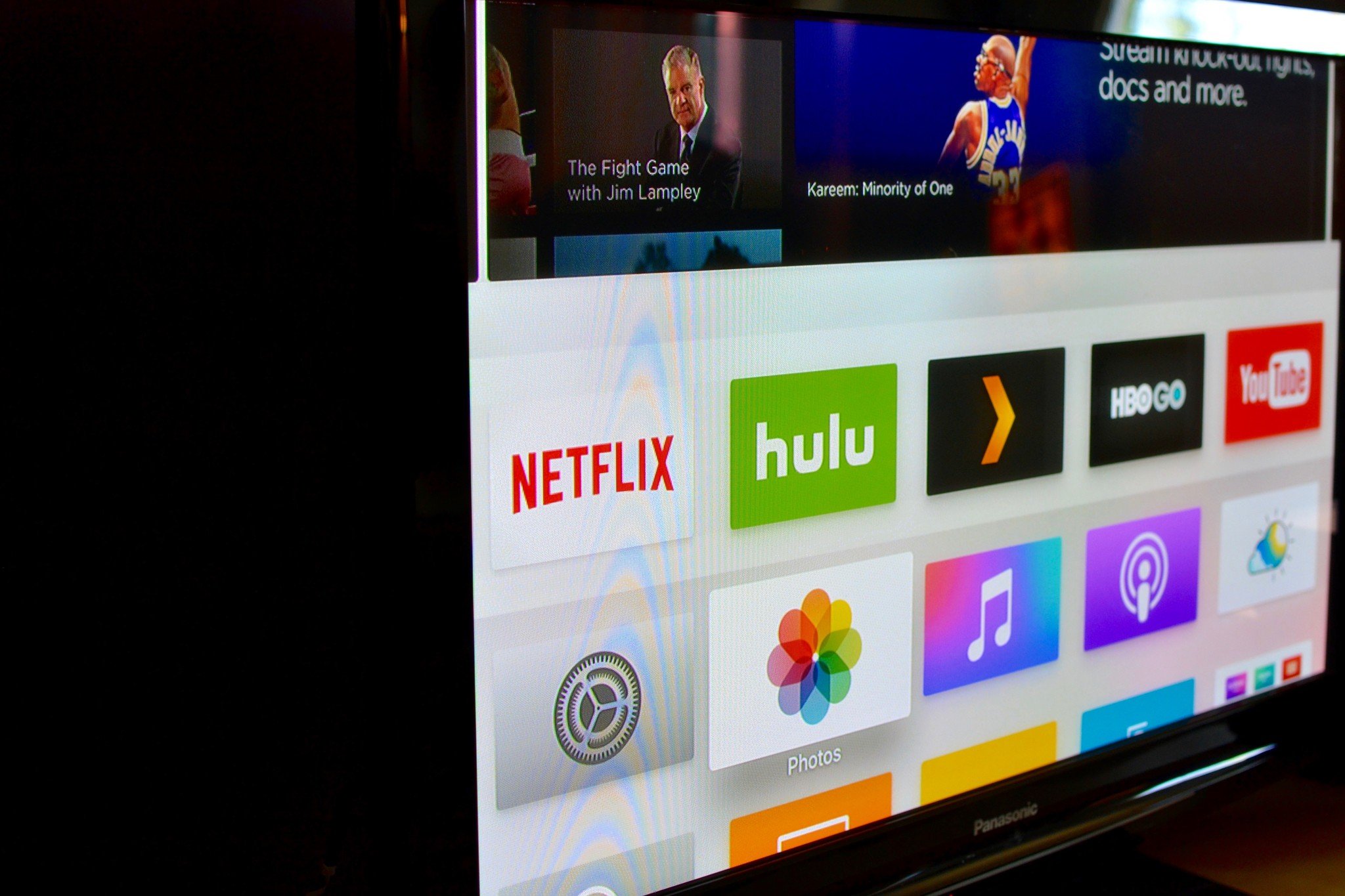
When I first moved into my house, my neighbor was generous enough to let me piggyback his Wi-Fi network until I was able to get mine hooked up. Even after I had set up my own internet connection, however, my Apple TV would occasionally switch back to my neighbor's, which caused problems with AirPlay and Home Sharing. I had to teach the Apple TV to forget his network and switch back over to my own. Here's how to do it.
How to change the Wi-Fi network for your Apple TV
- Open the Settings app.
- Select Network.
- Select Wi-Fi.
- Wait for nearby networks to appear.
- Select a Wi-fi network.
- Enter the password associated with the network.
- Select Done.
- Select OK.
How to manually enter a network on your Apple TV
- Open the Settings app.
- Select Network.
- Select Wi-Fi.
- Wait for nearby networks to appear.
- Select Other.
- Enter the name of the Wi-Fi network you want to join.
- Select Done.
- Enter the password associated with the network.
- Select Done.
- Select OK.
How to forget a network on your Apple TV
If you have access to a network that you don't want Apple TV to log into, you have your device forget it entirely.
- Open the Settings app.
- Select Network.
- Select Wi-Fi.
- Select the network you wish to forget.
- Select Forget Network.
Anything else?
Is there anything about changing the network on Apple TV you'd like to know more about? Let us know.
iMore offers spot-on advice and guidance from our team of experts, with decades of Apple device experience to lean on. Learn more with iMore!
Lory is a renaissance woman, writing news, reviews, and how-to guides for iMore. She also fancies herself a bit of a rock star in her town and spends too much time reading comic books. If she's not typing away at her keyboard, you can probably find her at Disneyland or watching Star Wars (or both).