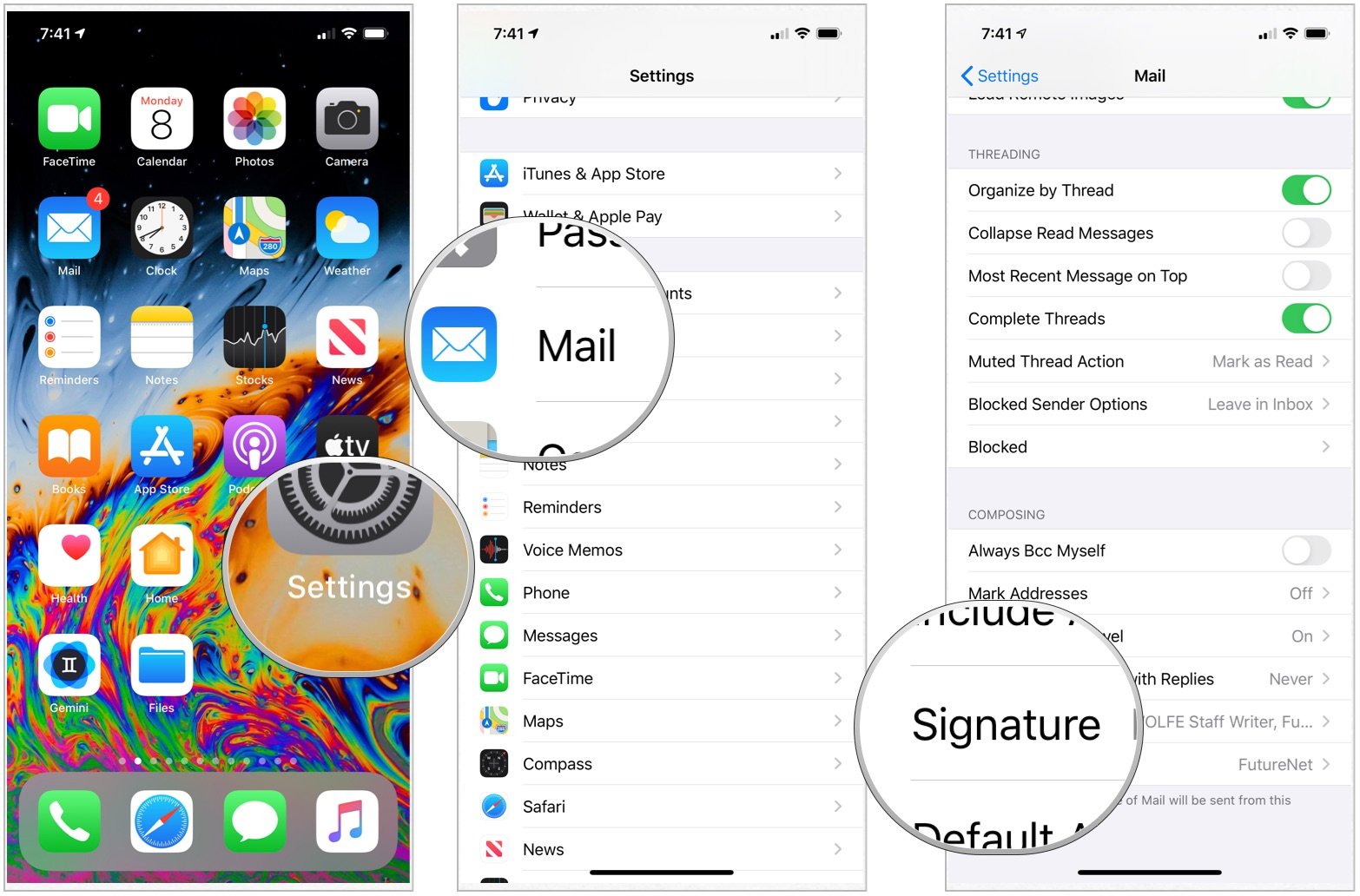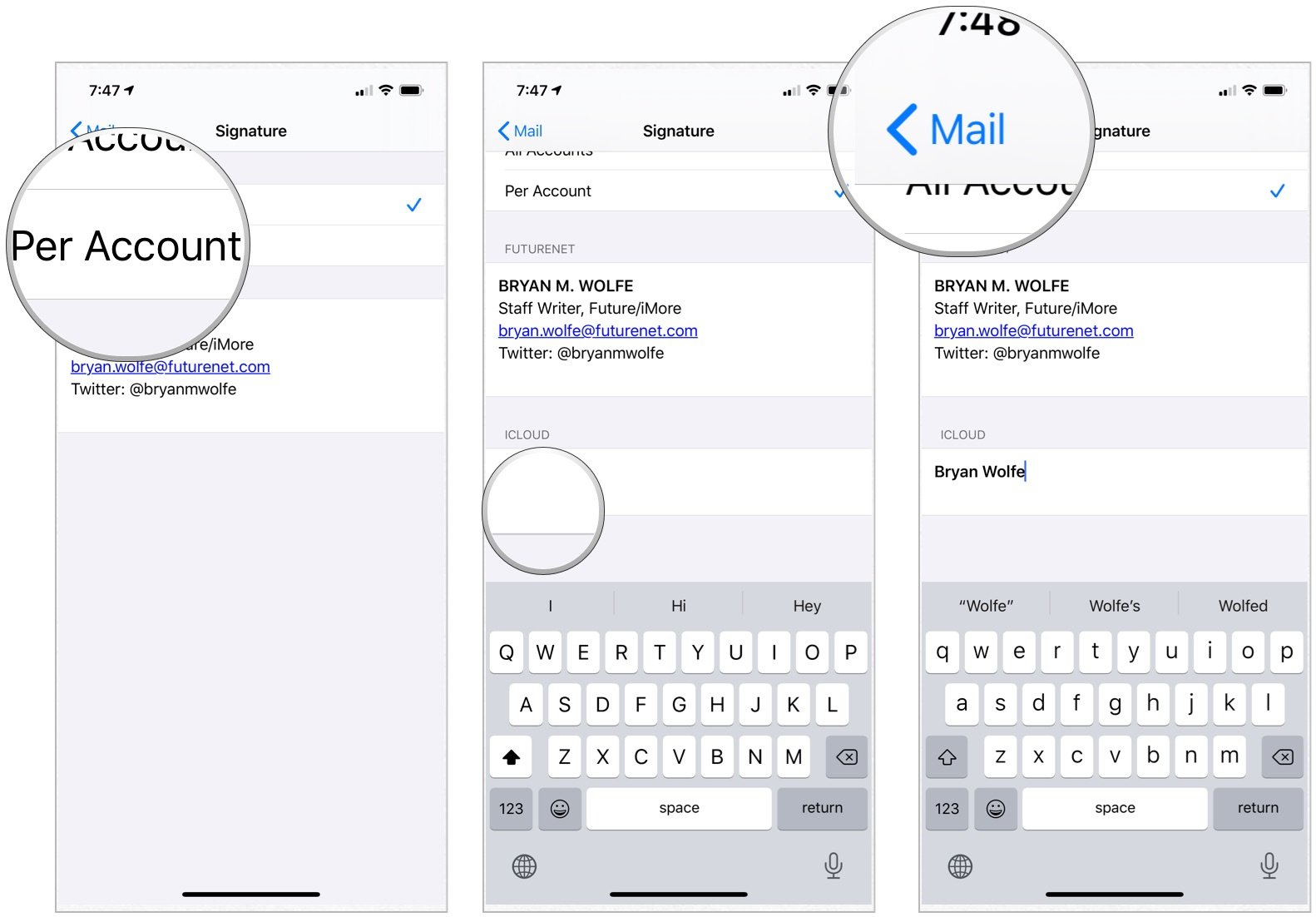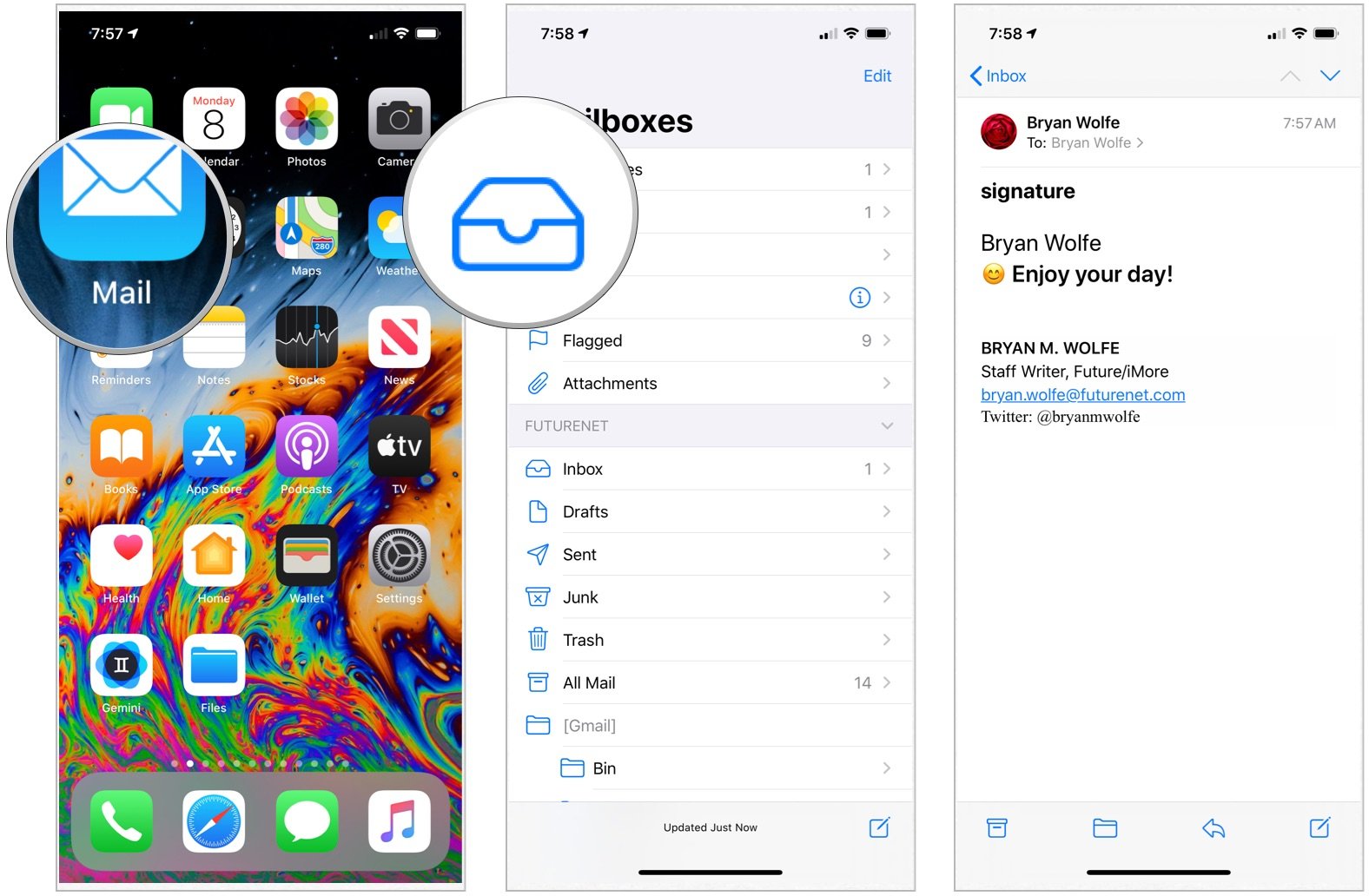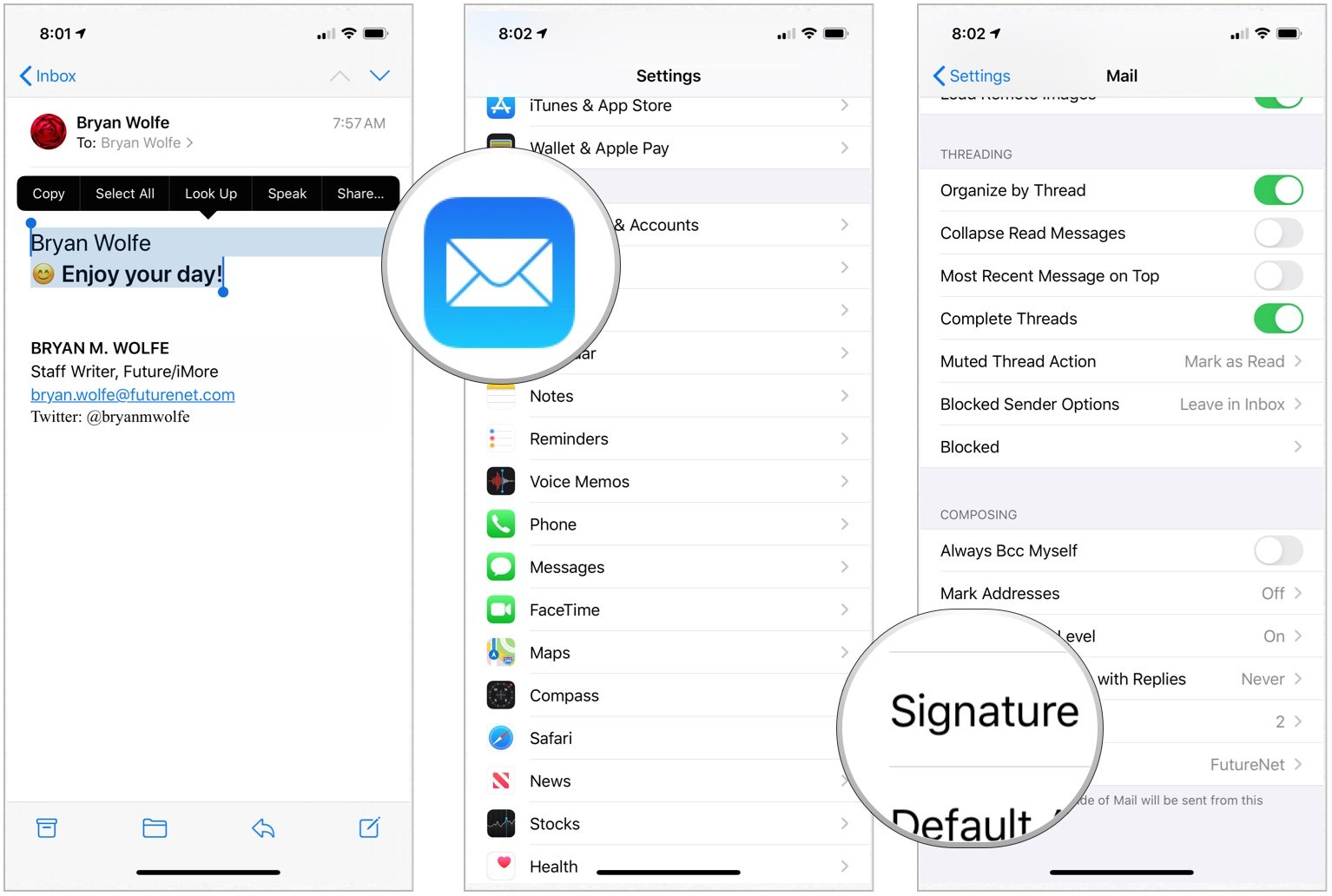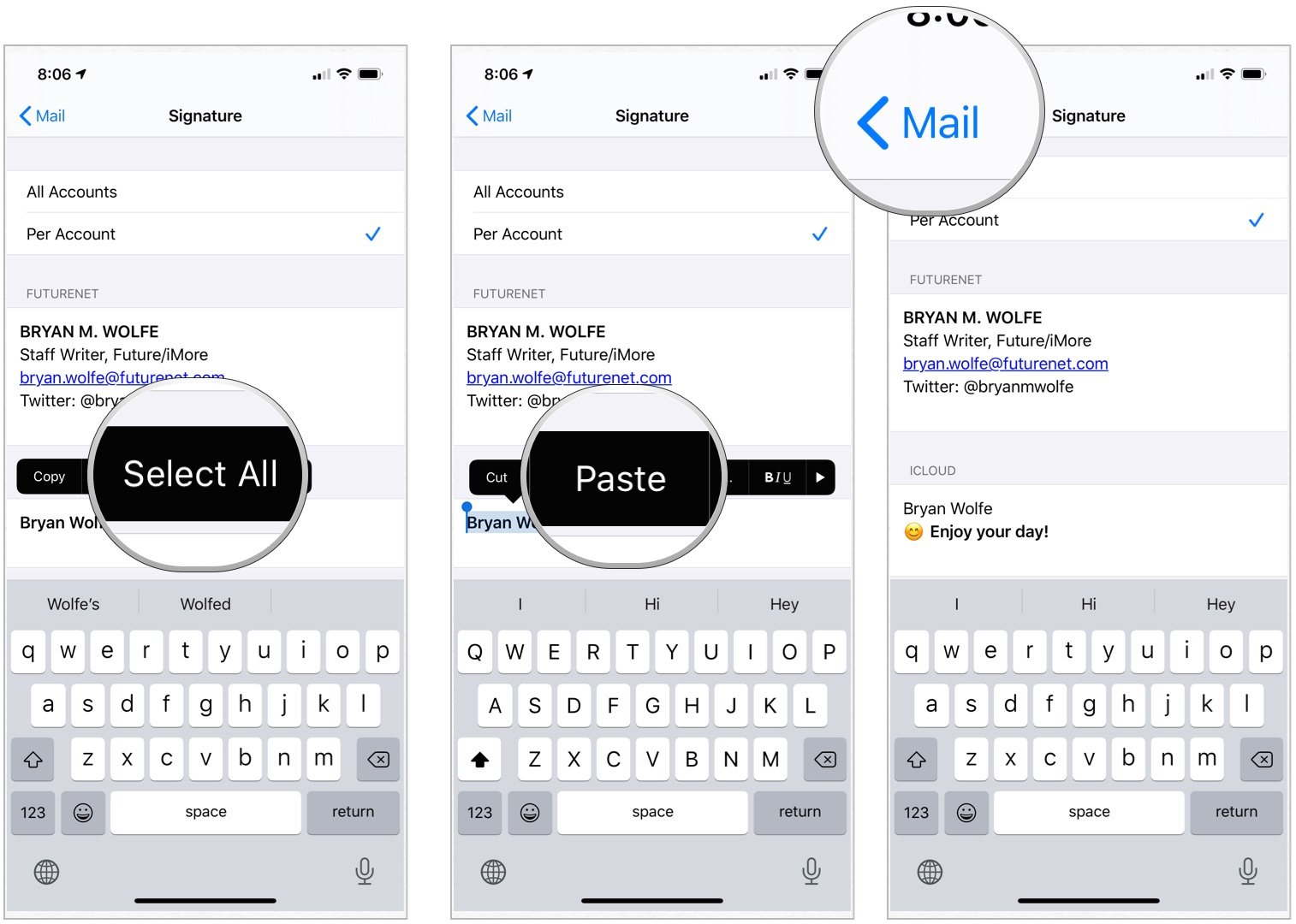How to change signatures on iPhone and iPad
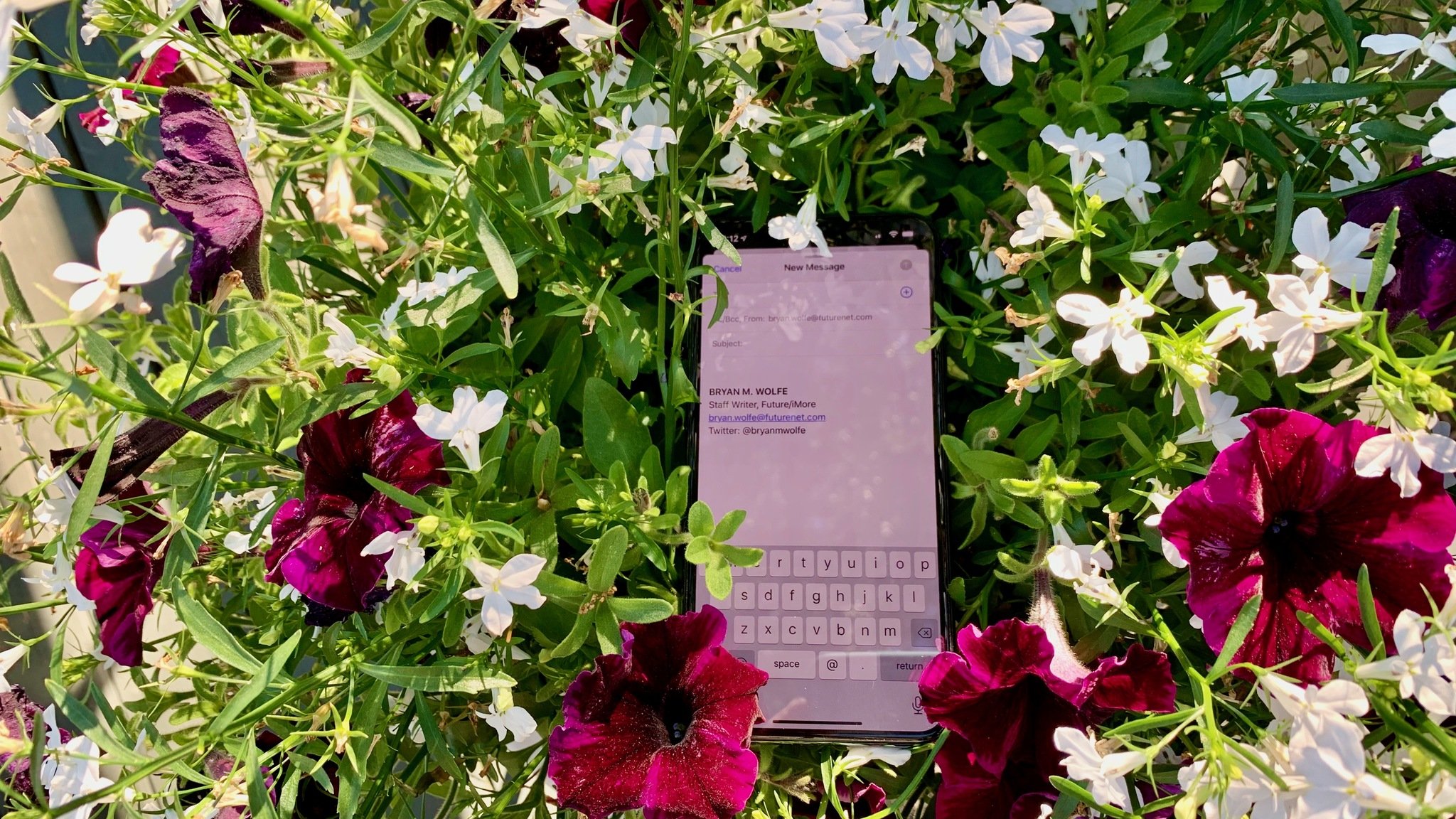
On the Mac, you can use Mail's preferences to create multiple rich signatures that contain stylized text in different colors, images, links, and even your vCard, and assign them at will to different email messages and separate accounts.
The Mail app on iOS doesn't offer anywhere near as many options, but you can set up separate signatures for each email account you have, and you can include a rich HTML signature. If you want to change signatures on iPhone or iPad, you can do it without any hassle. You just got to do the following.
How to change signatures on iPhone or iPad for each email account
Out of the box, every email account created on an iPhone or iPad defaults to the signature, "Sent from my iPhone" or "Sent from my iPad," respectively. However, you can do much more than that. If a simple plain-text signature works for you, here's how to change signatures on iPhone or iPad.
- Tap the Settings apps.
- Scroll down, choose Mail.
- Scroll down, select Signature.
- Tap Per Account. Notice each of your email accounts can now have a separate signature.
- Type a new signature, when applicable.
- Tap Mail.
Your new signature will be included at the bottom of all new email messages you create.
How to create rich HTML signatures on your iPhone and iPad
Although Mail on iOS can display rich HTML email messages, you can't do much more than add bold, italics, and underlines to message text. There is, however, a way to enhance your signature with rich HTML formatting. You can use any app that can create rich HTML text, but probably the easiest way to do this is to use the rich text signature from the email app on your computer.
Once you've created an HTML signature on your Mac or another device:
- Send yourself an email that includes your rich HTML signature.
- On your iOS device, tap Mail.
- Open your inbox.
- Tap the email message to open it.
- Select the signature and tap Copy.
- Switch to your Home screen and tap Settings.
- Tap Mail.
- Choose Signature.
- Tap and hold the existing signature, then choose Select All.
- Tap Paste. When you paste your signature, Mail will automatically strip it of your original formatting.
- Select Mail to save the new signature.
Your new signature will be included in any email messages from that email account. As a bonus, if your signature consists of an email address or phone number, you'll be able to send an email to that address or dial that number by tapping it.
iMore offers spot-on advice and guidance from our team of experts, with decades of Apple device experience to lean on. Learn more with iMore!
If you don't want to do all these steps to get a rich HTML signature, you can always try another mail app for your iPhone or iPad. Here's our list on the best email apps for iPhone and iPad.
Questions?
Let us know if you have any questions about email signatures in the comments below.
Updated October 2020: Updated for iOS 14 and iPadOS 14.

Bryan M. Wolfe has written about technology for over a decade on various websites, including TechRadar, AppAdvice, and many more. Before this, he worked in the technology field across different industries, including healthcare and education. He’s currently iMore’s lead on all things Mac and macOS, although he also loves covering iPhone, iPad, and Apple Watch. Bryan enjoys watching his favorite sports teams, traveling, and driving around his teenage daughter to her latest stage show, audition, or school event in his spare time. He also keeps busy walking his black and white cocker spaniel, Izzy, and trying new coffees and liquid grapes.