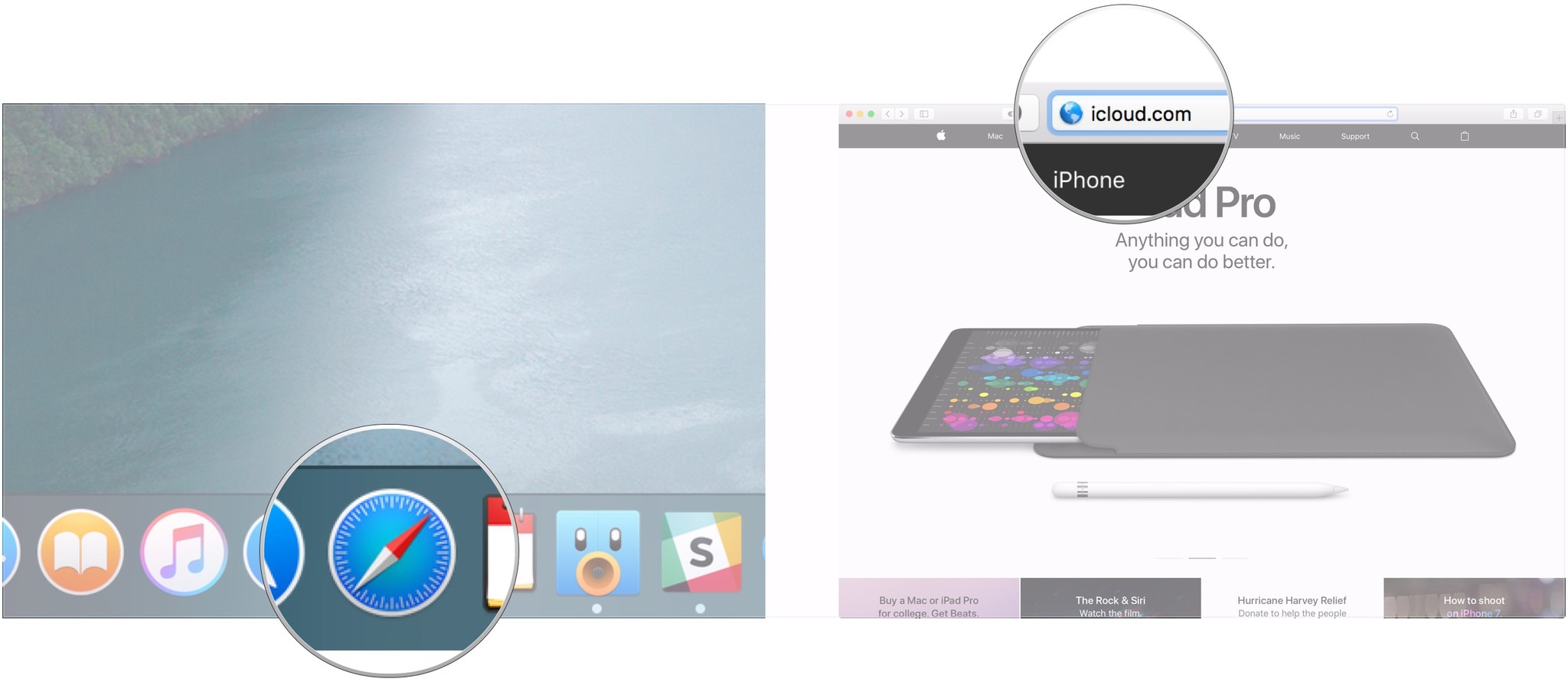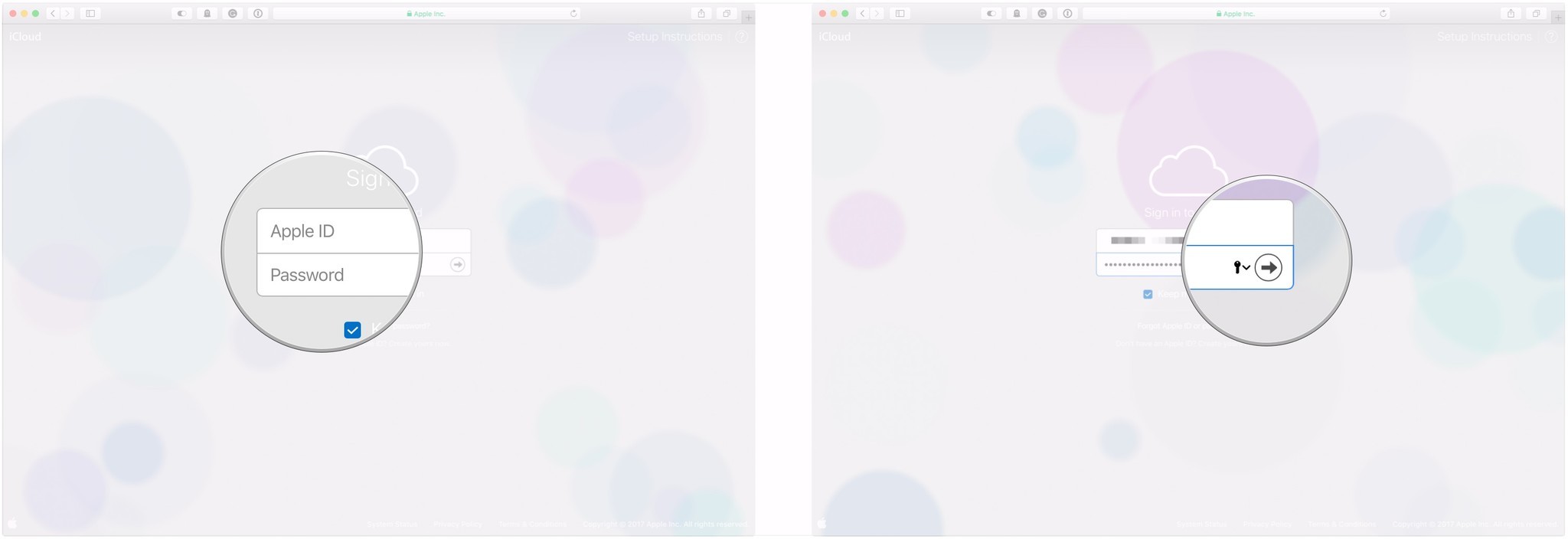How to use iCloud.com to access mail, contacts, calendars, photos, and more
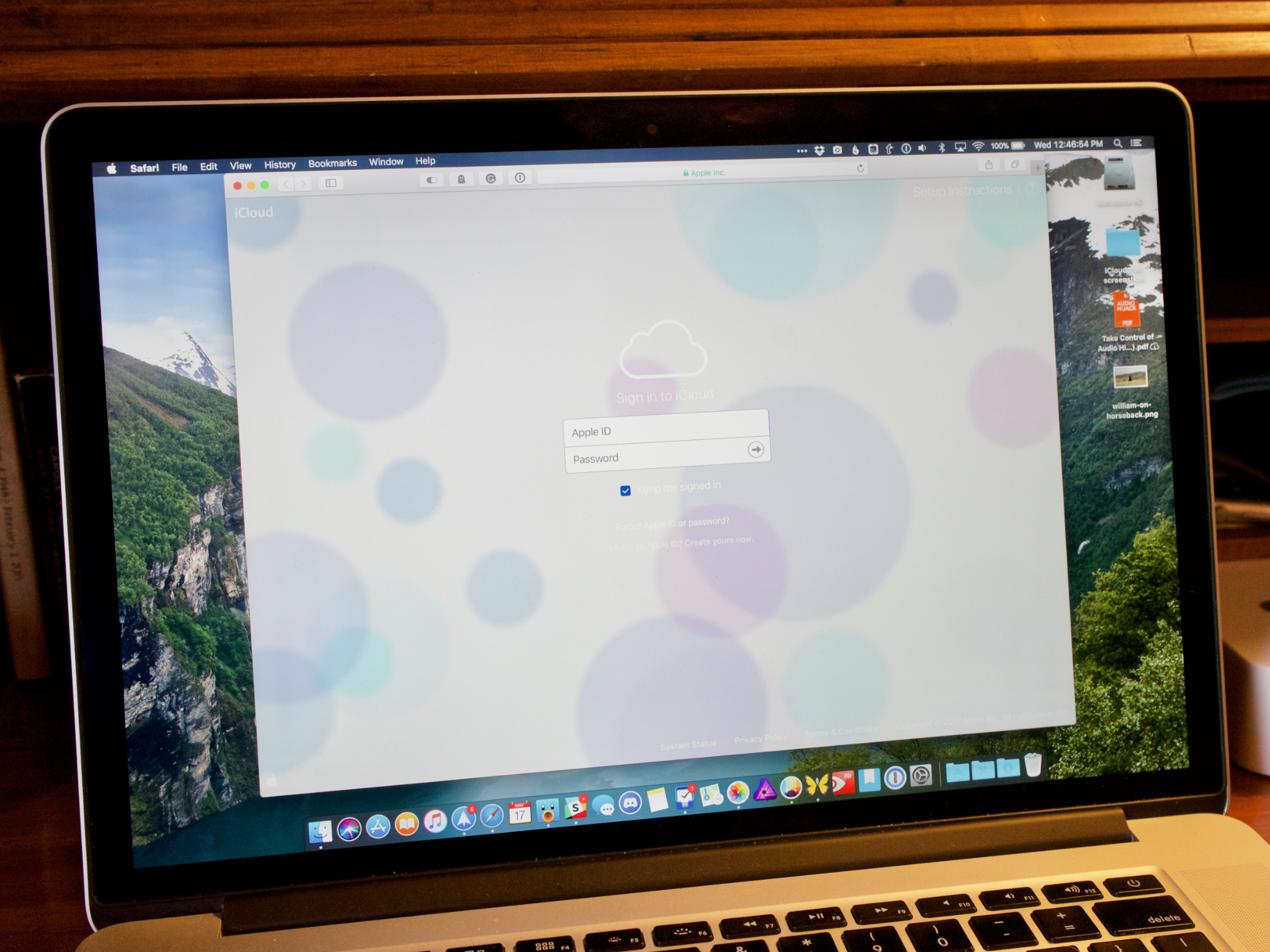
iCloud.com is a great way to access all of your iCloud data whether you're on a Mac or PC. Just sign in and you can use apps like Mail, Photos, and even the iWork suite in your browser. Any changes you make on iCloud.com sync to your devices, just as they would if you made them on your iPhone, iPad, and Mac. You can also recover information that you had previously deleted from iCloud.com — here's how!
- How to access iCloud.com from any web browser to use mail, contacts, calendars, and more
- How to use iCloud Photo Library on the web
- How to recover deleted files from iCloud
- How to recover contacts from iCloud
- How to recover calendars and reminders from iCloud
- How to recover Safari bookmarks from iCloud
- How to create a new Pages, Numbers, or Keynote project on iCloud.com
- How to collaborate on an iWork project on iCloud.com
How to access iCloud.com from any web browser to use mail, contacts, calendars, and more
Using the iCloud.com web apps is as simple as opening a browser and signing in.
- Launch any web browser on any computer.
- Go to iCloud.com.
- Enter your iCloud email address and password.
- Click on the arrow or hit Enter or Return on your keyboard.
Now that you're signed in, you can access your email, calendars, and even iWork for iCloud. Just click on the icon of the web app you want to use and you're good to go.
How to use iCloud Photo Library on the web
The Photos apps for iOS and Mac are fast, convenient, and pack a lot of punch with their convenient features, but there might come a time when you don't have either device — or their photo libraries — available to you.
If you use Apple's iCloud Photo Library service, however, you can access every image or video you've stored on your Mac, iPhone, or iPad — either from another device of yours logged in to iCloud or straight from any web browser.
How to view, download, and share your photos on iCloud.com
iMore offers spot-on advice and guidance from our team of experts, with decades of Apple device experience to lean on. Learn more with iMore!
Joseph Keller is the former Editor in Chief of iMore. An Apple user for almost 20 years, he spends his time learning the ins and outs of iOS and macOS, always finding ways of getting the most out of his iPhone, iPad, Apple Watch, and Mac.