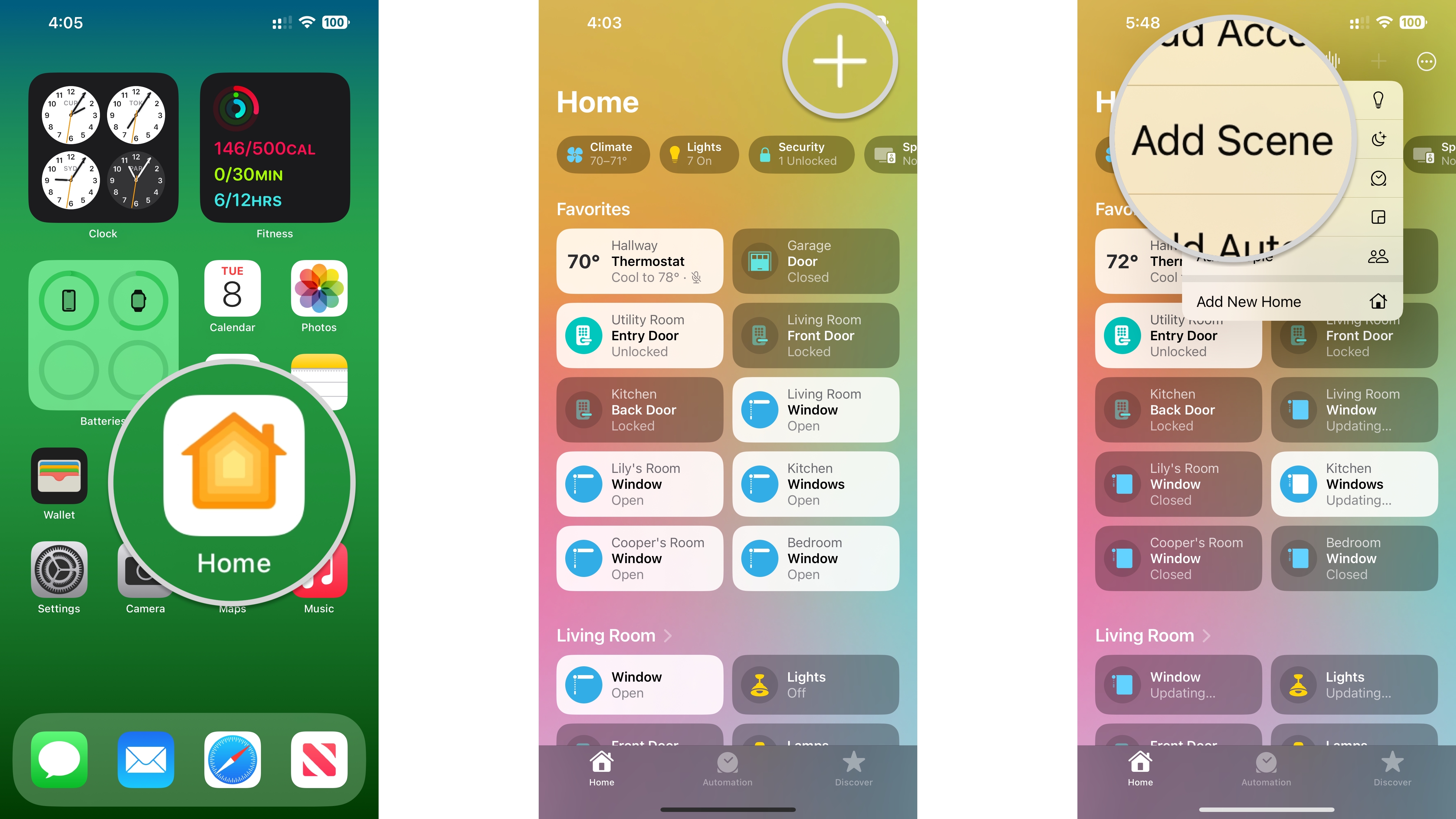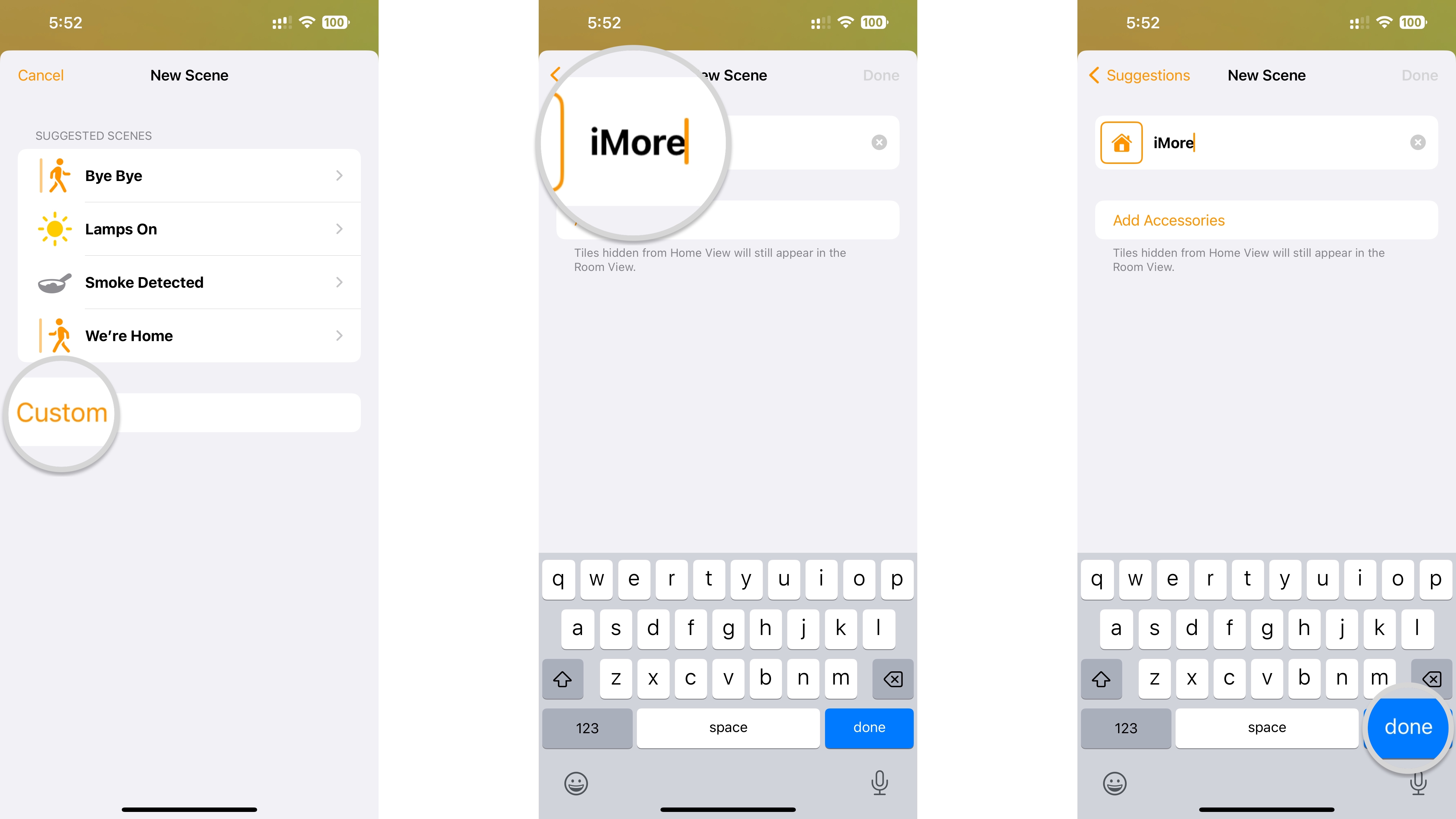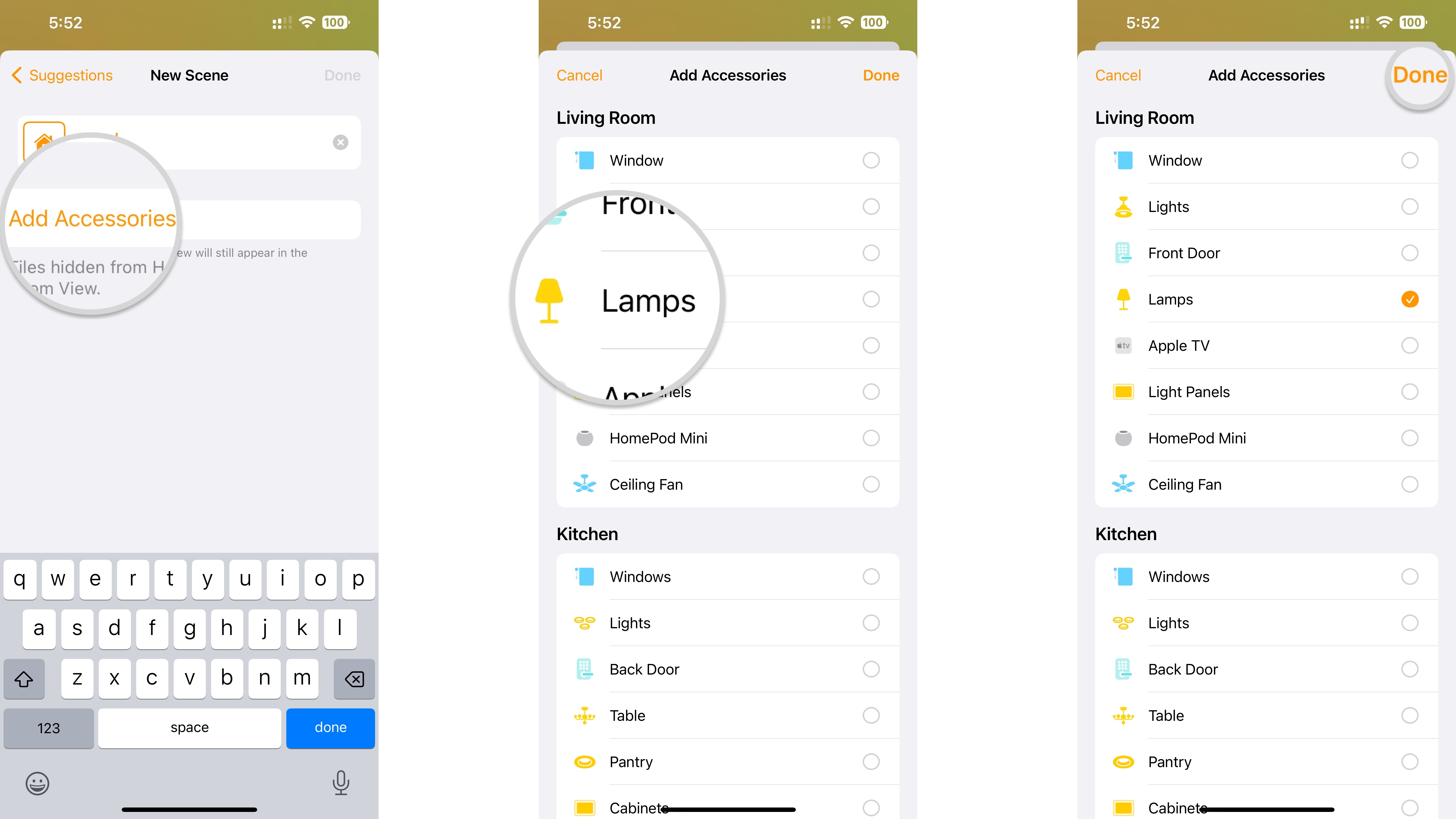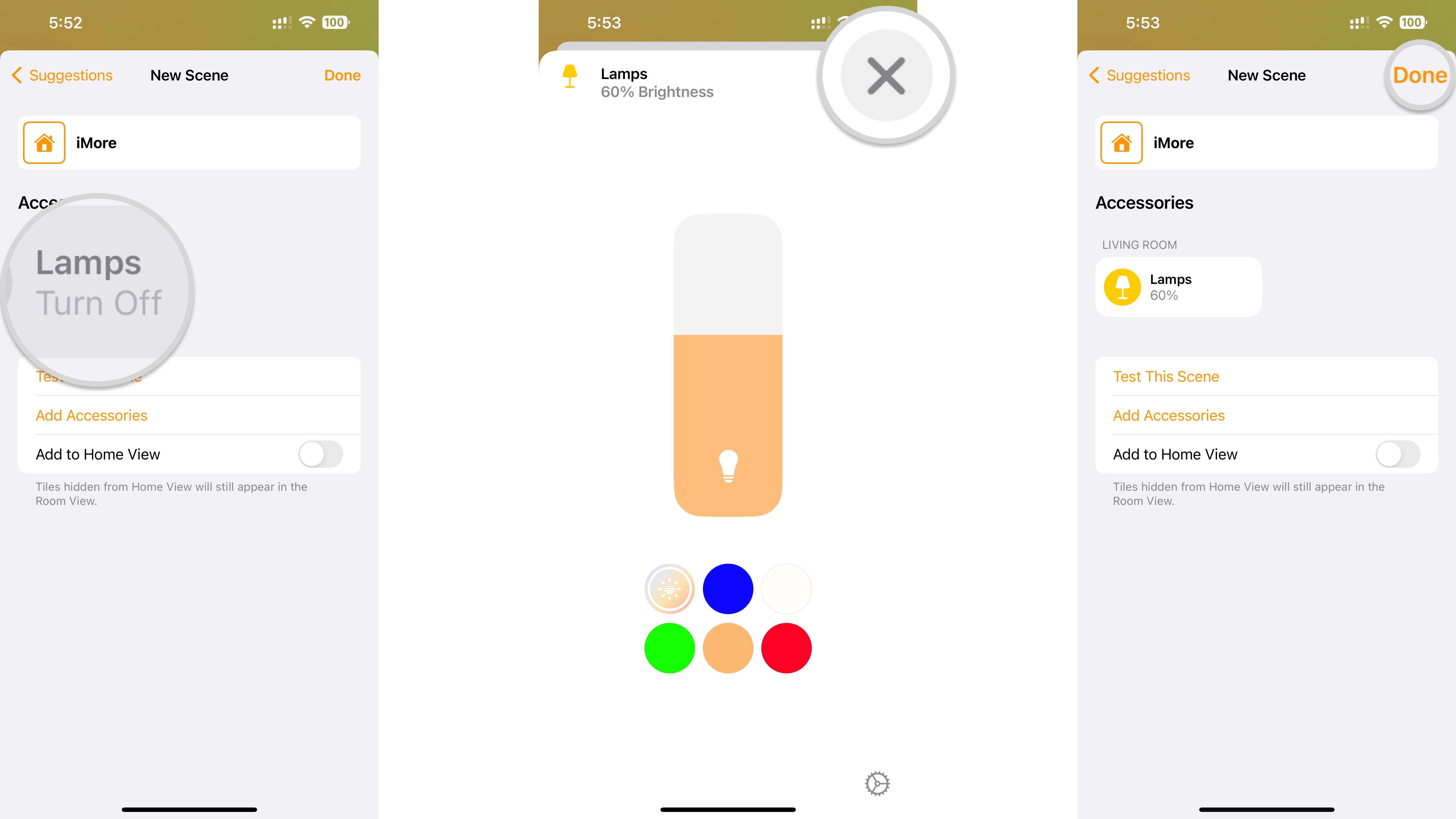How to create scenes in the Home app
Kick off your next movie night with just a tap by creating a scene in the Home app. Here's how!
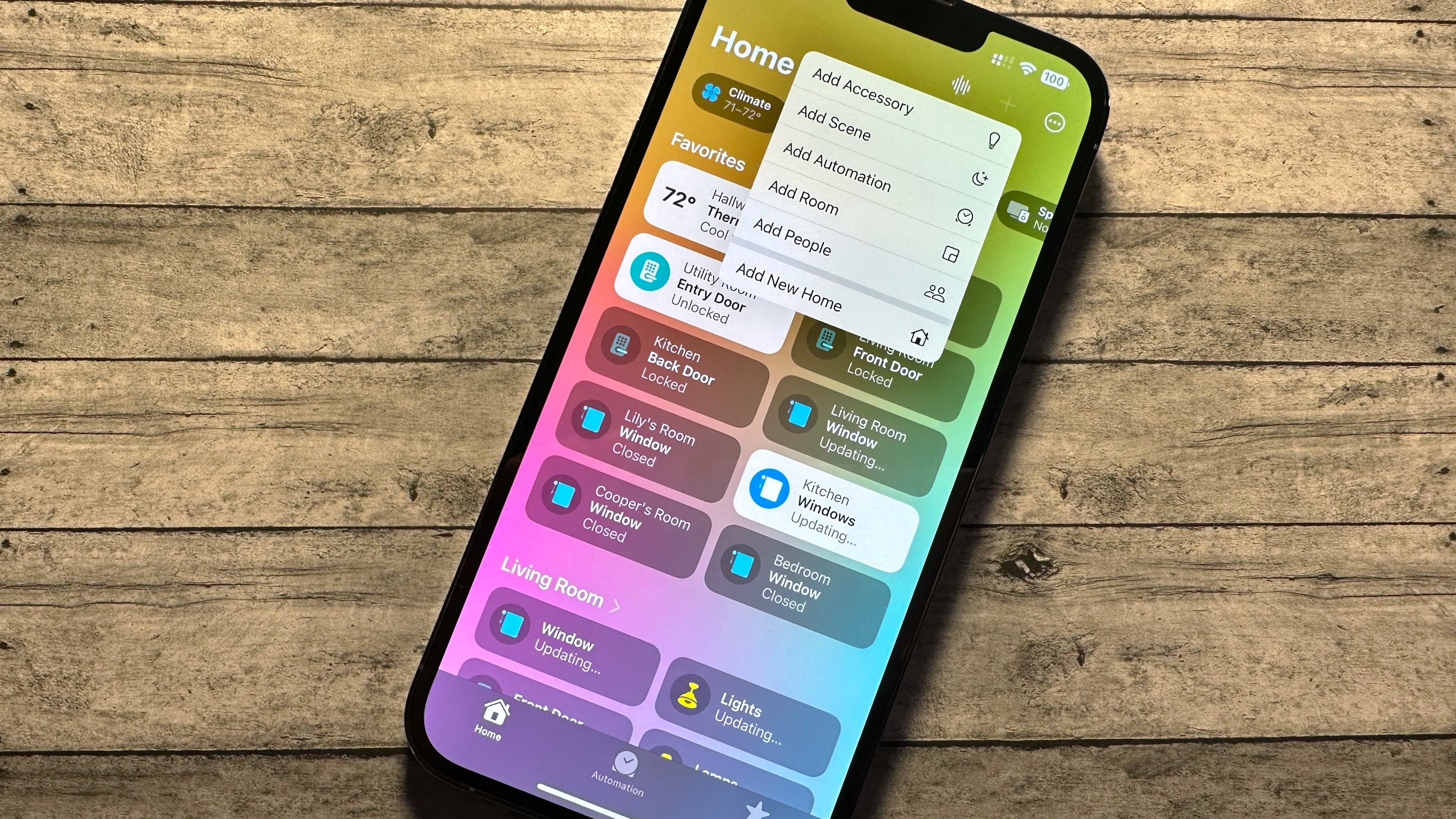
If you are tired of controlling your HomeKit lights one by one in your home or searching around for the correct smart plug on your iPhone, then you need to know how to create scenes in the Home app. With just a few simple steps, you can set the stage for your next big movie night with a scene that dims your lights, closes your blinds, and fires up your TV, all with a single tap or voice command. Here's how to create scenes in the Home app.
How to create scenes in the Home app
- Launch the Home app.
- Tap the Add Button (it looks like a plus sign).
- Tap Add Scene.
- Tap Custom or a suggested preset scene.
- Type a Name for your scene.
- Tap Done.
- Tap Add Accessories.
- Tap the Accessories that you wish to add to your scene.
- Tap Done.
- You can also assign a different icon for your scene by tapping on the Home icon next to the scene name.
- Tap and hold the Accessories in your scene to change additional settings such as brightness.
- Tap the X button when you have finished setting an accessory state.
- Tap Done.
Before saving your scene, you can tap Test This Scene to see your new scene come to life in your home. You can also tap the Add Accessories option to add any additional devices that you may have missed.
Bring your home to life with the Home app and scenes
Now with your newly built scene, you can bring your smart home to life in seconds. If you want to take scenes even further, then you should take the time to learn how to create an automation in the Home app. An automation runs when certain conditions are met, such as time or accessory state. So your good morning scene can trigger your HomeKit light bulbs to turn on automatically at sunrise, or your HomeKit door locks can secure your entryways when motion events occur around your home.
iMore offers spot-on advice and guidance from our team of experts, with decades of Apple device experience to lean on. Learn more with iMore!
Christopher spends most of his time writing and dreaming about all things HomeKit and the Home app. Whether it is installing smart light switches, testing the latest door locks, or automating his households daily routines, Christopher has done it all.