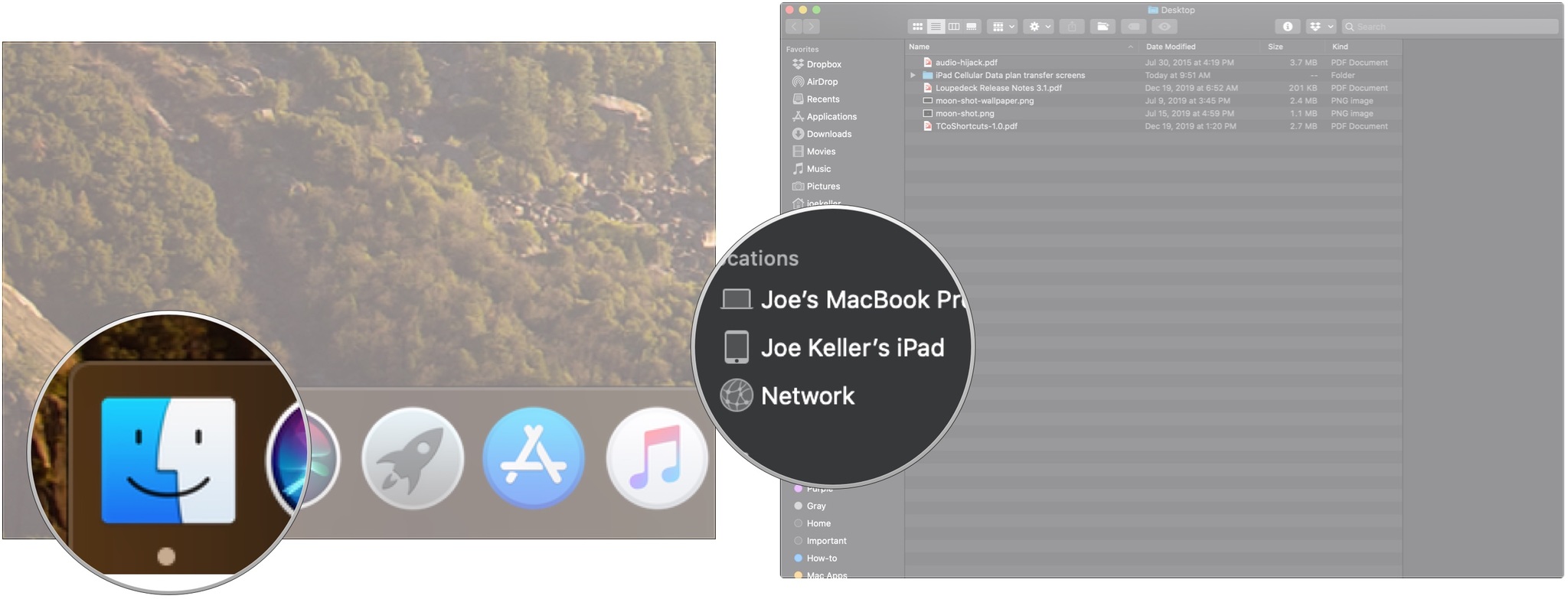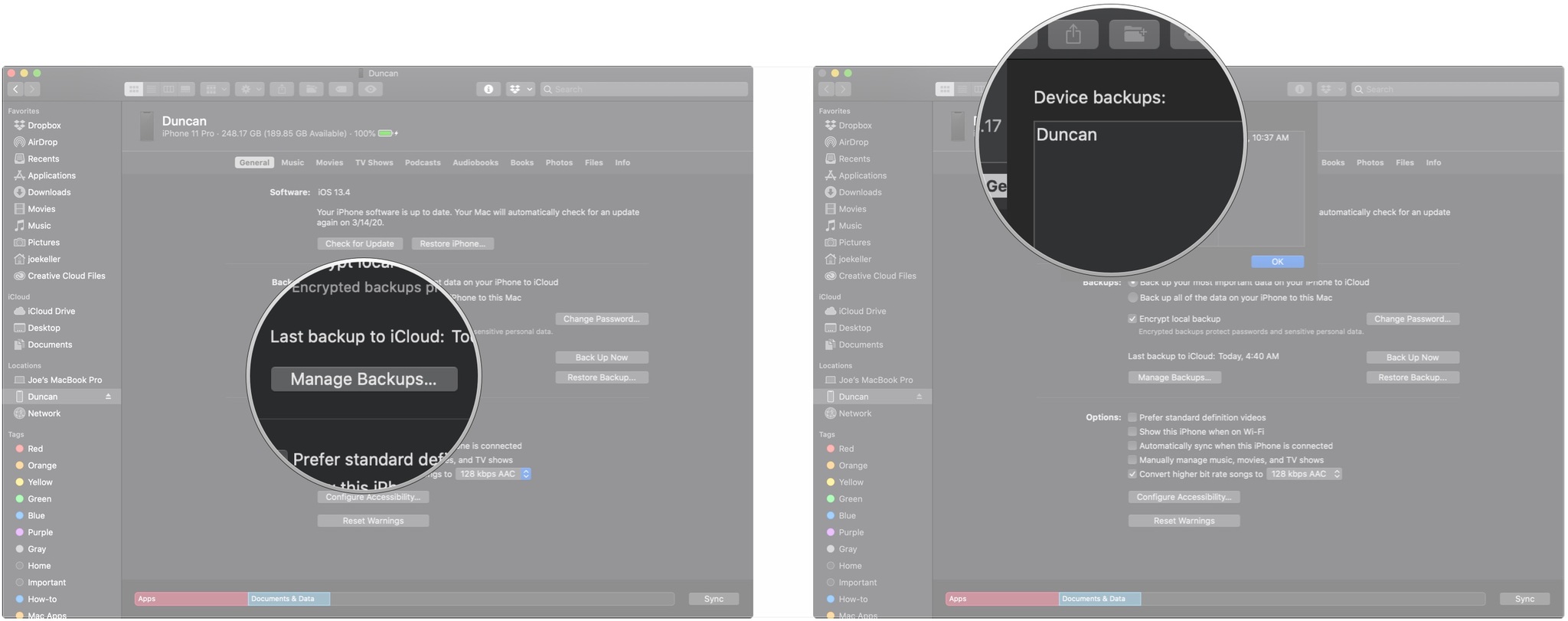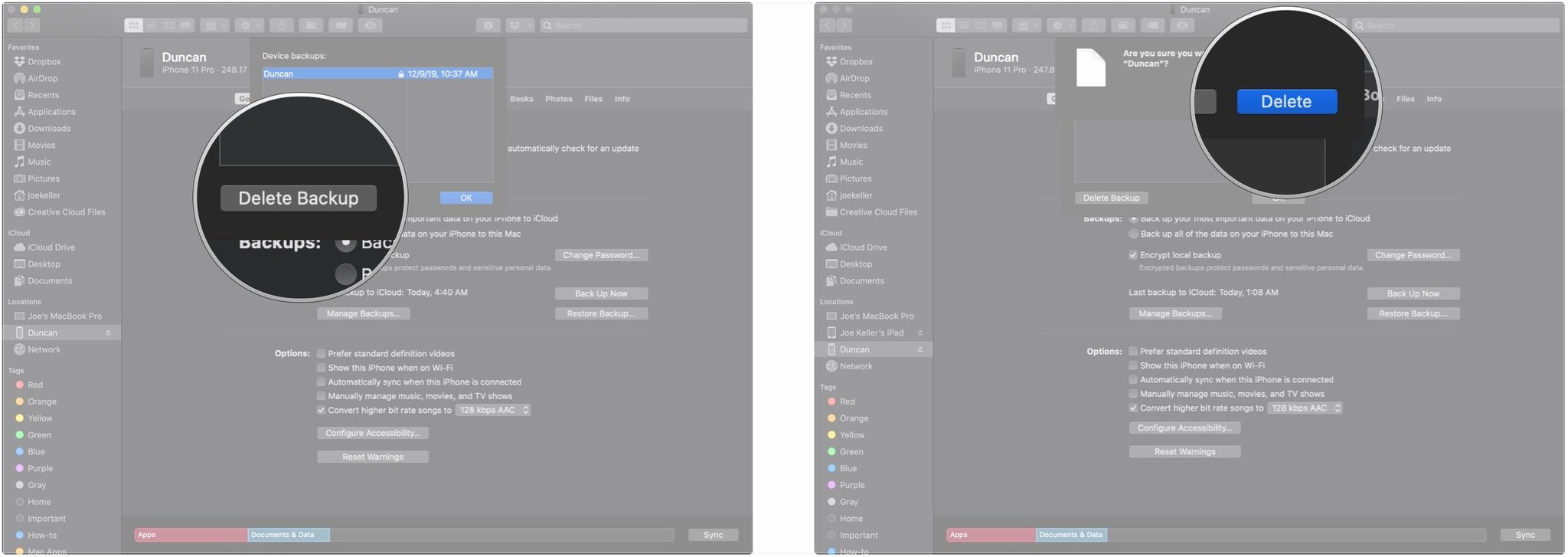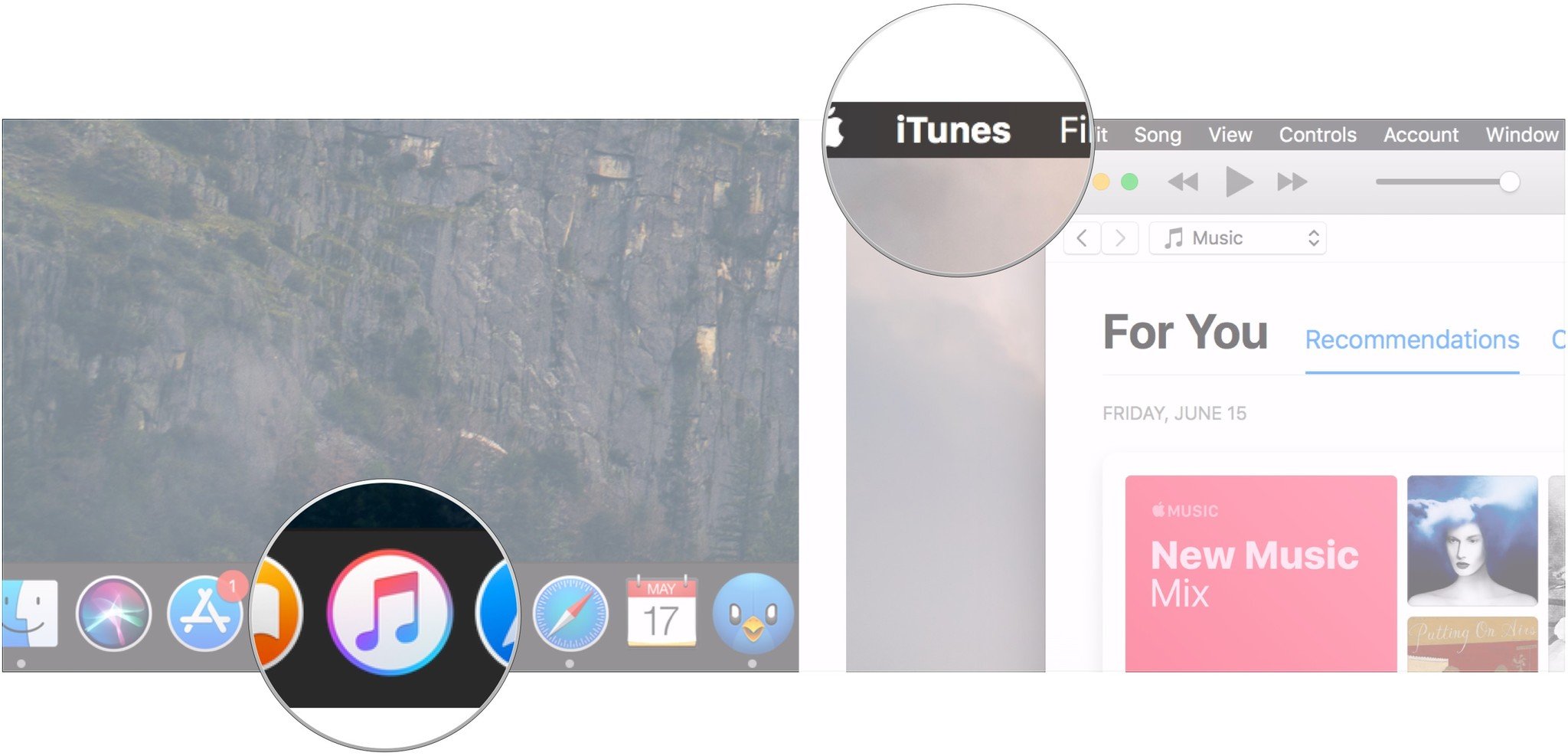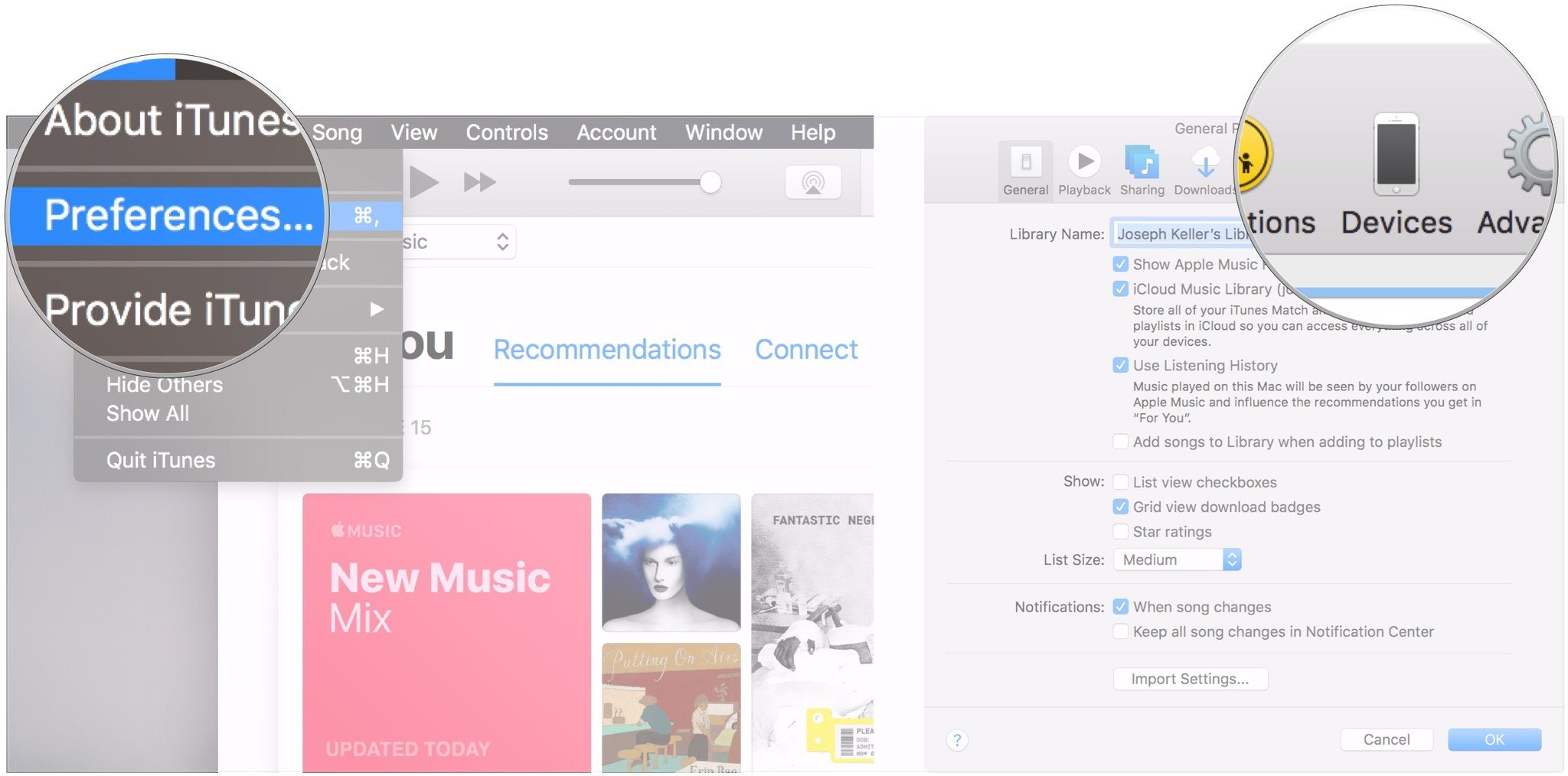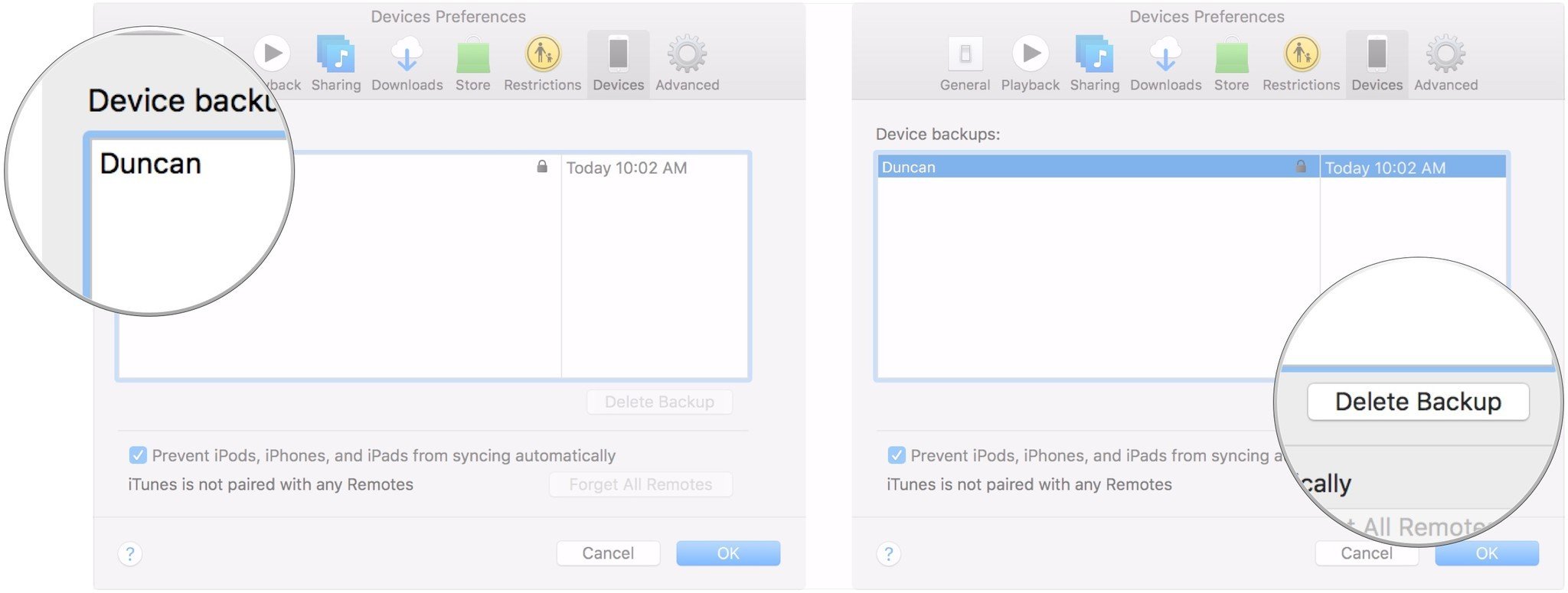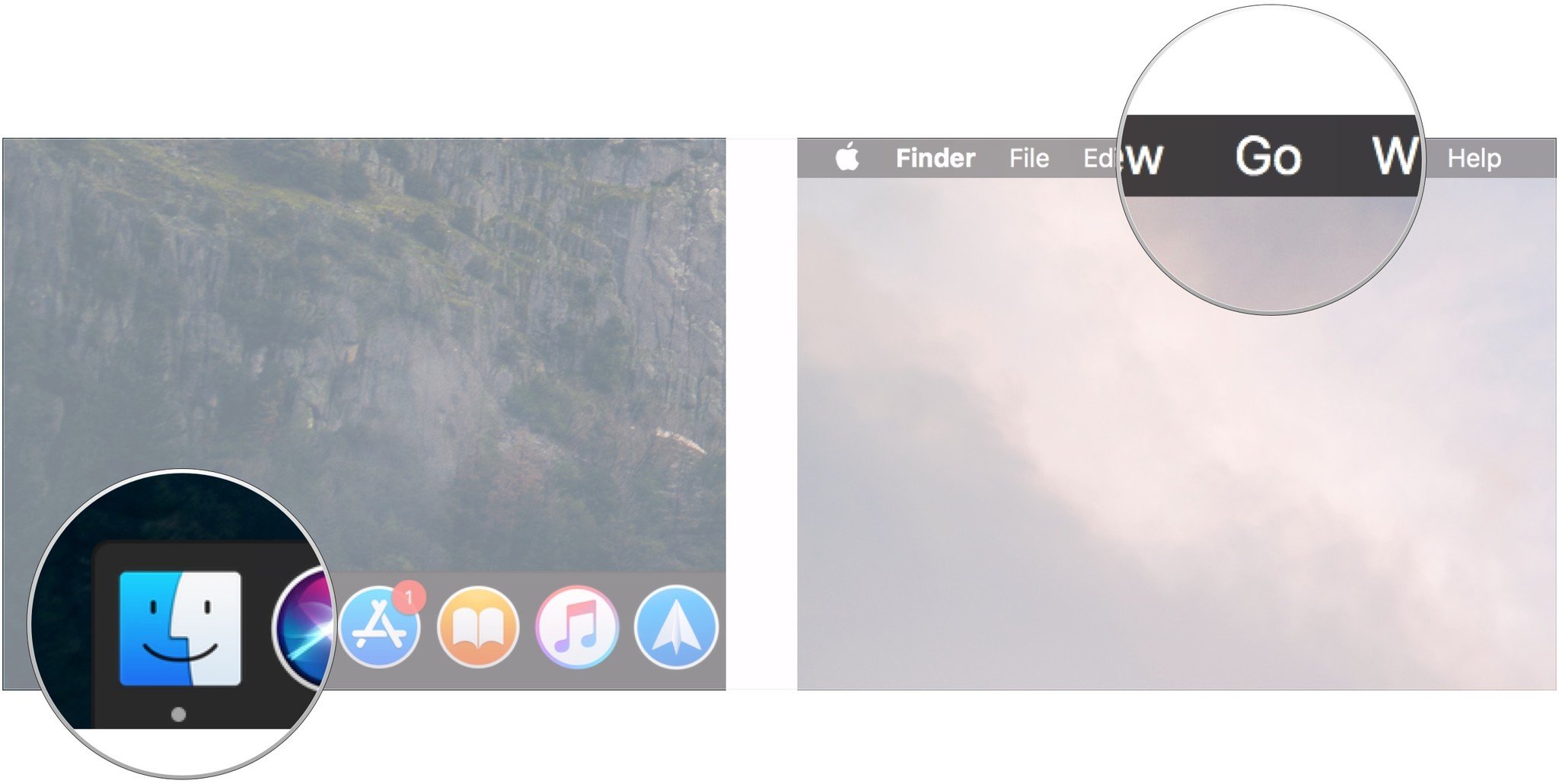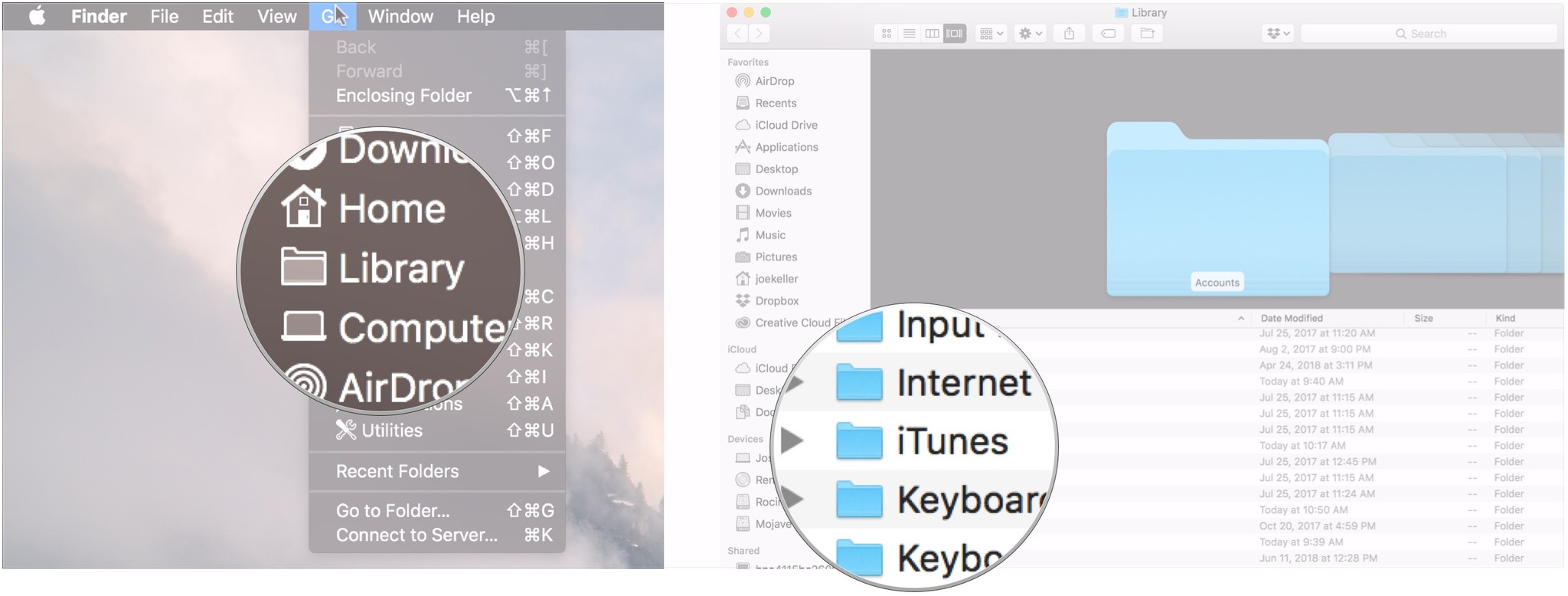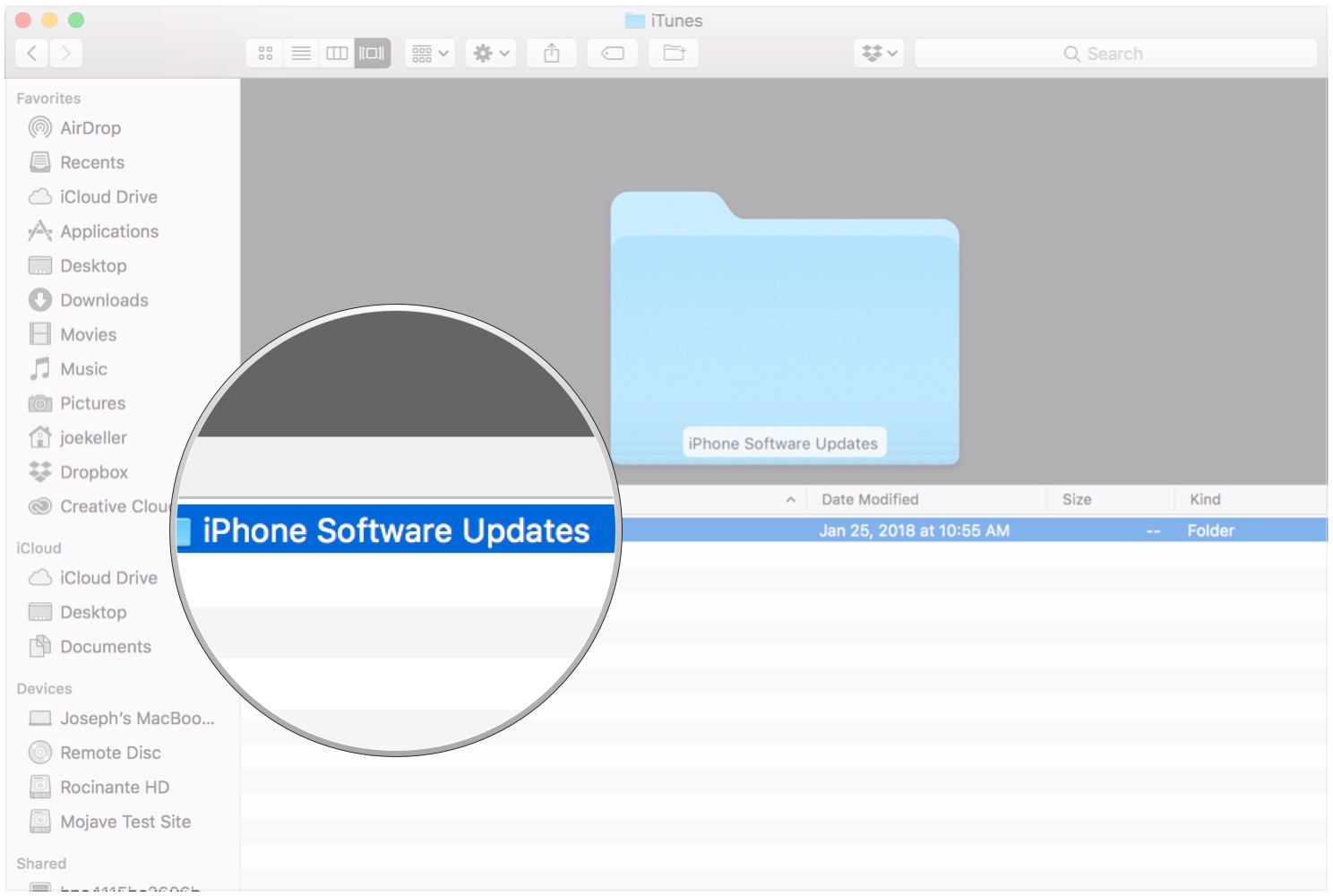How to delete old iPhone backups in iTunes to reclaim gigabytes of hard drive space
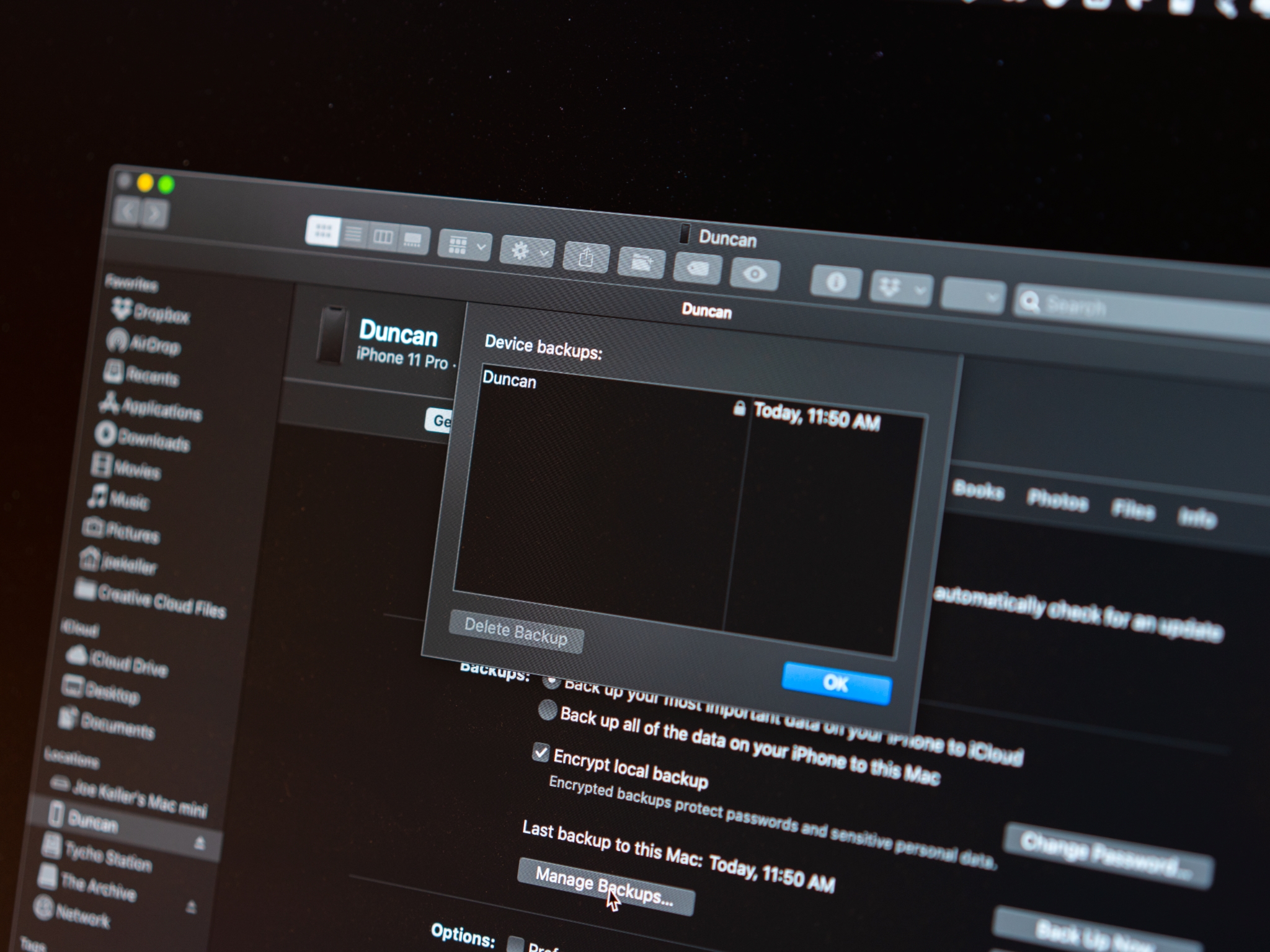
iTunes makes it easy to have a local backup of an iOS device on a machine you control. But those backups can take up precious space, especially if you have more than one. Good news then that iTunes lets you delete your excess backups reasonably quickly. You can also get rid of unnecessary iOS software updates after you've used them, as well, which should also free up a little bit of room.
Here's how you can go about getting rid of old backups and iOS software updates on your Mac.
- How to delete an iPhone or iPad backup on macOS Catalina
- How to delete an iPhone or iPad backup from iTunes on macOS Mojave and earlier
- How to delete iOS software update files
How to delete an iPhone or iPad backup on macOS Catalina
iTunes as we've known it has split up into multiple apps in macOS Catalina, and the iPhone and iPad backup and update capabilities have made their way to the Finder. Here's how to delete a backup through the Finder on macOS Catalina.
- Click on the Finder icon in the Dock.
- Click on your iPhone or iPad in the sidebar.
- Click Manage Backups...
- Click on the backup that you want to delete.
- Click Delete Backup.
- Click Delete.
How to delete an iPhone or iPad backup from iTunes on macOS Mojave and earlier
- Open iTunes from your Dock or Applications folder.
- Click iTunes in the Menu bar.
- Click Preferences.
- Click on the Devices tab.
- Click on the backup you want to remove.
- Click Delete Backup.
How to delete iOS software update files
Even though iTunes doesn't exist as its own app in macOS Catalina, you'll still find the Software Update file you want to delete in the iTunes folder in Library, just like you did in previous versions of macOS.
- Go to Finder.
- Click Go in the Menu bar.
- Hold down the Option key (maybe labeled 'Alt') on your keyboard.
- Click Library, which should appear when you hold down Option.
- Open the iTunes folder.
- Open the iPhone Software Updates folder.
- Drag the iOS update file to the trash. Its name should end in "Restore.ipsw".
Questions?
If you have any more questions about removing old device backups or iOS update files from iTunes, let us know in the comments.
Updated April 2020: Updated for macOS Catalina.
iMore offers spot-on advice and guidance from our team of experts, with decades of Apple device experience to lean on. Learn more with iMore!
Joseph Keller is the former Editor in Chief of iMore. An Apple user for almost 20 years, he spends his time learning the ins and outs of iOS and macOS, always finding ways of getting the most out of his iPhone, iPad, Apple Watch, and Mac.