Running out of hard drive space on your Mac? Here's how to fix it!
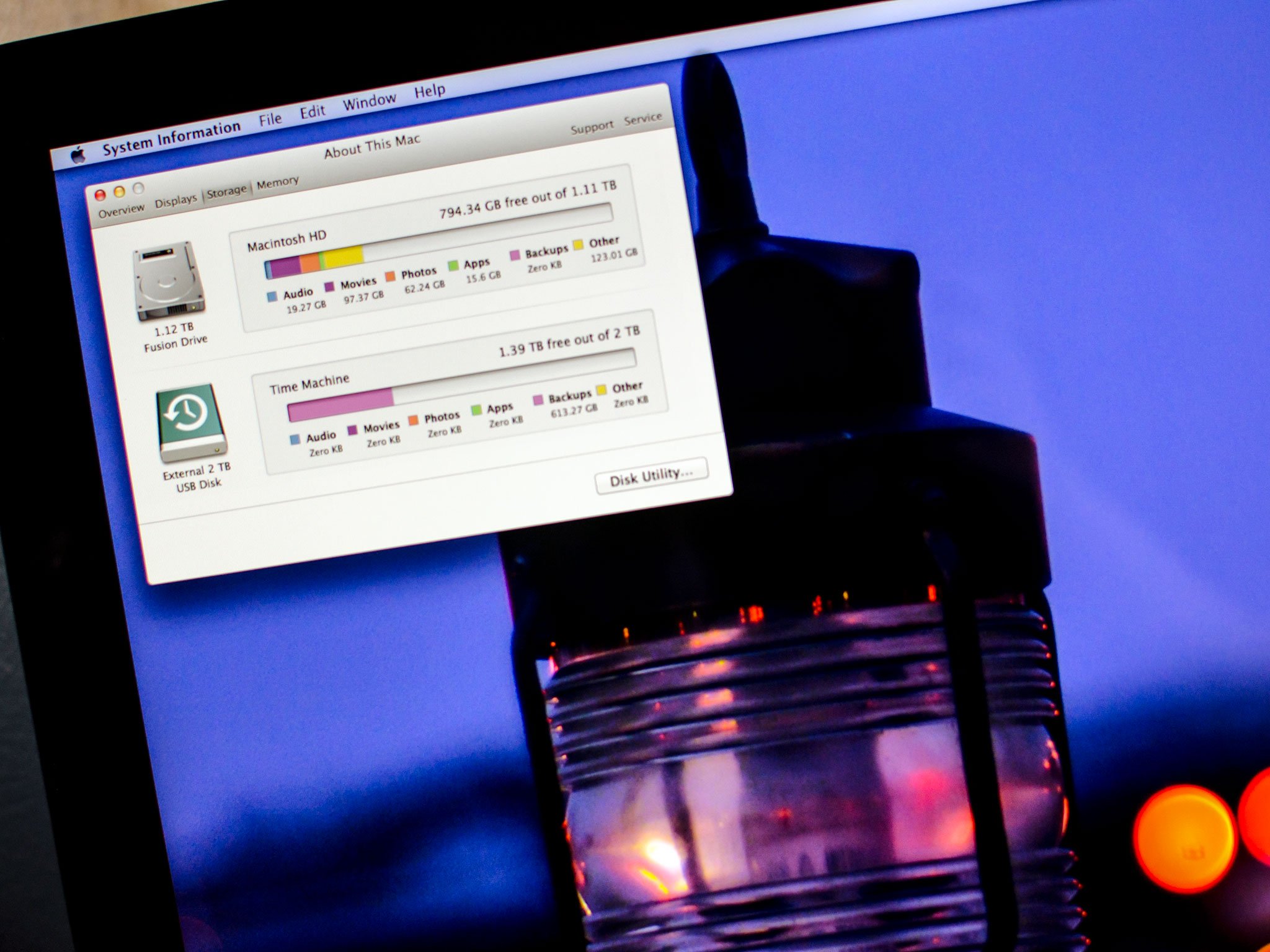
Running out of hard drive space is incredibly annoying. OS X needs a good amount of free space to function properly so as things get full not only will you be unable to download or transfer large files, you'll start to get panicked warnings from the operating system. While hard drives keep getting bigger and cheaper, solid state drives do not. If you have a 2TB HD in your machine you'll be okay for longer. If you have a 128, 256, or even 512GB SSD, however, things can get full and fast. So what do you do? If you can't or simply don't want to upgrade your HD or SSD drive to something bigger, the first step is identifying what's causing the problem, then figuring out what you get rid of to free back up that precious empty space!
How to find out what's taking up the most space on your Mac's hard drive
The best way to find out what's eating up space on your Mac is to download a third party program that can analyze and break down what's using the most space. There are several tools that can do this, both in and out of the Mac App Store.
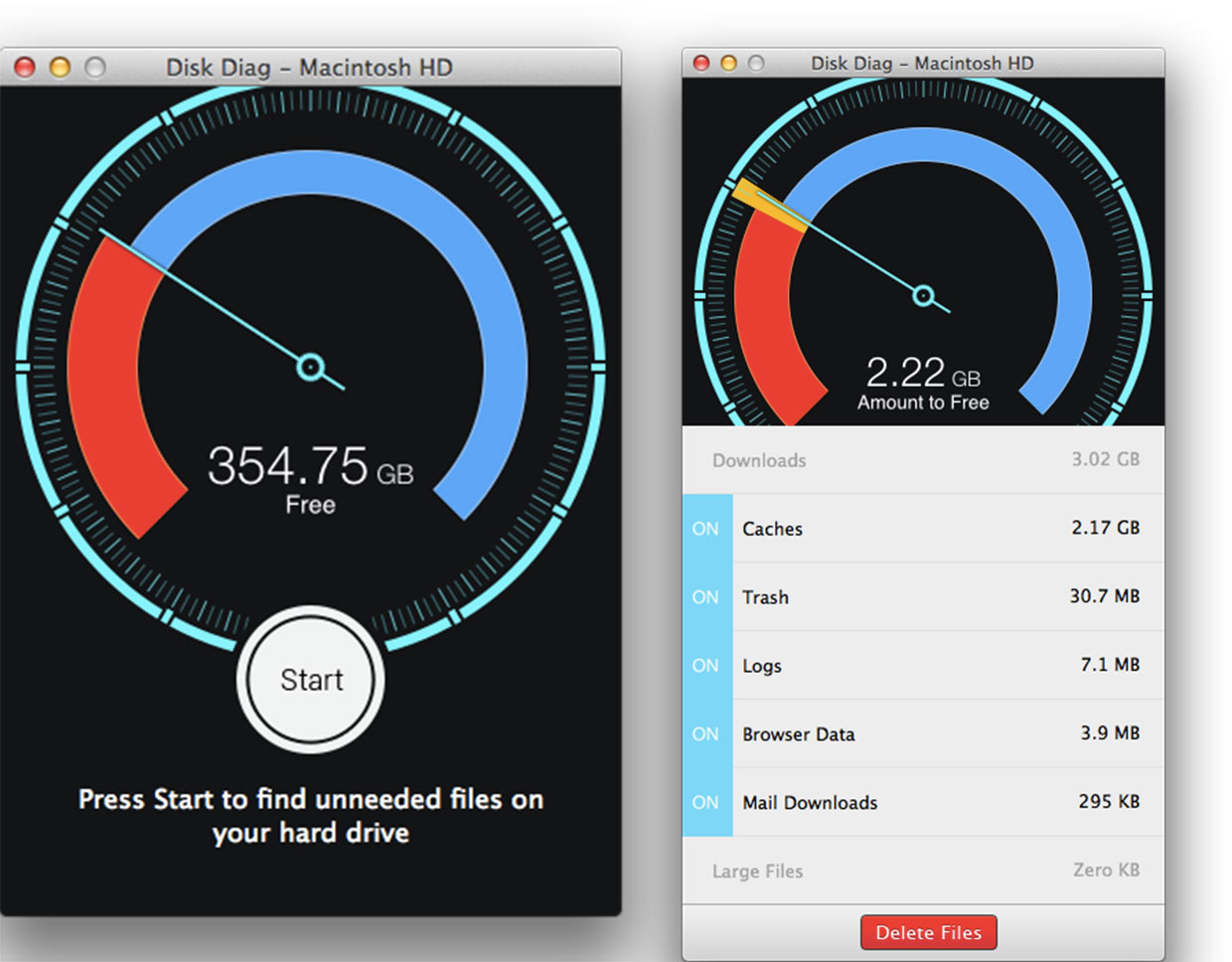
The first two options I'd recommend trying are Mac App Store offerings. Disk Diag is a dead simple utility that shows you what's eating space and how much. It also estimates how much space you can free up. If you just need a few gigs or aren't in desperate need, it should be passable. Just don't expect to clear out hundreds of gigs with it.
- Disk Diag - Free - Download Now
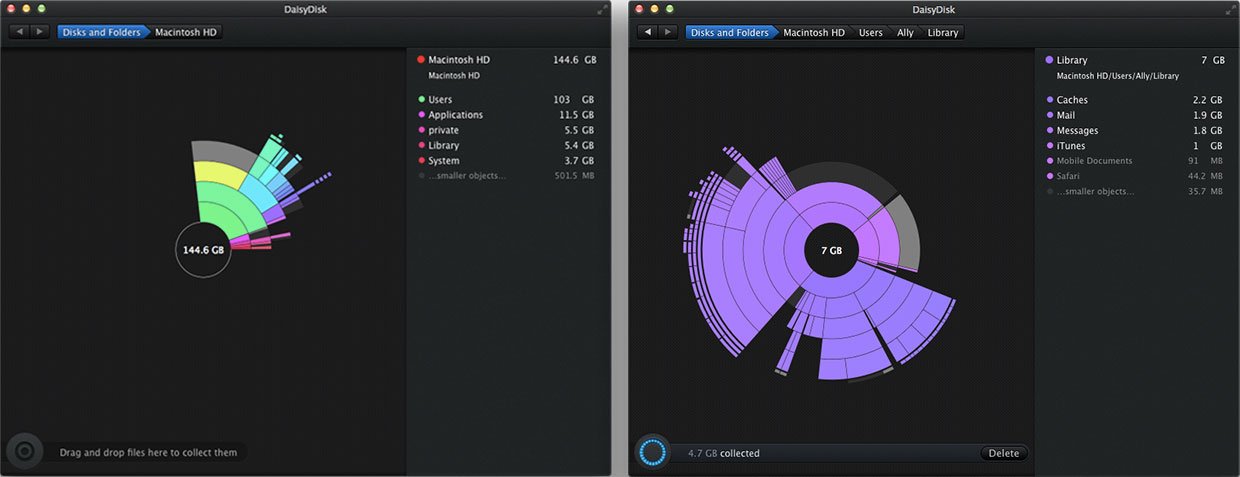
DaisyDisk is more advanced and offers a much better breakdown. Not only can you analyze your entire hard drive, DaisyDisk tells you exactly what's eating the most space whether that's photos, applications, or something else. It's perfect for people who don't necessarily know what is eating space on their hard drive and have no idea where to begin.
- DaisyDisk - $9.99 - Download Now
Download folder
The first place I always look when trying to clear out my hard drive is my downloads folder. They're not always as large as media files but they're often much less important to you as well. I always find tons of disk images, large graphics files, and tons of other crap I don't need anymore. For most people the downloads folder is a temporary dumping ground for things. After you've got it cleared out, try and make a habit of cleaning it out regularly. (And yes, once you move things to the trash, empty it. Your disk isn't really cleaned up until you've take then trash out!)
Movie, TV, music, and app files
The most common offenders when it comes to eating up storage space are media files. Large videos like movies, multiple smaller videos like TV shows or home movies, or even massive amounts of tiny files like music and apps can all add up. One HD movie can take up 4-6GB. A single HD TV show can take up 1GB or more (that can be 10-20+GB a season!). iOS game files can be 1-2GB as well in some cases.
If you've downloaded movies or TV shows from iTunes in the past and you're done watching them, you can also get back tons of space by removing the physical copies. You can either transfer them up to an external drive for safe keeping or, if you're not adverse to it, simply trust in Apple's iCloud service. That lets you stream content to your Apple TV or re-download it to your iOS devices or iTunes on your Mac whenever you want. (Sometimes studios pull their movies or shows from iTunes, so it's a risk, but it doesn't happen often and they usually return. If in doubt, however, move them to an external drive instead!)
iMore offers spot-on advice and guidance from our team of experts, with decades of Apple device experience to lean on. Learn more with iMore!
Old iOS device backups and software updates
If you've ever backed up or updated an iOS device to iTunes, these two can save you gigabytes of space all on their own.
Mail attachments
If you use Apple's Mail app or another third party app, your Mac is saving email attachments and message archives unless you've told it not to or route attachments elsewhere, like to Dropbox. If you don't do any of that, pay attention to how much data is stored in Mail.app and see if you can do some house cleaning there as well. Sort by attachments and delete all those old, joke PPT files chuck full of images and movies you never wanted your friends or family to email you anyway!
Cache files
Sometimes apps you frequently use and web browsers save data in order to load things faster. They do it to speed things up and make for a better, faster experience when you go back to those sites again. While it never hurts to delete them, and they will be rebuilt, they're nowhere nearly as big as some of the other offenders and the system does a pretty good job at managing them nowadays.
How do you clear space out on your Mac?
Have you ever run out of storage space on your Mac? If so, how did you remedy the problem? Let me know in the comments!
iMore senior editor from 2011 to 2015.

