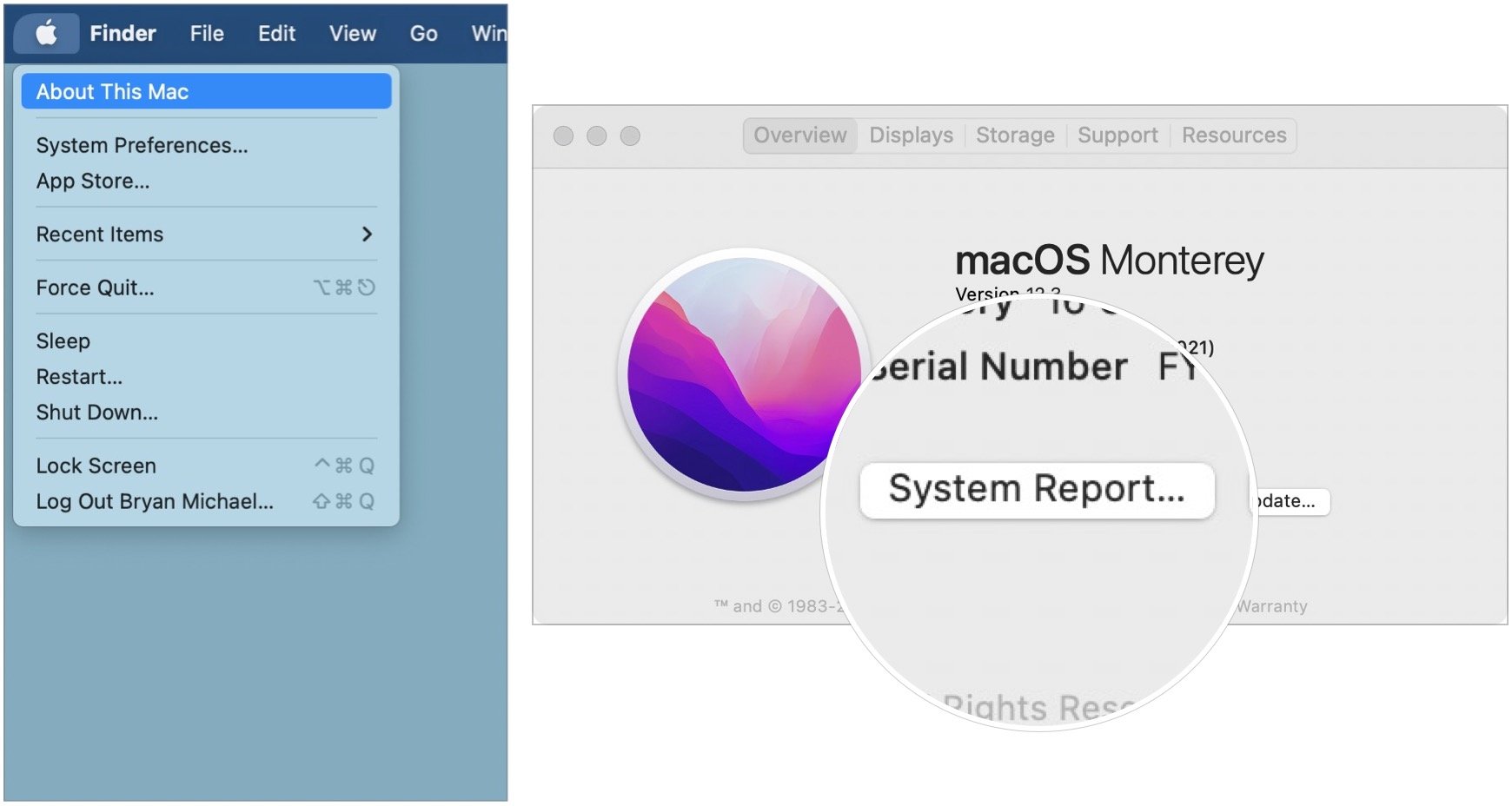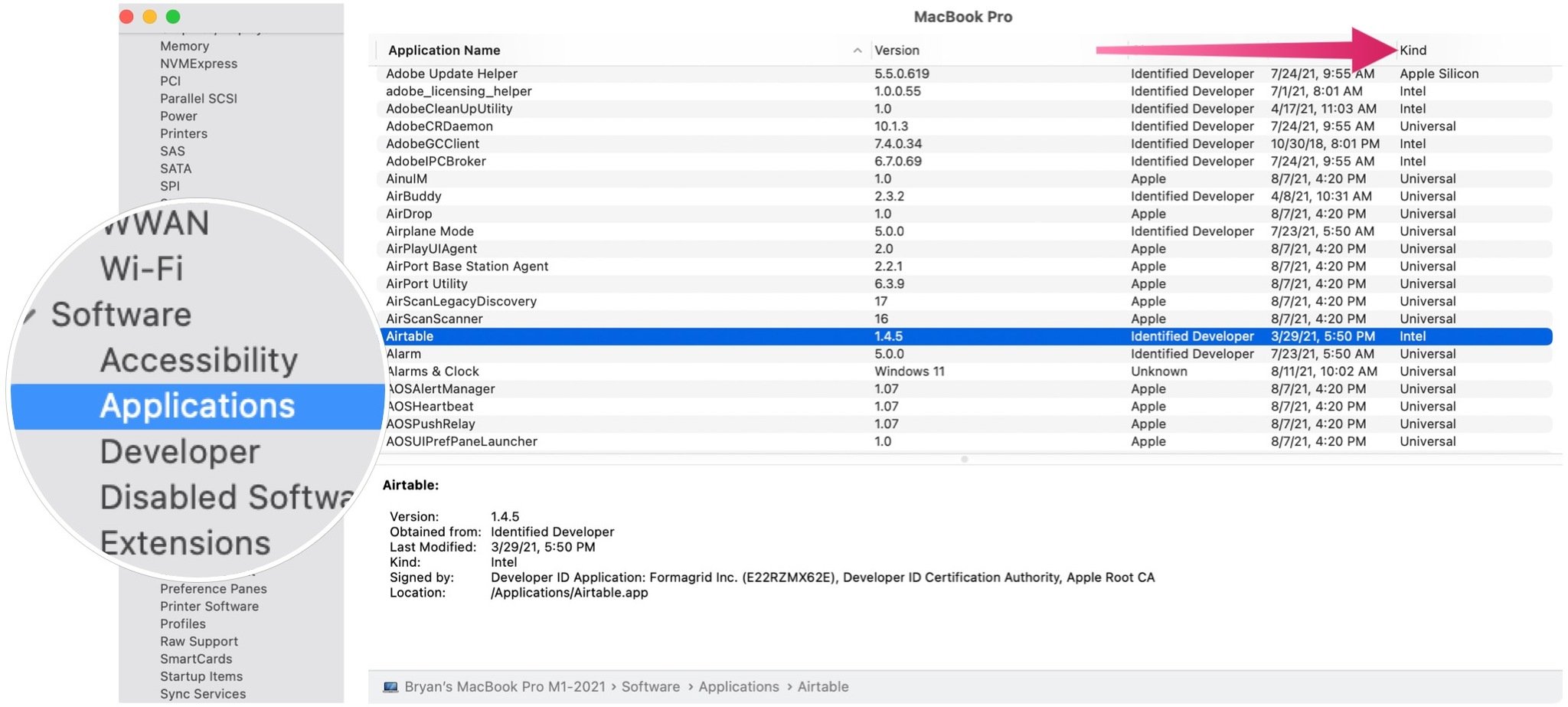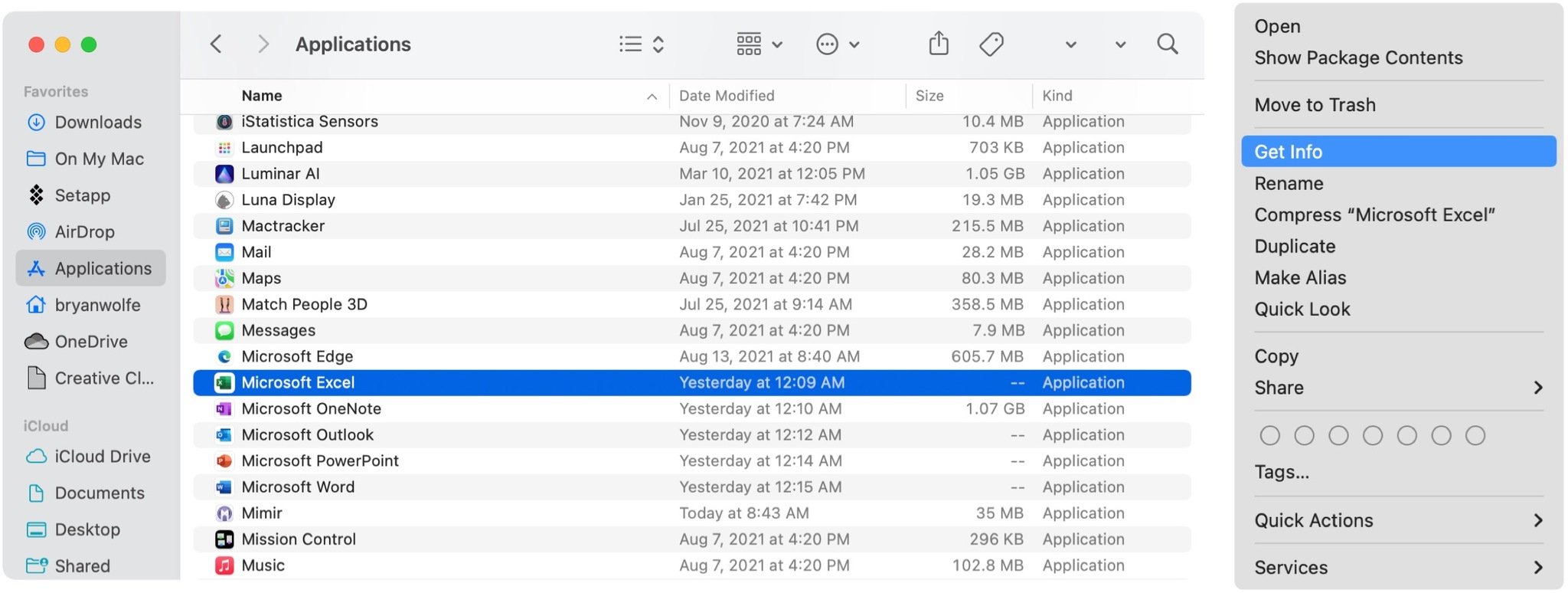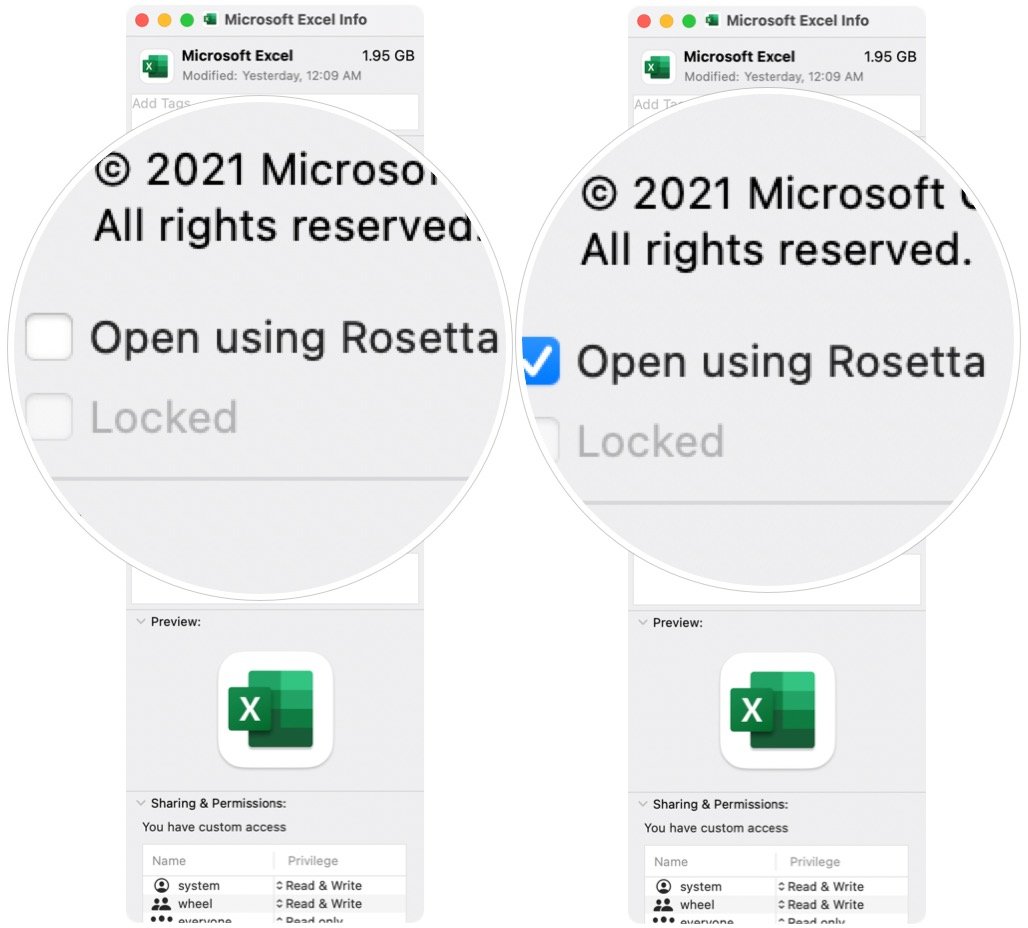How to run Intel apps on an Apple silicon Mac
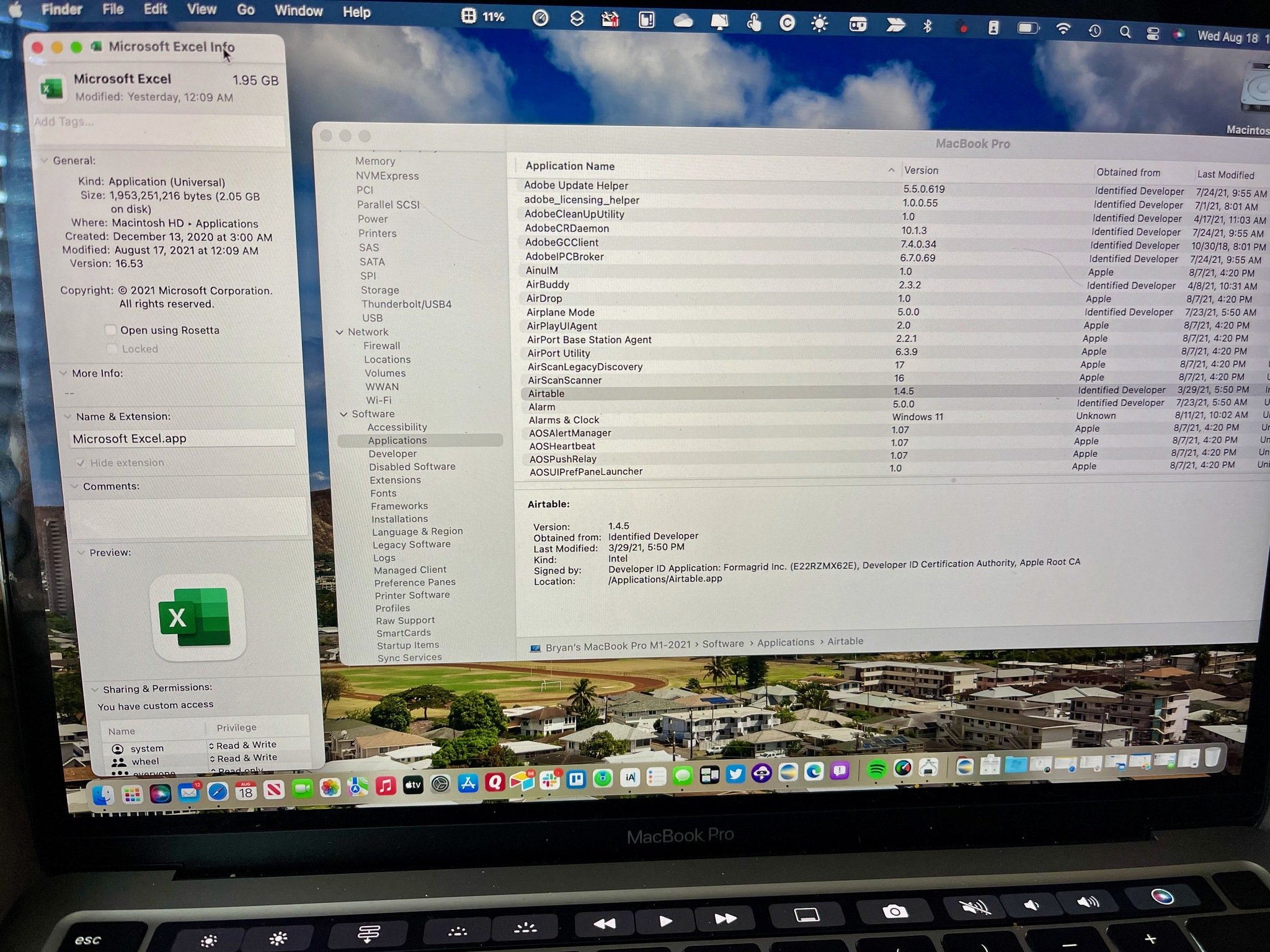
During this transition period, some of Apple's current Macs continue to use Intel-based (x86-64) architecture, while newer models feature Apple's silicon-based ARM architecture. As a result, some users will likely find various app versions, including Intel apps.
Though the push is on to have developers create software versions that support both types of architecture, there are instances where the Intel-based version is the one that's best to run on an Apple silicon machine. This is possible as you'll see below on the current Apple silicon machines: the recently announced Mac Studio (2022), 14- and 16-inch MacBook Pro (2021), 24-inch iMac (2021), Mac mini (2021), 13-inch MacBook Pro (M1, 2020), and the best Mac: the MacBook Air (M1, 2020).
The different types of app versions
Until recently, Mac developers only had to worry about creating Intel-based apps. However, that started to change when the first Apple silicon Macs arrived. For Intel-based apps to run on these computers, Apple introduced Rosetta 2.
Developers now have three choices when it comes to creating apps for Mac. They can continue producing Intel-based apps only, shift over and create "Universal 2" versions, or only offer Apple silicon versions. The former means Apple silicon users will need to use the Rosetta emulation software to convert Intel-based titles. At the same time, the middle option creates Intel- and Apple silicon-based software versions. On the Apple silicon Macs, the ARM versions will run automatically. The last option, creating only Apple silicone-based apps, is unfeasible since there are more Intel-based Mac users — and developers wouldn't want to exclude those users.
Which versions do your apps use?
You can find out which architecture apps are using Apple silicon-based apps by following these simple directions:
- Click the Apple icon at the top left of the menu bar.
- Choose About This Mac for the pull-down menu.
- Select System Report...
- Click Applications under the Software selection on the left side of the System Report.
- Review the list of apps on the top right, noting the different kinds of apps under the Kind column: Apple silicon, Universal, Intel, iOS, or other.
What if you need to use the Intel version?
In most cases, it's preferred to run universal apps on Apple silicon machines since Intel-based versions must rely on Rosetta 2. Apps designed to run natively with Apple silicon chips provide a better process overall. Because of this, apps with a universal version installed will run this version on Apple silicon Macs by default.
However, in rare instances, you might need the Intel version of an app. For example, maybe the Intel version has a feature not currently offered on the other version, or there are third-party software or hardware limitations that you can only avoid by going with the x86-64 version.
iMore offers spot-on advice and guidance from our team of experts, with decades of Apple device experience to lean on. Learn more with iMore!
To open the Intel-based version of an app on Macs with ARM:
- Find the app in the Applications folder.
- Right-click on the app.
- Choose Get Info on the pull-down menu.
- Click the box next to Open using Rosetta.
The Intel version of the app will run by default from now on. Uncheck the box next to Open using Rosetta to use the universal version again.
The end is near
Apple will support some of the best Intel-based Macs for many years to come. Because of this, developers will continue to produce Mac apps that run on both Intel and Apple silicon machines. Increasingly, however, attention will begin to focus on Apple silicon development as the footprint for Intel-based machines gets smaller.

Bryan M. Wolfe has written about technology for over a decade on various websites, including TechRadar, AppAdvice, and many more. Before this, he worked in the technology field across different industries, including healthcare and education. He’s currently iMore’s lead on all things Mac and macOS, although he also loves covering iPhone, iPad, and Apple Watch. Bryan enjoys watching his favorite sports teams, traveling, and driving around his teenage daughter to her latest stage show, audition, or school event in his spare time. He also keeps busy walking his black and white cocker spaniel, Izzy, and trying new coffees and liquid grapes.