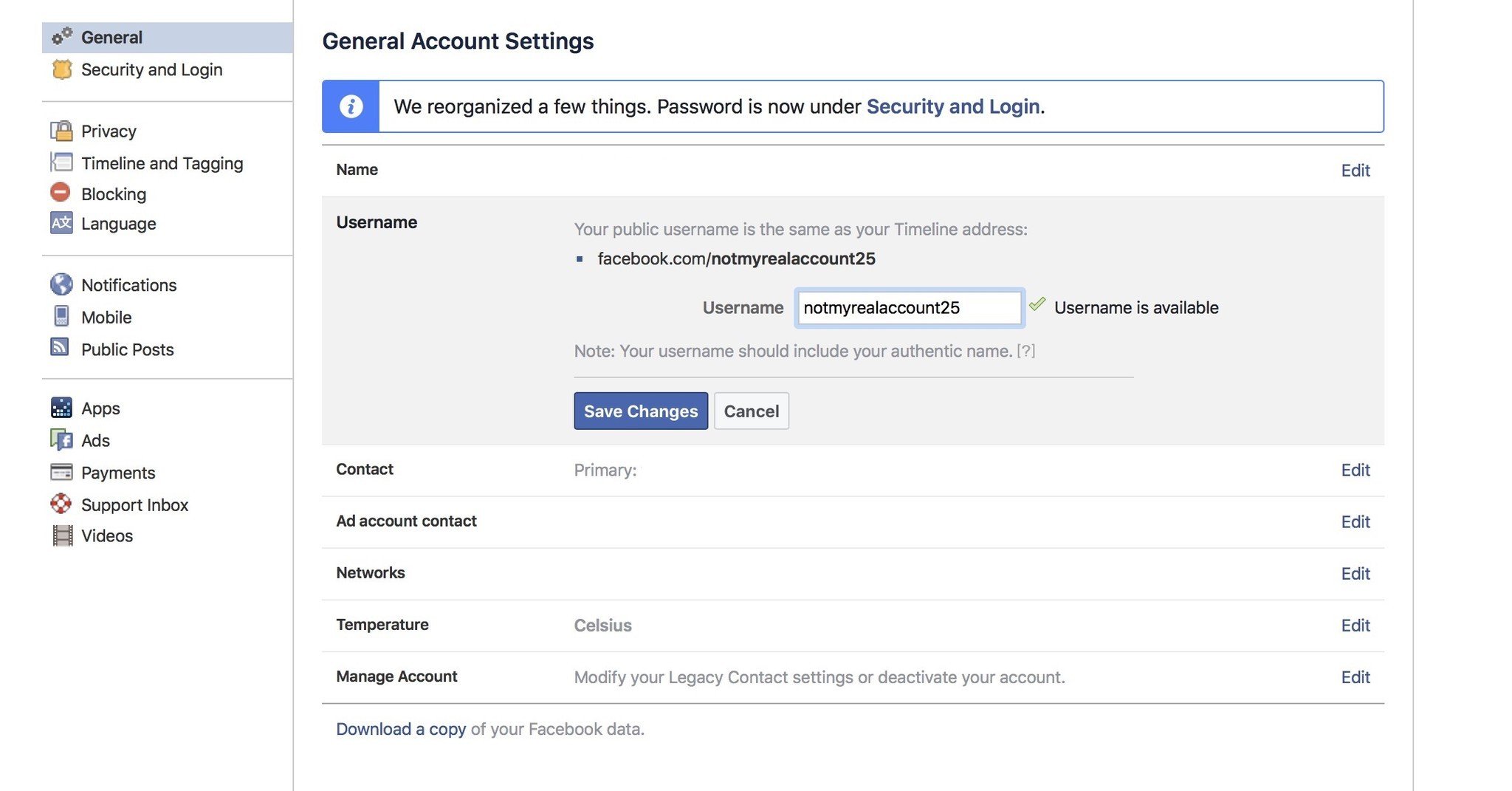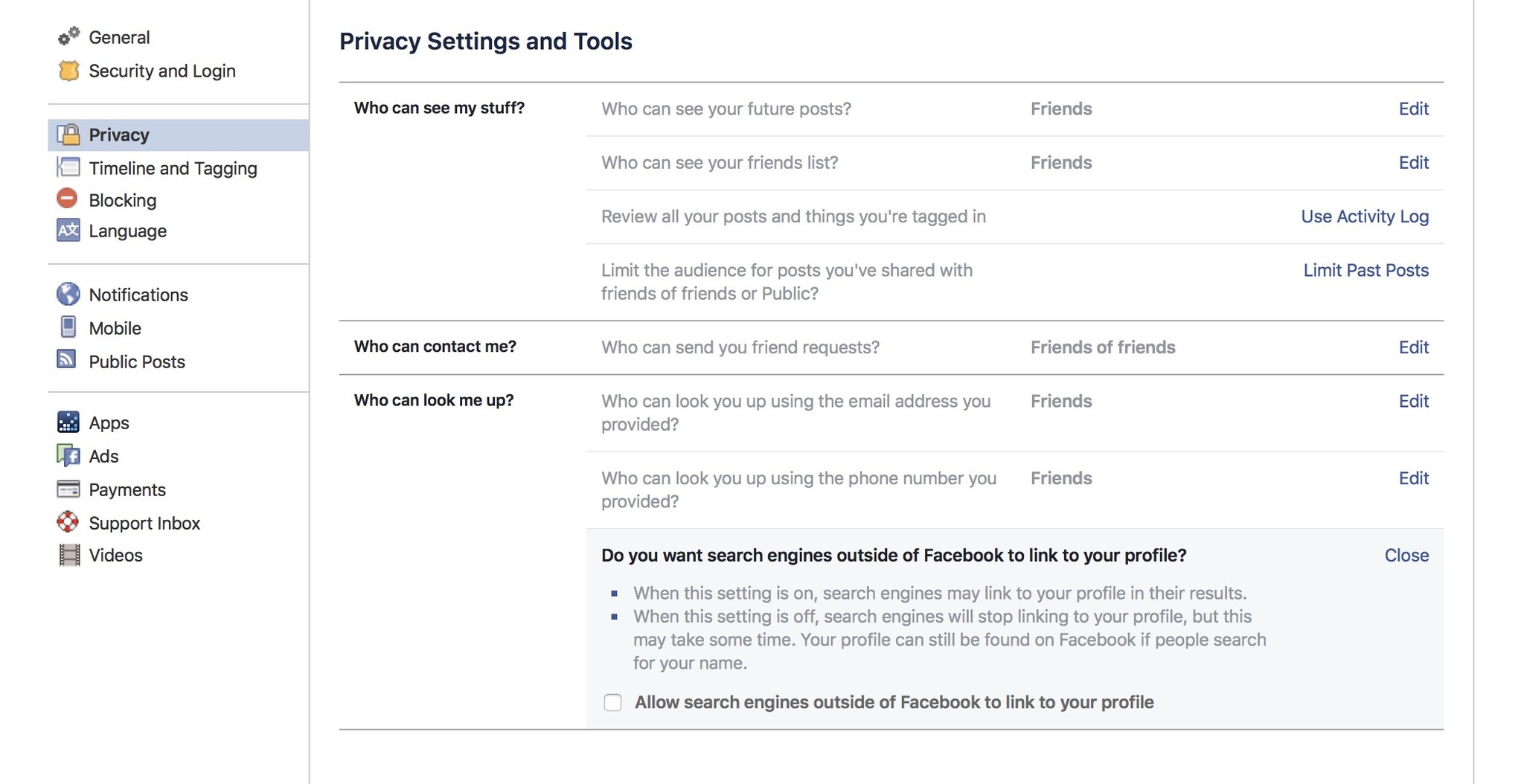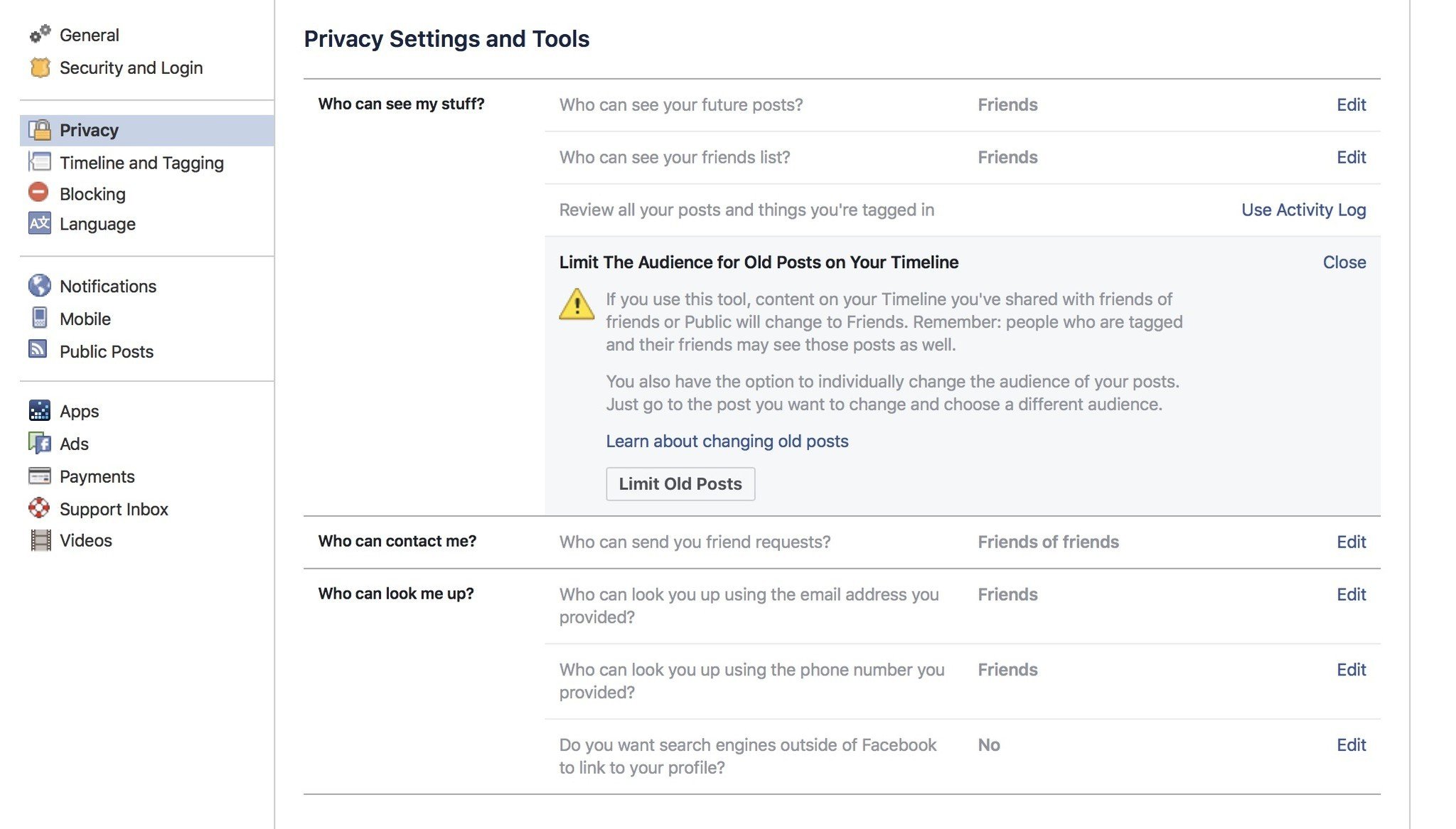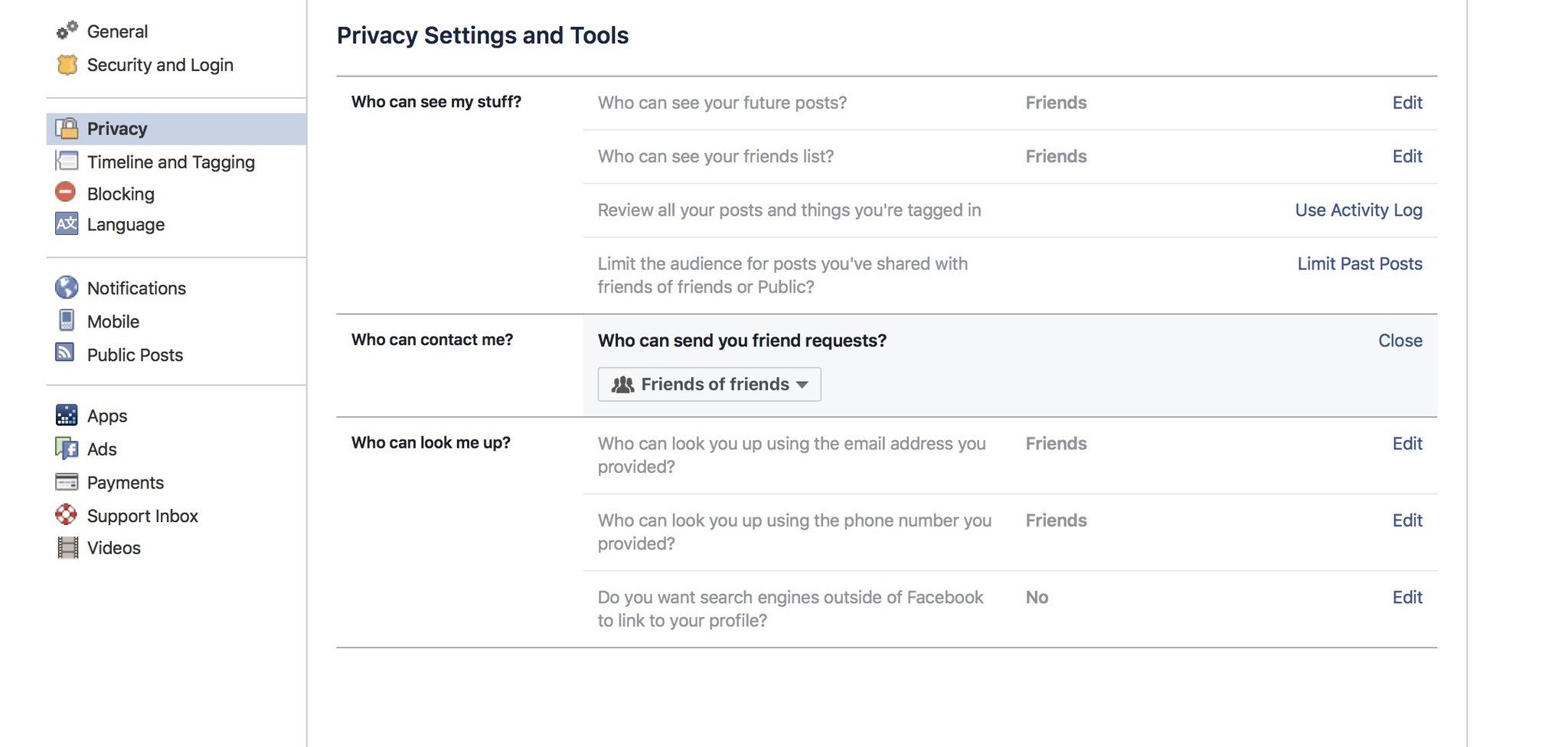How to lie to Facebook (and anyone else who might want your data)
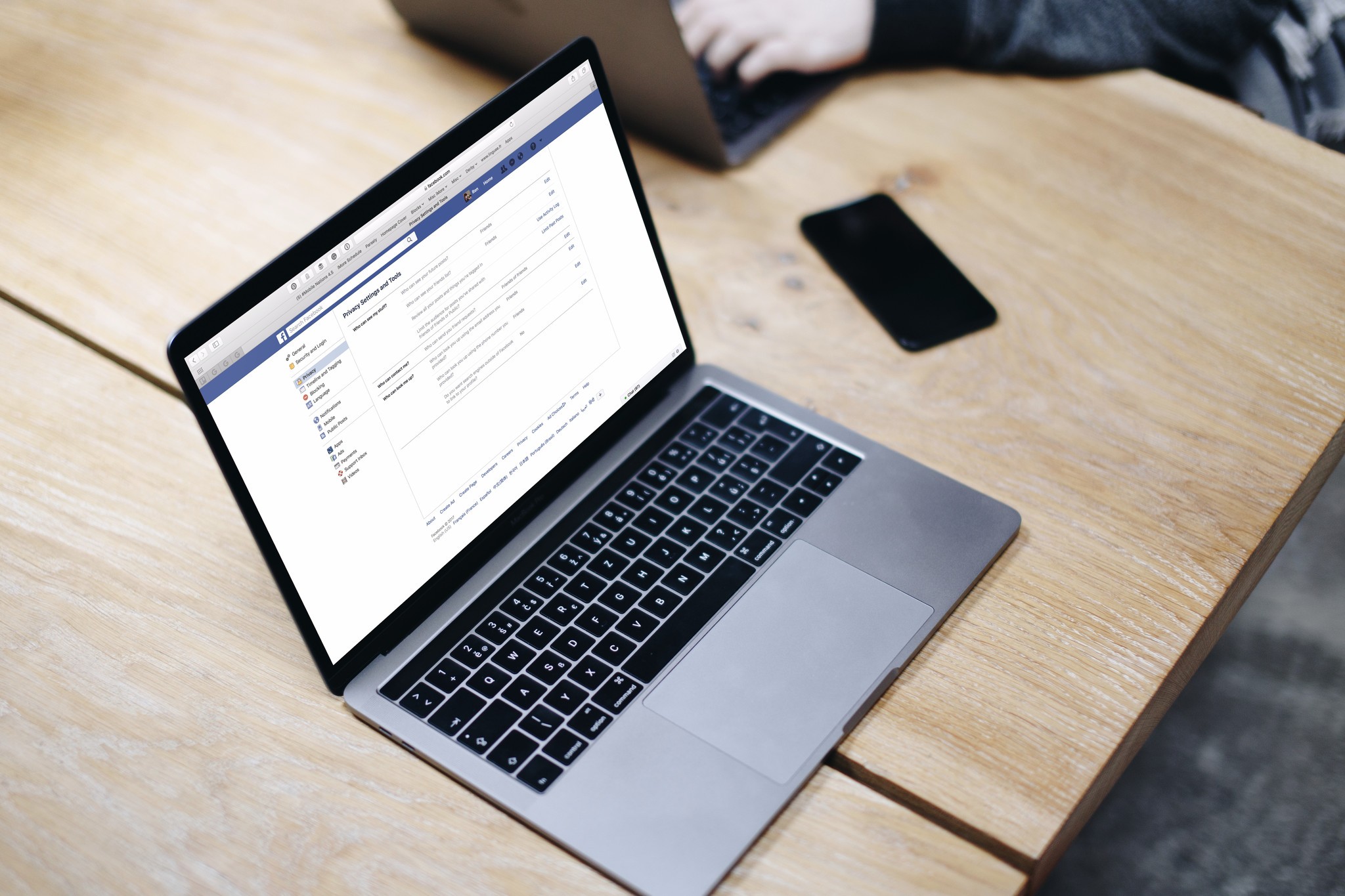
Facebook: It's the social media giant we'd love to quit, but — for whatever reason — we keep on being drawn back in.
A few years back, I reworked my Facebook account to lock down my personal information; given everything going on with the social media giant this week, I figured I'd walk everyone through the steps I took to keep Facebook from accidentally broadcasting valuable data to the world.
What's so valuable about my Facebook profile?
Social engineering hacks rely on personal information to gain access to your bank, credit cards, email accounts, cell phone accounts, and other potentially risky avenues. These hackers often don't even need your password: They can get these companies to reset it by knowing some other combination of data.
Your birthday, college attended, current job, pet's name, boyfriend's date of birth — all of these little pieces of information could result in the right combination to get a hacker access to your email account (or worse).
By knowing what information is valuable, you can protect your data and keep random snoopers from trying to steal your identity.
How to protect your data from Facebook identity thieves
One of Facebook's great strengths is in its graded protection: You can tag posts, photos, and even bits from your profile as Public, Friends Only, Groups Only, or Only Me. In this article, I'll primarily be going through how to hide your data from public snoopers, but I highly recommend reading some of our other privacy articles for setting more granular preferences on your posts, photos, and the like.
- How to adjust your privacy settings on Facebook for iPhone and iPad
- How to set up two-factor authentication for Facebook
Okay, let's get on to the specific areas you'll want to tweak on your page.
iMore offers spot-on advice and guidance from our team of experts, with decades of Apple device experience to lean on. Learn more with iMore!
Decide what you actually want to show to the public
Arguably, you don't have to let Facebook share anything about you outside of your friends circle, choosing to lock everything down, but most people feel okay with showcasing just a little bit of their personality and ethos to public eyes. Before we undertake this journey, decide for yourself what you want random Facebook passerby to see. Should they have access to posts about your kids? Pets? Vacations? Work news? Sports activities?
Once you've made your list, you'll be better prepared to move forward.
Never use the same usernames for social media and banking
This might be obvious, but it's an important one: If your Facebook or Twitter username is the same as your banking account, it's that much easier for a would-be hacker to try and access your data.
Since Facebook is so name-reliant, people often forget that Facebook profiles have usernames attached: They're listed in what comes after "facebook.com/" when you visit a profile page.
Here's how to change your username on Facebook:
- Visit facebook.com and log in.
- Click on the down arrow in the upper right corner of the screen.
- Select Settings.
- Click on the General tab if not already highlighted.
- Select Edit next to the Username option.
- Change your username.
- Press Save Changes.
Use a shortened version of your first name
While Facebook requires that your public profile name reflect your real-life name, the rule is flexible when it comes to shortened nicknames. From Facebook's FAQ on names:
Nicknames can be used as a first or middle name if they're a variation of your authentic name (like Bob instead of Robert).
I recommend always using a shortened version of your name on Facebook — ideally, one that makes you harder to identify as a unique person. As a result, when someone searches for your full name in Google, your Facebook profile won't show up.
That said, you don't want to go with a shortened nickname if that's what's on important banking or other accounts — in that case, use your full name.
You can additionally expressly tell search engines not to index your Facebook profile:
- Visit facebook.com and log in.
- Click on the down arrow in the upper right corner of the screen.
- Select Settings.
- Click on the Privacy tab.
- Select Edit next to the Do you want search engines outside of Facebook to link to your profile? option.
- Deselect the "Allow search engines outside of Facebook to link to your profile" option.
- Press Close.
The "Friends Only" and "Only Me" settings are your friend
Facebook is about sharing information in a community, not blaring your personal data to Google and the world. When I locked down my Facebook account, I really took stock of what my "public" profile — and even my friends profile — needed to look like: Who really needs to know what college I attended, where I've lived in the past, or who I'm engaged to?
Here are the things I've tagged Friends Only or Only Me; your mileage may vary, but I recommend considering all your privacy options when limiting your public profile.
Also, remember that there's nothing that says you can't lie about the information below. Take a page from Rich Stevens and make up farcical life events; use a Google Voice number for your phone number; don't use your real hometown or current city. Don't make it any easier for scammers (and data brokers) to find you than it already is.
- Most personal profile pictures (especially those involving family members or pets)
- Most personal cover photos
- Jobs
- College Attended
- Birthday year and month/day
- Current and past cities
- Relationship
- Hometown
- Life Events
- Phone Number
- Email Address
- Family Members
- Quotes & About page
You can edit most of the above from your profile's About page.
I also love Facebook's "View As" option, which you can access from your profile on the web by clicking on the More (…) button and selecting "View As…". This will display your profile as if you're a stranger, fellow friend, or specific person so that you can triple-check your information security.
Limit past posts from public eyes
We've all made social media posts that seemed like great public shoutouts at the time, but maybe shouldn't be out there for the world to see forever.
Facebook has a great setting in Security preferences that will automatically restrict older posts from showing to friends of friends or public viewers, ensuring that future bosses can't accidentally stumble across that photo album from a party in Rio two years ago.
- Visit facebook.com and log in.
- Click on the down arrow in the upper right corner of the screen.
- Select Settings.
- Click on the Privacy tab.
- Select Edit next to the Limit the audience for posts you've shared with friends of friends or Public? option.
- Click on Limit Old Posts.
- Press Confirm.
- Click on the Close button.
Forget fake friends
Once you've locked down your Facebook profile, you can also keep would-be hackers from faking their way on your friends list. In the past, I've seen a number of "new" friend requests, supposedly from a person in my general circle, but they have no mutual friends. You can keep these spammers from showing up entirely by limiting who can friend you in the first place.
- Visit facebook.com and log in.
- Click on the down arrow in the upper right corner of the screen.
- Select Settings.
- Click on the Privacy tab.
- Select Edit next to the Who can contact me? option.
- Change the dropdown from Public to Friends of Friends.
- Press the the Close button.
I also always recommend vetting potential friends by visiting their profile page and confirming their identity. If a potential friend's account was created 10 days ago and only has one post or picture, or you can find that picture with a reverse Google image search, chances are it's a spammer trying to gain access to your personal information.
How do you lock down your personal information online?
These are the tips I've used to help lock down my Facebook (and other) social media accounts. What about you, iMore? What social media protection tricks do you have up your sleeve?
Serenity was formerly the Managing Editor at iMore, and now works for Apple. She's been talking, writing about, and tinkering with Apple products since she was old enough to double-click. In her spare time, she sketches, sings, and in her secret superhero life, plays roller derby. Follow her on Twitter @settern.