How to stop third-party apps from using your Facebook data and protect your privacy
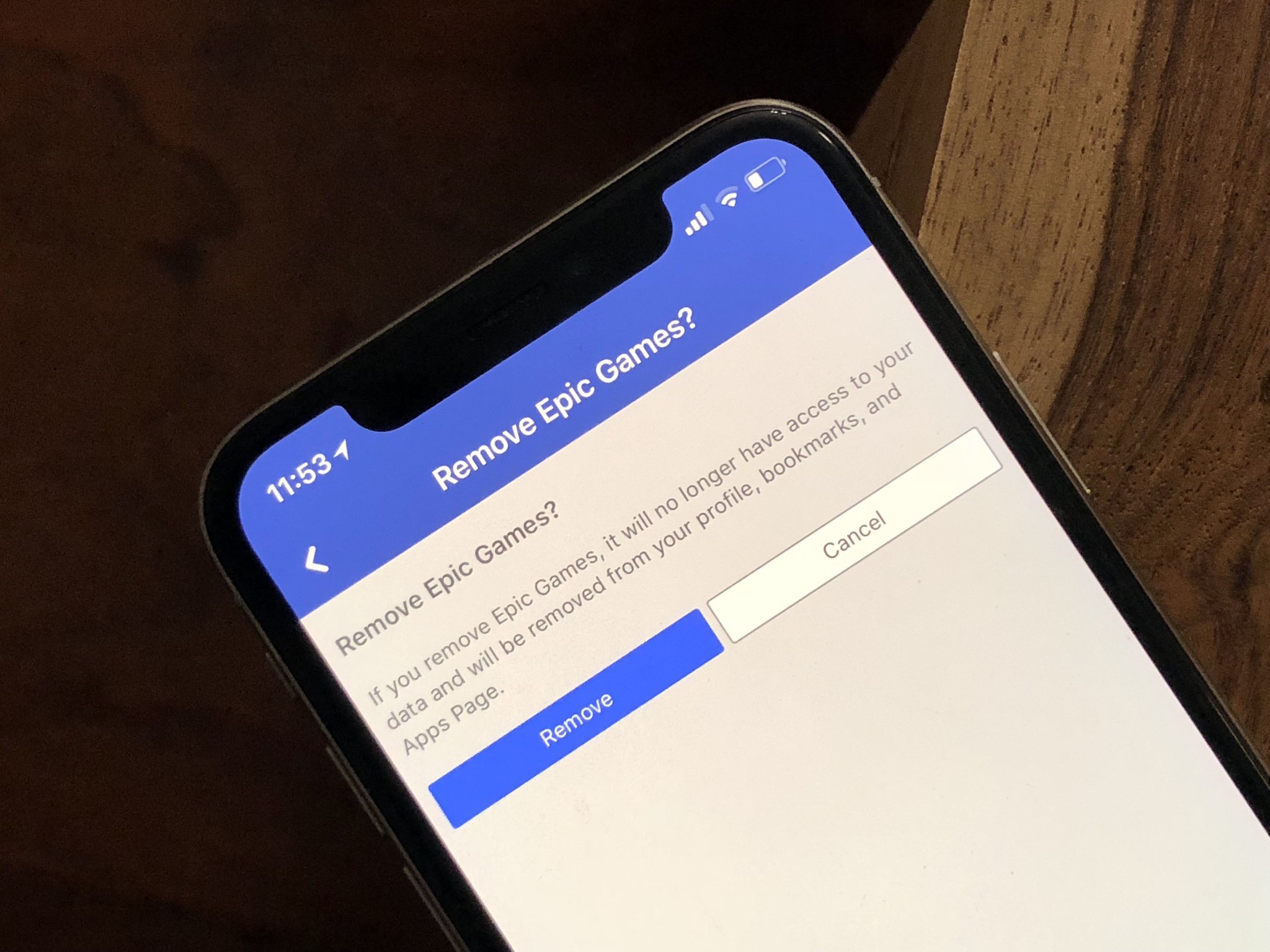
Facebook's Single Sign On service makes logging in and creating accounts for apps, games, and services easy. But when you use Facebook to log in, Facebook gives those apps access to your data — a lot of your data.
Worse, Facebook can give those apps access to the data of your friends, even if those friends haven't downloaded the app or consented in any way.
How to stop your friends' Facebook apps from collecting your data
There are a number of ways to reduce the amount of data you share with Facebook — including providing fake information in your profile, changing profile settings so that certain information displays only to you, and stopping apps from collecting your data entirely.
But one of the best ways to ensure that you aren't sharing anything is to check your third-party app list and see exactly what you're providing to these services. If necessary, you can even disable Facebook's app platform altogether.
- The quickest way to remove apps on Facebook's iPhone app
- How to change app permissions on Facebook's iPhone app
- How to change app permissions on Facebook on the web
- How to disable Facebook's app platform altogether
The quickest way to remove apps on Facebook's iPhone app
Facebook offers a "Privacy Checkup" tutorial that can quickly help you remove unwanted apps en masse. Here's how.
- Launch Facebook from your Home screen.
- Tap on the Menu tab in the bottom right corner.
- Scroll down to the bottom of the screen and tap on Settings.
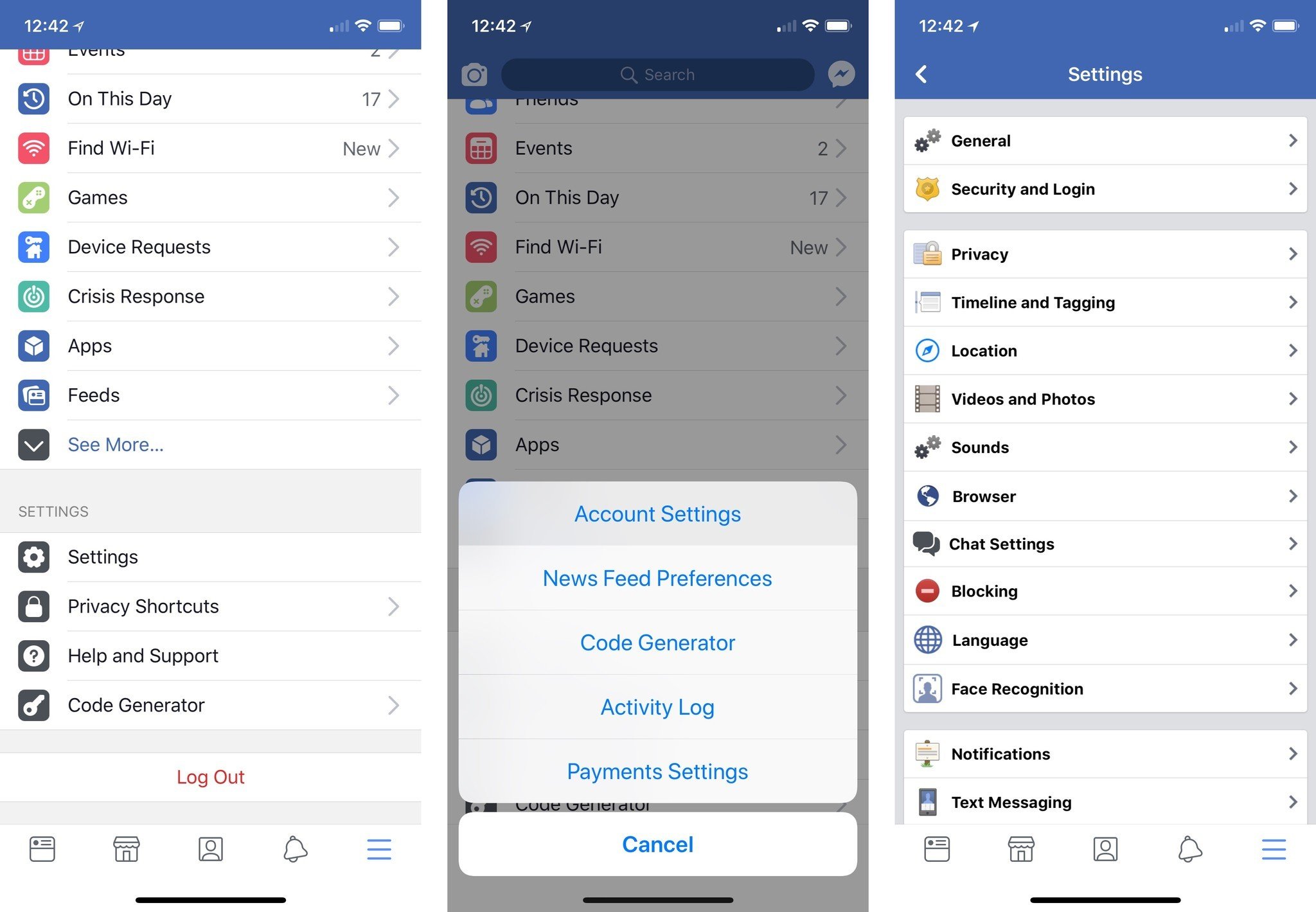
- Select Account Settings.
- Tap on Privacy.
- Select Check a few important settings at the top of the screen.
- Press Continue.
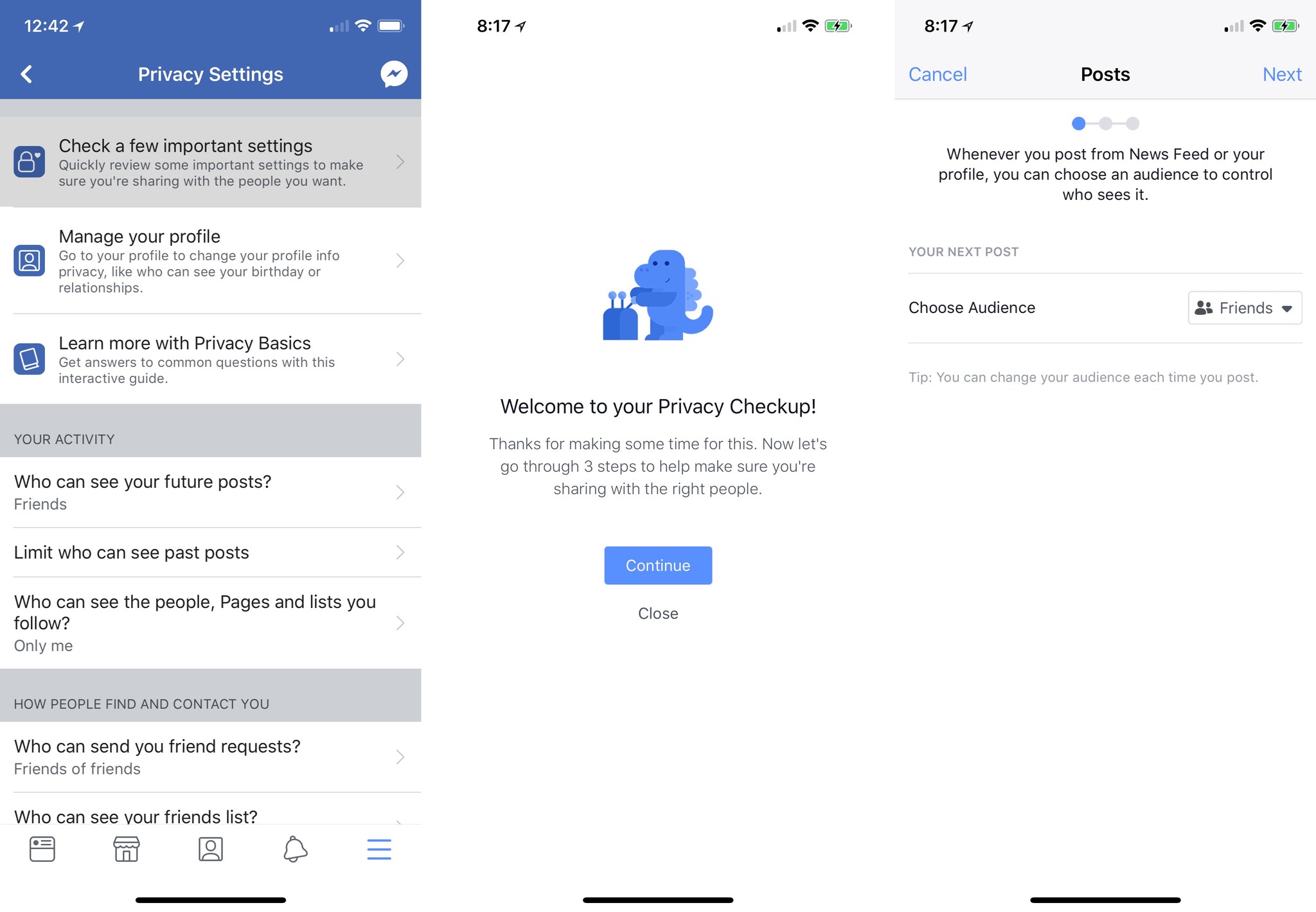
- Make sure your Posts security is where you want it, then press Next.
- Make sure your Profile security is where you want it, then press Next.We recommend setting almost everything in this screen to Only me unless you really want that data accessible.
- Review your Apps. To change an app's permissions, you can tap the dropdown and change it to "Public," "Friends," "Only me," or tap More to go to any of your lists.
- To remove an app, tap on the X button.
- You'll be asked whether you'd just like to delete the app and its permissions (which includes any login information for a related site), or if you'd like to delete the app and any activity it may have added to your Facebook profile.
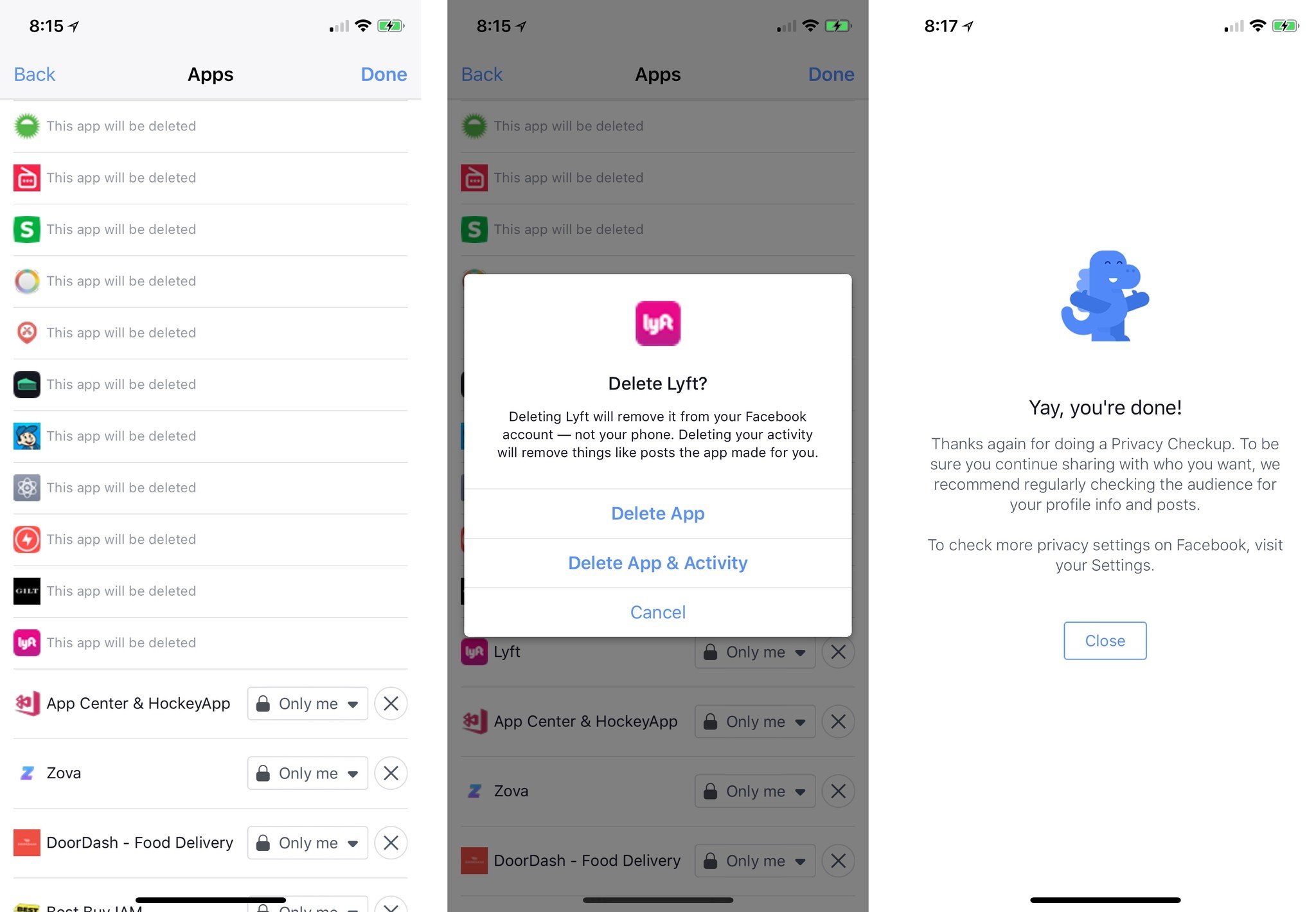
- Once you're finished reviewing your apps, press Done.Warning: If you have more than 100 apps, you may have to go through the Privacy Checkup several times to view all of them.
How to revoke app permissions on Facebook for iPhone
- Launch Facebook from your Home screen.
- Tap on the Menu tab in the bottom right corner.
- Scroll down to the bottom of the screen and tap on Settings.
- Select Account Settings.
- Tap on Apps near the bottom.
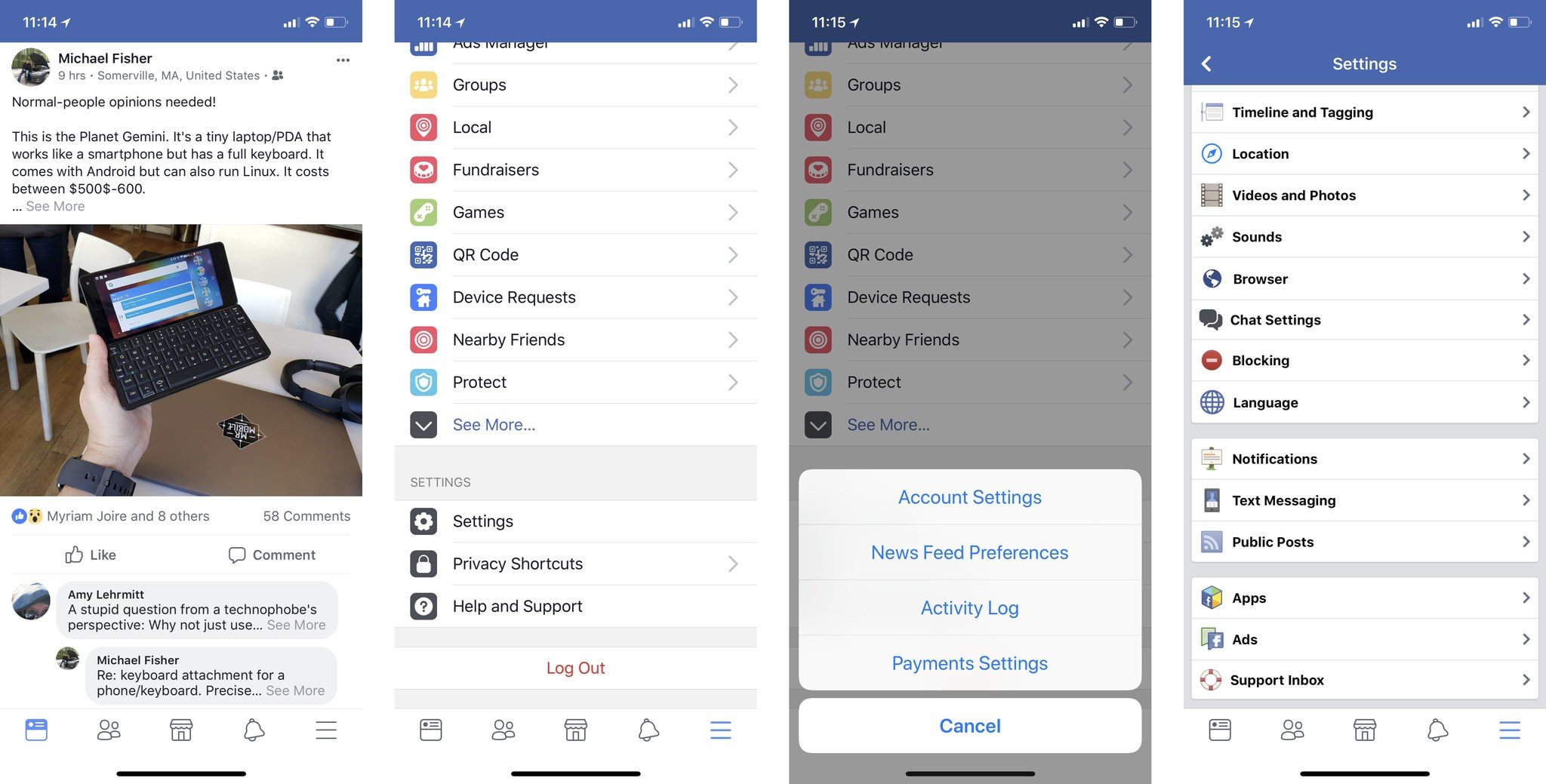
- To remove single apps:
- Tap on Logged in with Facebook.
- Tap on the app you want to remove.
- Tap Remove app at the bottom.
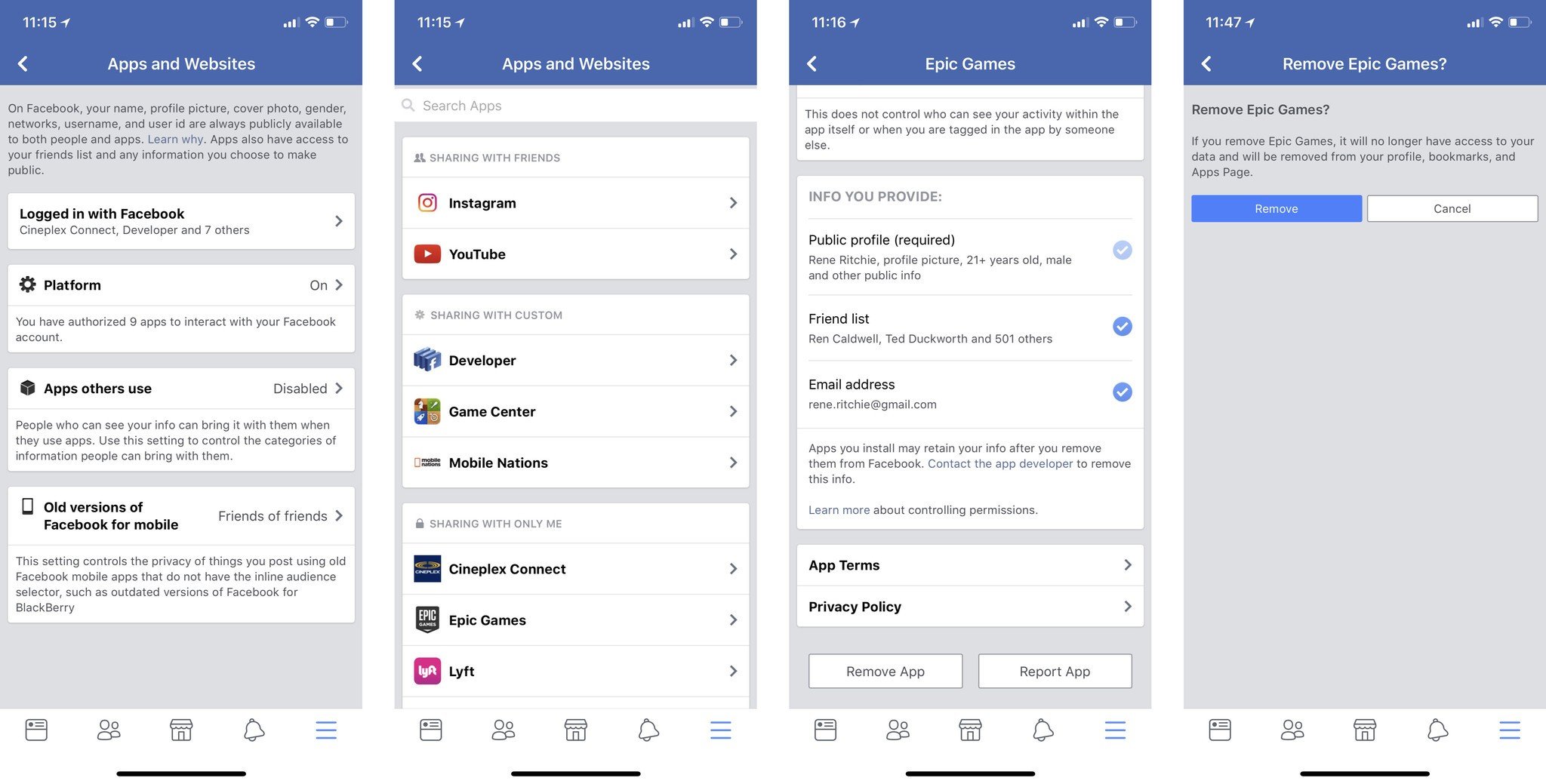
How to change app permissions on Facebook on the web
- Go to Facebook on your web browser of choice.
- Click on the Menu button (looks like an upside-down triangle) in the upper right corner.
- Select Settings.
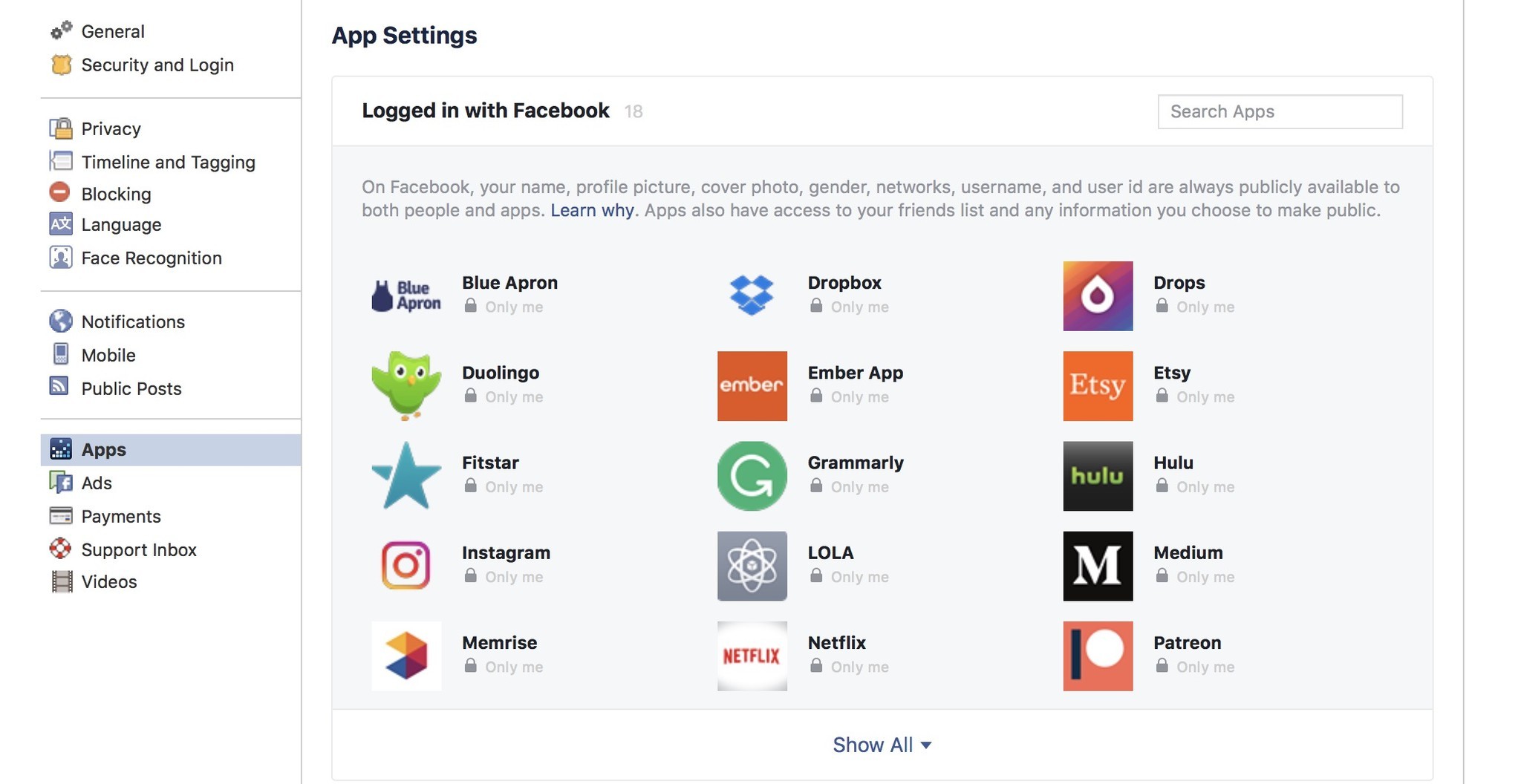
- Click on the Apps tab.
- Tap on Apps near the bottom.
From here, you can edit the permissions for individual apps (by hovering over them and pressing the Edit button), or press the X button to remove them altogether.
iMore offers spot-on advice and guidance from our team of experts, with decades of Apple device experience to lean on. Learn more with iMore!
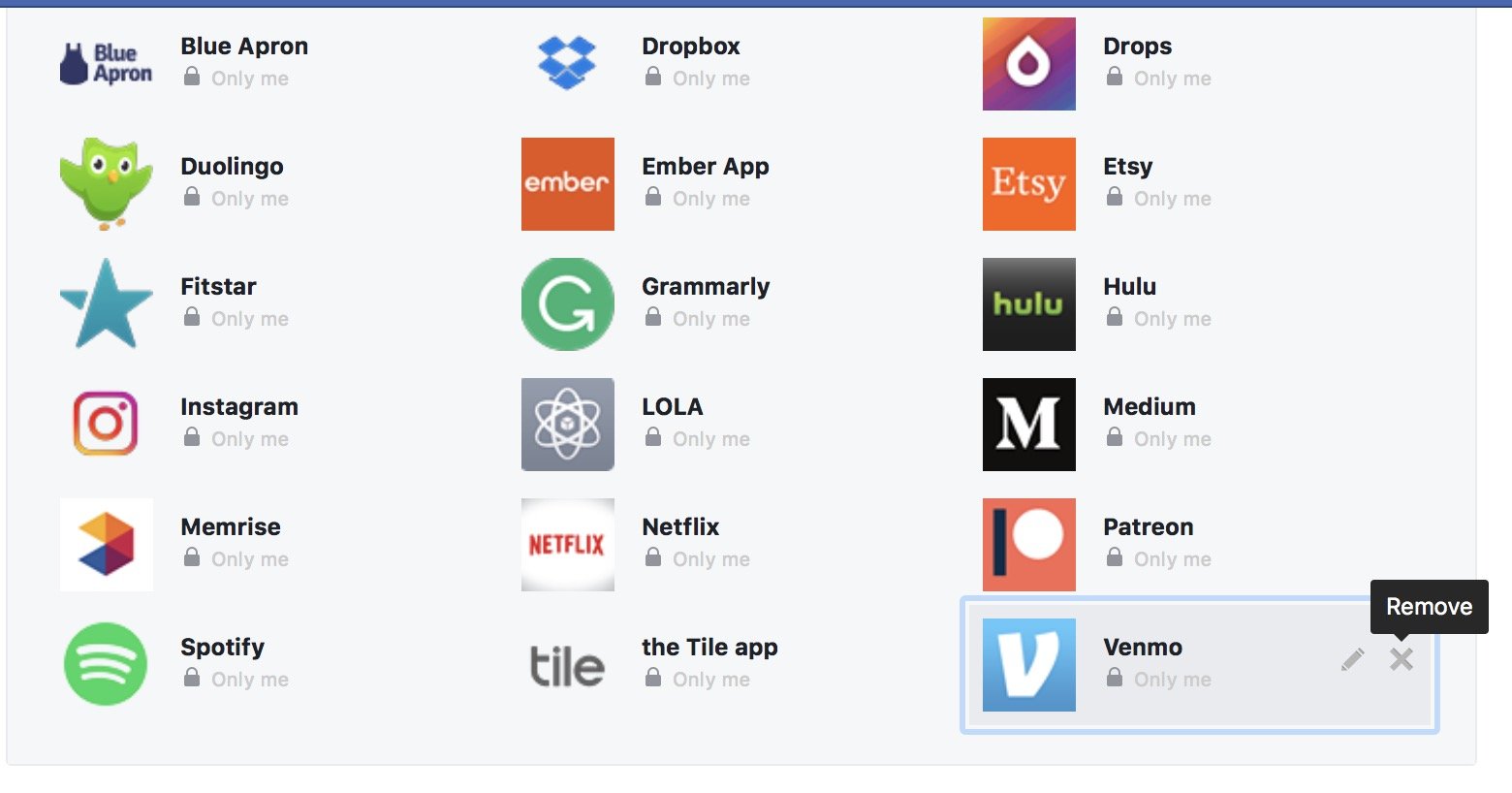
How to disable Facebook's app platform altogether
If you have too many apps to review at present or you want to turn everything off until you can better assess, Facebook has a dead man's switch that essentially turns off all data connections between your Facebook app and third-party apps. Here's how to enable it.
On your iPhone
- Go to Facebook on your web browser of choice.
- Click on the Menu button (looks like an upside-down triangle) in the upper right corner.
- Select Settings.
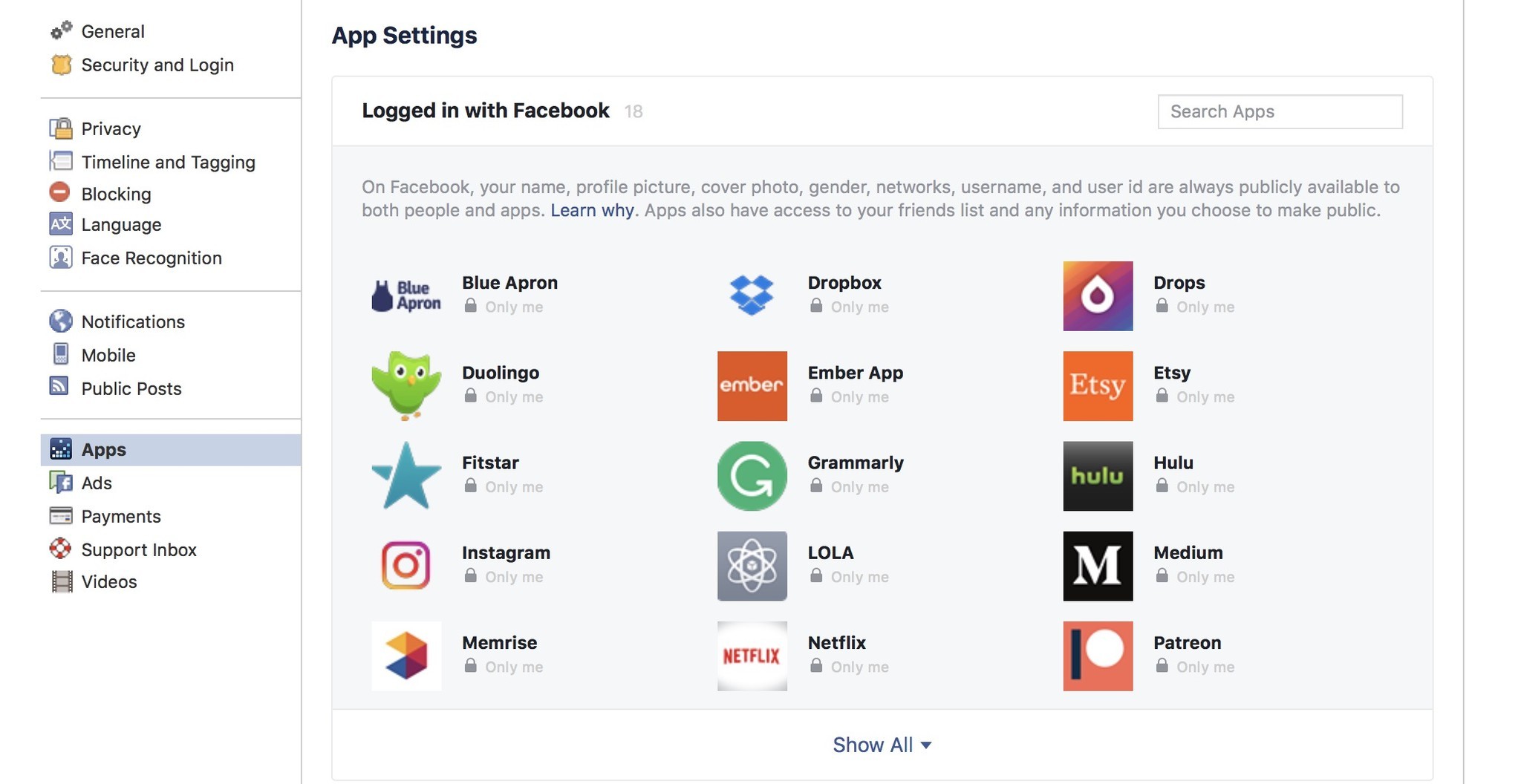
- Click on the Apps tab.
- Tap on Apps near the bottom.
- Select Platform.
- Tap Edit.
- Select the Turn off Platform button.
On the web
- Go to Facebook on your web browser of choice.
- Click on the Menu button (looks like an upside-down triangle) in the upper right corner.
- Select Settings.
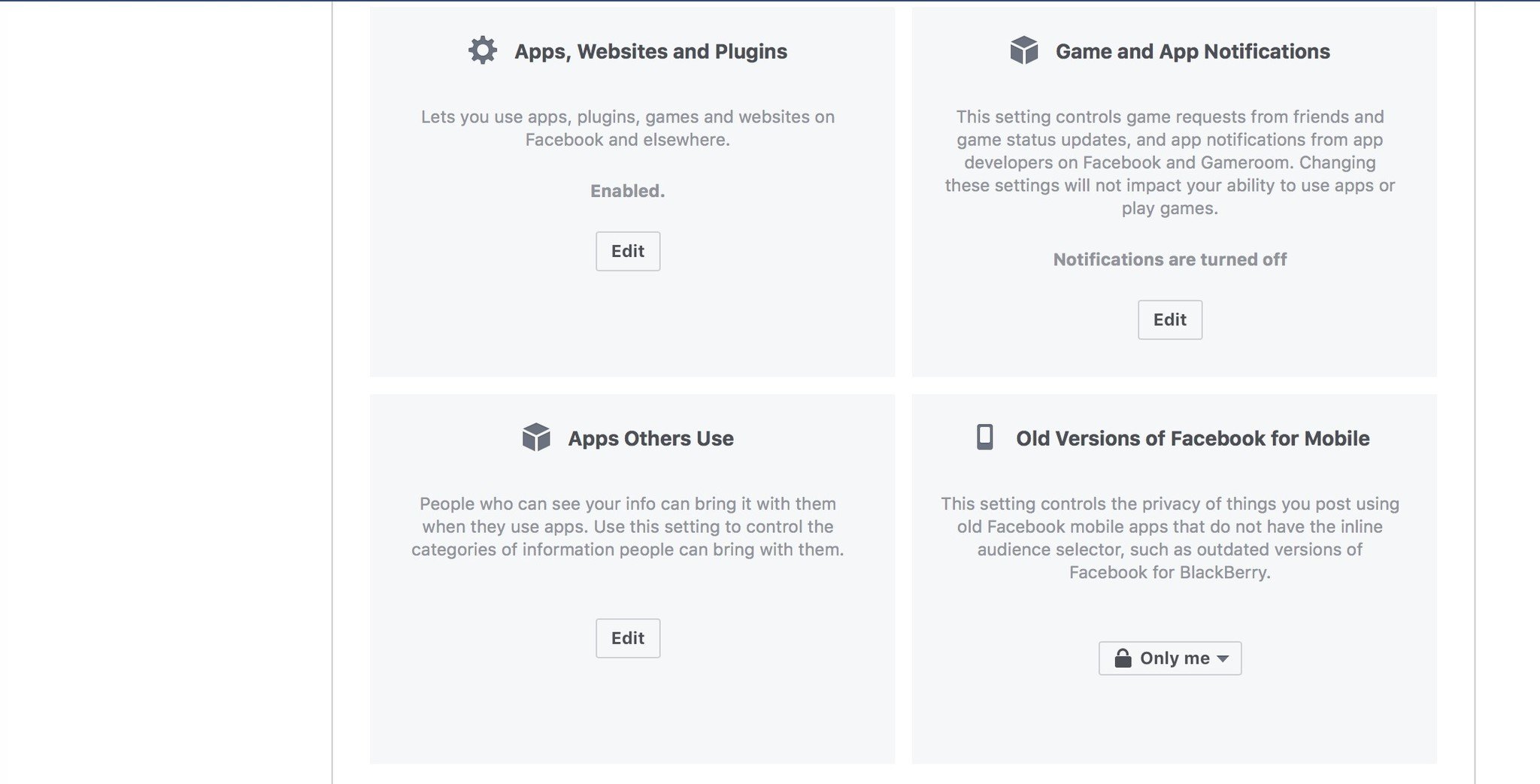
- Click on the Apps tab.
- Look for Apps, Websites and Plugins, and press Edit.
- Select Disable Platform.
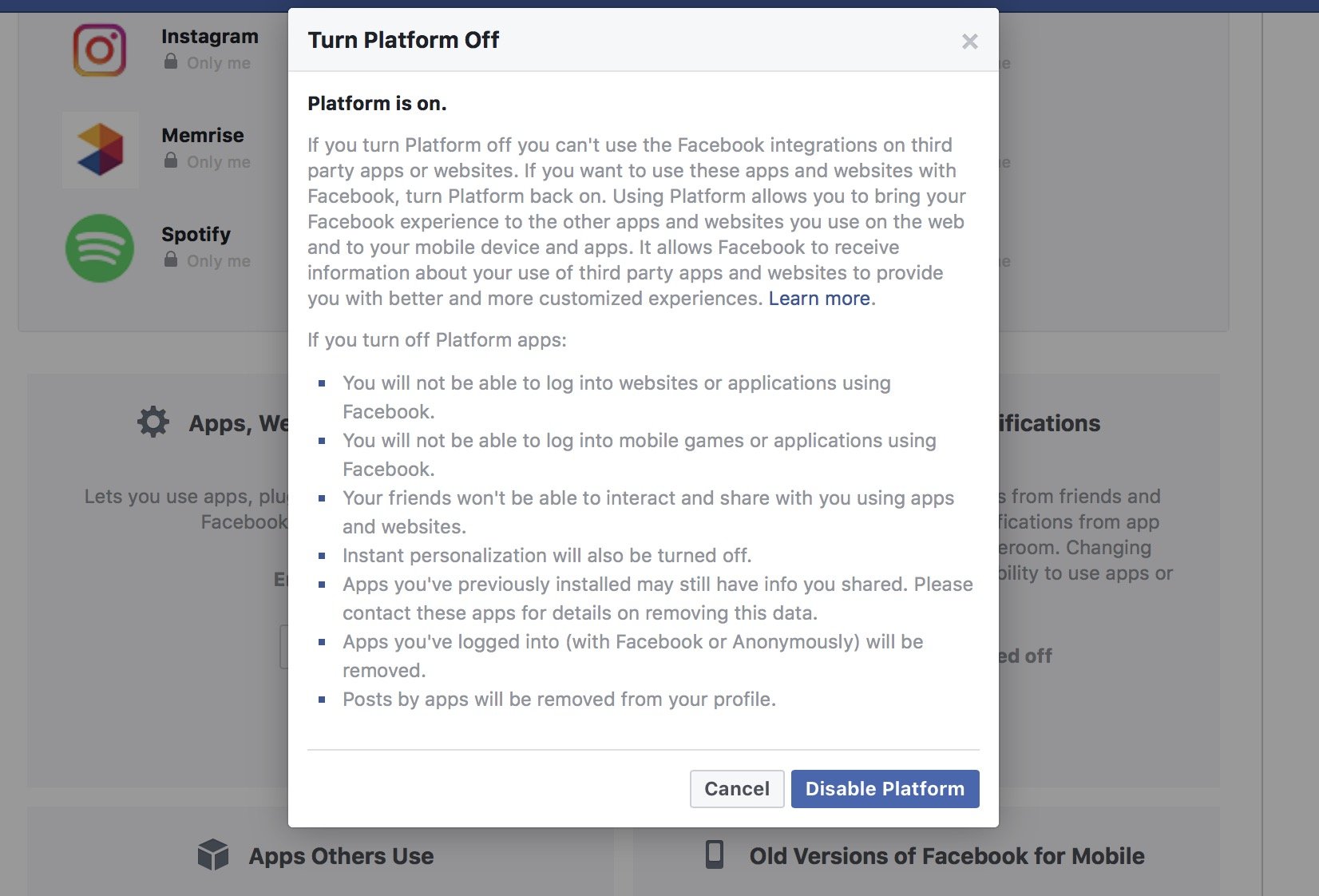
Any questions about Facebook and privacy?
If you have any questions, comments, or concerns about Facebook and your privacy, drop them below!
Serenity was formerly the Managing Editor at iMore, and now works for Apple. She's been talking, writing about, and tinkering with Apple products since she was old enough to double-click. In her spare time, she sketches, sings, and in her secret superhero life, plays roller derby. Follow her on Twitter @settern.

