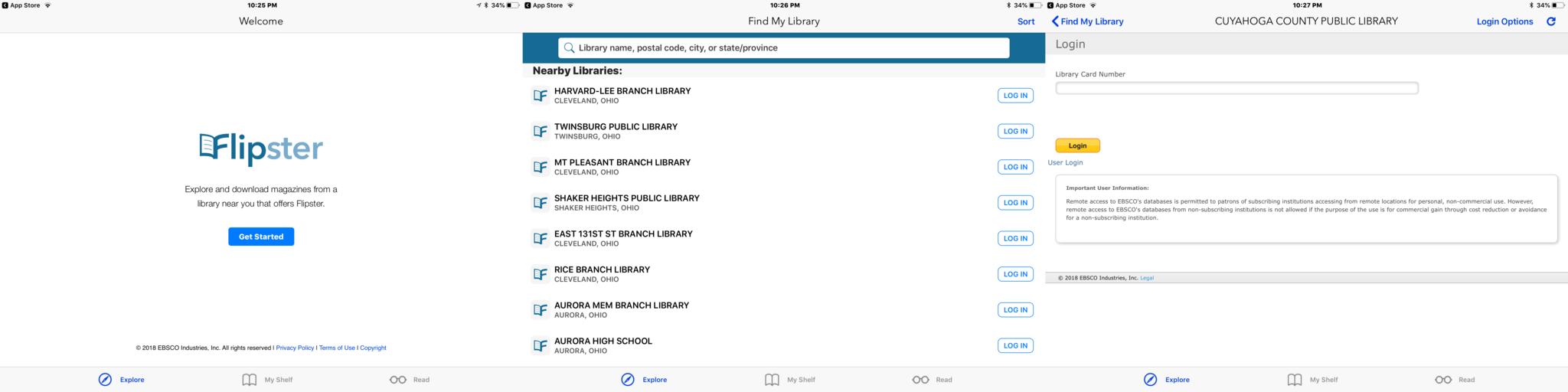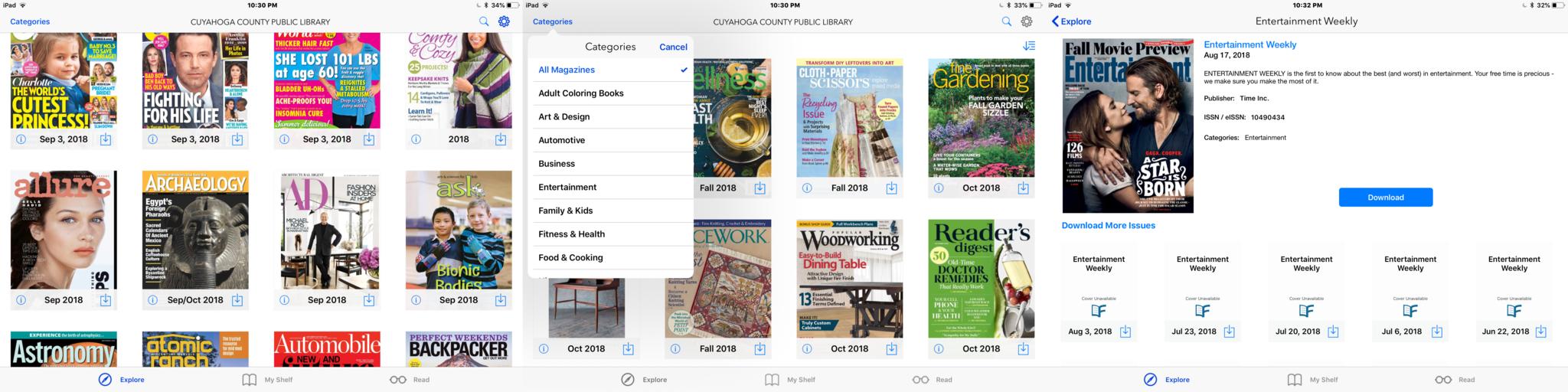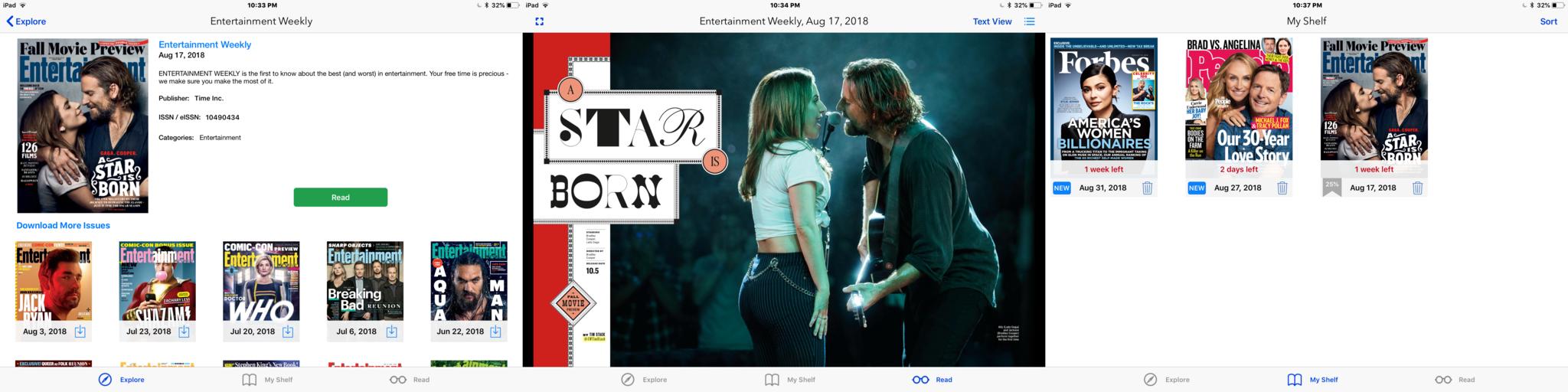How to read magazines for free on your iPad or iPhone
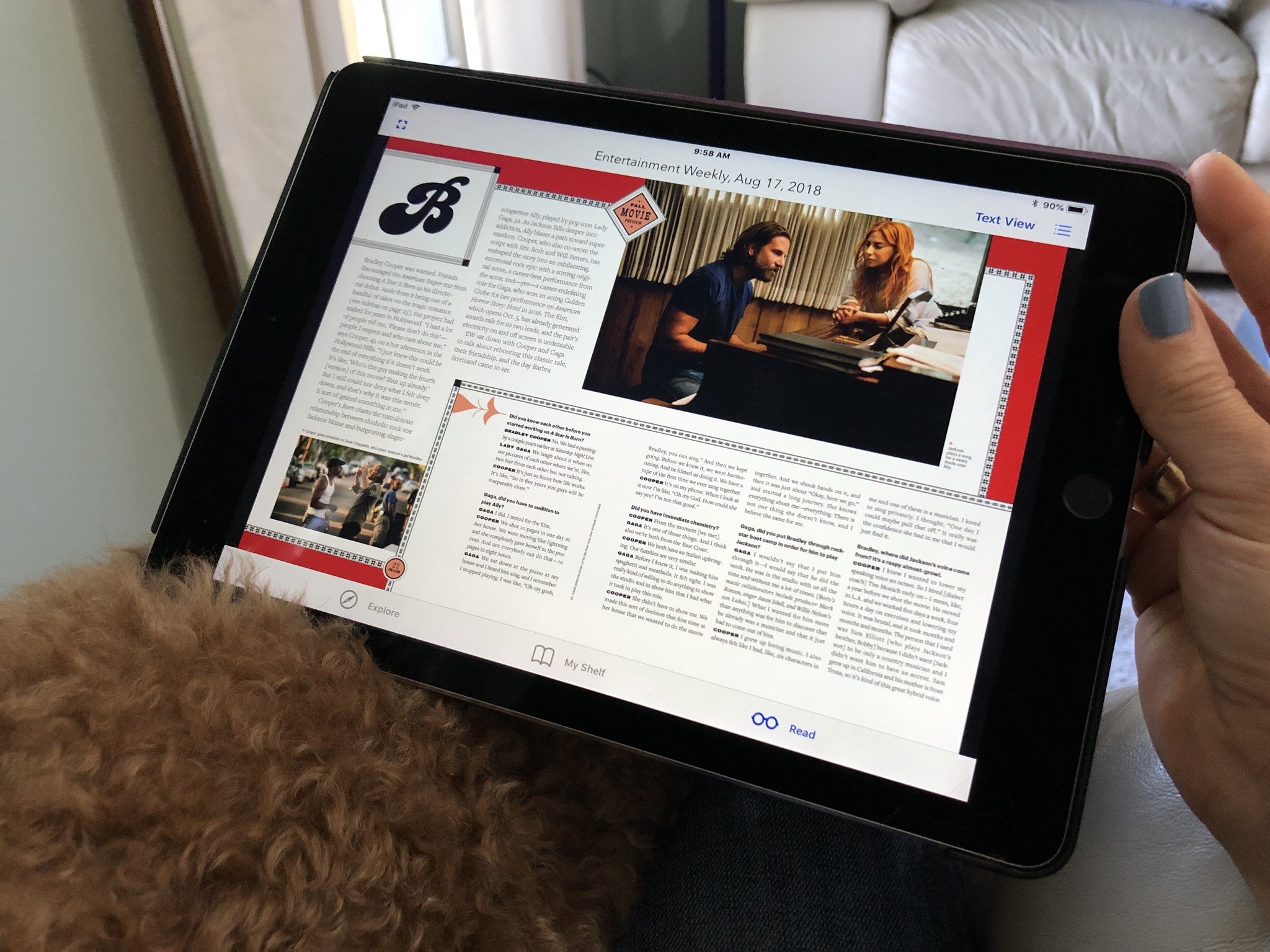
I love to read magazines, especially when I travel. Like many people, I'm trying to cut down on the amount of paper that comes into my home, so I've let my subscriptions to paper magazines expire and started looking for digital options.
That's when I came across Flipster, which is an app that connects with local libraries to allow you to read current magazines on your iPhone or iPad entirely for free. Unlike reading old magazines in your doctor's office waiting room, popular magazines show up in the app available for download as soon as they are released.
Getting started with Flipster
- Have a library card handy.
- Download Flipster on your iPad and/or iPad.
- Tap Get Started.
- Tap Allow to allow Flipster to find participating libraries in your area.
- Tap Log In to your local library.
- Enter your library card number into the box when prompted.
- Tap Login.
Choose a magazine
- Tap Explore to see a list of all available titles.
- Tap Categories if you wish to narrow down the options by topic or interest
- Tap on the desired magazine title.
Download and read your magazines
- Tap Download to get the current issue.
- Or, tap on the box with the down arrow of previous issues if you wish.
- Tap Read to start reading.
- Notice that the titles of each article on the magazine's cover are highlighted yellow. Tap on one to go directly to that article.
- Tap My Shelf at the bottom of the app anytime to see all of the magazines you've downloaded.
- You will also be able to see how far you've read in each one and how much longer you have on the loan.
- Tap Read at the bottom to be taken to the spot in the magazine where you left off reading last.
- You can tap on the bullet list menu in the top right corner of the app to see a detailed table of contents for the magazine you're reading.
You do not have to return the magazines when you're finished, nor can you incur any late fees. Each magazine will stay on your device for a limited time, usually three days for weekly magazines and a week for monthly magazines. If you don't finish on time, simply re-download. There is never a waiting period for magazines, they are always available.
If your local library doesn't use Flipster, try the Overdrive apps. In addition to free ebooks, they also have magazines available to read for free. Read more about how to use Overdrive's newest app, Libby.
How do you like to read magazines on your device? Are there other apps you've used to read them for free on your iPad or iPhone? Let us know in the comments.
iMore offers spot-on advice and guidance from our team of experts, with decades of Apple device experience to lean on. Learn more with iMore!

Karen is a contributor to iMore.com as a writer and co-host of the iMore Show. She’s been writing about Apple since 2010 with a year-long break to work at an Apple Store as a product specialist. She's also a contributor at TechRadar and Tom's Guide. Before joining iMore in 2018, Karen wrote for Macworld, CNET, AppAdvice, and WatchAware. She’s an early adopter who used to wait in long lines on release days before pre-ordering made things much easier. Karen is also a part-time teacher and occasional movie extra. She loves to spend time with her family, travel the world, and is always looking for portable tech and accessories so she can work from anywhere.