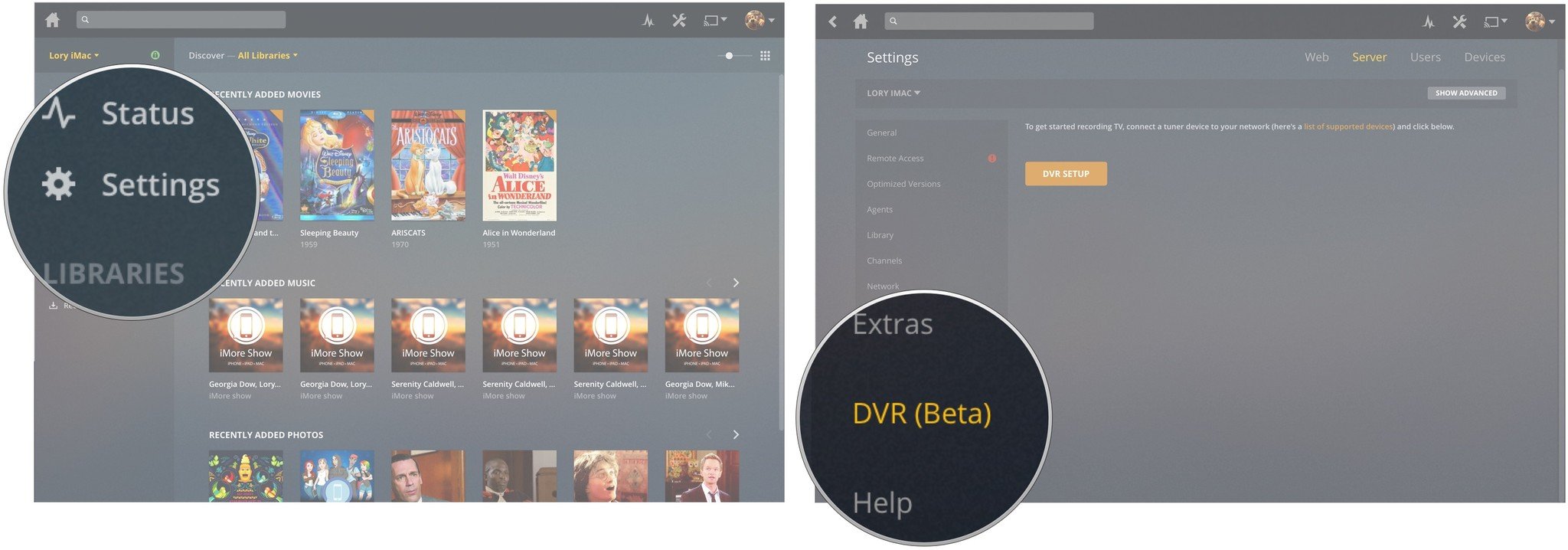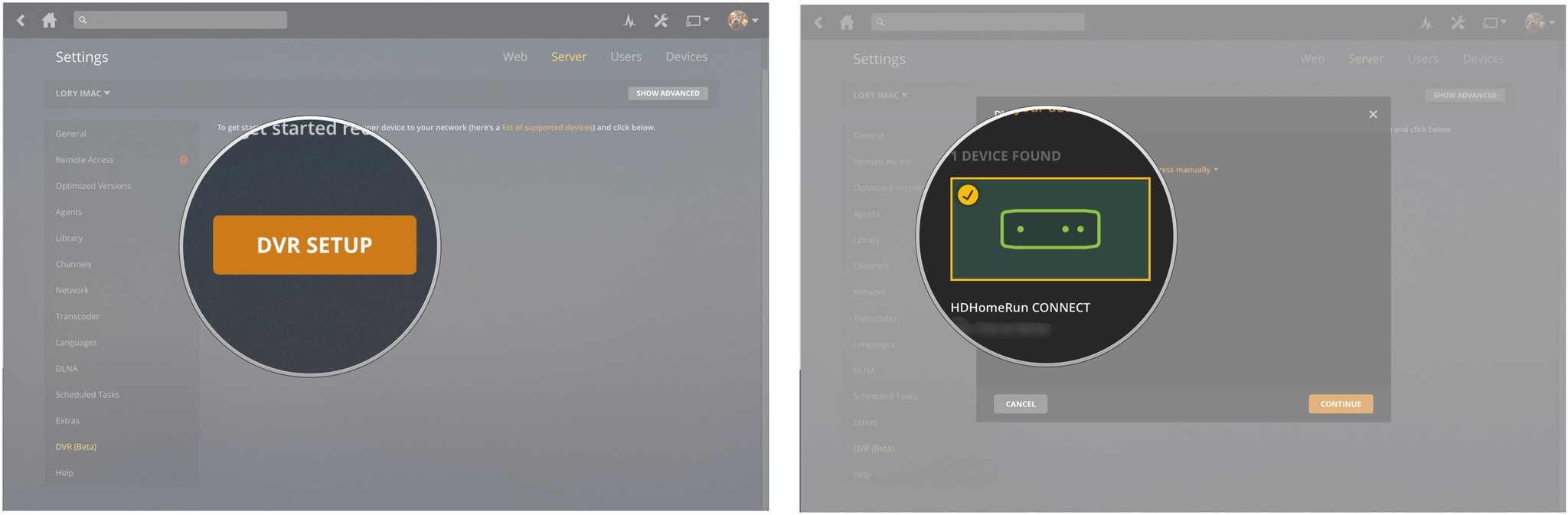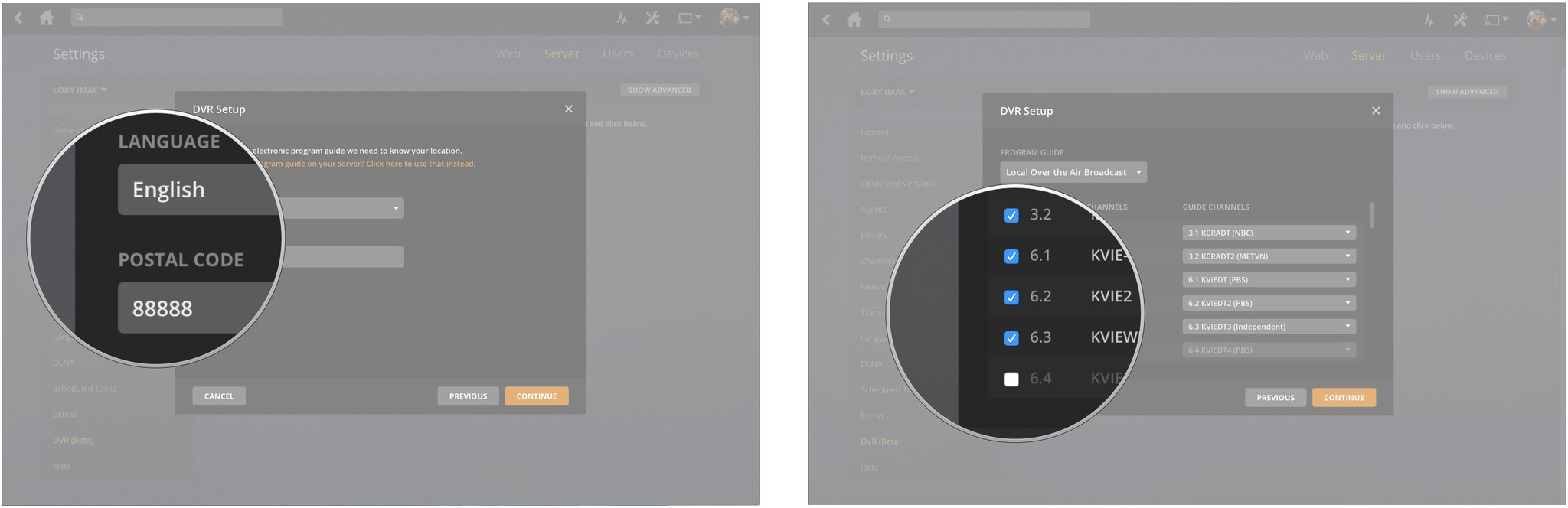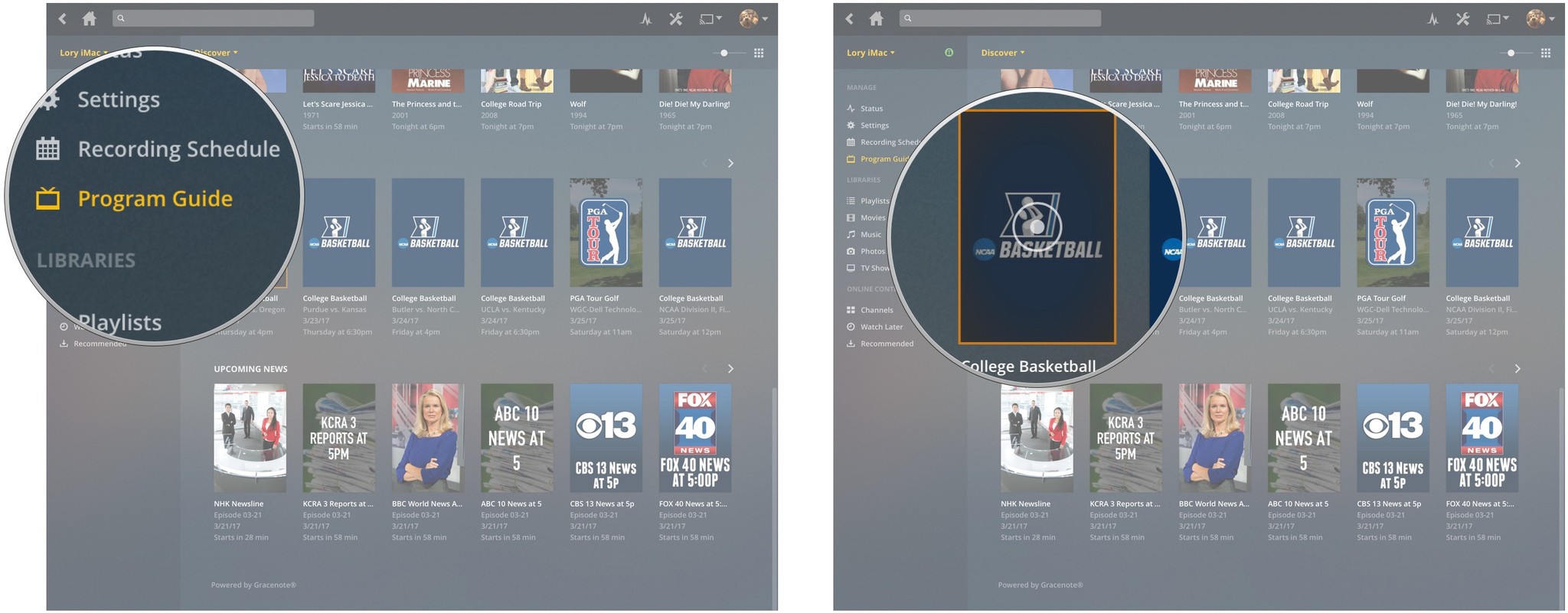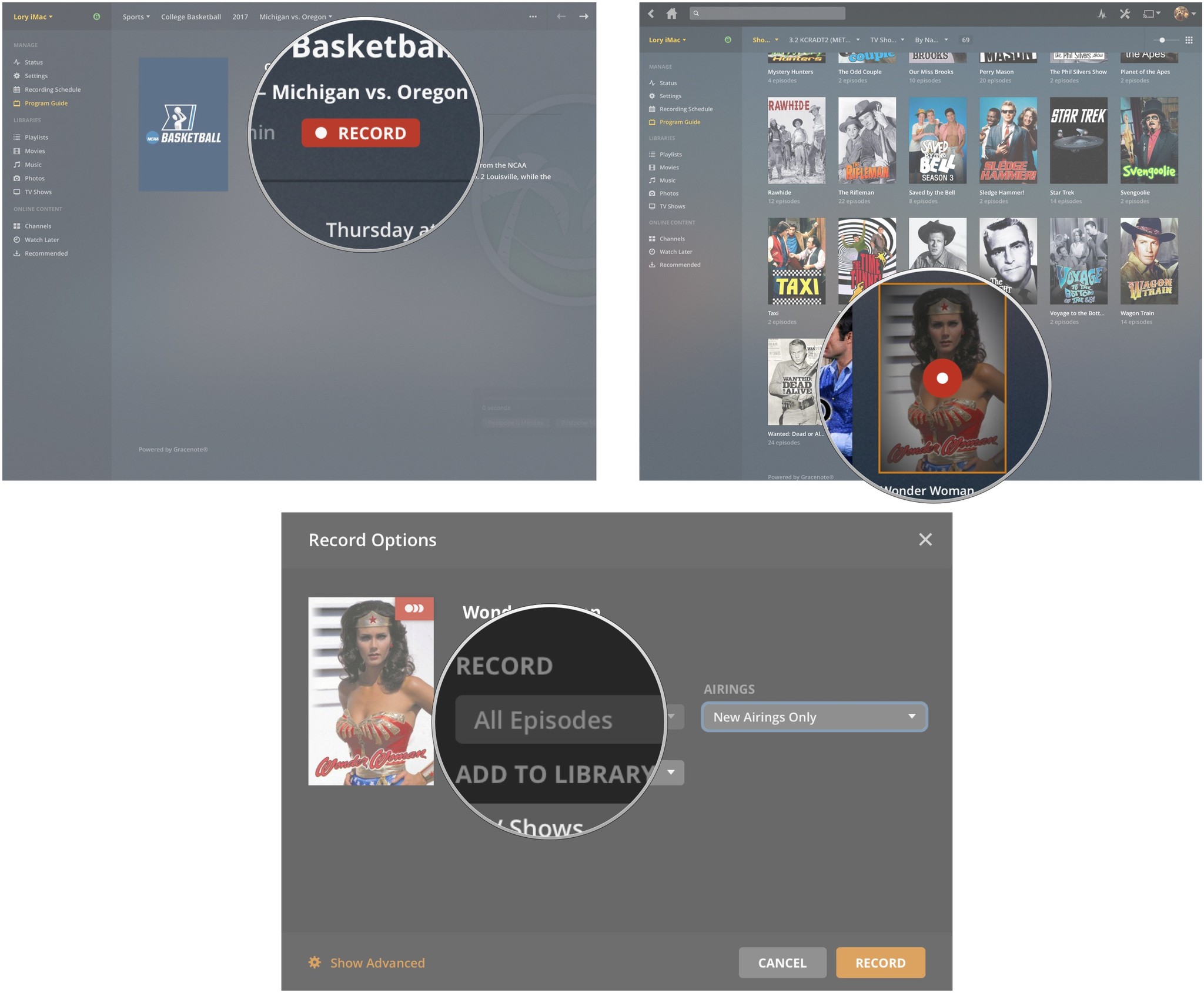How to record live TV without a cable subscription using Plex DVR
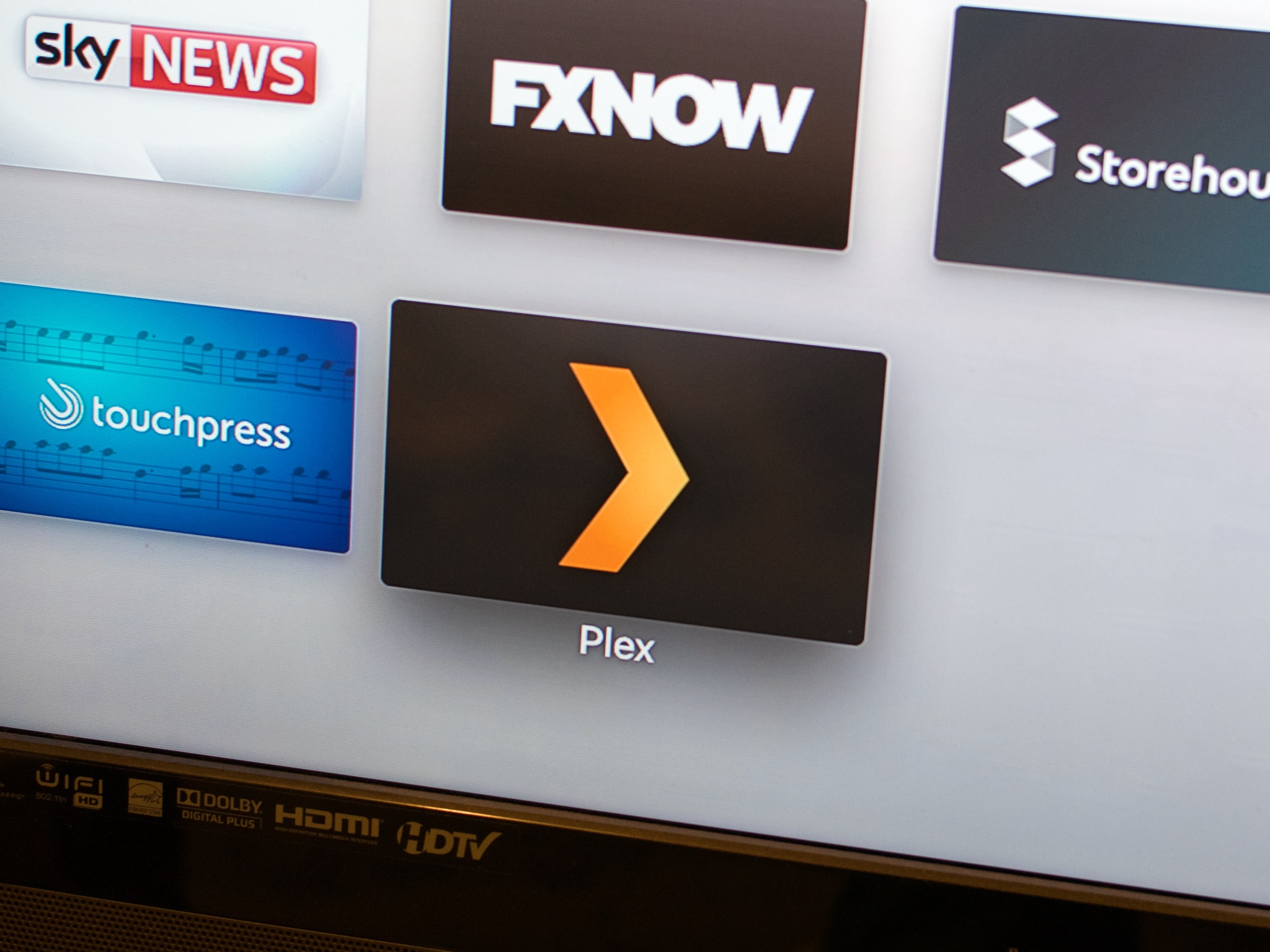
I'm always looking for ways to maximize my TV watching experience. That's why Plex DVR is a fantastic service for cord cutters like me. Combined with HDHomeRun and an HDTV antenna, I can record live broadcast television and watch it at my leisure, just like my cable subscribing friends do with their DVR. You can too. Here's how.
- What you need
- How to set up Plex DVR on your Mac
- How to record your favorite live TV shows
- How to watch your recorded live TV on Plex
What you need
Plex is a media server that you can load your movies, music, and photos onto. You can then watch, listen to, or view that content across any supported device with the Plex app. Plex DVR is a feature in the Plex Pass subscription that lets you record and watch free digital broadcast channels so you can also watch TV any time across your supported devices. You'll need a few things before you can set up Plex DVR:
- An HDHomeRun device with an HDTV antenna set up in your home
- Plex Media Player on your Mac
- A Plex Pass subscription
- A hard drive with enough space to record your shows
Make sure you have your HDHomeRun set up and the Plex Media Server on your Mac before you try to use Plex DVR to scan for channels in your home.
How to set up Plex DVR on your Mac
Once you have everything you need, you'll have to connect your HDHomeRun transmitter to your Plex so it can scan your channels and create a program guide for you.
- Launch the Plex Media Server on your Mac.
- Sign in to your account.
- Click on Settings in the menu on the left.
- Click on DVR(Beta) in the menu on the left.
- Click on DVR Setup.
- Select your HDHomeRun when it appears in the setup window.
- Click Continue.
- Click Continue after Plex scans your digital channels. If some channels are missing, you can scan for channels again.
- Enter your language preference.
- Enter your postal/zip code (for the purpose of adding a program guide).
- Click Continue. You will be presented with a list of every channel available for you to watch live TV with.
- De-select any channels you don't want to add to Plex and then click Continue.
How to record your favorite live TV shows
After Plex DVR is finished creating your programming guide, you can begin scheduling and recording shows.
- Launch the Plex Media Server on your Mac.
- Sign in to your account.
- Click on Program Guide in the menu on the left.
- Click on a TV show episode or movie you want to record.
- Click Record from the item's summary page.
- Click the red record button right on the image to record an entire season of a show. This will trigger a window to pop out.
- Select All Episodes from the drop down menu under Record.
Continue this process until you have scheduled recordings for every movie or TV show you want to watch at your leisure.
How to watch your recorded live TV on Plex
Once a TV show or movie is finished recording, it will automatically appear in your Plex library. From the Plex app on any of your devices, you can log in and select the recorded content from your Movies or TV Shows library. It's simple!
iMore offers spot-on advice and guidance from our team of experts, with decades of Apple device experience to lean on. Learn more with iMore!
Any questions?
Do you have any questions about how to set up Plex DVR and record live TV shows and movies to watch at your leisure? Put them in the comments and I'll help you out!
Lory is a renaissance woman, writing news, reviews, and how-to guides for iMore. She also fancies herself a bit of a rock star in her town and spends too much time reading comic books. If she's not typing away at her keyboard, you can probably find her at Disneyland or watching Star Wars (or both).