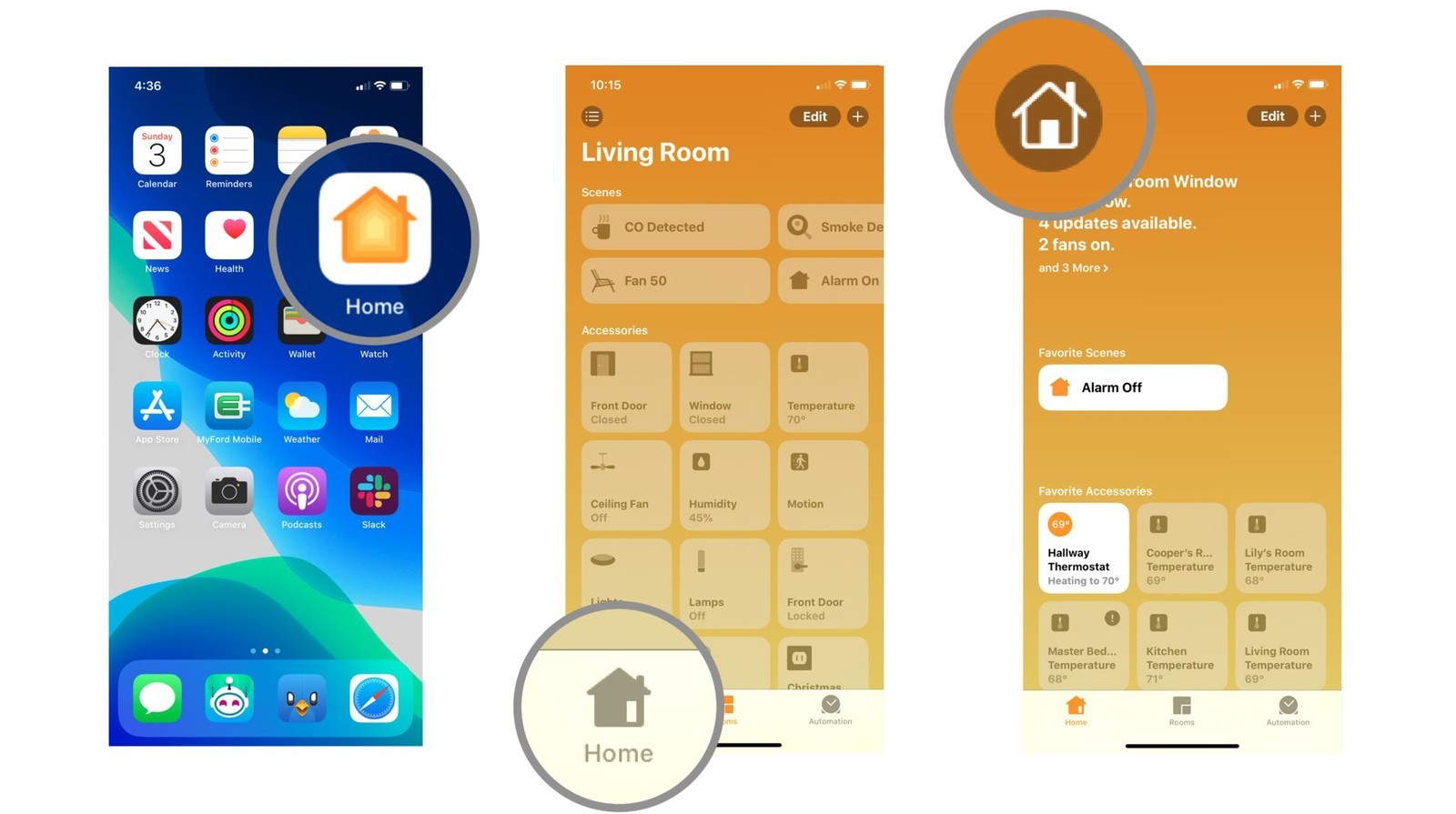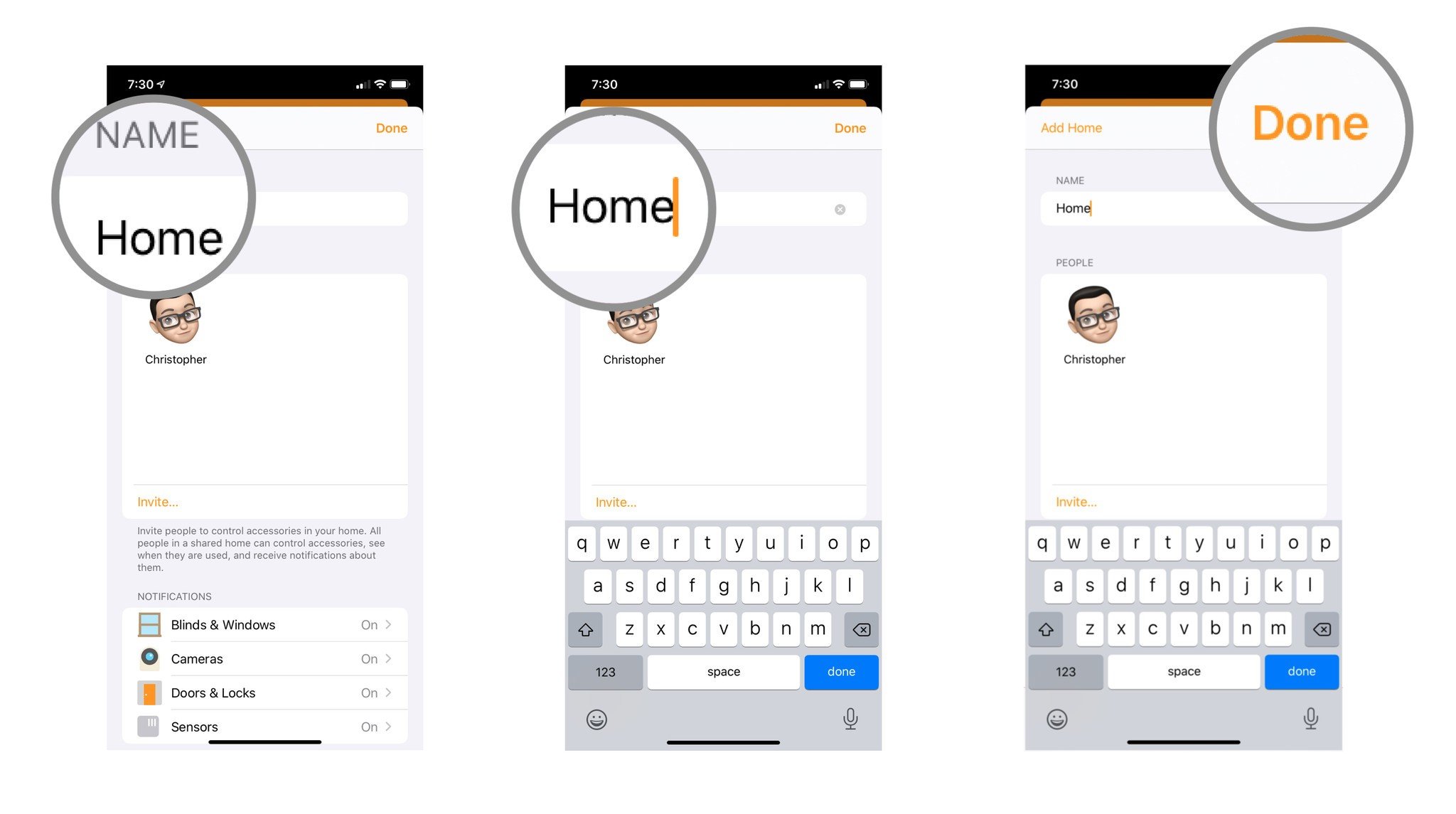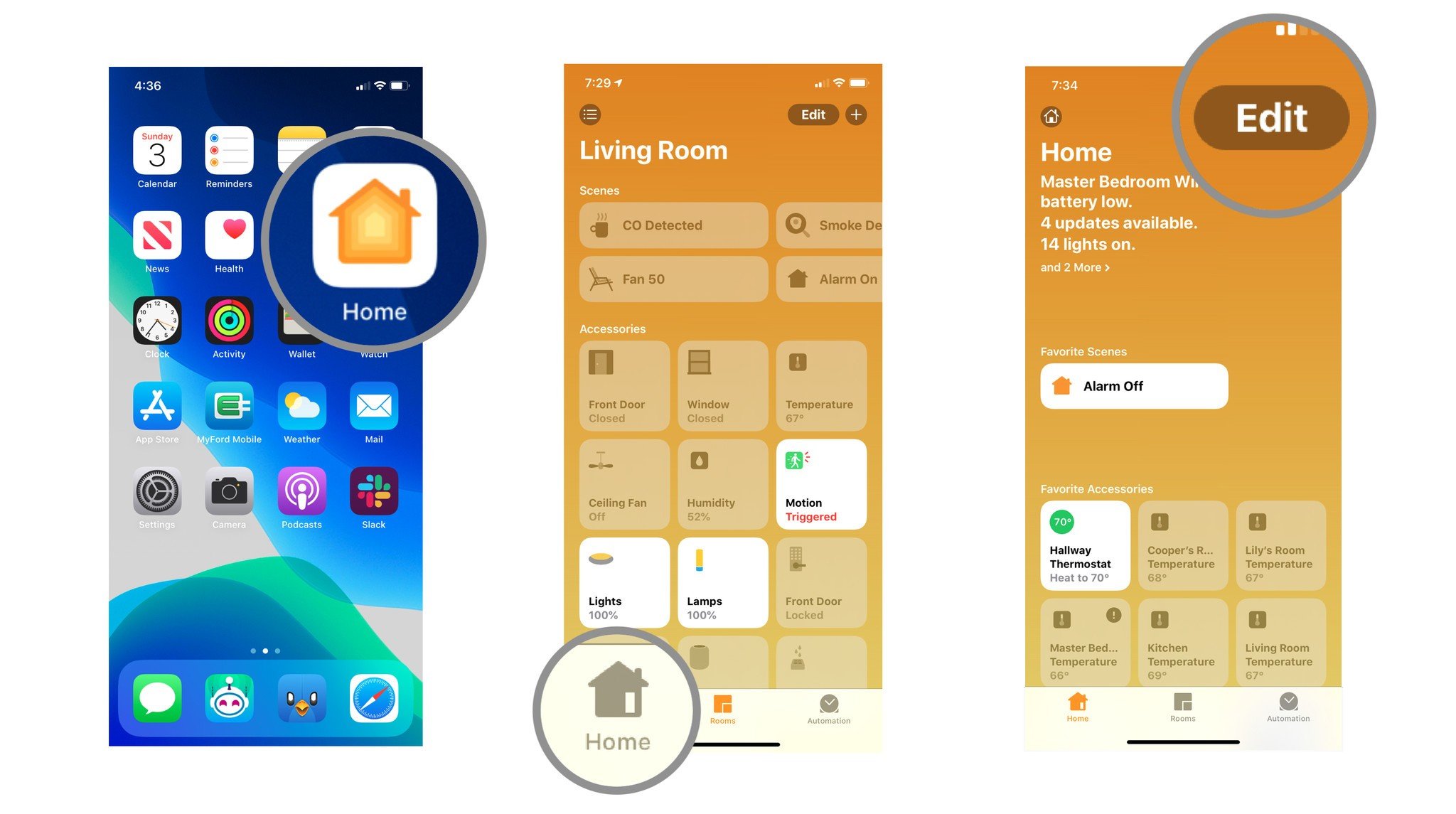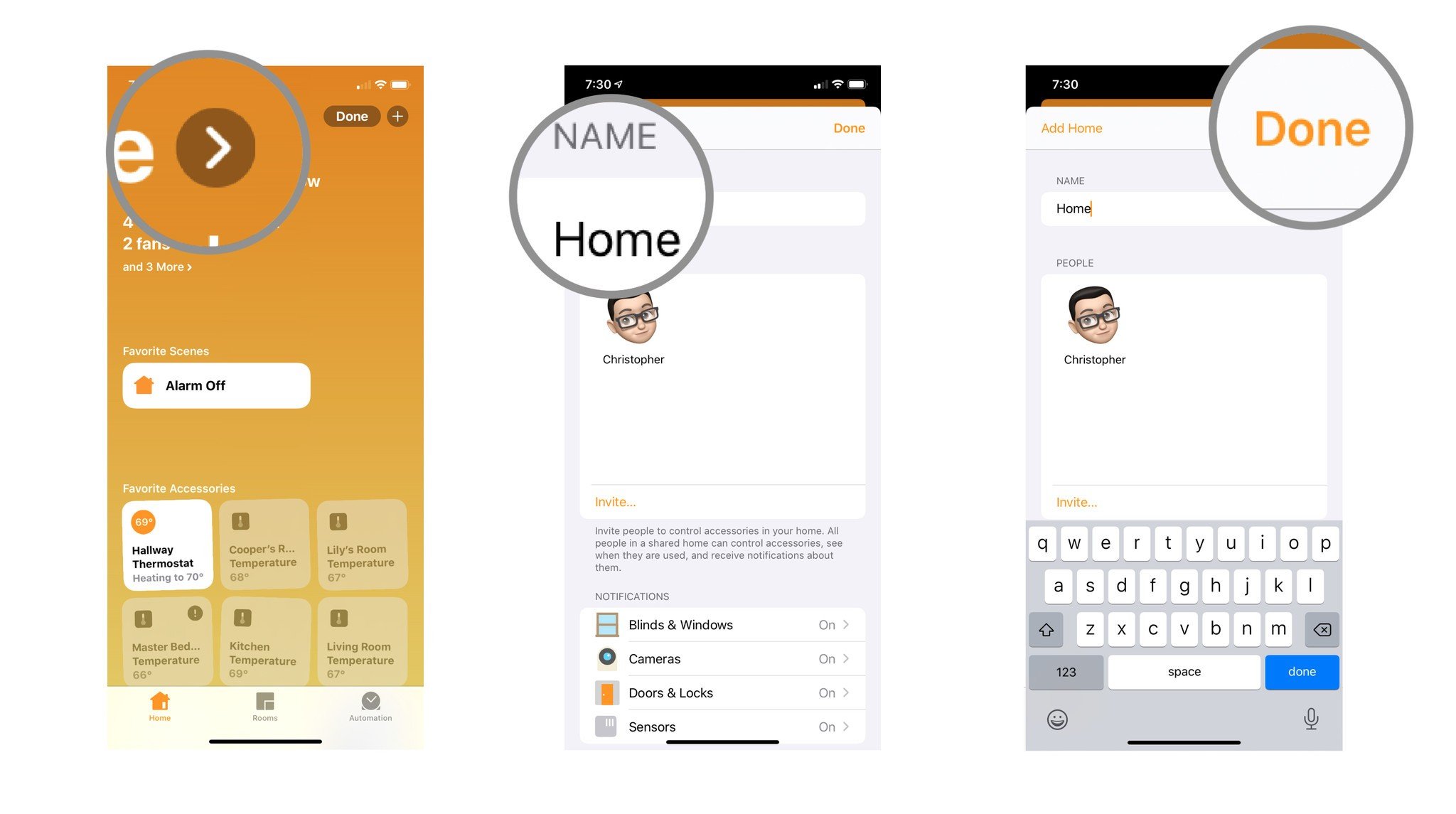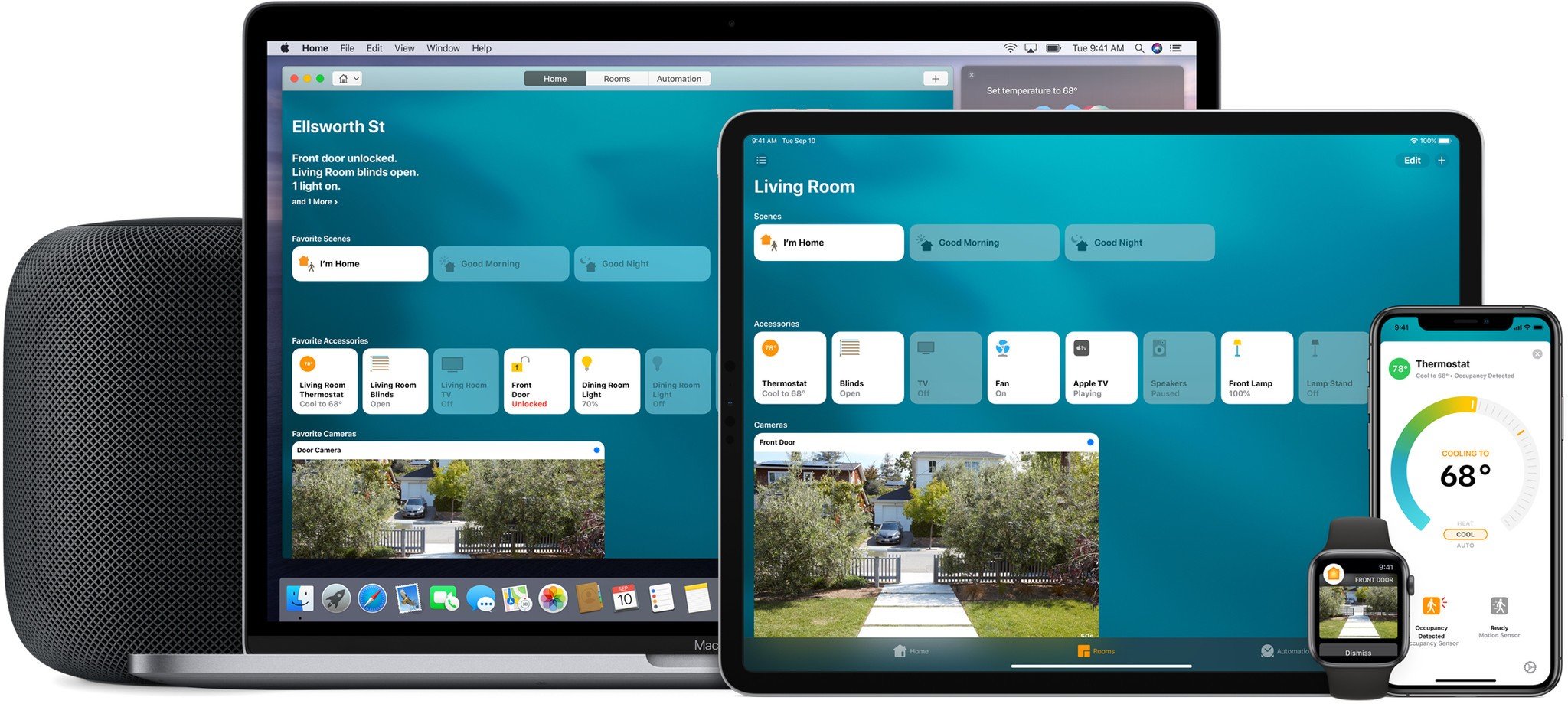How to rename your home in the Home app
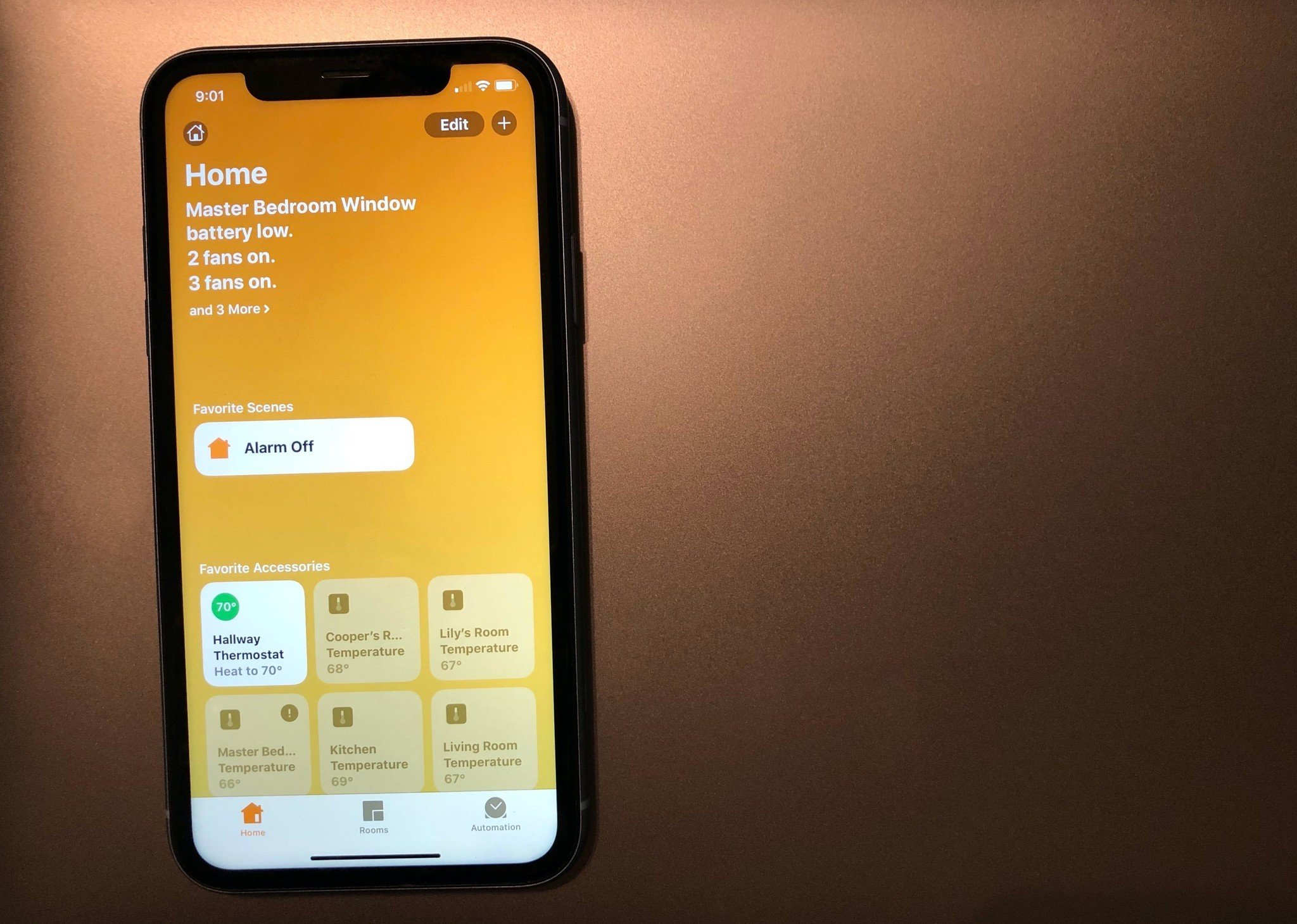
If you set up HomeKit using the default house name, then your home will have the default "My Home" name assigned to it automatically. Changing your home's name can make things a little more familiar, not just for visuals in the Home app, but also with Siri's responses to your queries. There are two ways that you can get the job done, both of which require just a few taps, so change that name today!
- How to rename your home using the home edit menu
- How to rename your home directly from the favorites page
How to rename your home using the home edit menu
- Launch the Home app.
- Tap Home in the navigation bar if you are not on this page already.
- Tap the House icon near the top left corner of the app.
- Tap the current house name to bring up a keyboard.
- Type in your desired name.
- Tap Done to save your home's name.
How to rename your home directly from the favorites page
- Launch the Home app.
- Tap Home in the navigation bar if you are not on this page already.
- Tap Edit.
- Tap on the Arrow to the right of your home's name.
- Tap the current house name to bring up a keyboard.
- Type in your desired name and then tap Done.
Your home is now set to the most familiar, or most creative, name that you associate with it! The home name will be displayed on the favorites page, and Siri will also refer to it for certain interactions. This is especially helpful if you have HomeKit accessories in multiple homes since the Home app can look the same with its basic design.
Want to take home customization even further? Then check out our guide to changing your home and room wallpapers. This handy feature can help assure that you are on the right home, or the right room, without having to look around for specific accessories.
Any questions?
Let us know in the comments down below!
iMore offers spot-on advice and guidance from our team of experts, with decades of Apple device experience to lean on. Learn more with iMore!
Christopher spends most of his time writing and dreaming about all things HomeKit and the Home app. Whether it is installing smart light switches, testing the latest door locks, or automating his households daily routines, Christopher has done it all.