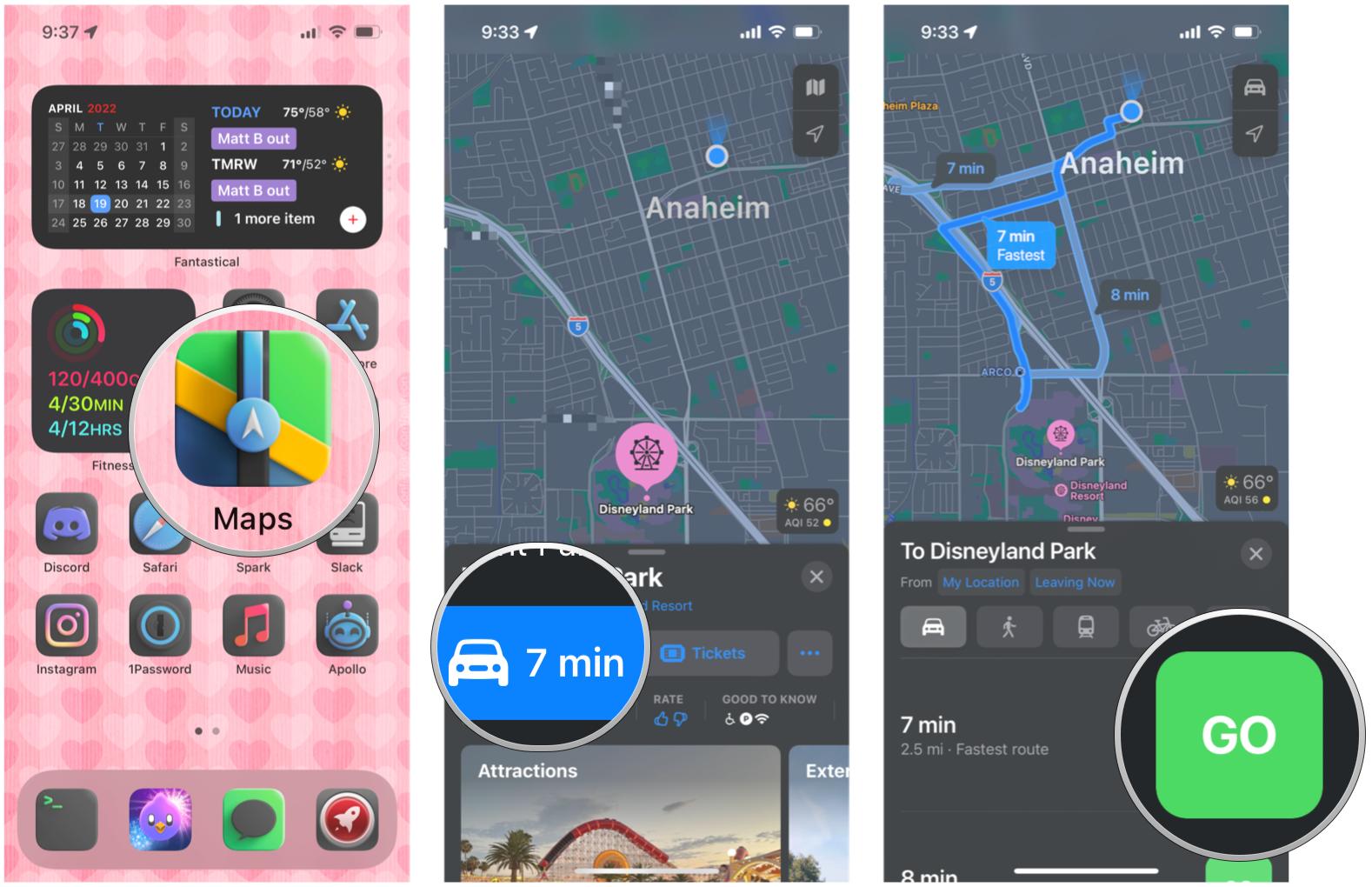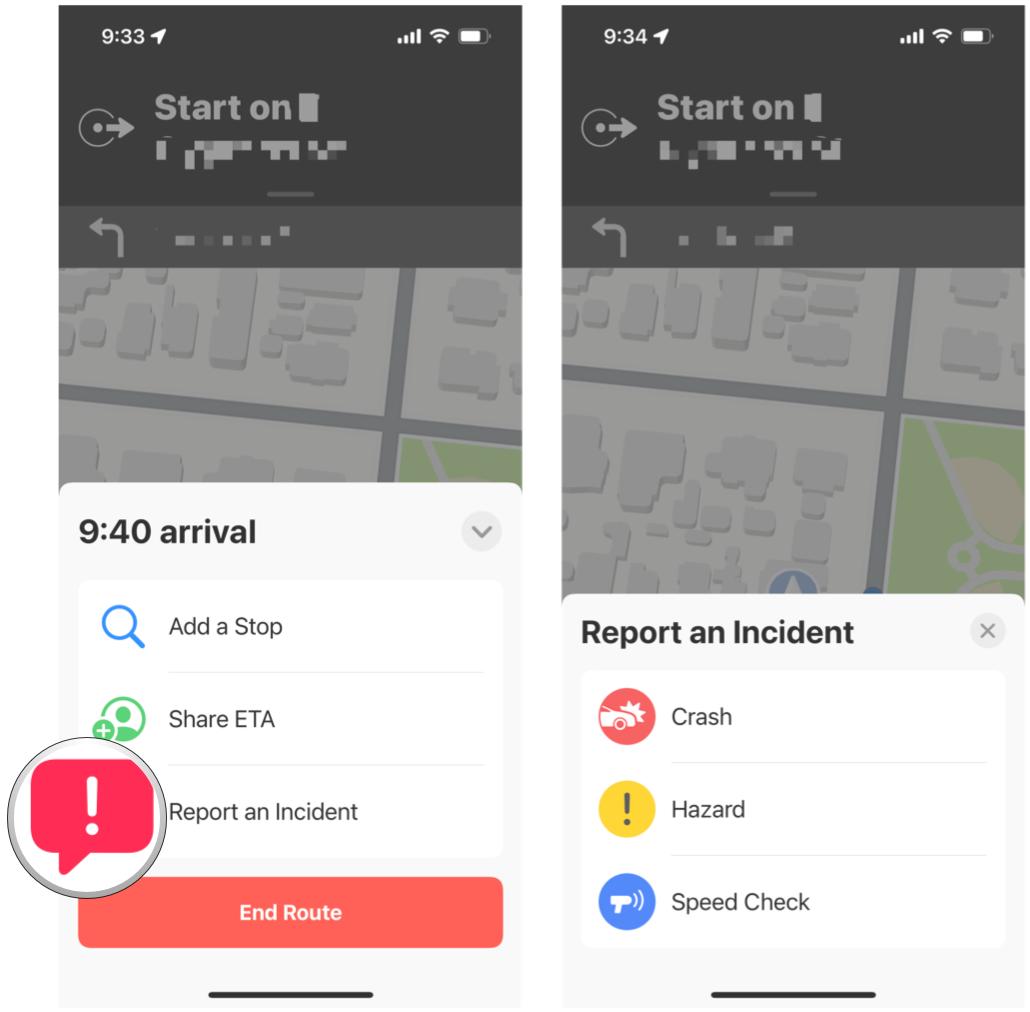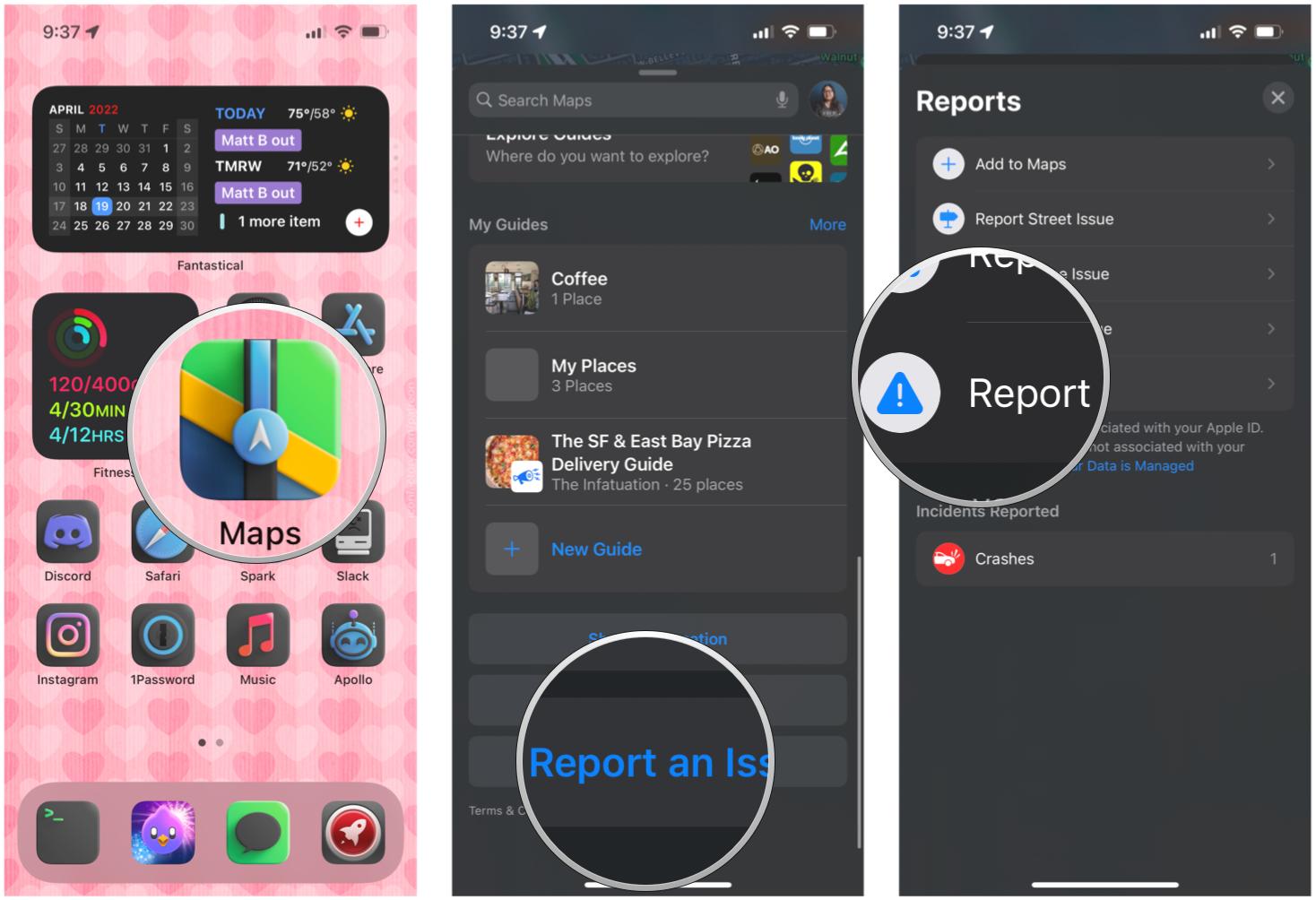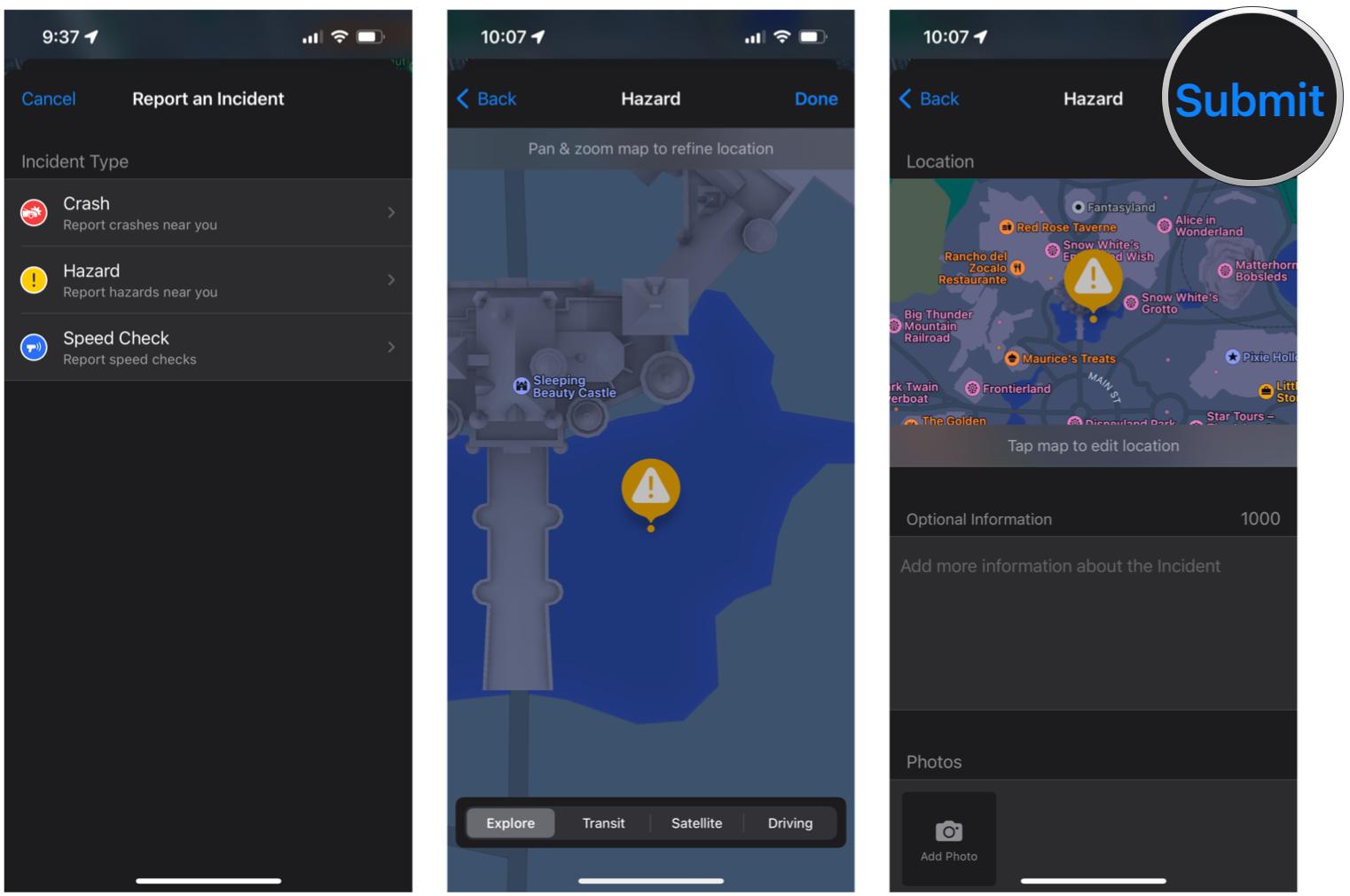How to report accidents, hazards, and speed checks in Maps on iPhone
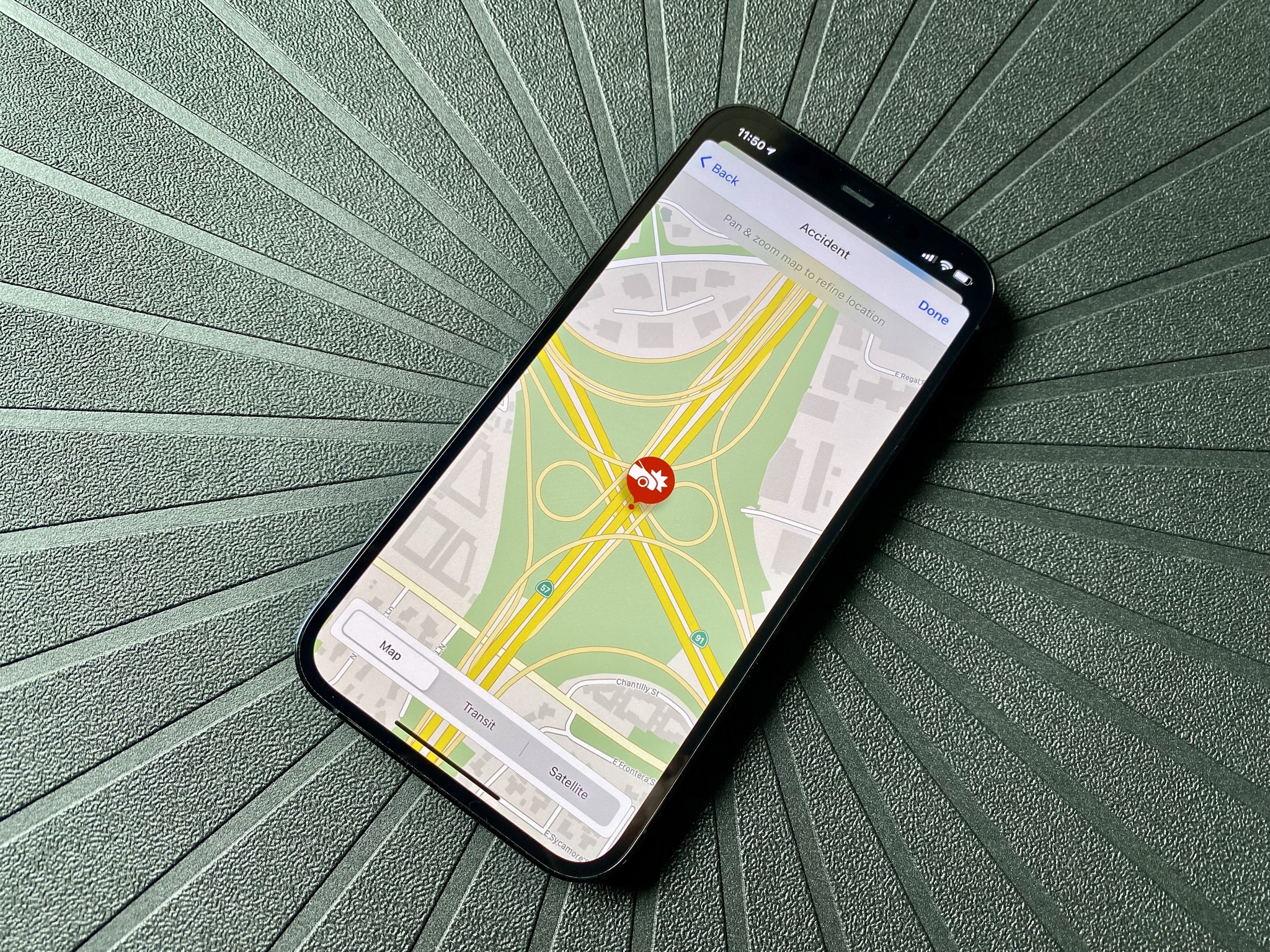
In iOS 14.5, Apple added some new features to the Maps app that make it easy to report certain incidents and events on the road, which in turn helps other drivers. With the Report an Incident feature, users of Apple Maps can report accidents, hazards, and even speed checks to warn others who are also using Apple Maps for turn-by-turn directions.
As long as you are running the latest version of iOS 15, this feature is available to you on your current iPhone, like the iPhone 13 Pro. Here's how to report accidents, hazards, and speed checks in the Maps app on iPhone.
How to report an incident in Maps on iPhone with turn-by-turn directions
- Launch Maps on your iPhone.
- Input a destination that you want to go to.
- Select the route you want to start turn-by-turn directions.
- Tap the route card at the bottom of the screen.
- Select Report.
- Choose between Accident, Hazard, or Speed Check.
Once you make your selection, the incident will be reported, and other drivers will be made aware of it if they are using Apple Maps.
How to report an incident in Maps on iPhone from the main screen
- Launch Maps on your iPhone.
- On the main Maps screen, scroll down until you hit the bottom of the screen.
- Tap Report an Issue.
- Tap Report an Incident.
- Select Accident, Hazard, or Speed Check from the list.
- Tap the map if you need to move the location of the incident.
- Add some information about the incident if you have it.
- Tap Submit.
How to report an incident in Maps on iPhone with Siri
Optionally, if you are driving, it may not be the best time to report an incident on your iPhone if you're not the passenger. Thankfully, you can simply invoke Siri and tell it to report an accident, hazard, or speed check. To do this, simply say something like: "Hey Siri, report an accident in the Maps app".
Once you tell Siri what you want to report, it automatically gets sent.
See something, report it!
As you can see, it's pretty easy to report anything in Maps on the best iPhone, whether it's an accident, hazard, or a speed check. Reporting these will help other drivers on the road who are also using Apple Maps, so it's important to report something if you see it — others will surely appreciate it.
Updated April 2022: This guide has been updated for iOS 15.
iMore offers spot-on advice and guidance from our team of experts, with decades of Apple device experience to lean on. Learn more with iMore!

Christine Romero-Chan was formerly a Senior Editor for iMore. She has been writing about technology, specifically Apple, for over a decade at a variety of websites. She is currently part of the Digital Trends team, and has been using Apple’s smartphone since the original iPhone back in 2007. While her main speciality is the iPhone, she also covers Apple Watch, iPad, and Mac when needed.
When she isn’t writing about Apple, Christine can often be found at Disneyland in Anaheim, California, as she is a passholder and obsessed with all things Disney, especially Star Wars. Christine also enjoys coffee, food, photography, mechanical keyboards, and spending as much time with her new daughter as possible.