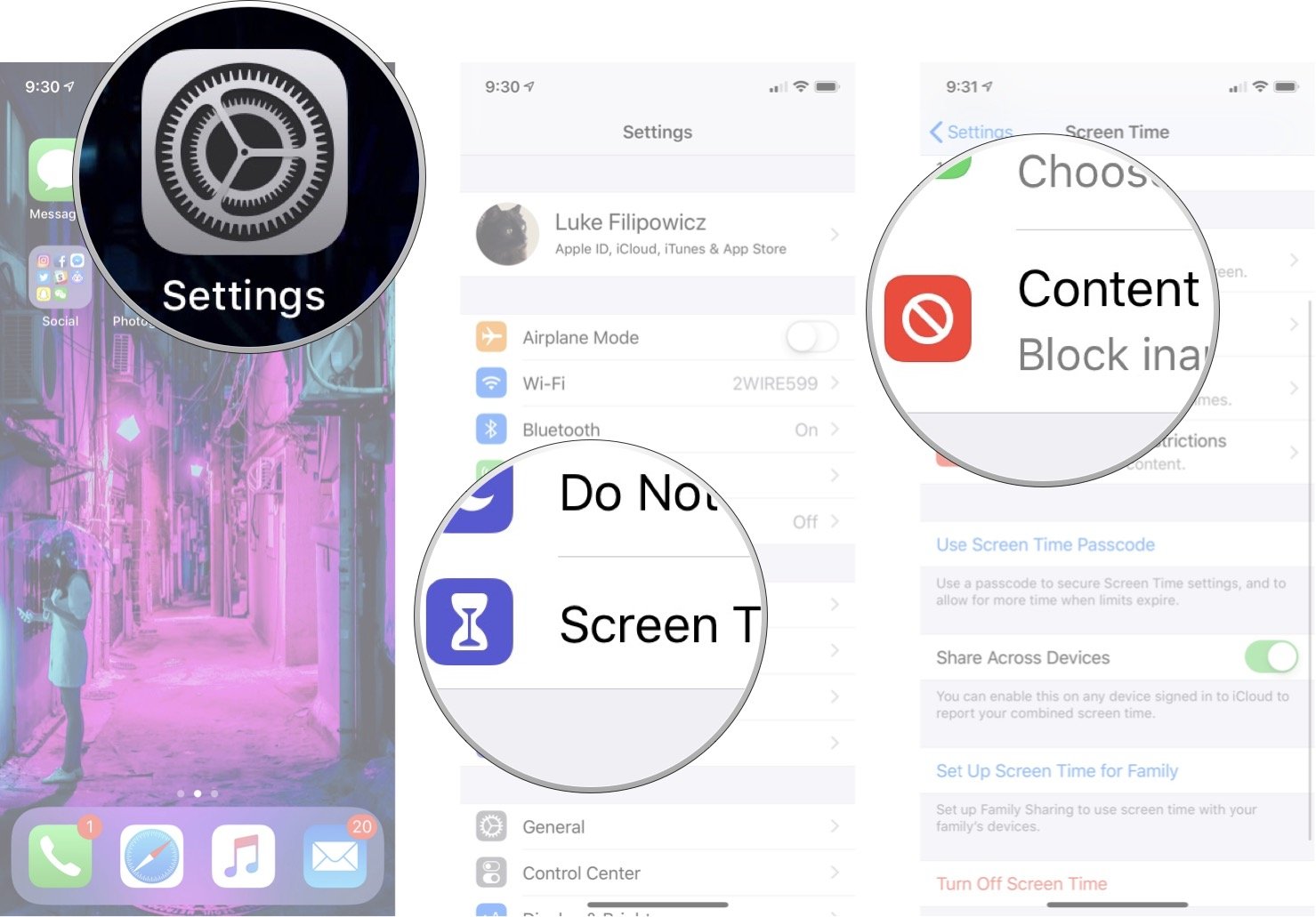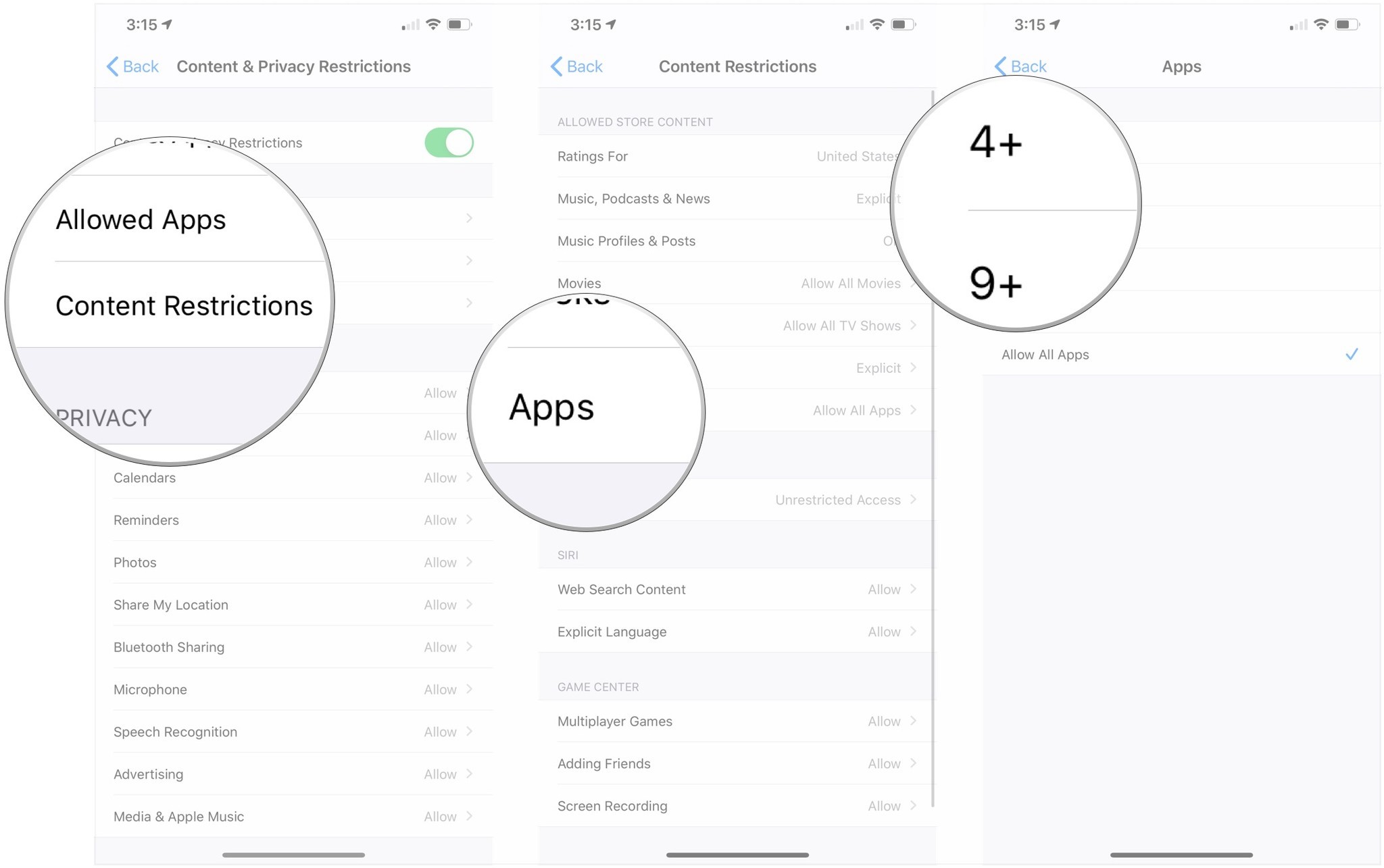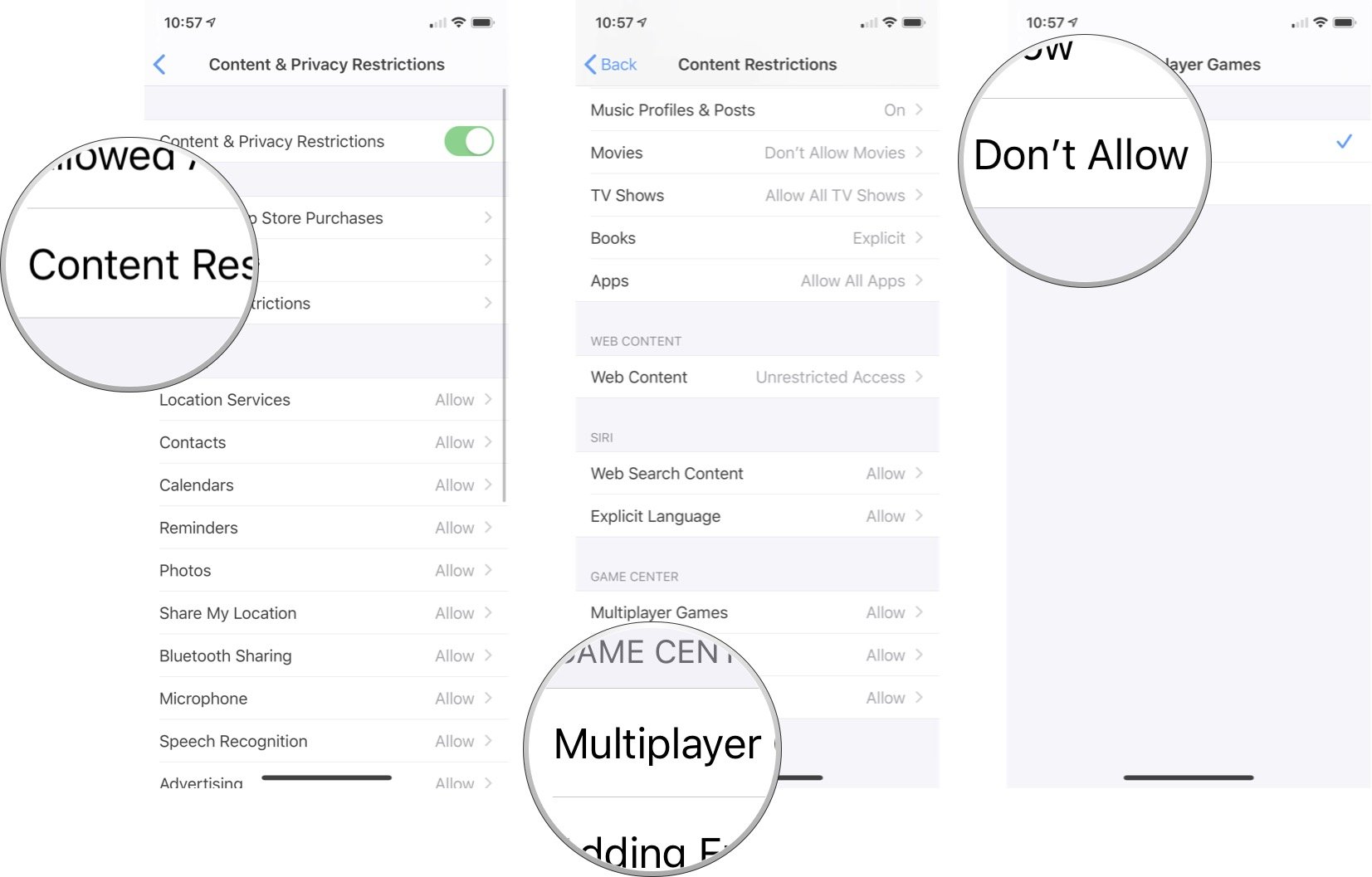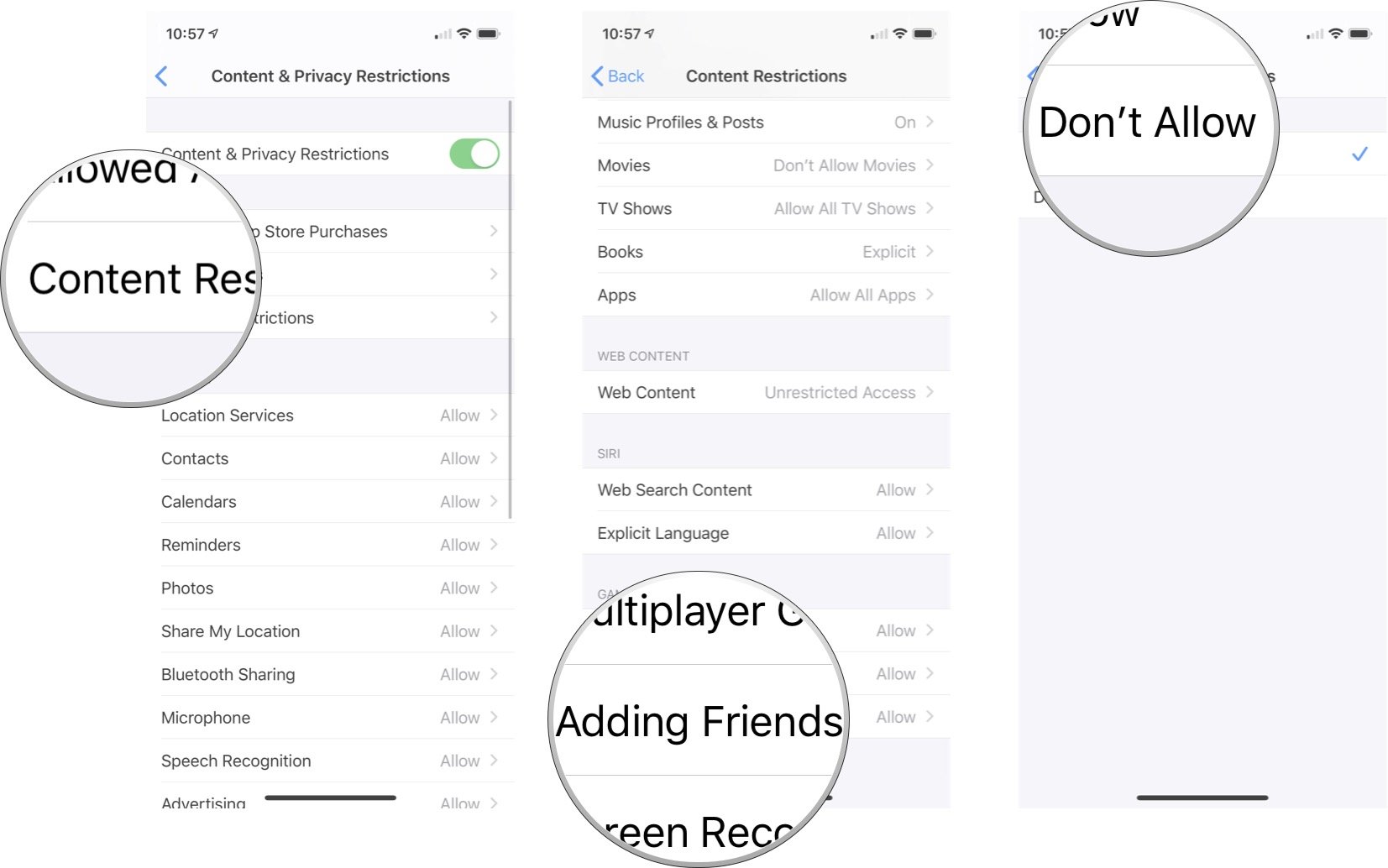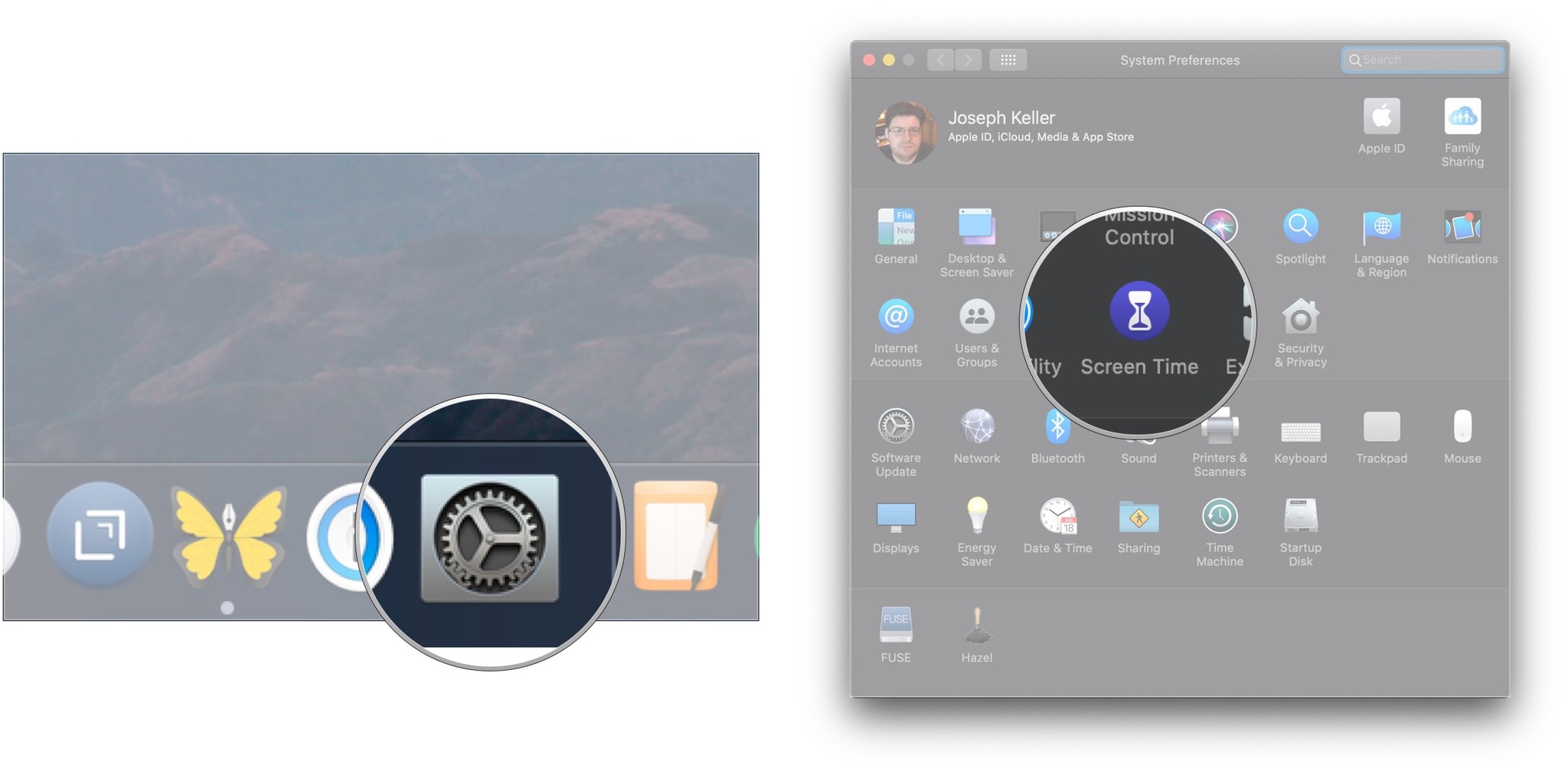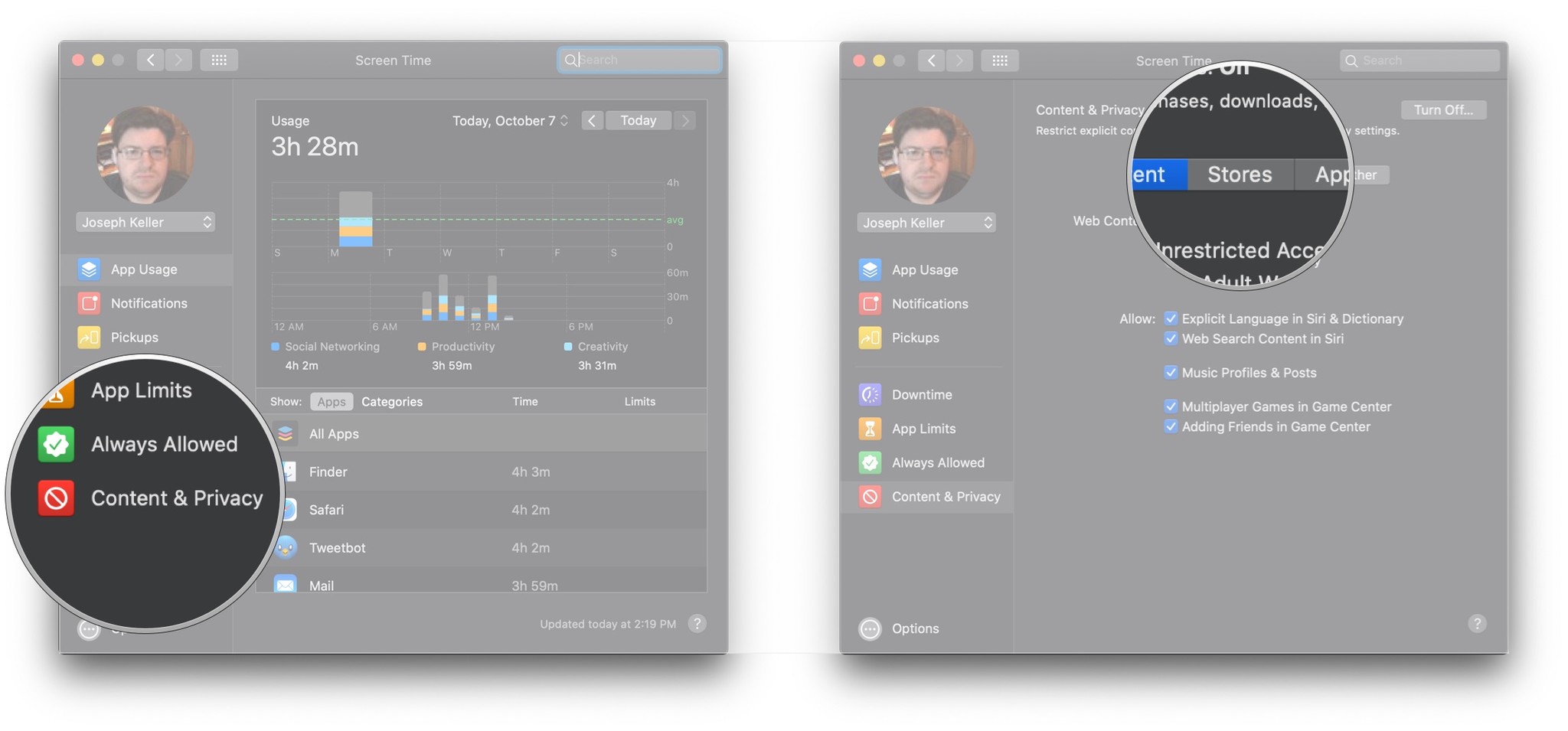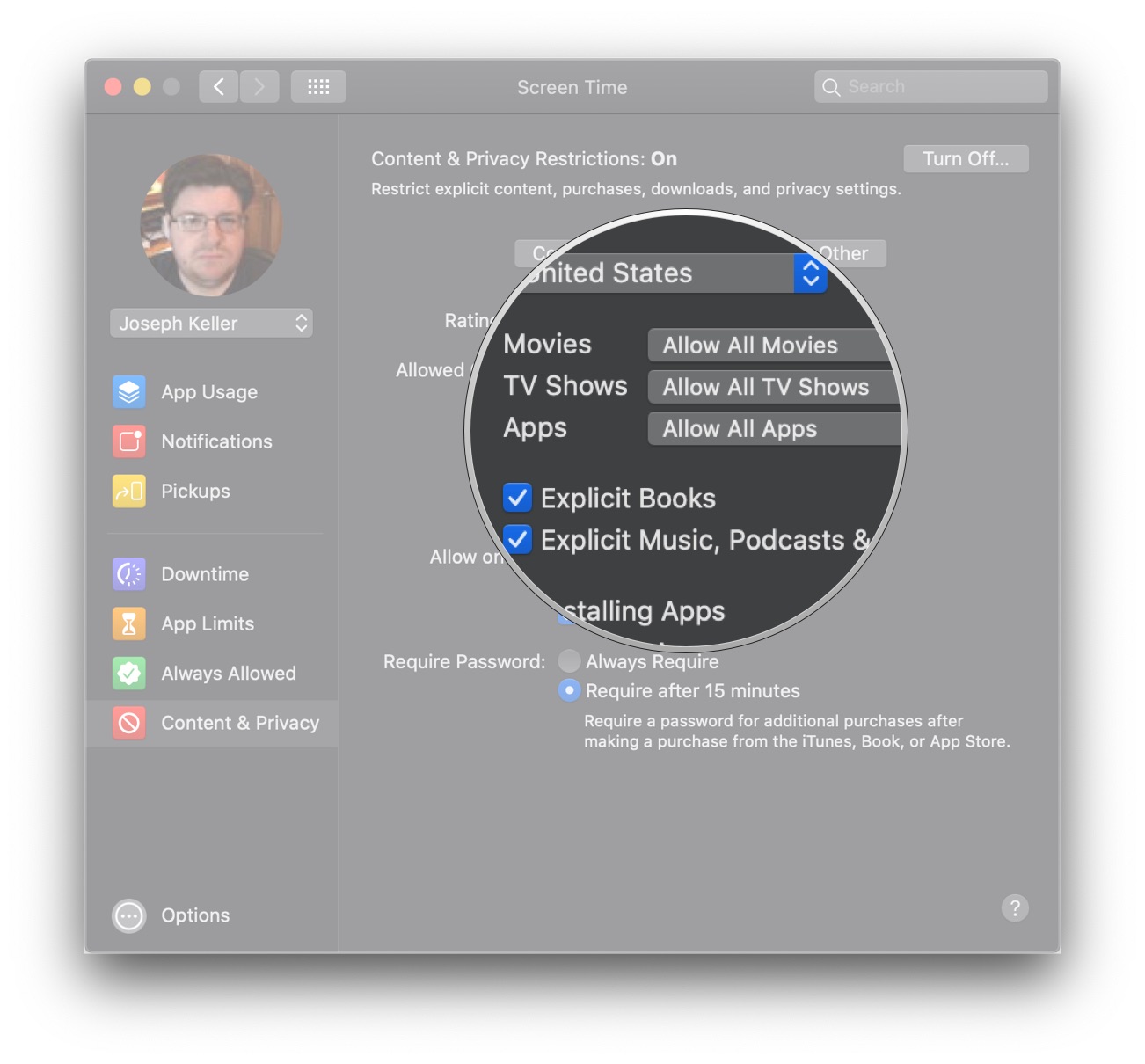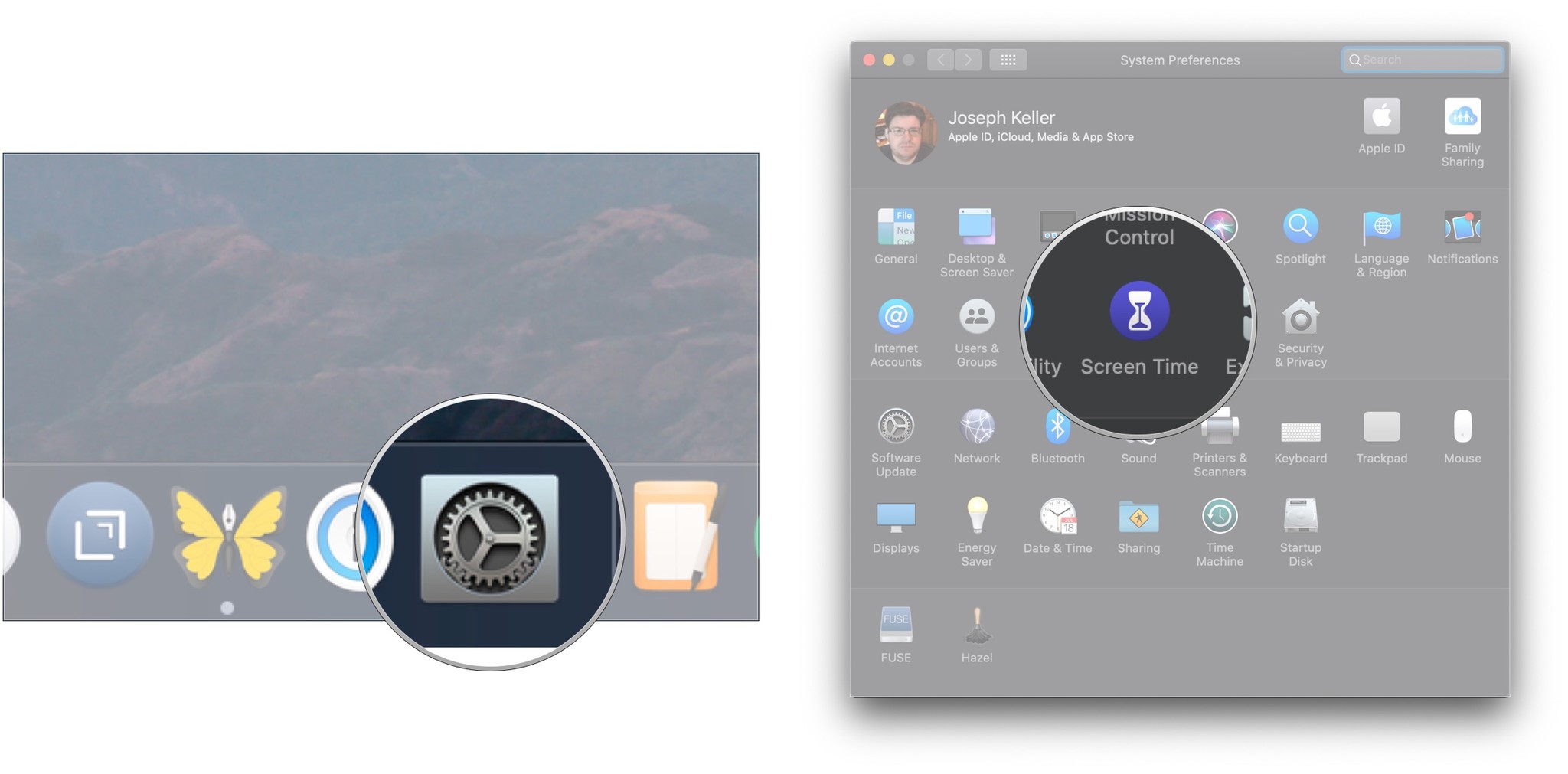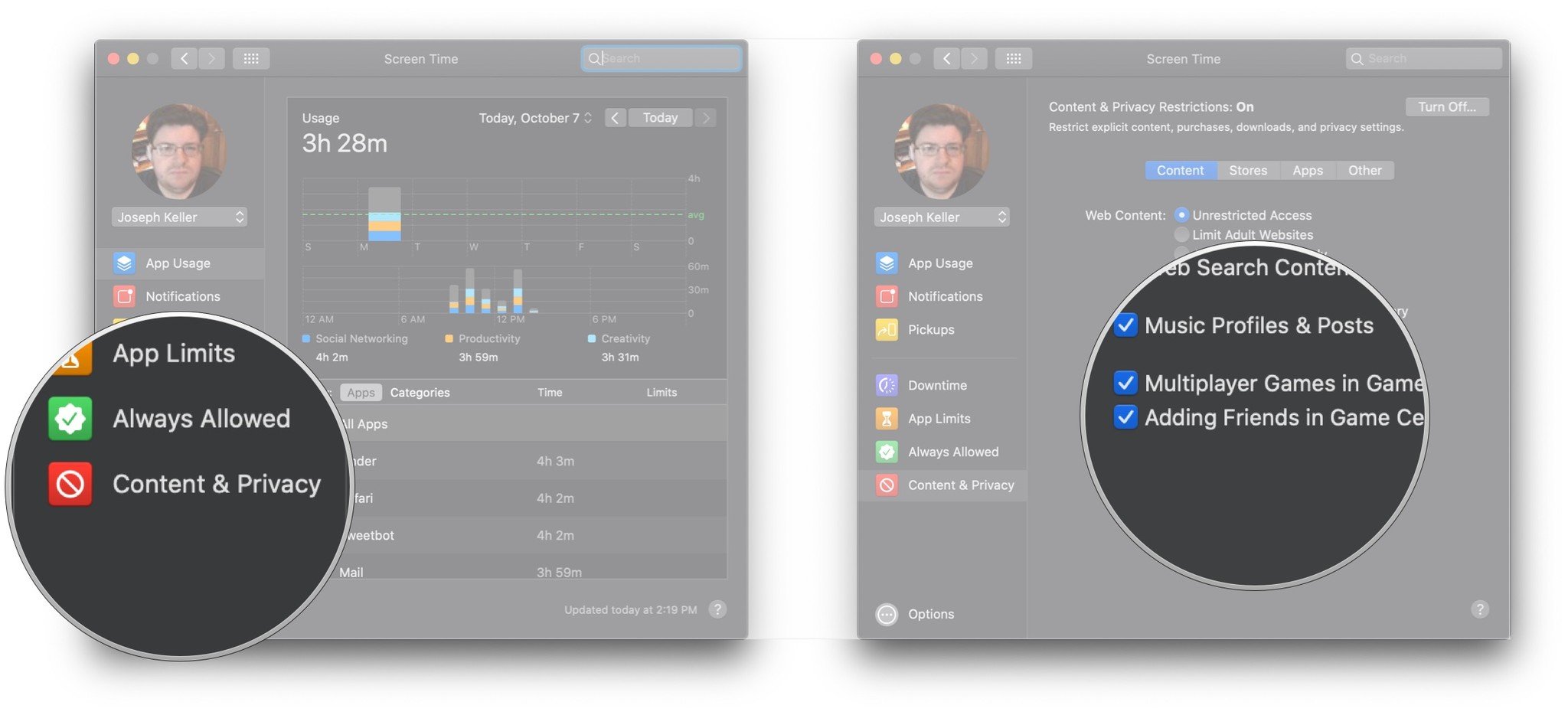How to set up parental controls for Apple Arcade
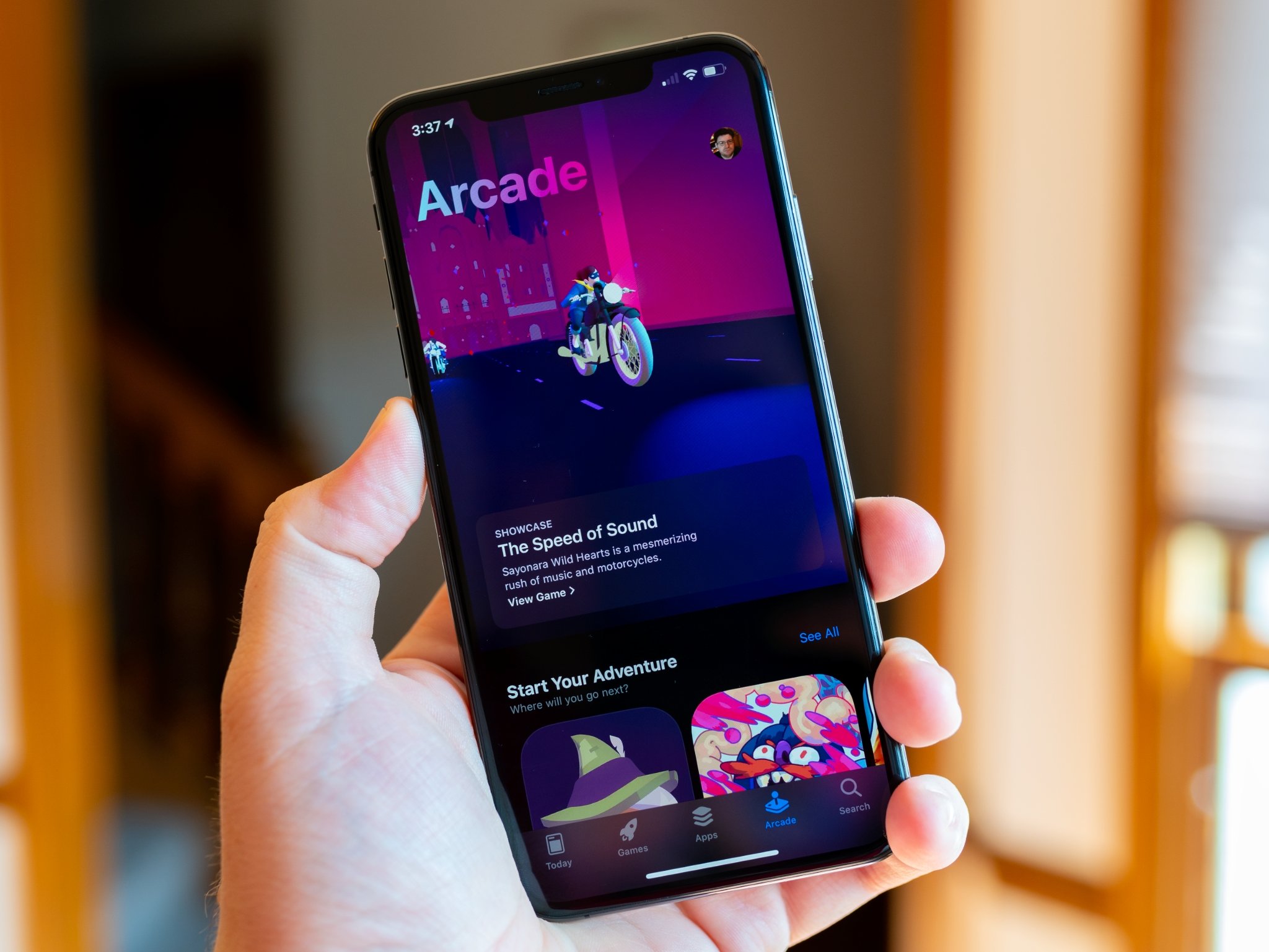
Apple Arcade is Apple's new subscription service that allows you to download games from a catalog of over 100 titles. You can download and play as many as your device can hold for a single monthly subscription of $4.99.
That subscription fee is the same whether you've just got your own Apple ID, or you have Family Sharing set up with your partner and children. And because everyone on your Family Sharing setup can use Apple Arcade, setting content restrictions is probably a good idea, particularly if you have younger children.
If you've used Screen Time content restrictions before, this will be very familiar. If you haven't, then luckily it's a fairly simple process.
- How to restrict games on iPhone or iPad
- How to block multiplayer games from Game Center on iPhone and iPad
- How to block adding friends from Game Center on iPhone and iPad
- How to block screen recording on iPhone and iPad
- How to restrict games on Mac
- How to restrict multiplayer games and adding friends on Mac
How to restrict games on iPhone or iPad
- Launch Settings from the home screen.
- Tap Screen Time.
- Tap the family member under Family if you're setting the restrictions for someone on your Family Sharing plan.
- Tap Content & Privacy Restrictions.
- Tap Content Restrictions.
- Tap Apps.
- Tap the highest rating you wish to allow on your device, or tap Don't Allow Apps or Allow All Apps.
How to block multiplayer games from Game Center on iPhone and iPad
- Launch Settings from the home screen.
- Tap Screen Time.
- Tap Content & Privacy Restrictions.
- Tap Content Restrictions.
- Tap Multiplayer Games.
- Tap Don't Allow.
How to block adding friends from Game Center on iPhone and iPad
- Launch Settings from the home screen.
- Tap Screen Time.
- Tap Content & Privacy Restrictions.
- Tap Content Restrictions.
- Tap Adding Friends.
- Tap Don't Allow
How to block screen recording on iPhone and iPad
- Launch Settings from the home screen.
- Tap Screen Time.
- Tap Content & Privacy Restrictions.
- Tap Content Restrictions.
- Tap Screen Recording.
- Tap Don't Allow
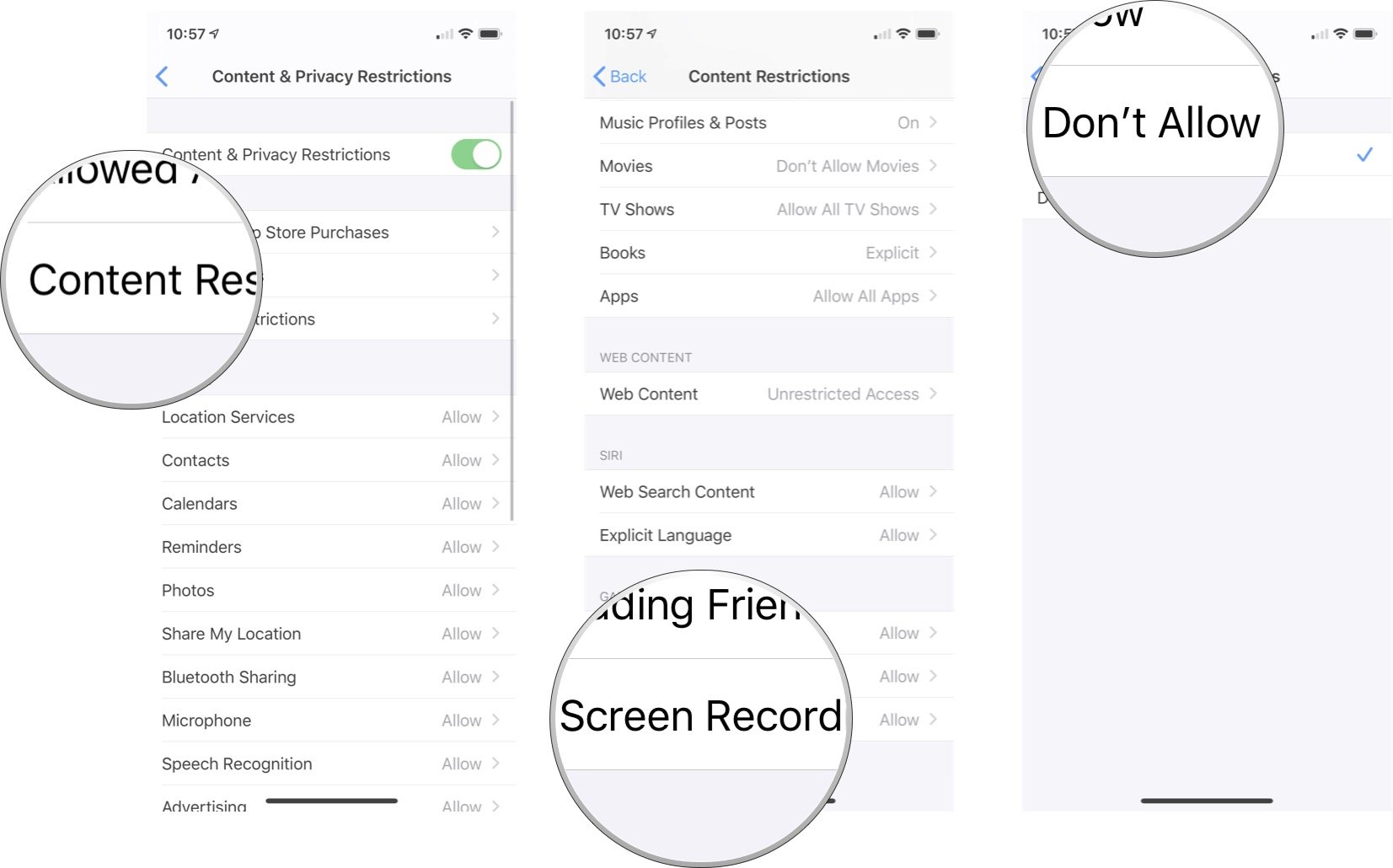
How to restrict games on Mac
- Open System Preferences on your Mac.
- Click Screen Time.
- Click Content & Privacy.
- Click the Stores tab.
- Click the drop-down next to Apps to choose the maximum-allowed rating for apps and games for that Mac.
How to restrict multiplayer games and adding friends on Mac
- Open System Preferences on your Mac.
- Click Screen Time.
- Click Content & Privacy.
- Click the checkboxes next to Multiplayer Games in Game Center and Adding Friends in Game Center to uncheck them if you want to disallow playing multiplayer games and adding Game Center friends.
Questions?
If you have any questions about setting up parental controls for games and apps, let us know in the comments.
iMore offers spot-on advice and guidance from our team of experts, with decades of Apple device experience to lean on. Learn more with iMore!
Joseph Keller is the former Editor in Chief of iMore. An Apple user for almost 20 years, he spends his time learning the ins and outs of iOS and macOS, always finding ways of getting the most out of his iPhone, iPad, Apple Watch, and Mac.