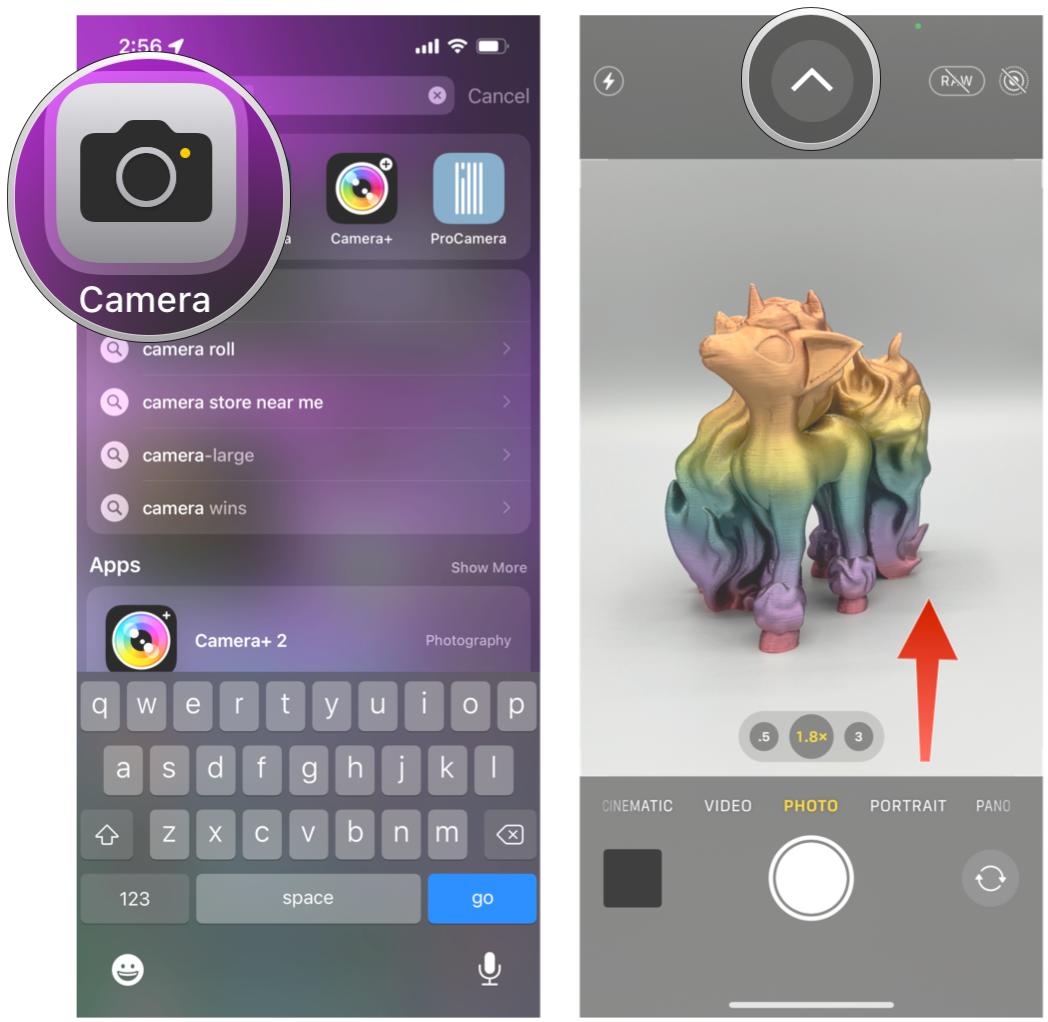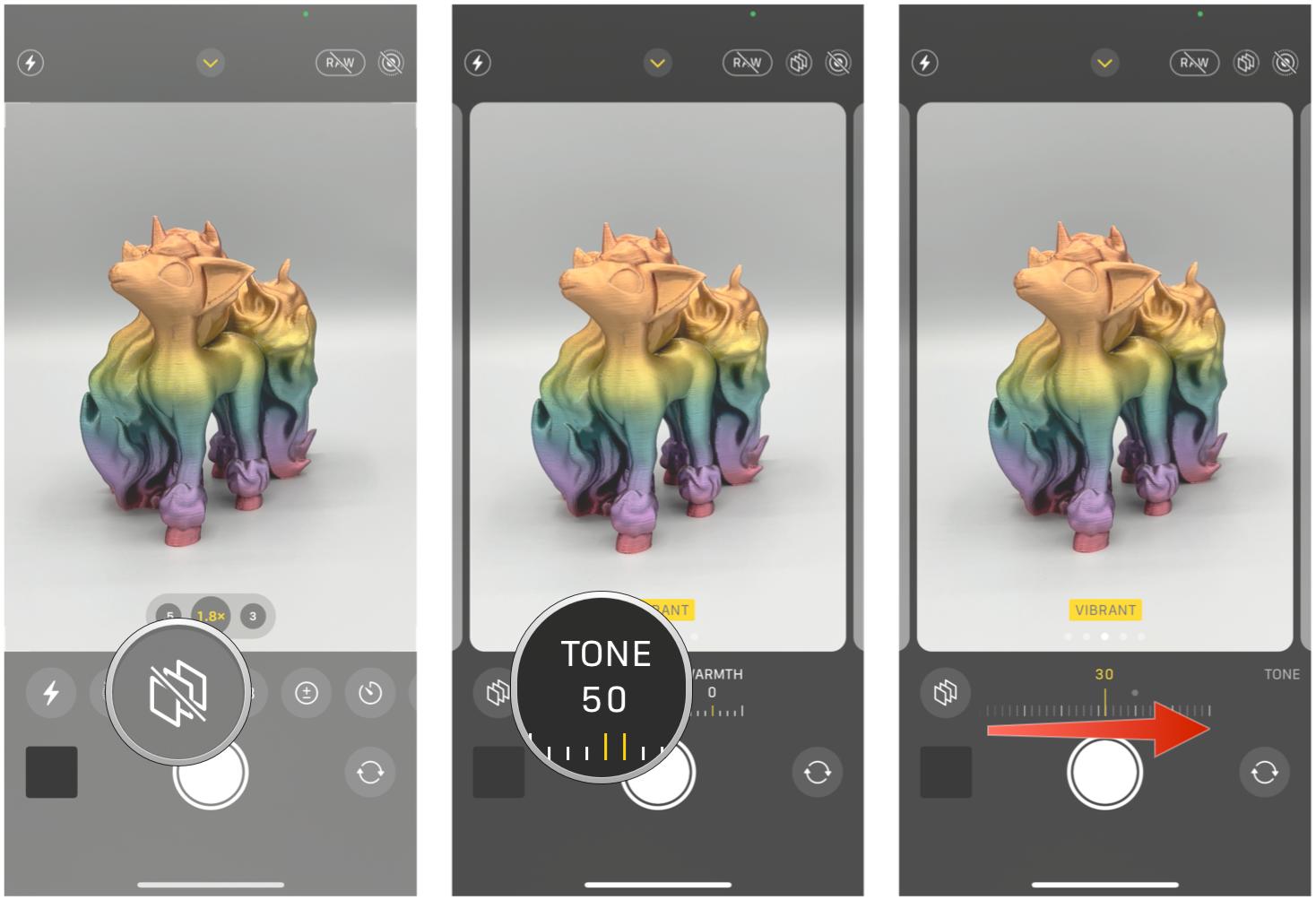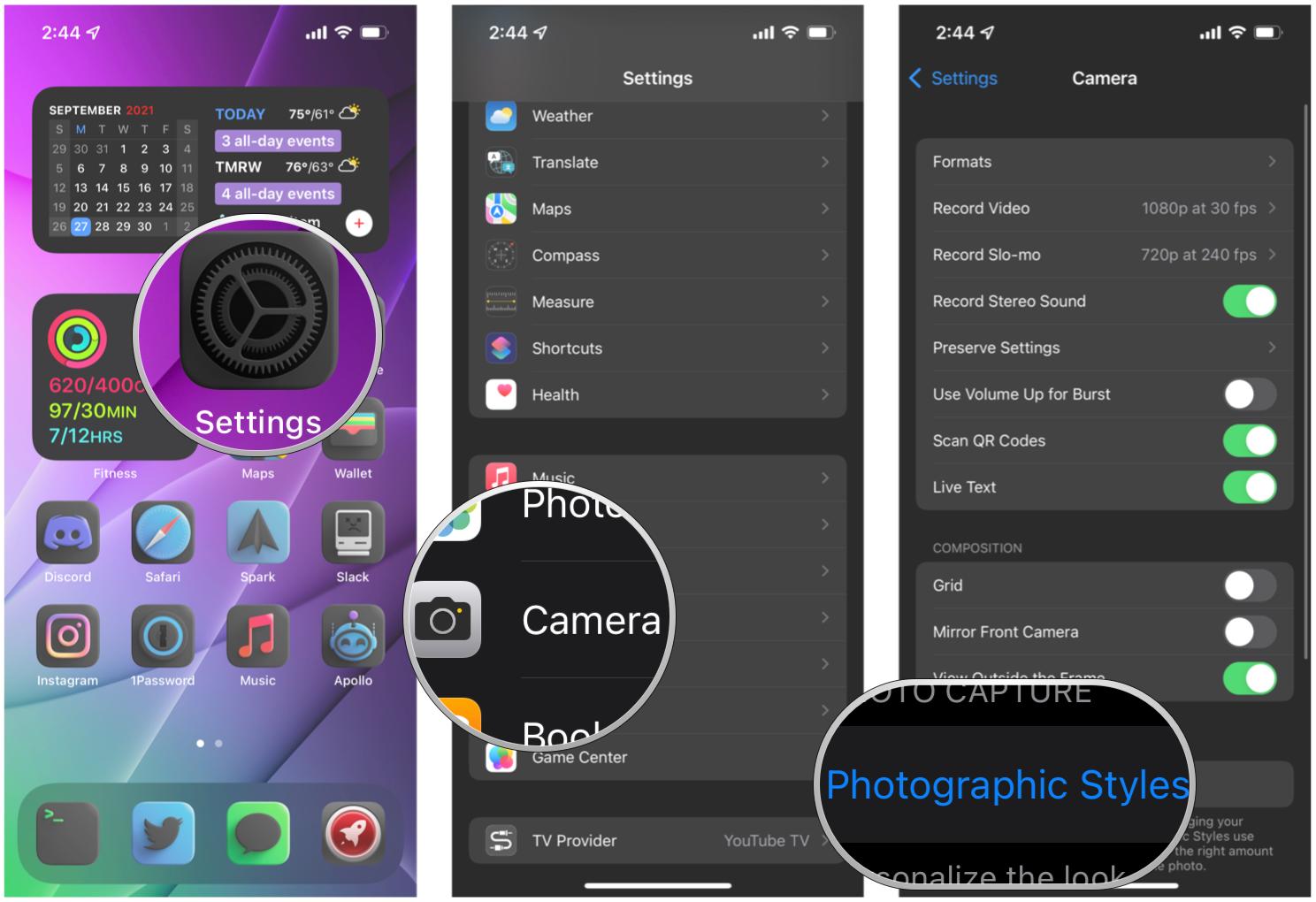How to set a photographic style on iPhone

For a lot of us, the iPhone is our best camera. It's always with us and ready to go when a spontaneous moment happens that we want to capture in a photo or video. While the default setting for the Camera app is good, sometimes you may want to add a little more "oomph" to all of the pictures that you take. For isntances like this, you may want to use the Photographic Styles feature.
Photographic Styles is a more recent feature that is only available on newer iPhones. As of this writing, that means only the iPhone 13 series, as well as the iPhone SE (2022) have Photographic Styles. So if you have an older iPhone, unfortunately, you aren't able to use this feature. But what are Photographic Styles? Essentially, they're like camera filters, except it applies to all of your images from that point forward.
Here's how to set a photographic style on your iPhone.
What are Photographic Styles?
Photographic Styles are basically like iPhone photo filters, but you can adjust the tone and warmth of each style to suit your preferences and tastes. These stylistic effects won't affect the skin tones of people in your photos. There are four preset Photographic Styles: Rich Contrast, Vibrant, Warm, and Cool.
Vibrant will get your image in bright and vivid colors that still look natural and not overdone. Rich Contrast gives you a slightly more dramatic look with darker shadows that will increase color and contrast. Warm adds a golden undertone to the photo, and Cool has slightly more blue undertones.
While each Photographic Style has a default Tone and Warmth setting, you can adjust these as you see fit. Once you make your changes, it stays that way until you make changes again. With Photographic Styles, you can bring out some aspects of a photo as you take them, rather than waiting until the post-processing stage.
Photographic Styles can also be used with the front-facing True Depth camera. However, it's crucial to remember that Photographic Styles cannot be removed from a photo once it's shot, so they are technically destructive. But you also cannot apply a Photographic Style to existing photos.
iMore offers spot-on advice and guidance from our team of experts, with decades of Apple device experience to lean on. Learn more with iMore!
How to use a Photographic Style in the Camera app on iPhone 13 and iPhone SE (2022)
Here's what you need to do to use Photographic Styles on your iPhone 13, iPhone 13 mini, iPhone 13 Pro, iPhone 13 Pro Max, or iPhone SE (2022).
- Launch the Camera app on your iPhone 13 or iPhone SE (2022).
- Make sure you are on the regular Photo mode, then swipe up from the bottom of the viewfinder, or tap the arrow button at the top of the screen to bring up additional controls.
- Tap the Photographic Styles button. It looks like three squares lined up together.
- Swipe through the four presets: Rich Contrast, Vibrant, Warm, and Cool.
- To adjust Tone or Warmth, just tap on the one you want to adjust and then slide your finger across the dial until you get your desired tone or warmth setting.
- Take your photo by tapping the Shutter button.
Now that you've used a Photographic Style, it will remain in effect until you select another one or go back to the Standard style.
How to change the active Photographic Style through the Settings app
Another way to change the default Photographic Style is through the Settings app on your iPhone 13 or iPhone SE (2022).
- Launch Settings on your iPhone 13 or iPhone SE (2022).
- Scroll down and tap Camera.
- Under Photo Capture, tap Photographic Styles.
- Swipe through the four different styles with your finger, then tap Use Style on the one you want.
Make your photos look their best
As you can see, Photographic Styles is similar to photo filters, but they use Apple's computational photography magic to make your photos turn out looking their best. It's important to note that you cannot remove a Photographic Style once it is applied, and they cannot be added to existing photos in your Photo Library, unfortunately.
Updated July 2022: Added iPhone SE (2022) to compatible devices. The steps for Photographic Styles is current with the latest versions of iOS.

Christine Romero-Chan was formerly a Senior Editor for iMore. She has been writing about technology, specifically Apple, for over a decade at a variety of websites. She is currently part of the Digital Trends team, and has been using Apple’s smartphone since the original iPhone back in 2007. While her main speciality is the iPhone, she also covers Apple Watch, iPad, and Mac when needed.
When she isn’t writing about Apple, Christine can often be found at Disneyland in Anaheim, California, as she is a passholder and obsessed with all things Disney, especially Star Wars. Christine also enjoys coffee, food, photography, mechanical keyboards, and spending as much time with her new daughter as possible.