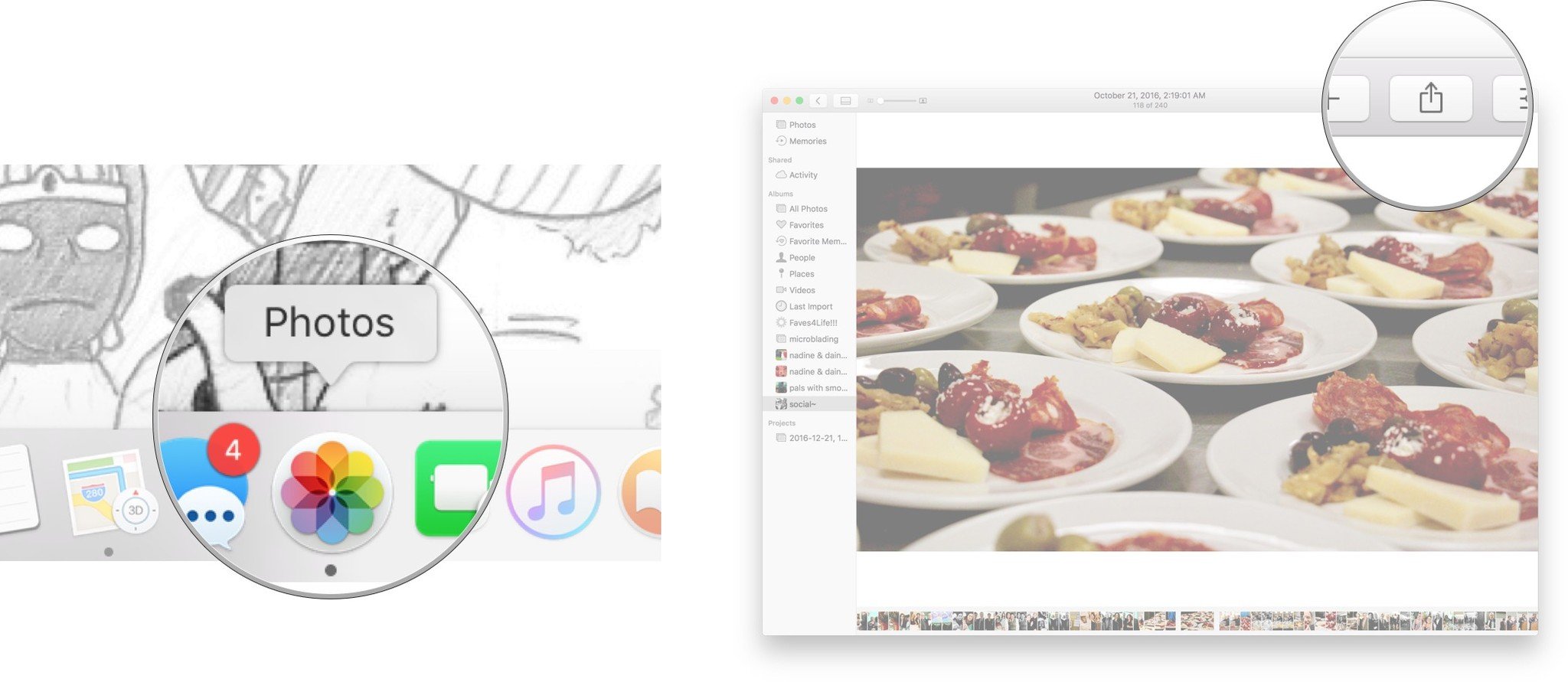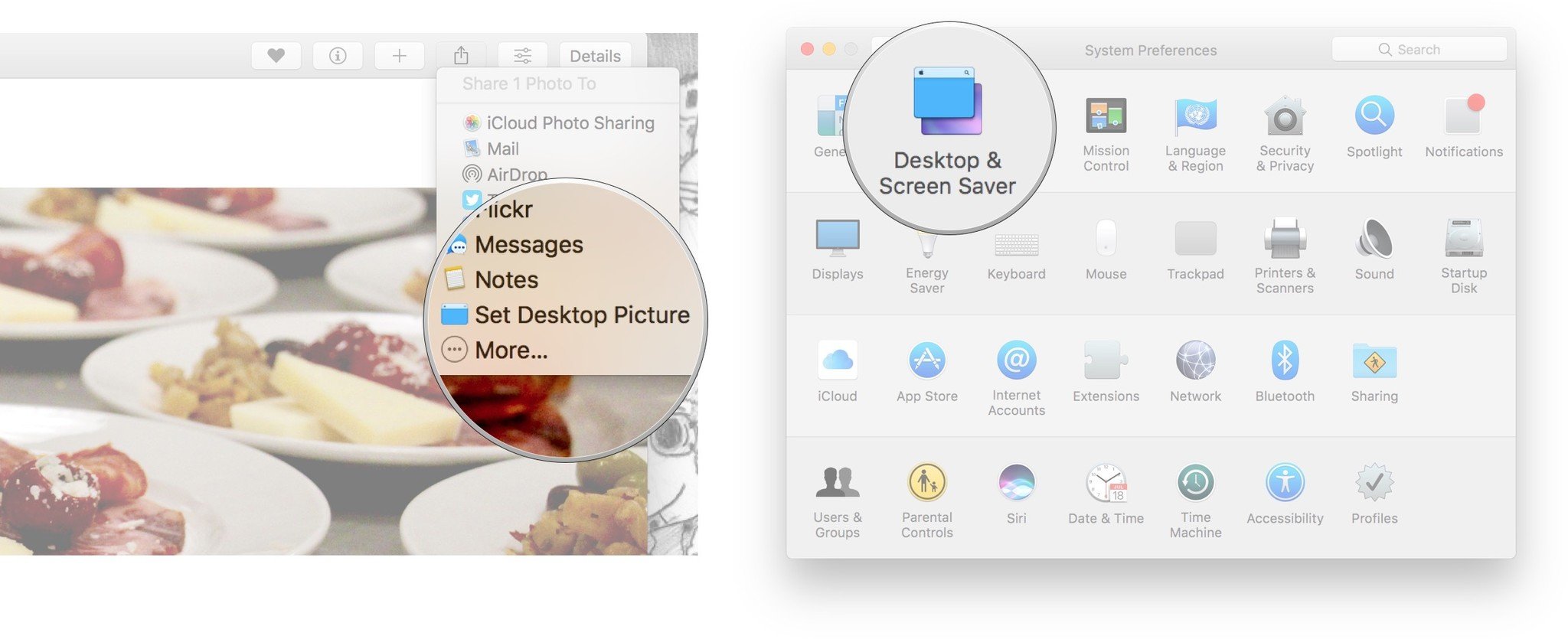How to set your desktop picture in Photos for Mac
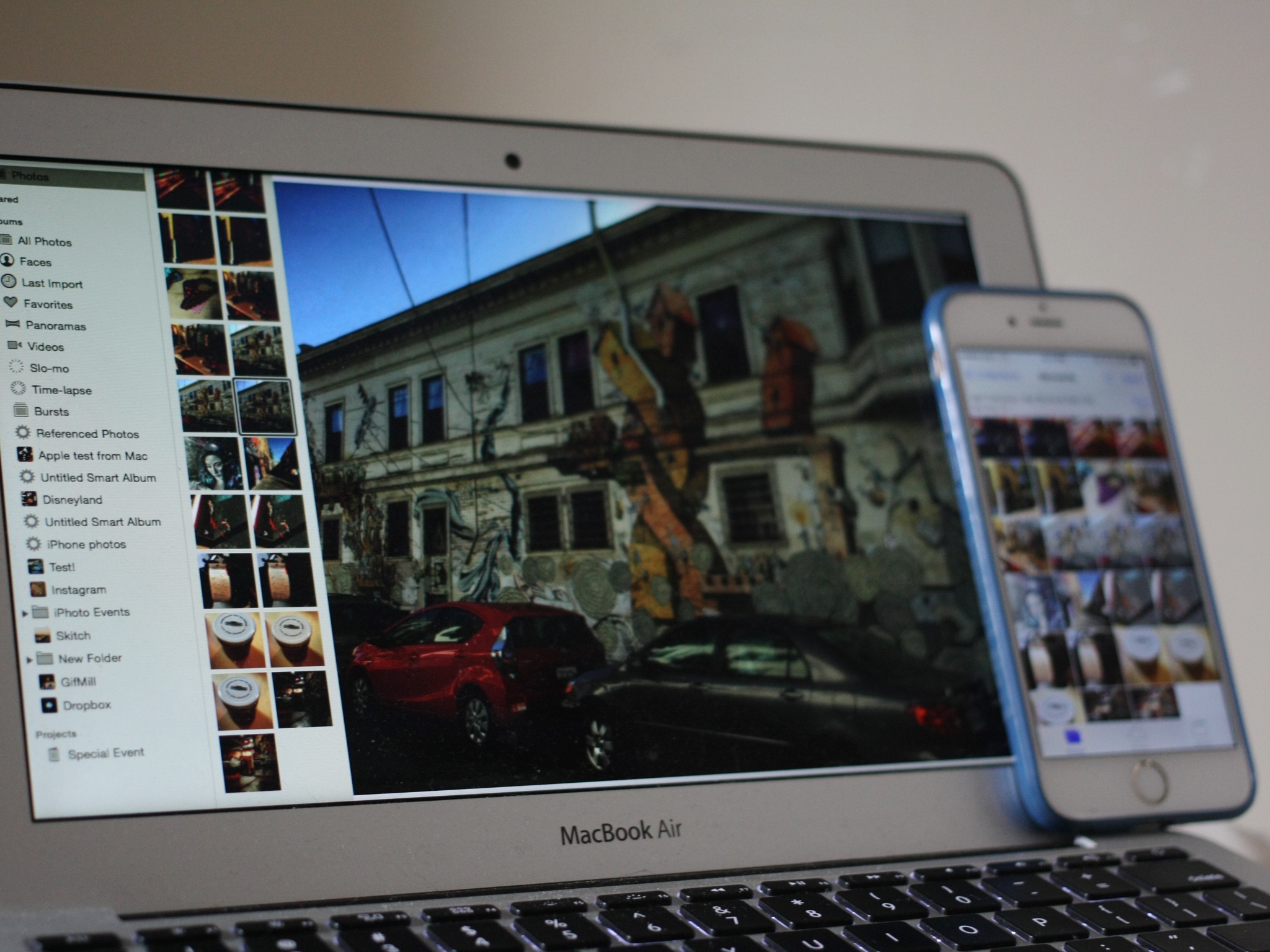
Got a family photo that you'd love to look at every time you turn on your Mac? You can use Photos for Mac to set your desktop picture for you!
Setting your desktop is as simple as selecting the photo you want to use and clicking the Share button in the toolbar, then selecting the "Set Desktop Picture" option.
How to set your desktop picture in Photos for Mac
- Open Photos on your Mac
- Click the Share Selected Photos icon in the upper right corner
- Click Set Desktop Picture
- You can adjust the layout of the desktop photo from your System Preferences.
What's your desktop background?
Are you someone who prefers to set your desktop background picture as a photo with pals, or do you prefer a super cool design you found online or a screenshot from your favorite video game? Let us know what your desktop background in the comments below!
Updated February 2018: Everything's current for the latest version of Photos for macOS High Sierra!
iMore offers spot-on advice and guidance from our team of experts, with decades of Apple device experience to lean on. Learn more with iMore!
Serenity was formerly the Managing Editor at iMore, and now works for Apple. She's been talking, writing about, and tinkering with Apple products since she was old enough to double-click. In her spare time, she sketches, sings, and in her secret superhero life, plays roller derby. Follow her on Twitter @settern.