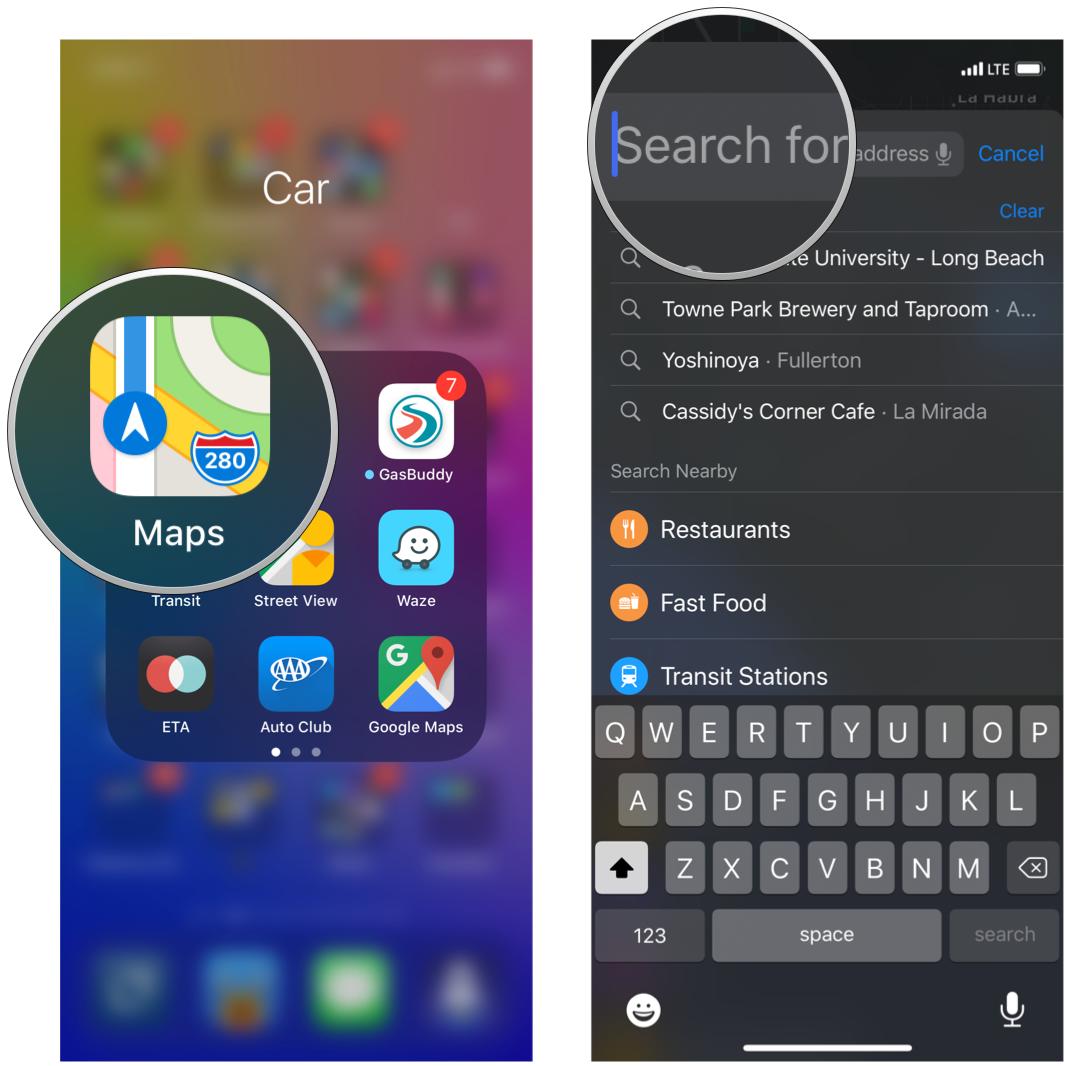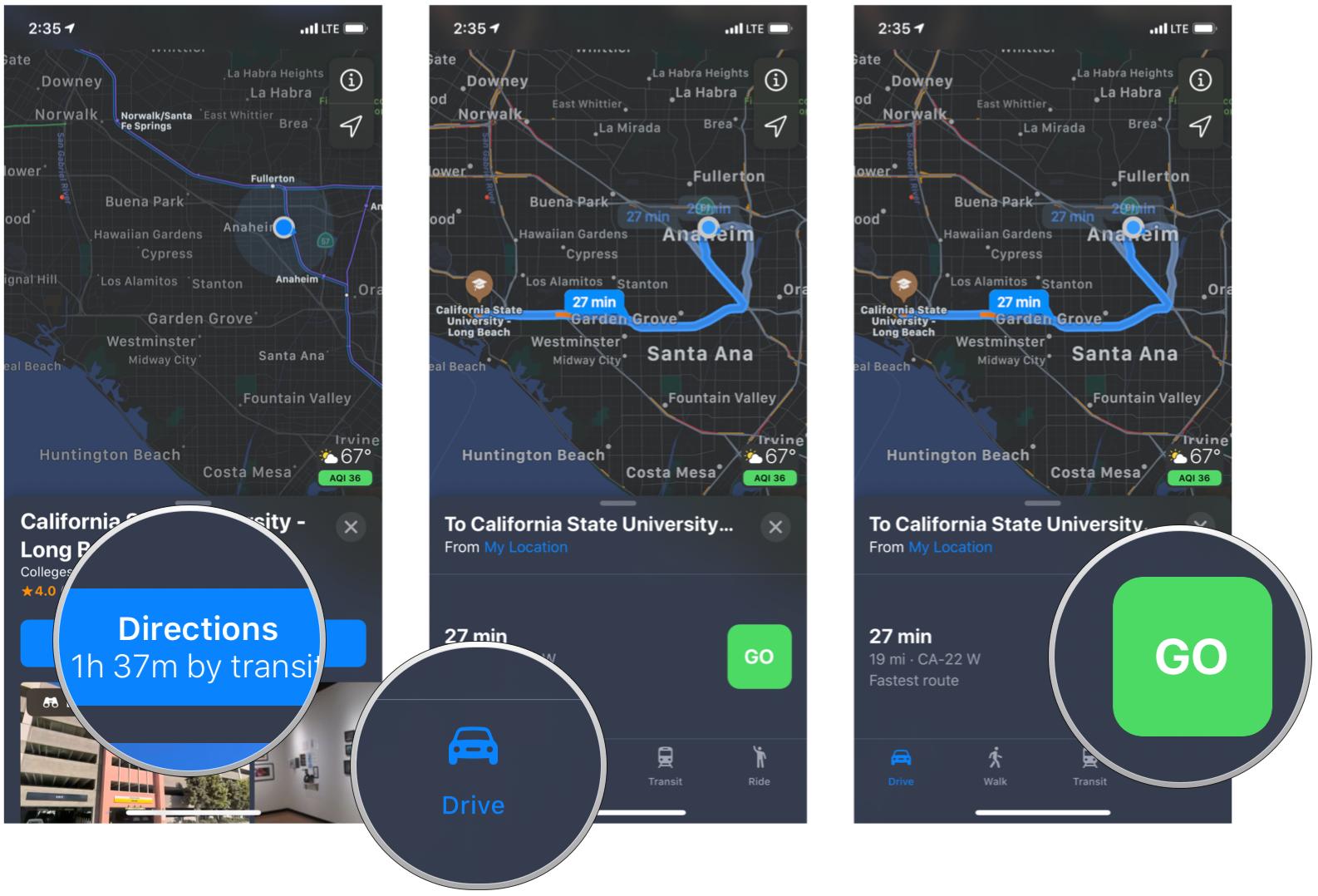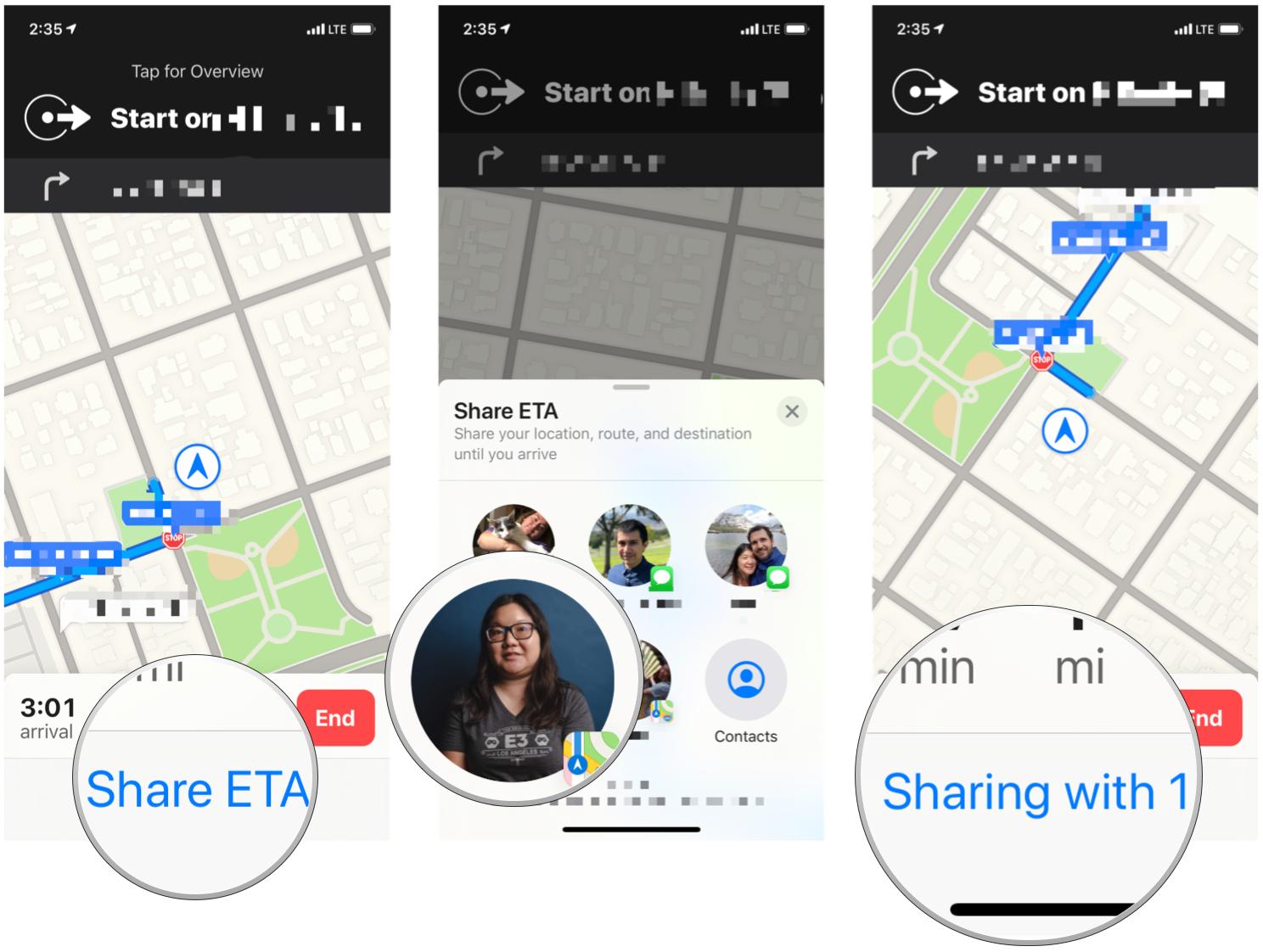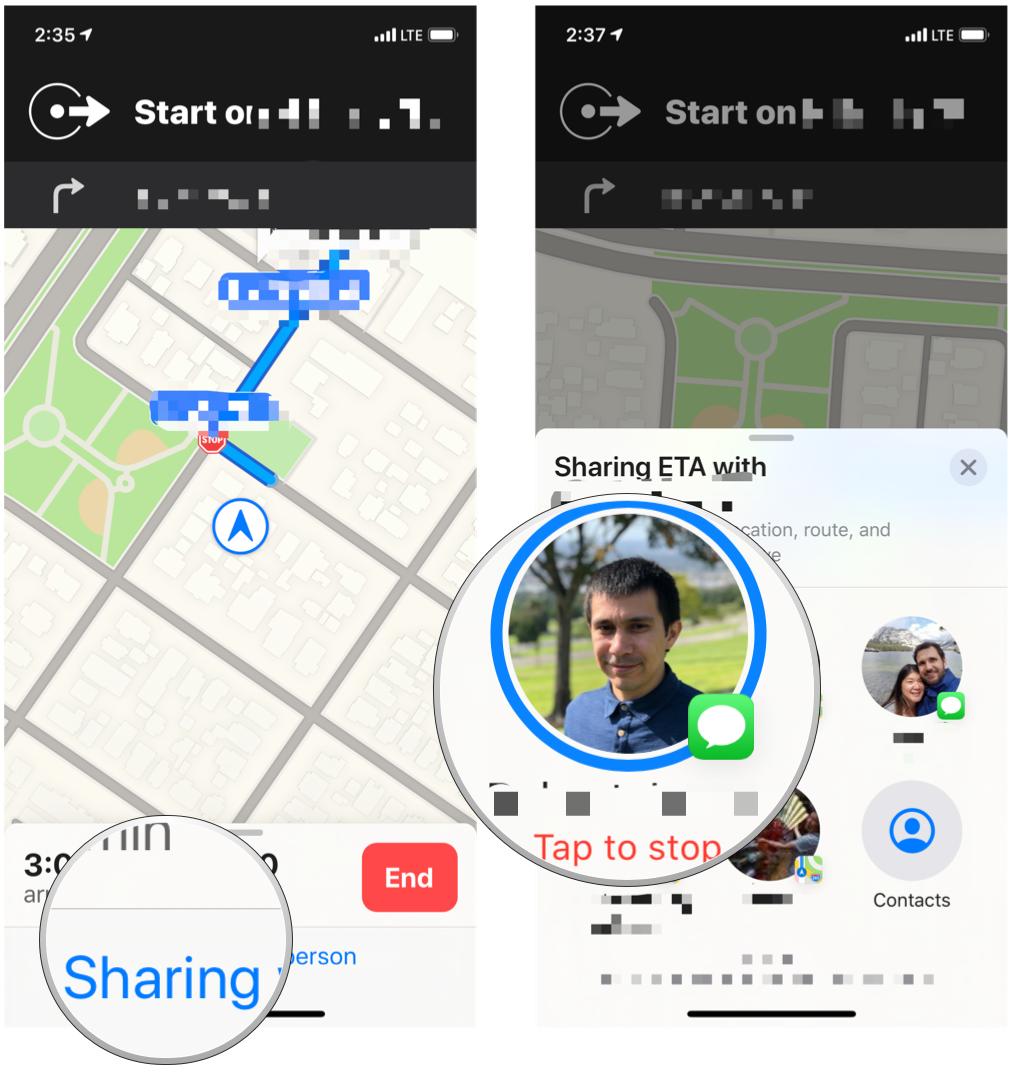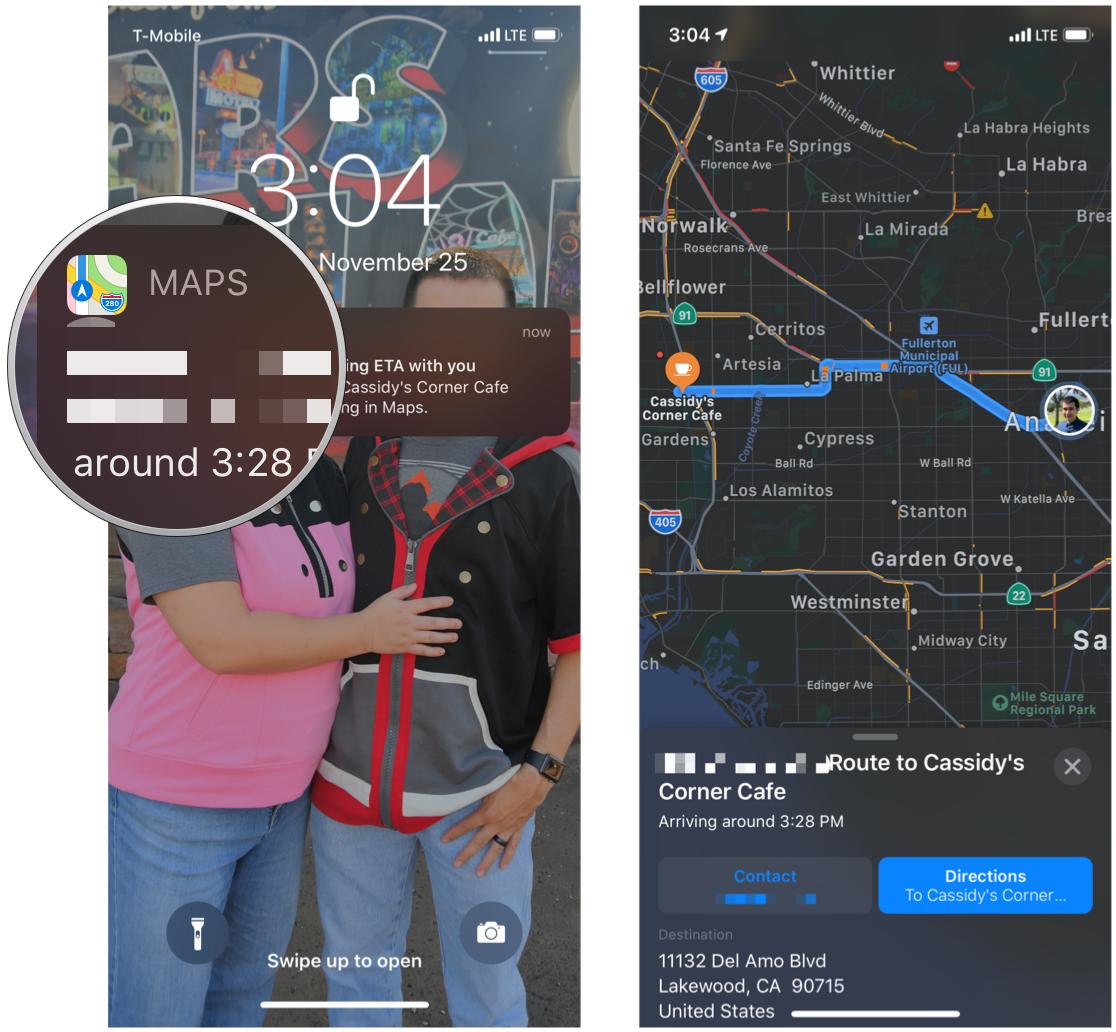How to share your ETA in Maps on iPhone and iPad
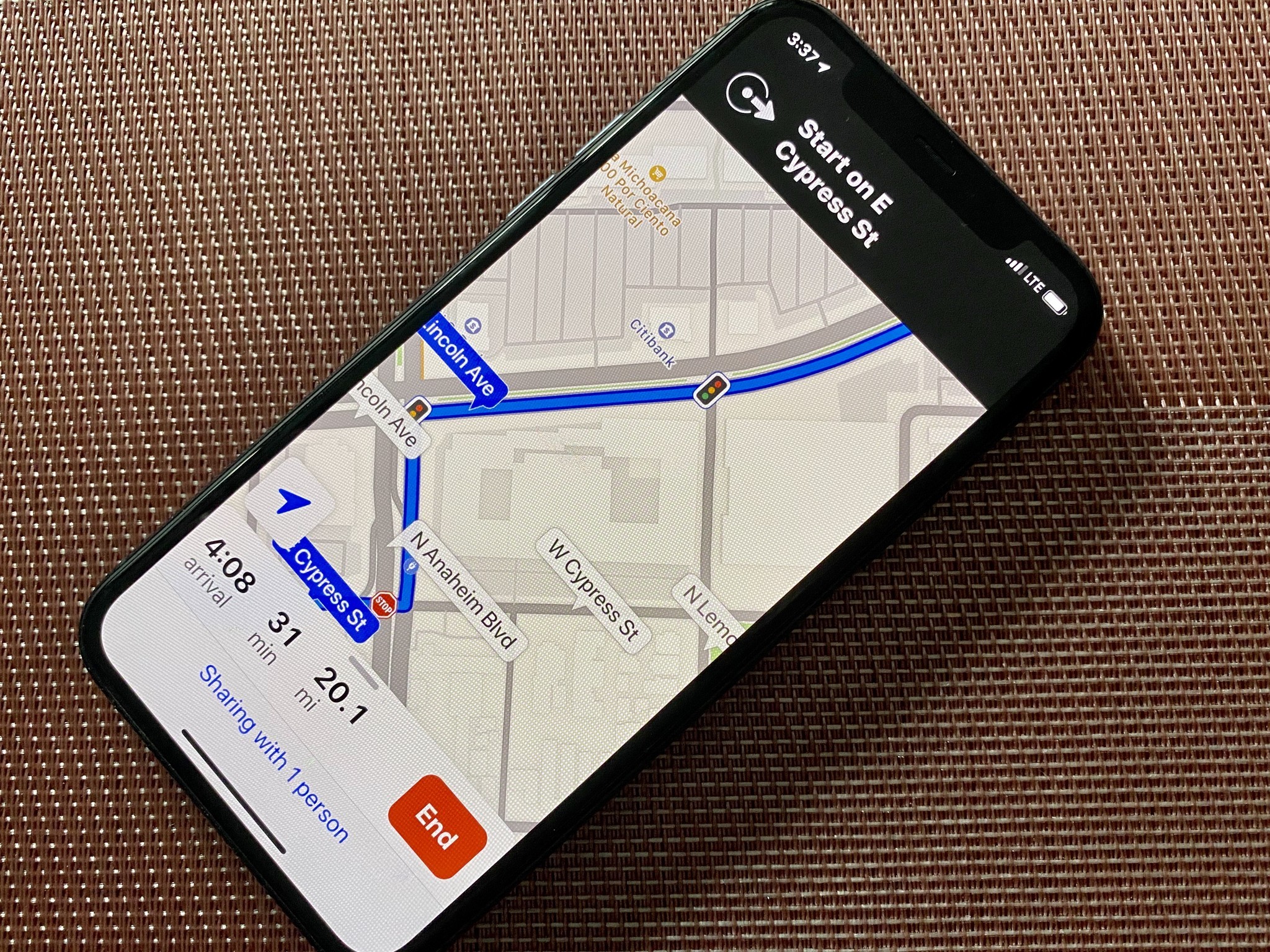
When Apple announced some new changes in Maps in iOS 13, one of the bigger ones was the fact that you can now share your estimated arrival time (ETA) with others. This is a feature that has been in competing apps, like Google Maps, for quite some time, so it's nice to see Apple actually implement it into the native Maps app as well. Being able to share your ETA with others makes it easy to let the recipient know when to expect you by, and hey, if something happens along the way, then they should get worried if you don't get to your destination on time. It's easy to share your ETA with others, here's how.
- How to share your ETA with someone else
- How to stop sharing your ETA with someone
- How to view someone else's ETA in Maps
How to share your ETA with someone else
- Launch Maps on your iPhone or iPad.
- Type in your destination into the search bar, or tap on a Favorite or Recently Viewed location for quick access.
- Tap the Directions button to get directions.
- Make sure to select the transportation type to get the correct directions for your situation: Drive, Walk, Transit, or Ride.
- Tap the green GO button on the set of directions you want to use.
- Your turn-by-turn directions will start up.
- Tap Share ETA at the bottom of the screen.
- Select the contact you want to share your ETA with.
Favorites and Collections are also a new feature added to Maps in iOS 13. It allows you to add favorite spots for quick access, and Collections lets you bookmark places you want to check out.
How to stop sharing your ETA with someone
- Launch Maps on your iPhone or iPad.
- Tap the bottom where it says Sharing ETA with X (number) people.
- Tap on the contact that you want to stop sharing your ETA with.
How to view someone else's ETA in Maps
When someone starts sharing their ETA with you, you should get a notification on your iPhone running the latest version of iOS 13. You can follow along with them on their route, and get live updates if their ETA time changes.
- Tap the notification you receive for someone's ETA.
- It should launch the Maps app on your iPhone or iPad.
- Follow along with them on Maps to see where they are.
Questions?
Sharing your ETA is pretty easy, especially now that it's baked into iOS 13. You just need to make sure that both people are running the most current version of iOS 13 for this to work.
Have any questions? Leave a comment, and we'll do our best to help you out.
iMore offers spot-on advice and guidance from our team of experts, with decades of Apple device experience to lean on. Learn more with iMore!

Christine Romero-Chan was formerly a Senior Editor for iMore. She has been writing about technology, specifically Apple, for over a decade at a variety of websites. She is currently part of the Digital Trends team, and has been using Apple’s smartphone since the original iPhone back in 2007. While her main speciality is the iPhone, she also covers Apple Watch, iPad, and Mac when needed.
When she isn’t writing about Apple, Christine can often be found at Disneyland in Anaheim, California, as she is a passholder and obsessed with all things Disney, especially Star Wars. Christine also enjoys coffee, food, photography, mechanical keyboards, and spending as much time with her new daughter as possible.