How to tell Apple Music what you like
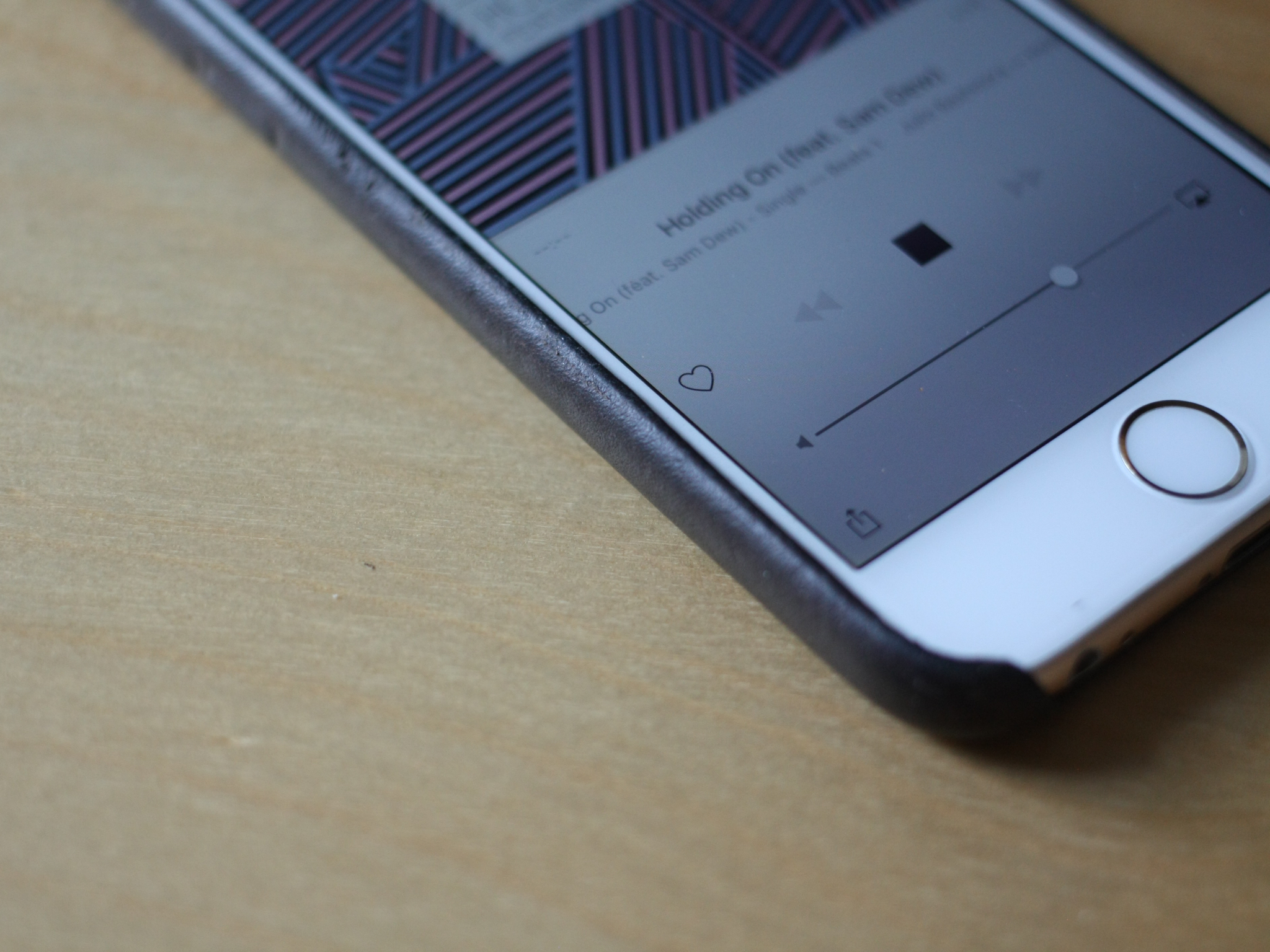
One of Apple Music's biggest strengths is its custom-curated playlists and suggestions: These primarily show up in the For You tab, but also come into play when building Genius playlists.
When you first sign up with Apple Music, you're asked to tap a series of bubbles representing genres and artists; Tap a bubble twice to love the option in question, tap it once to merely "like" it, and tap and hold to remove the option from your preferences.
While you can go back to this initial preferences screen at any time to further tweak your bubbles, there are other ways to signify your love of certain artists, albums, and songs.
How to tweak your bubble picks
- Open iTunes or the Music app, depending on your device.
- Click on the Account button.
- Select Choose Artists for You.
- The For You screen will open, filling with bubbles specifying musical genres. Simply click or tap once on the bubbles that containing genres you like, and you'll see them expand. Click or tap twice to tell Apple Music it's a genre you love, and the bubble will get even bigger. If there's a genre you dislike, you can dismiss it by (on a Mac) moving your cursor over the bubble and click the X that appears in the bubble's upper left corner, or (on an iPhone, iPad, or iPod touch) tapping and holding on the bubble in question.
- Once you're happy with your selections, click or tap Next.
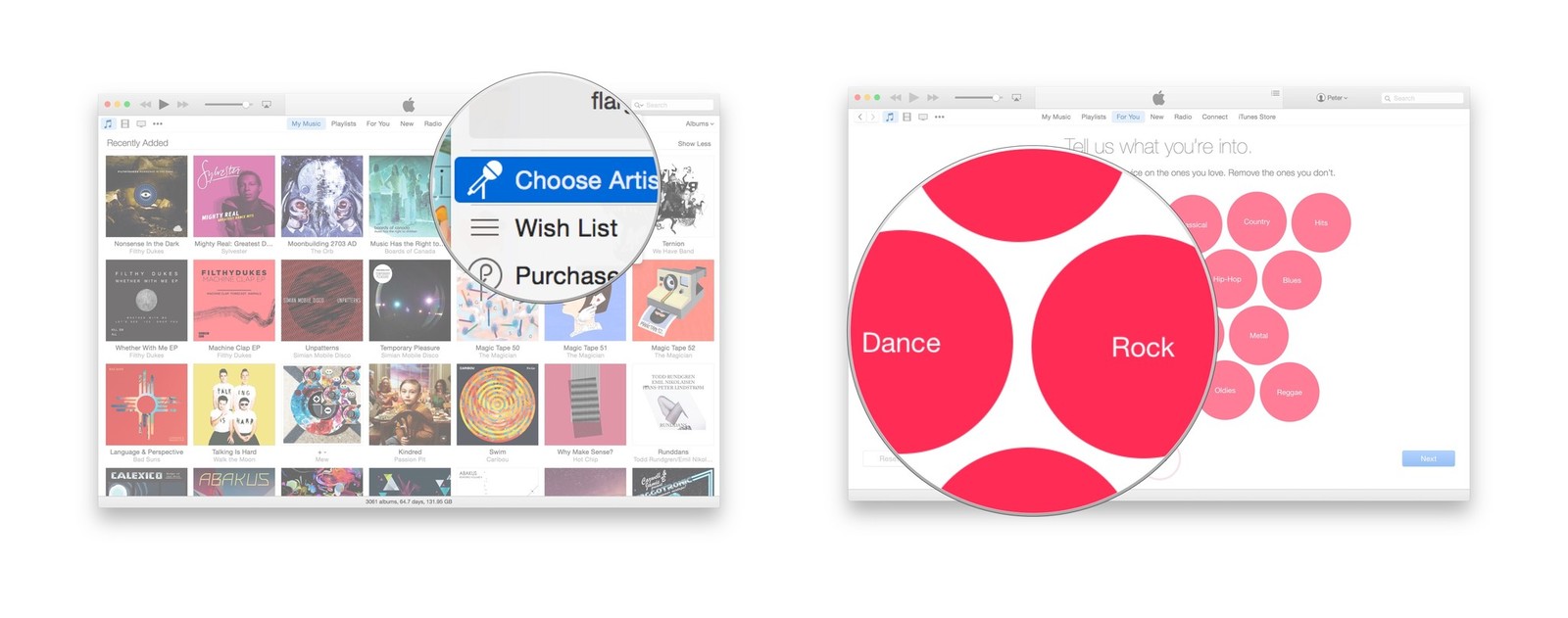
- The screen now populates with bubbles containing artists within the genres you've selected. As with genres, click or tap once to signify you like an artist, click or tap twice to show that you love the artist. You can also make artists you don't like go away, just as you did with genres.
- Click on the More Artists button a few times to refresh the list. The more you do, the better Apple Music's matches will be.
- If you want to start over completely, don't be afraid to click or tap the Reset button.
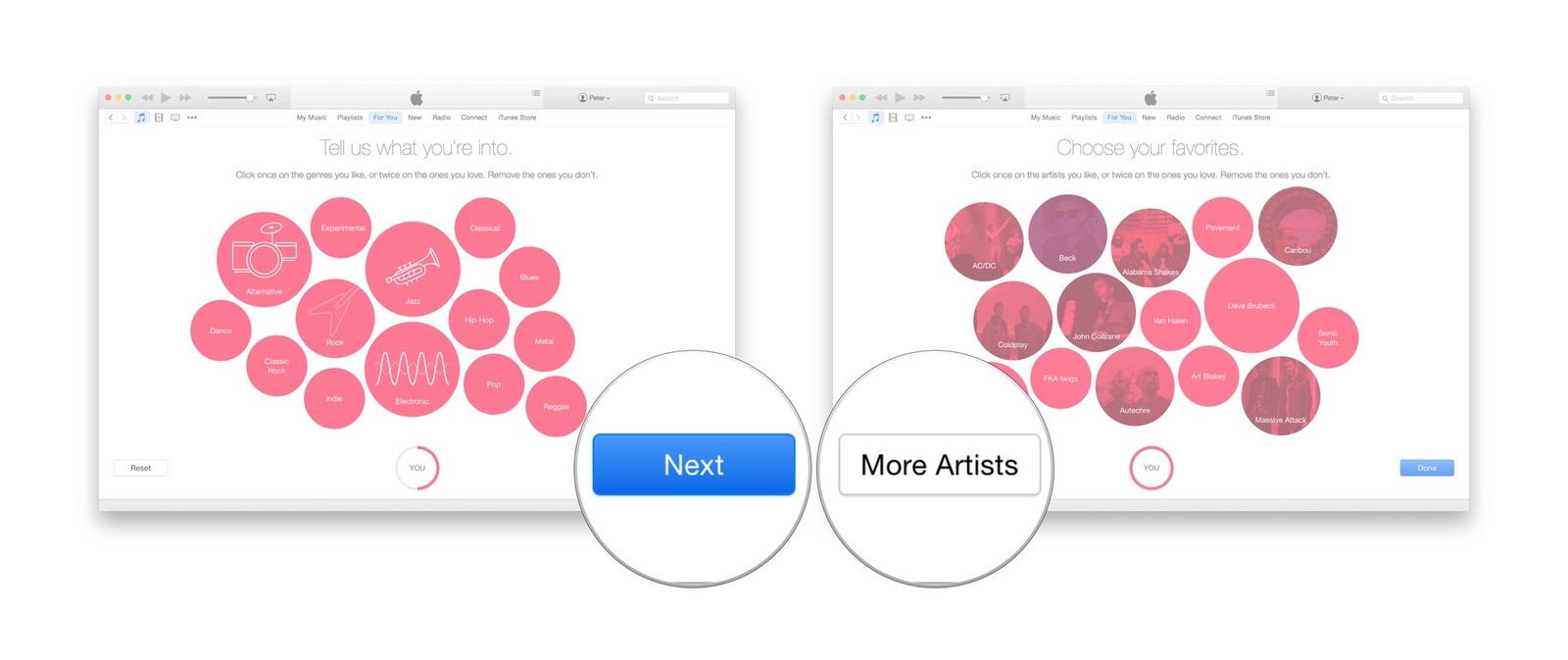
- Once you're finished tweaking your choices, click the Done button.
How to use the all-mighty Favorite button
Bubbles are just the beginning: Your biggest resource for teaching Apple Music what you like is the Favorite button, represented as the outline of a heart.
You can favorite songs, albums, and playlists you enjoy in a variety of ways:
- Tap the heart icon in the Now Playing screen in the Music app or iTunes on the Mac
- Tap the heart icon in Control Center or the Lock screen on iOS
- Tap the More button (•••) next to a song and tap the top bar to go to the main screen, then tap the heart icon
- Tell Siri "I like this."
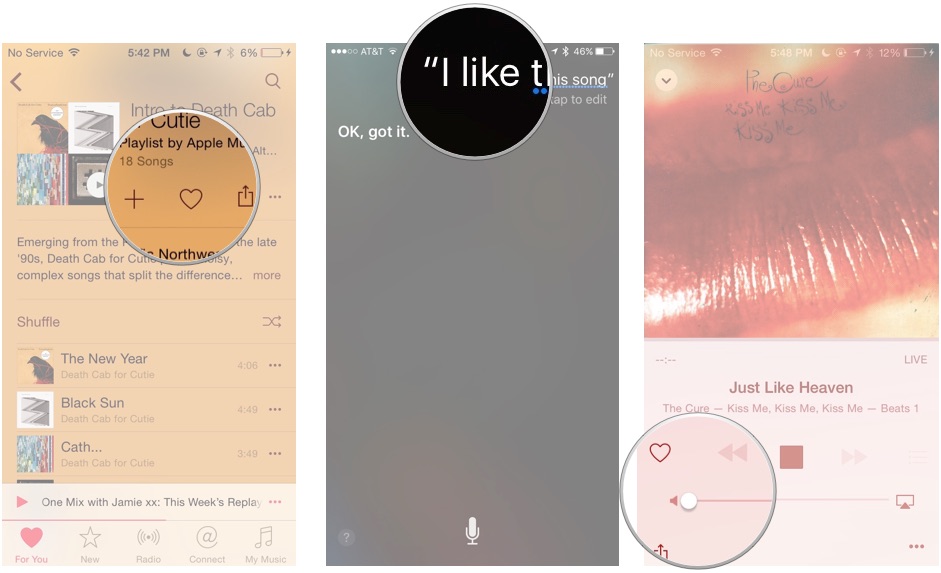
Once you've done so, the Music app (or iTunes) will sync your preferences with Apple Music, further refining the service's recommendations for you.
How to tell Apple Music you hate something
Unlike its predecessor, Beats Music, Apple Music has no "Dislike" button for music you actively don't like—in part, I imagine, because some engineer believed that the service would never show you songs you disliked in an ideal world.
iMore offers spot-on advice and guidance from our team of experts, with decades of Apple device experience to lean on. Learn more with iMore!
But as good as Apple Music's recommendations are, sometimes you wind up with a track or playlist you just plain don't enjoy. Thankfully, there are a few hidden ways to tell the service you're not picking up what they're putting down.
Tell Siri "I don't like this" or "Never play this song again"
Siri has a bunch of commands you can use in relation to the Music app and Apple Music, including demands like "Never play this song again," or "I don't like this." Activate Siri and say either of these phrases, and Apple Music will note your preferences and automatically skip the song in question.
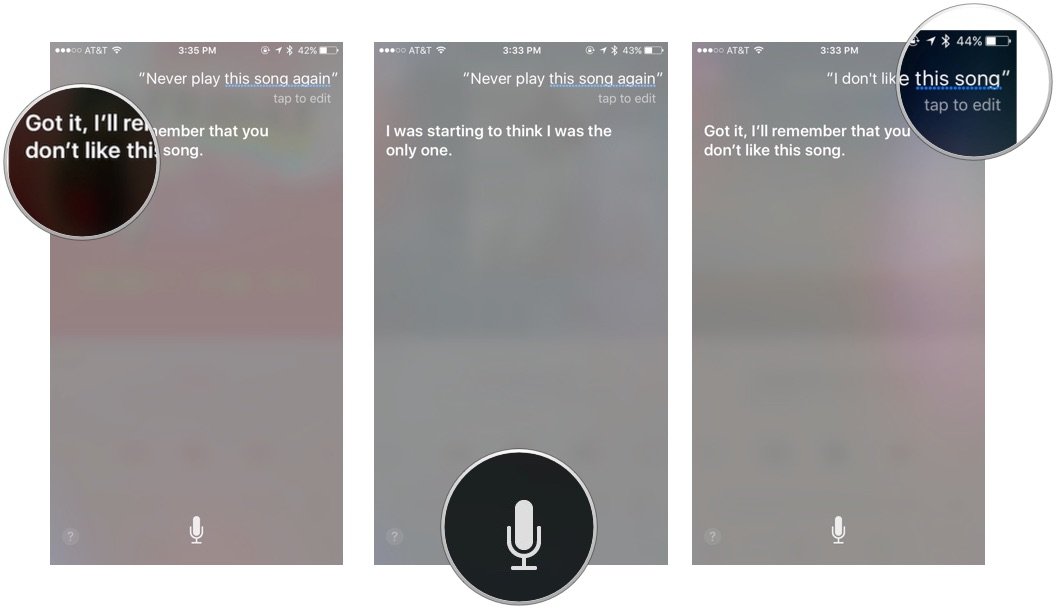
Tap and hold a For You playlist
Don't like something For You has suggested? Simply tap and hold on a For You playlist or album recommendation, then select "I Don't Like This Suggestion".
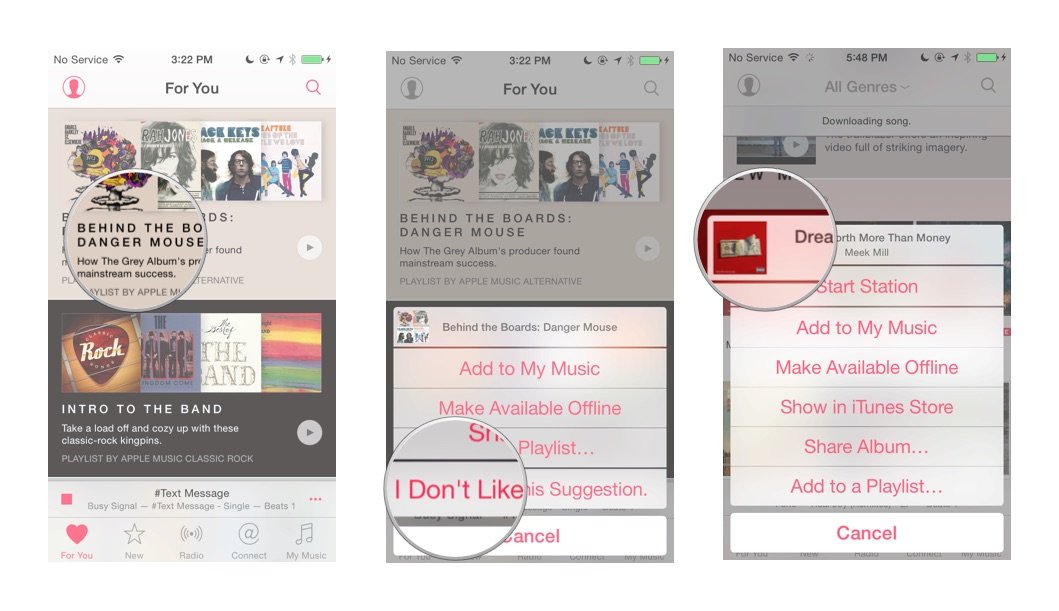
Regarding mysteriously-disappearing hearts...
Apple's likes and dislikes system works fairly well, but there are still a few bugs floating around: On occasion, you may see songs you can't favorite at all, or tracks that you'd previously favorited showing up without hearts. These are both well-filed bugs in the Apple Music system, and we're hoping they get fixed soon.
Questions?
Having trouble telling Apple Music what you love and hate? Let us know in the comments and we'll try and help you troubleshoot.
Peter Cohen contributed to this article.
Serenity was formerly the Managing Editor at iMore, and now works for Apple. She's been talking, writing about, and tinkering with Apple products since she was old enough to double-click. In her spare time, she sketches, sings, and in her secret superhero life, plays roller derby. Follow her on Twitter @settern.

