How to enable on/off button labels for better visual accessibility on iPhone and iPad
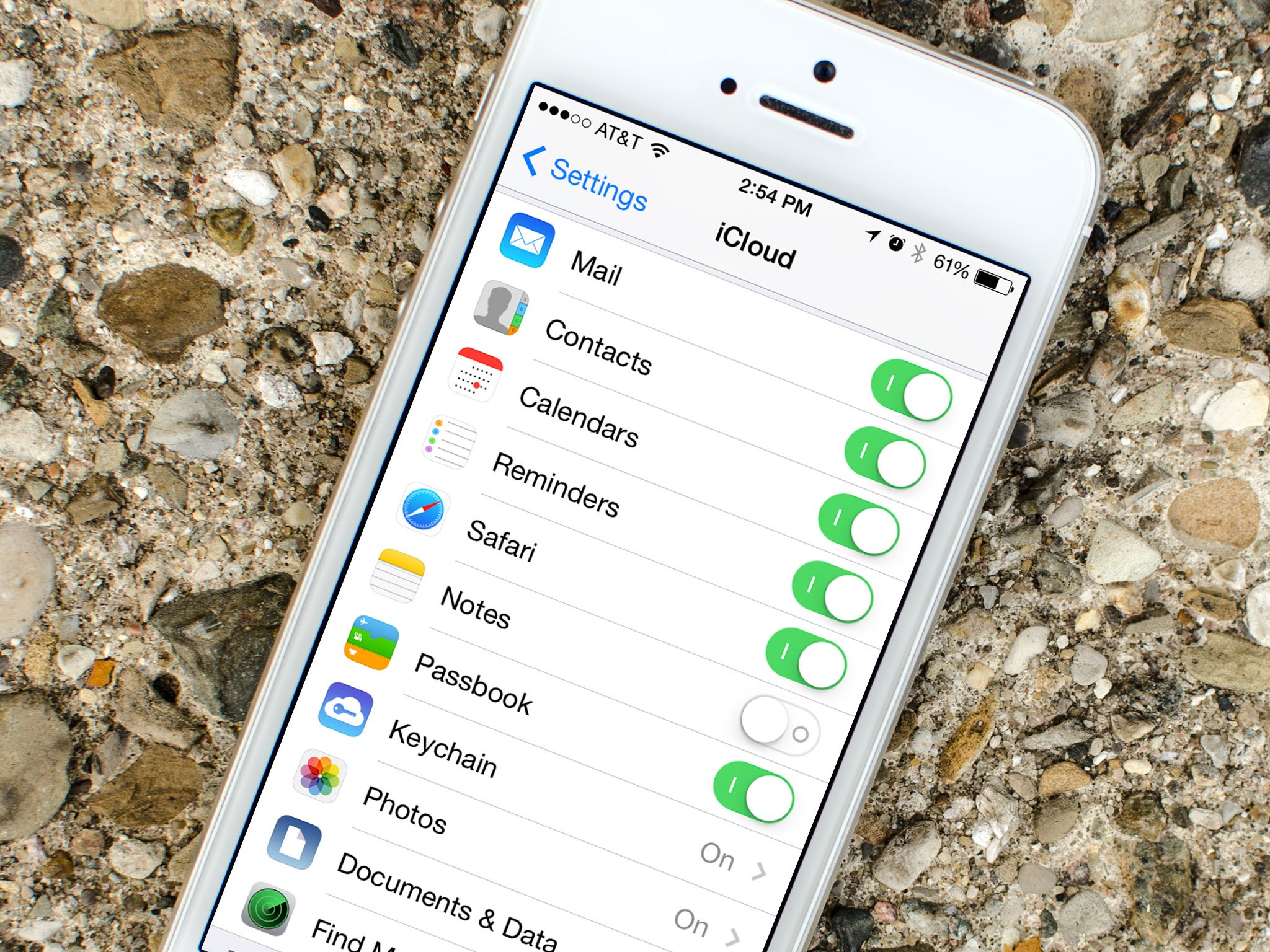
On/off button labels are an Accessibility feature that adds a more visible 1 and 0 digit to the standard white/green toggles modes on iPhone and iPad switches. While older versions of iOS clearly labeled toggles with "on" and "off" to help describe their state, that feature went away in current versions. Adding the text back with on/off labels can help those who are color blind or have visual impairments, or those who simply want more information to more easily discern the state of a toggle at a glance.
How to enable toggle labels for accessibility on iPhone and iPad
- Launch the Settings app on your iPhone or iPad running iOS 7 or higher.
- Tap on General.
- Tap on Accessibility.
- Turn On the option for On/Off Labels.
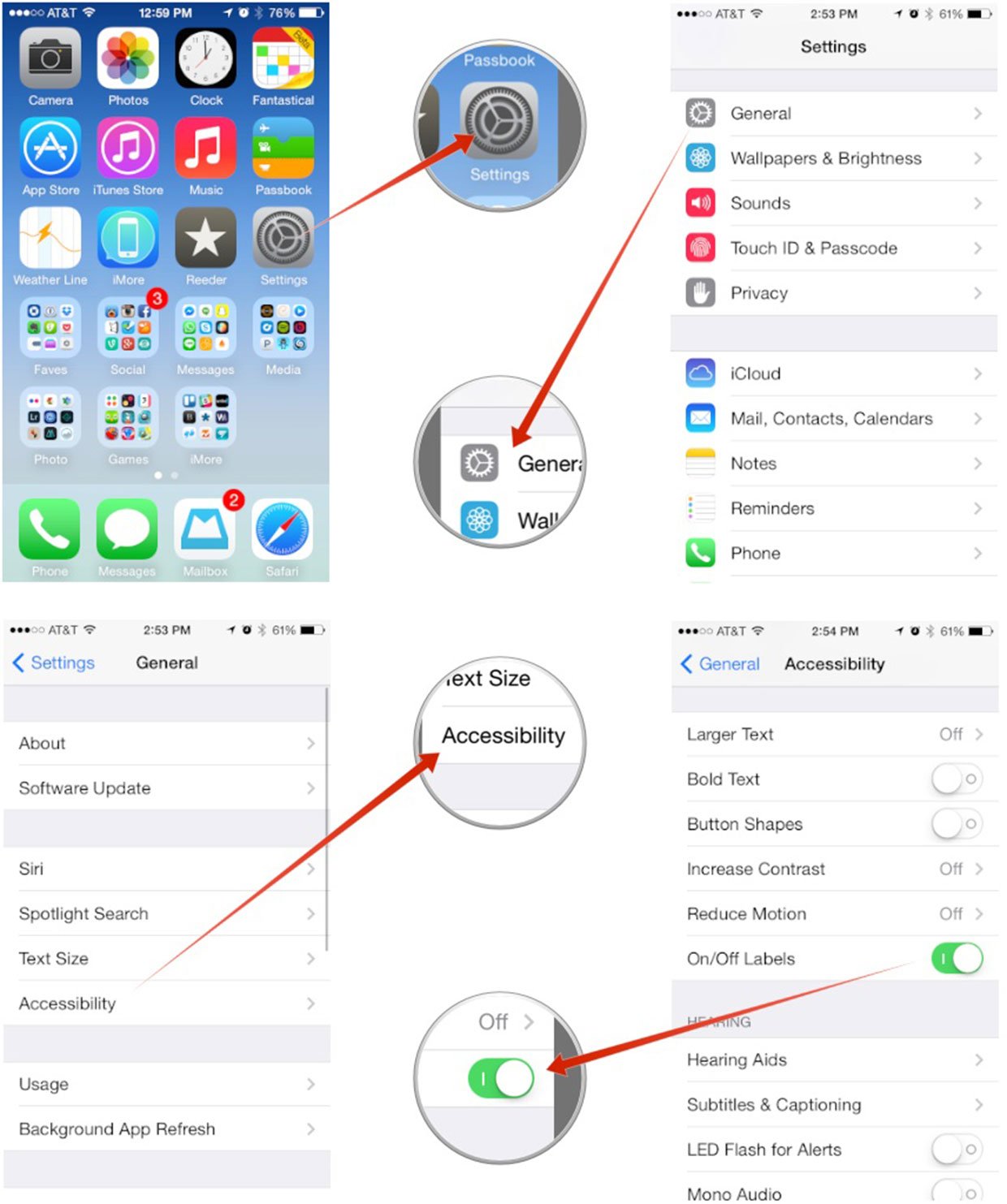
That's it. You should now see visual on and off representations on each toggle switch throughout iOS. If you ever decide you don't want them, just hop back into the Settings app and disable them again.
How to get more help with accessibility for iPhone and iPad
iMore offers spot-on advice and guidance from our team of experts, with decades of Apple device experience to lean on. Learn more with iMore!
"Siri, write a really funny bio for me to use for Mobile Nations" "Okay, Drew, here's your really funny bio: How-to writer, fiddle player, retro gamer."

