How to access and add credit to an iTunes Pass with Passbook
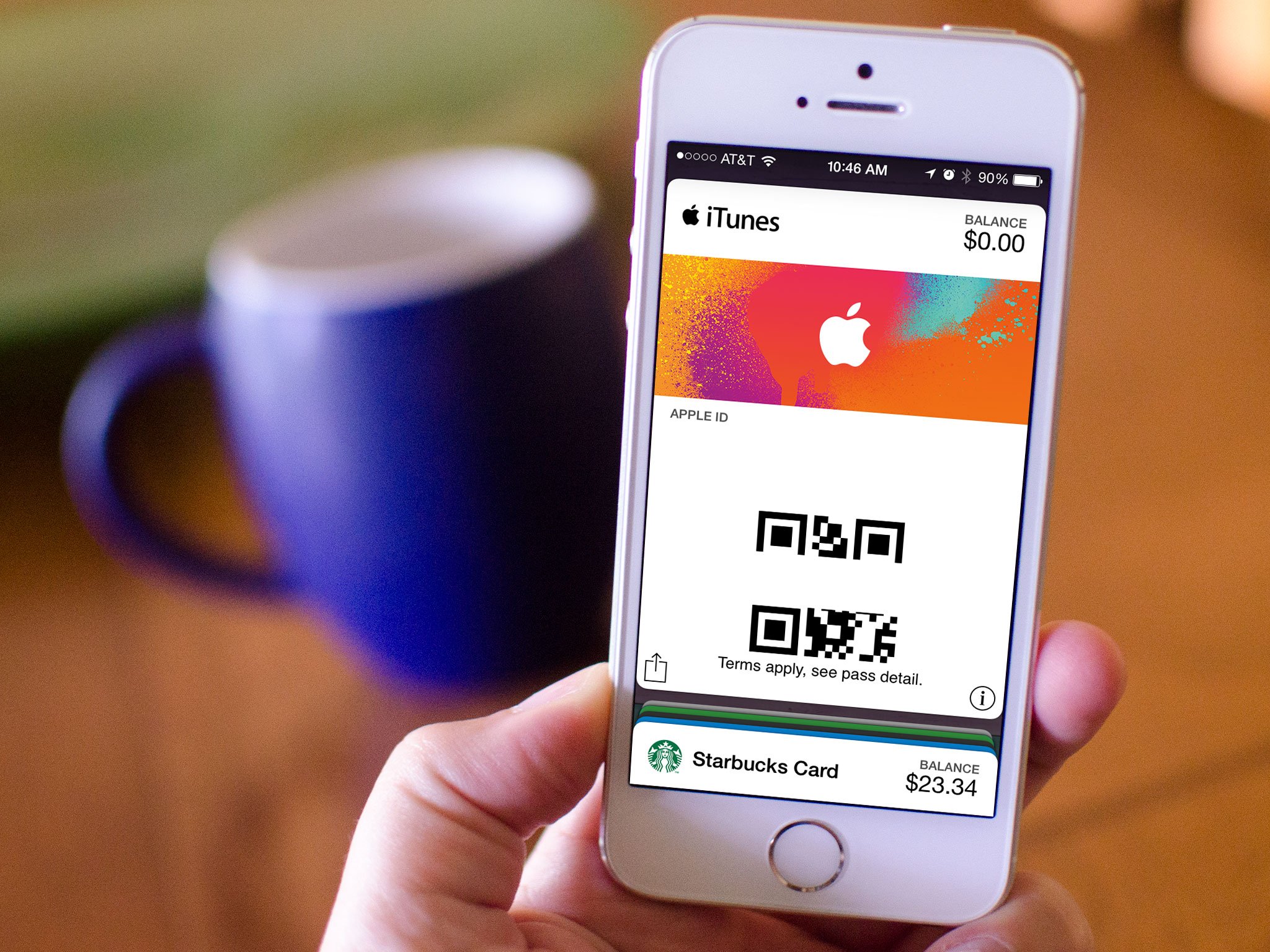
Apple's new iTunes Pass feature allows you to add a card to the Passbook app that contains your iTunes account information. You can then share that card so others can easily add credit at any Apple Store without having to buy a physical card. The most convenient part is that the credit instantly hits your iTunes account, so there's no waiting on physical cards anymore.
How to set up and use an iTunes Pass with Passbook for iPhone and iPad
- Launch the App Store app on your iPhone or iPad.
- Scroll down to the bottom of the Featured tab and tap on Redeem.
- Tap on Get Started next to the iTunes Pass section at the bottom.
- Tap on Add iTunes Pass to Passbook.
- Tap Add at the top to confirm.
- Tap Done and then press the Home button to return to your Home screen.
- Launch the Passbook app.
- Either tap the Share button to share your card with someone else or present it at an Apple Store in order to add credit to your own account.
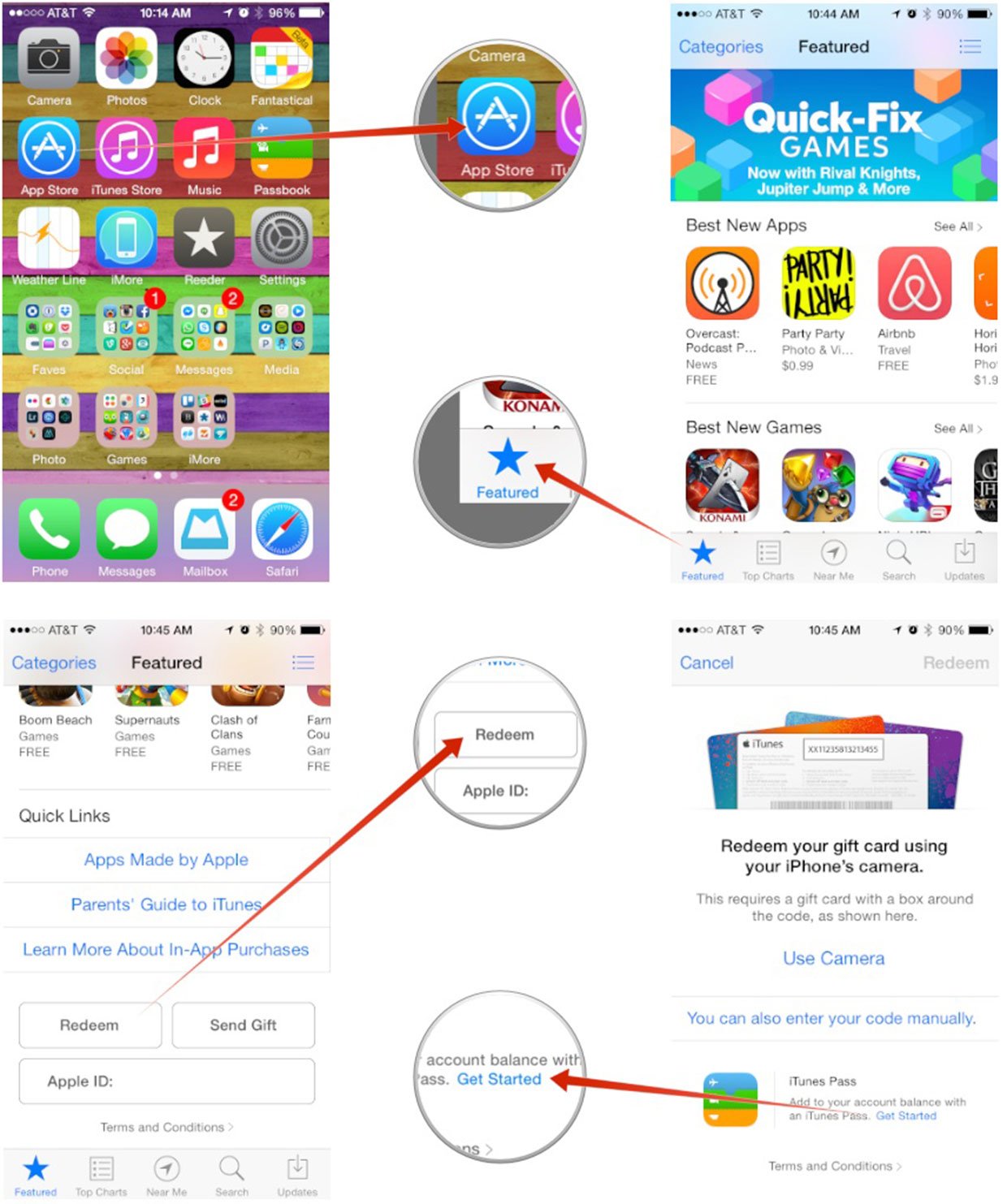
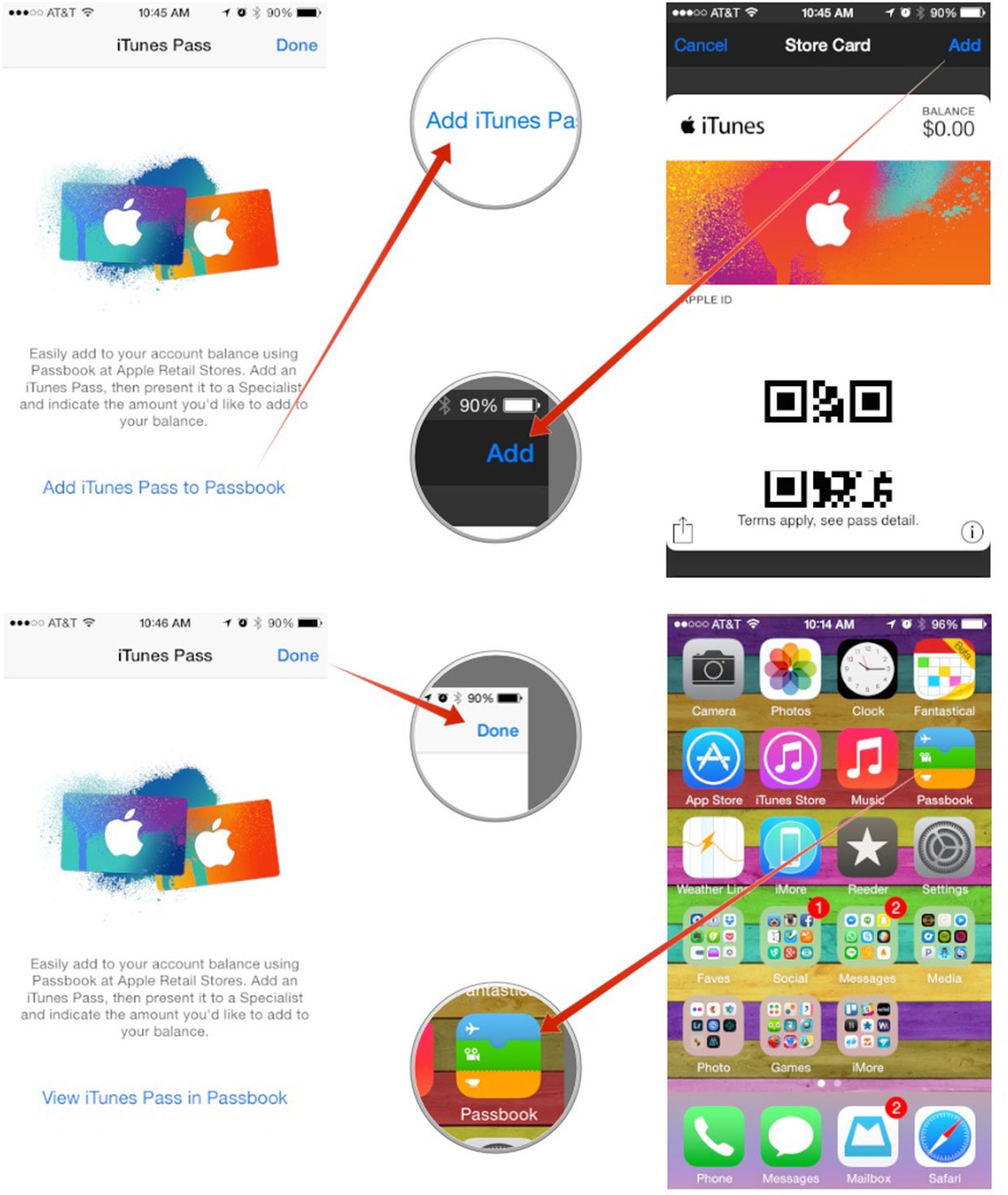
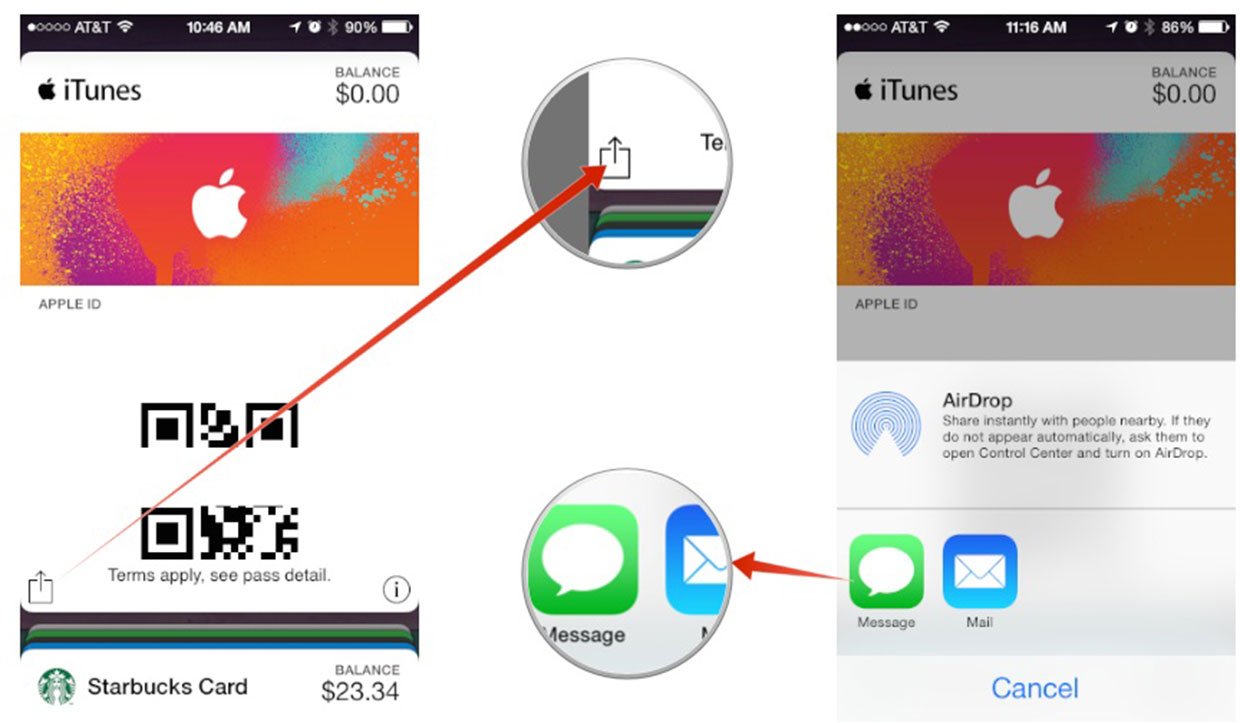
That's it. If you happen to try out iTunes Pass at an Apple Store, whether it's reloading your own account or gifting credit to someone else, be sure and let us know how it worked in the comments! iTunes Pass is currently available in the U.S., U.K., Australia, and Japan.
iMore offers spot-on advice and guidance from our team of experts, with decades of Apple device experience to lean on. Learn more with iMore!
iMore senior editor from 2011 to 2015.

