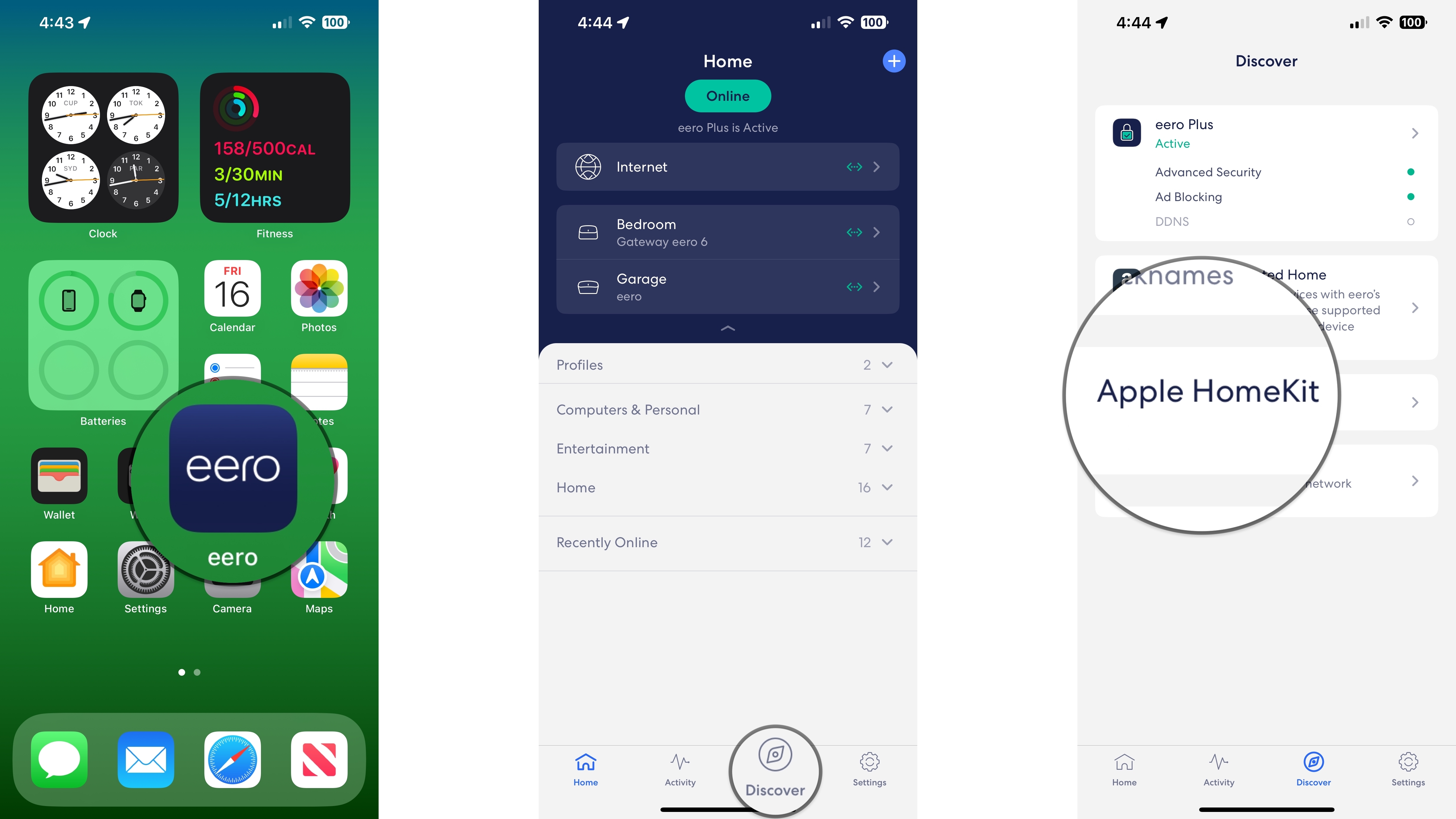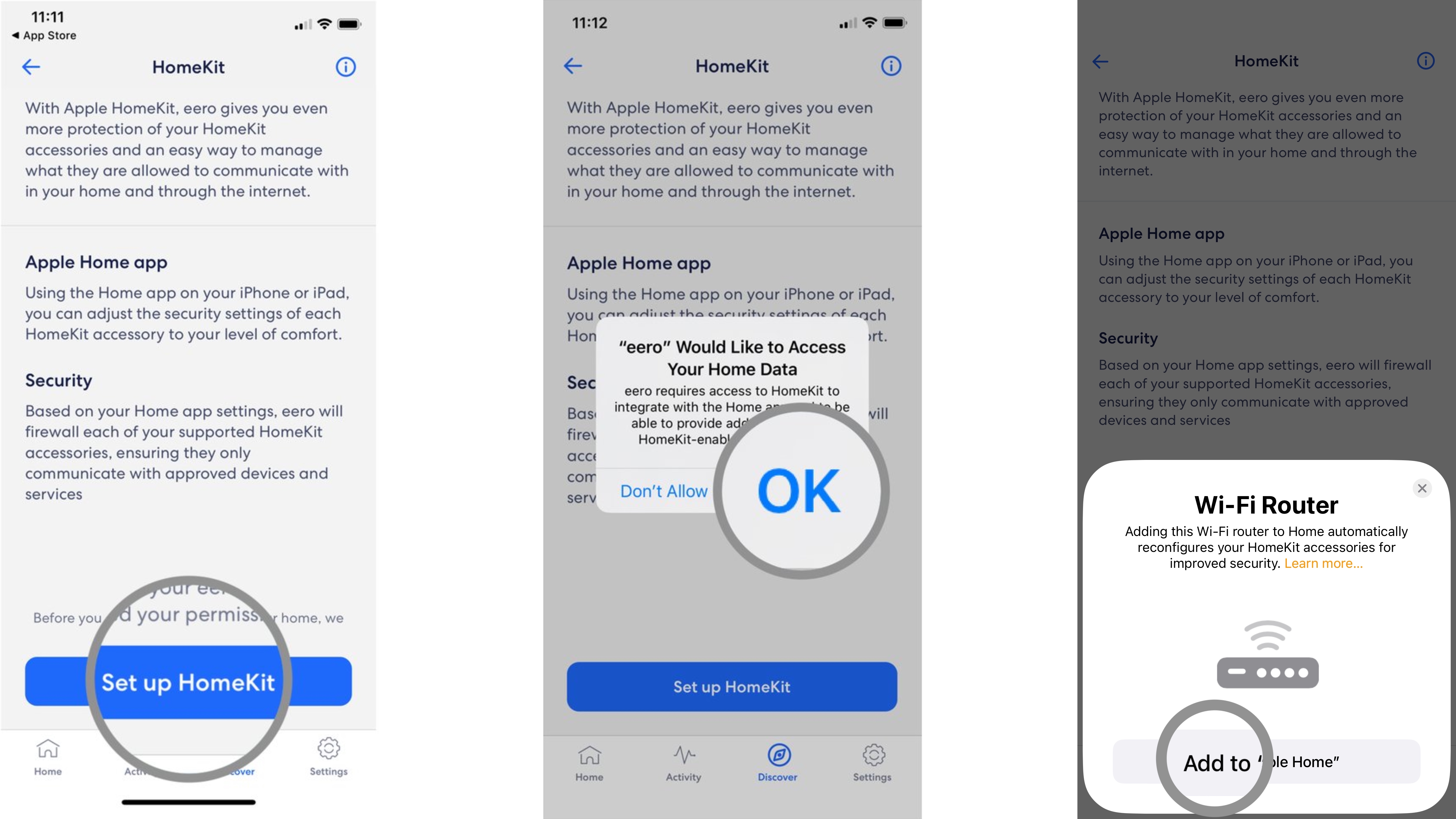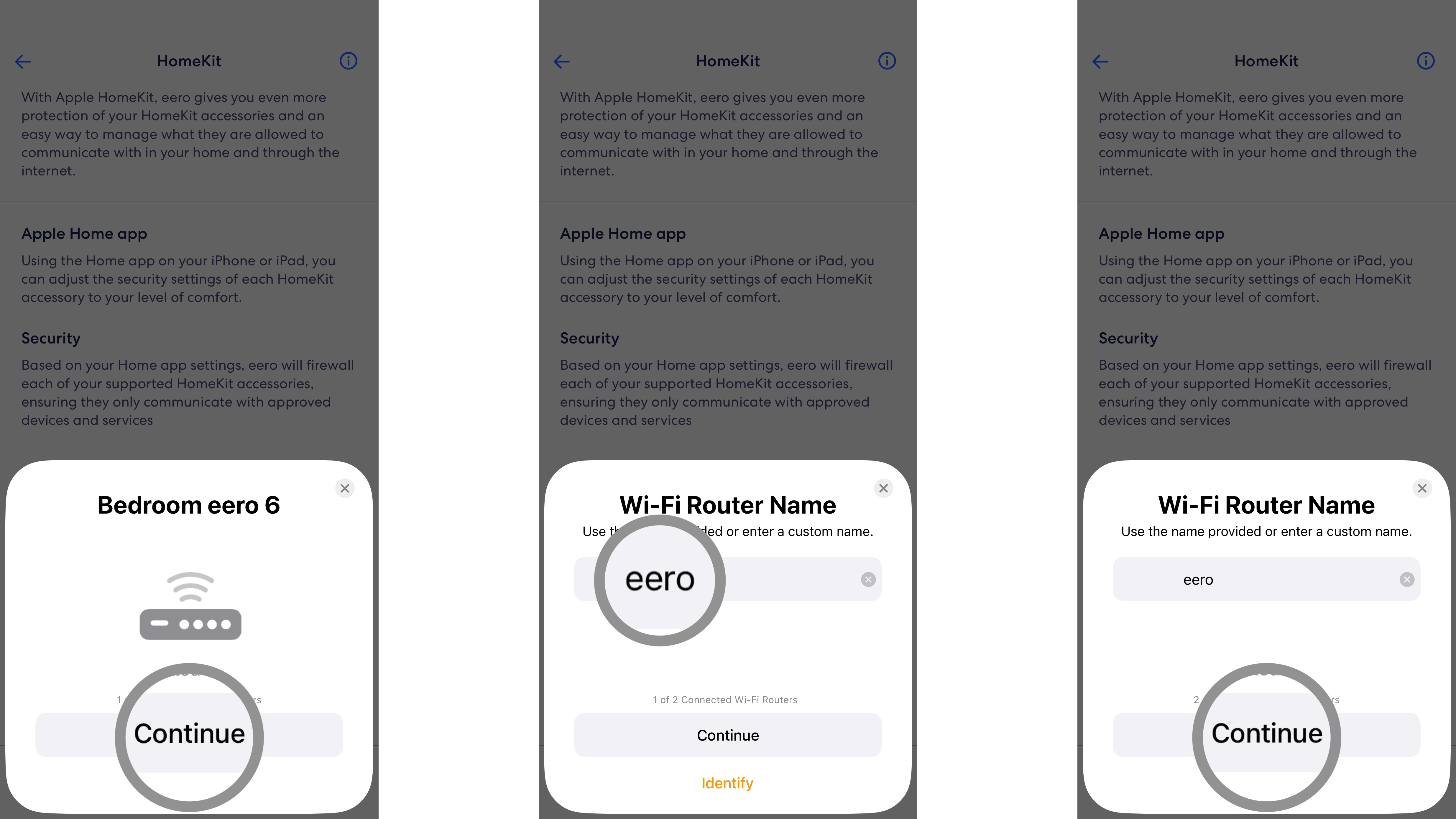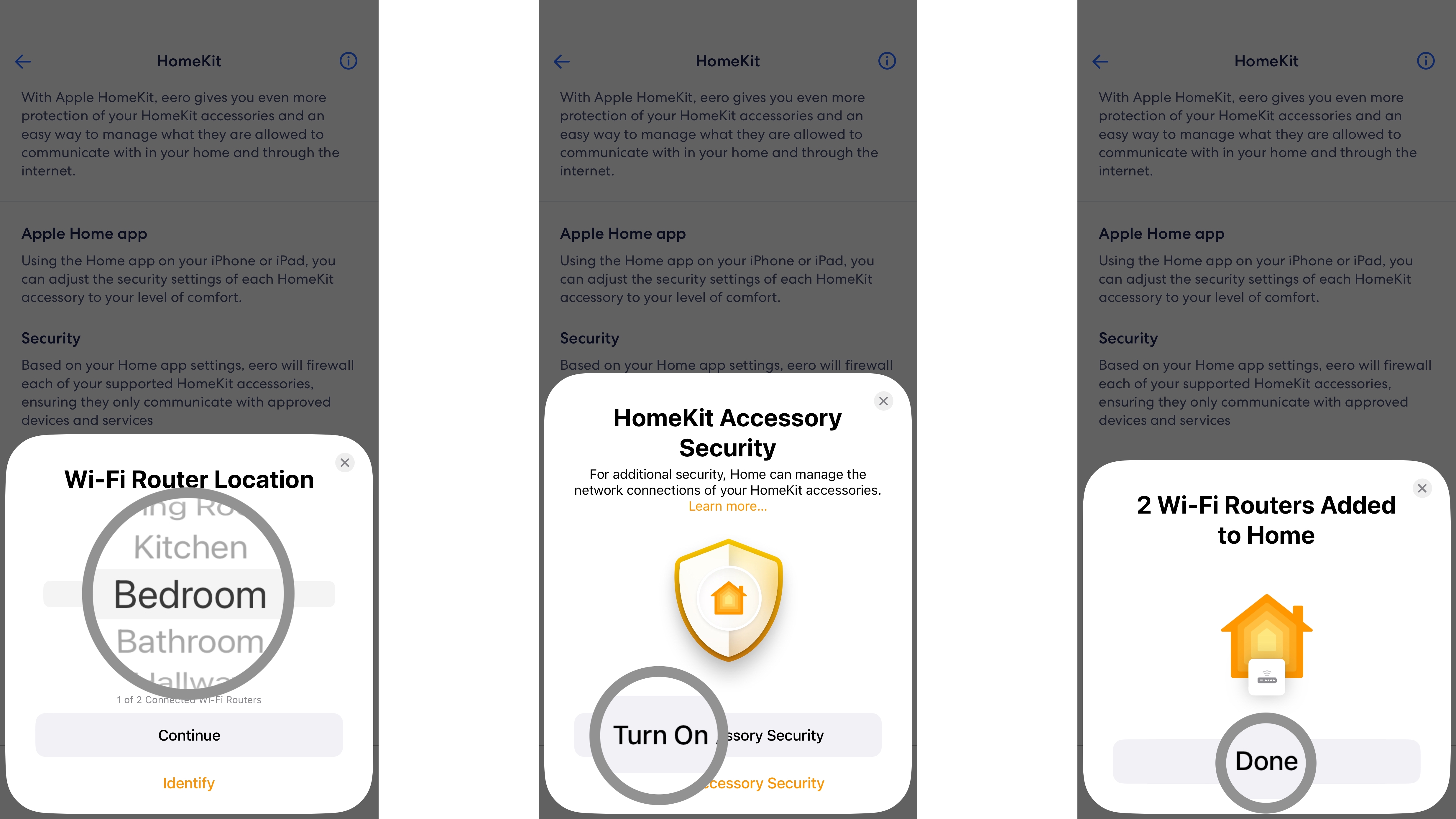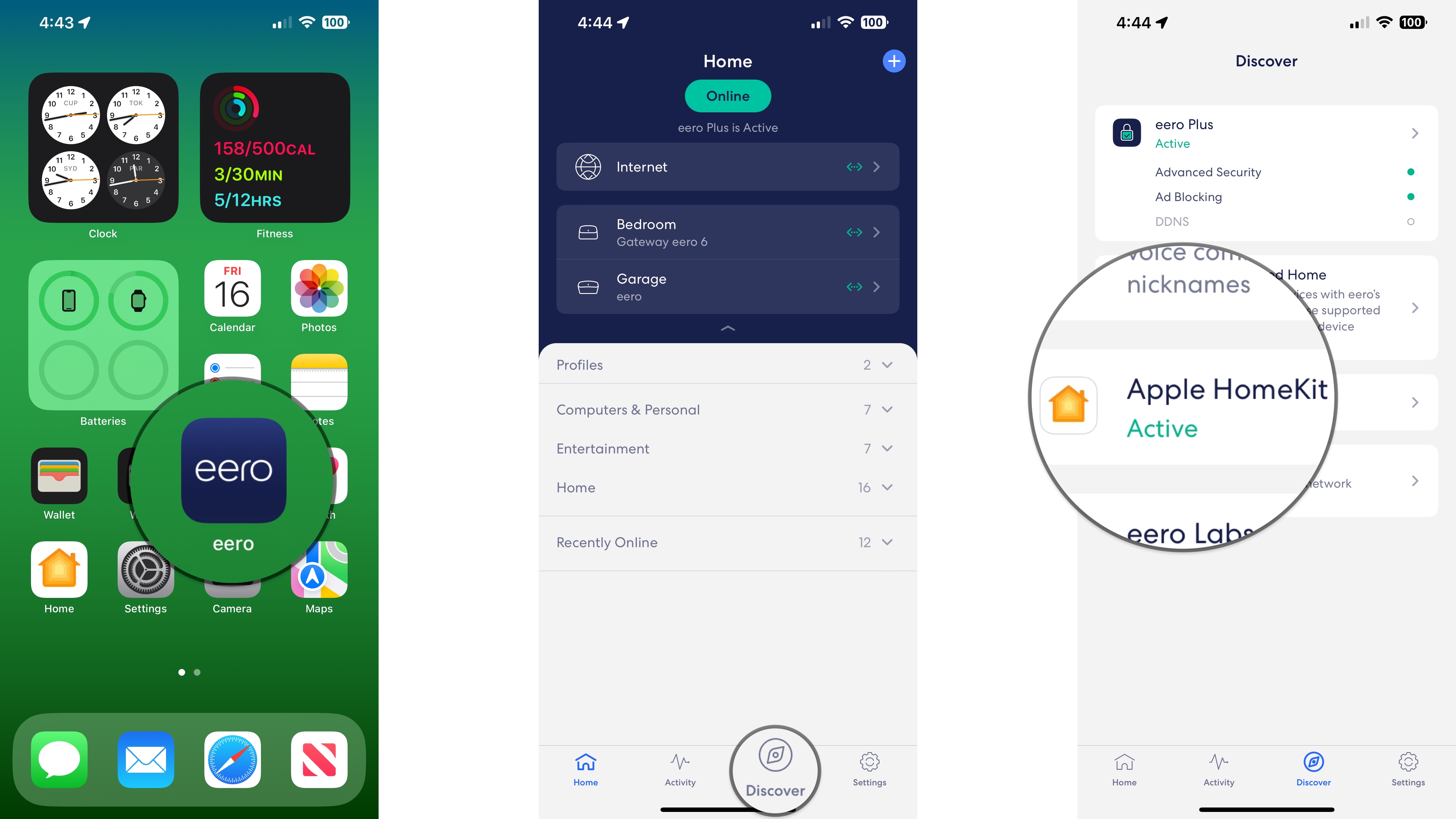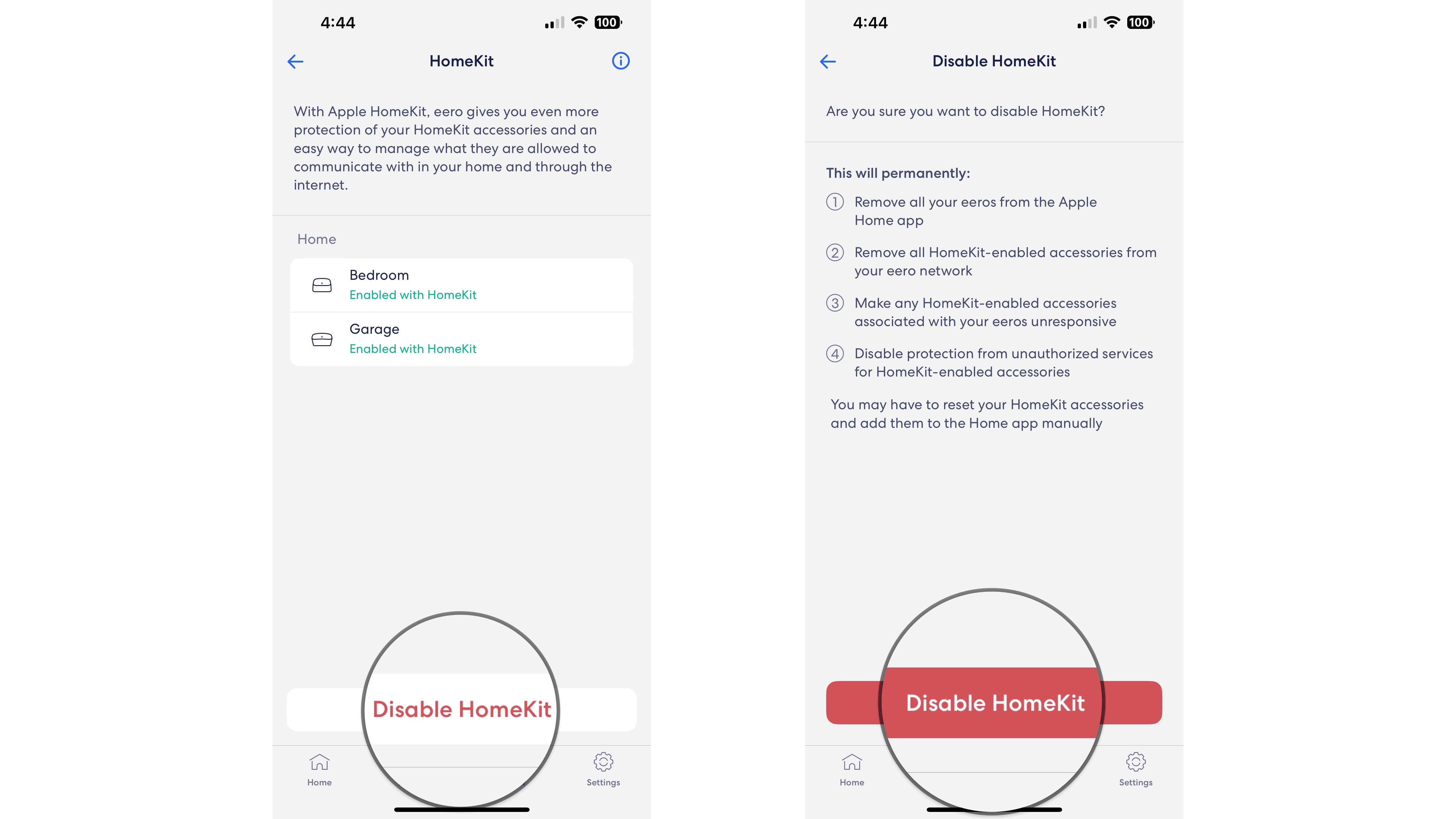How to upgrade your eero router to a HomeKit Secure Router
Secure your smart home accessories with your eero router and HomeKit. Here's how to set up HomeKit Secure Router for your home network.

HomeKit Secure Routers — including several eero router models — give you complete control of your HomeKit accessories. By enabling HomeKit Secure Router features, your eero router will automatically restrict your smart home accessories to only vendor-approved internet services. You can also lock your accessories down entirely by limiting your devices to your home network, keeping all of your home's activity private. Here's how to upgrade your eero router to a Homekit Secure Router.
How to upgrade your eero router to a HomeKit Secure Router
If you have a compatible eero router (all second-generation eero and select eero 6 models) and eero app version 3.1.0 or later, you can upgrade to HomeKit with just a few taps.
- Launch the eero app.
- Tap Discover.
- Tap Apple HomeKit.
- Tap Set up HomeKit.
- Tap OK to allow eero access to your HomeKit home.
- Tap Add to Apple Home.
- Tap Continue.
- Type a Name for your eero router.
- Tap Continue.
- Tap a Room and then tap Continue. Repeat the naming process for any additional routers.
- Tap Turn On Accessory Security.
- Tap Done.
Once enabled, you will see several options for your HomeKit accessories in the Wi-Fi Network & Routers area in Home Settings within the Home app. Here's the breakdown of all of the settings and how they work:
- Restrict to Home: Only allow connections to your home hub. This may block firmware updates or other services.
- Automatic: Allow connections with an automatically-updated list of manufacturer-approved internet services and local devices.
- No Restriction: Allow connections with any internet service or local device. This provides the lowest level of security.
How to disable HomeKit on your eero router
You can disable HomeKit on your eero router either through the Home app built into iOS or the eero app. Here's how to disable the HomeKit Secure Router feature with the eero app.
- Launch the eero app.
- Tap Discover.
- Tap Apple HomeKit.
- Tap Disable HomeKit.
- Tap Disable HomeKit again to remove HomeKit Secure Router.
- Depending on your network, you may need to reset and add your HomeKit-enabled accessories again through the Home app to restore functionality.
Keep your accessories secure with eero and HomeKit Secure Router
Once you have upgraded your eero to a HomeKit Secure Router, you can rest comfortably knowing that your accessories — and your home network — are safe and secure. Want to change things up after setting up the HomeKit Secure Router feature? Check out our guide: How to manage HomeKit-enabled routers in the Home app to fine-tune your eero router even further.
iMore offers spot-on advice and guidance from our team of experts, with decades of Apple device experience to lean on. Learn more with iMore!
Christopher spends most of his time writing and dreaming about all things HomeKit and the Home app. Whether it is installing smart light switches, testing the latest door locks, or automating his households daily routines, Christopher has done it all.