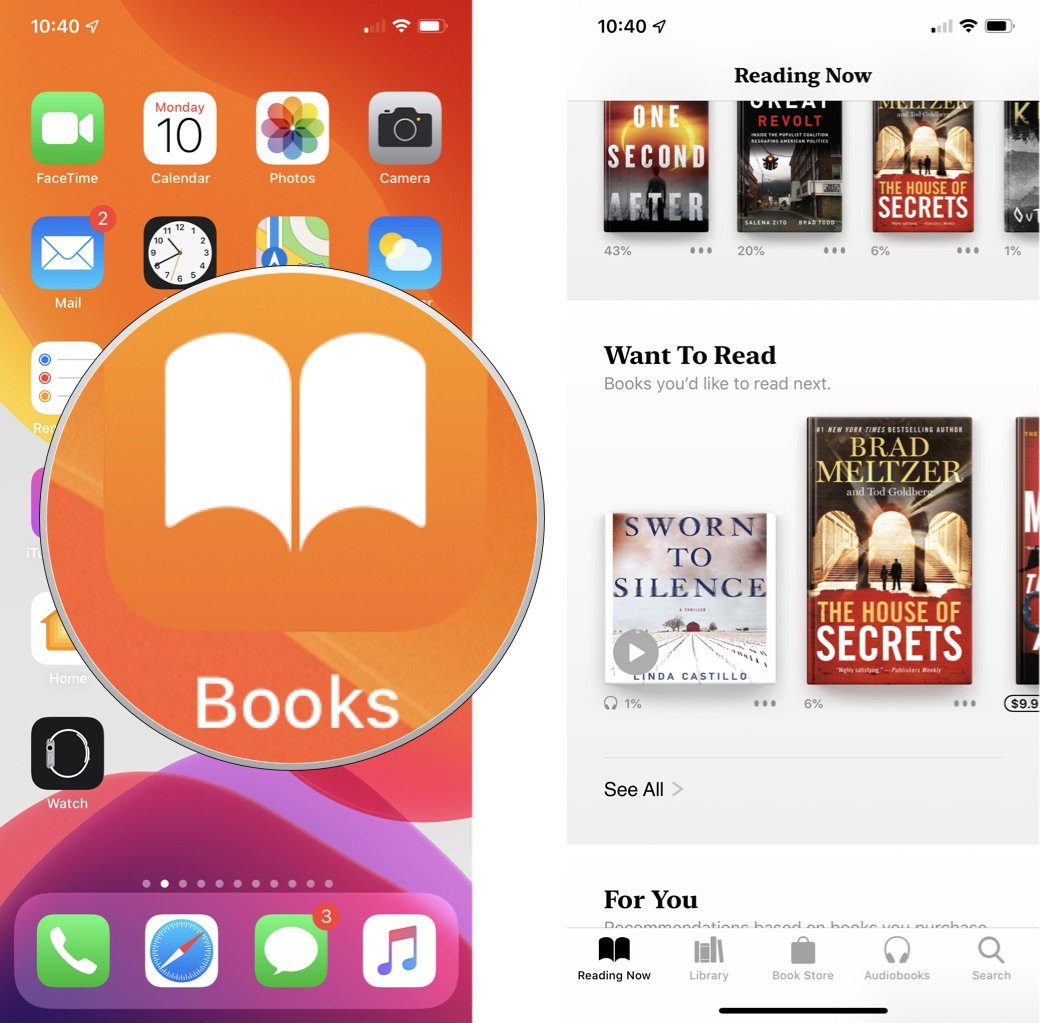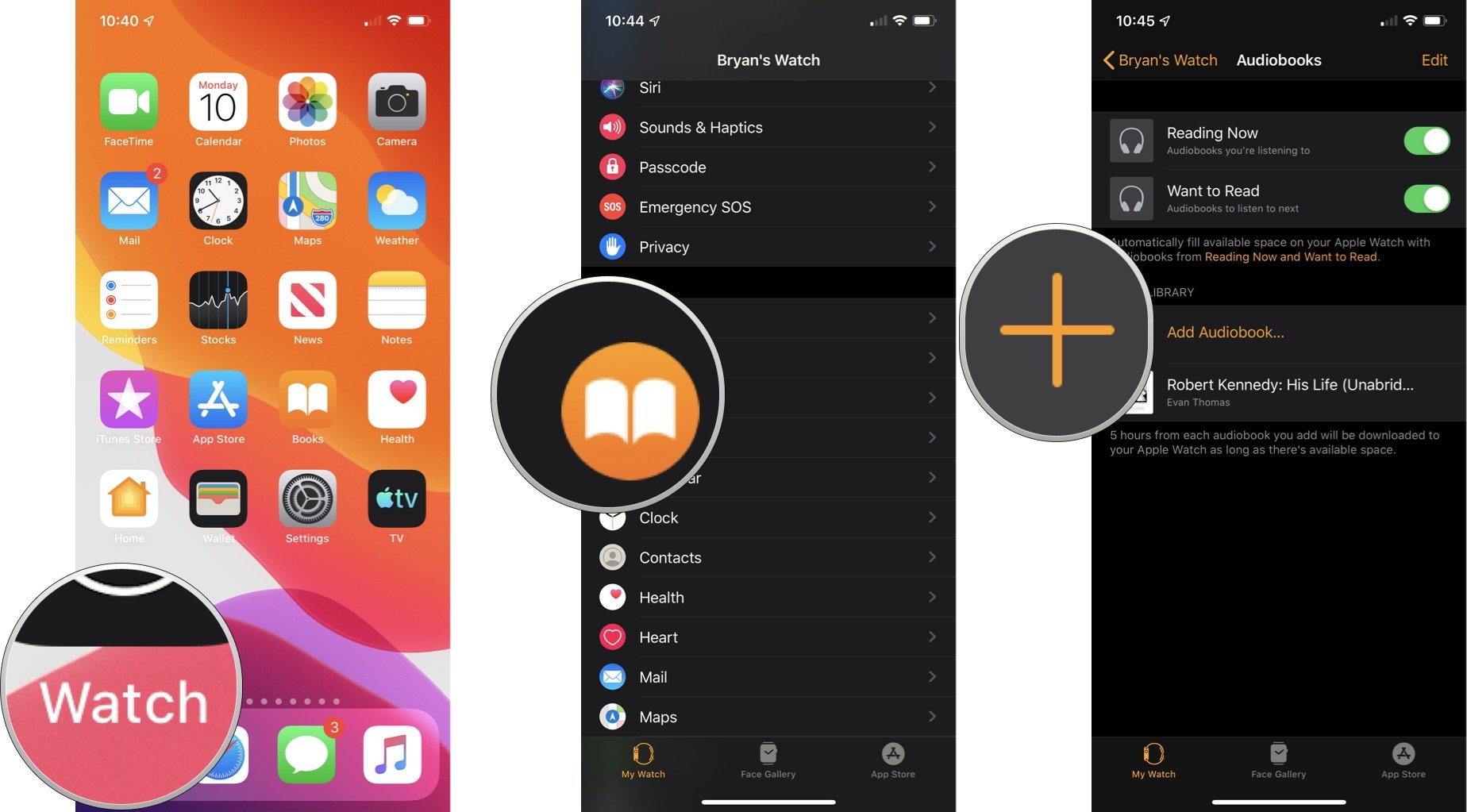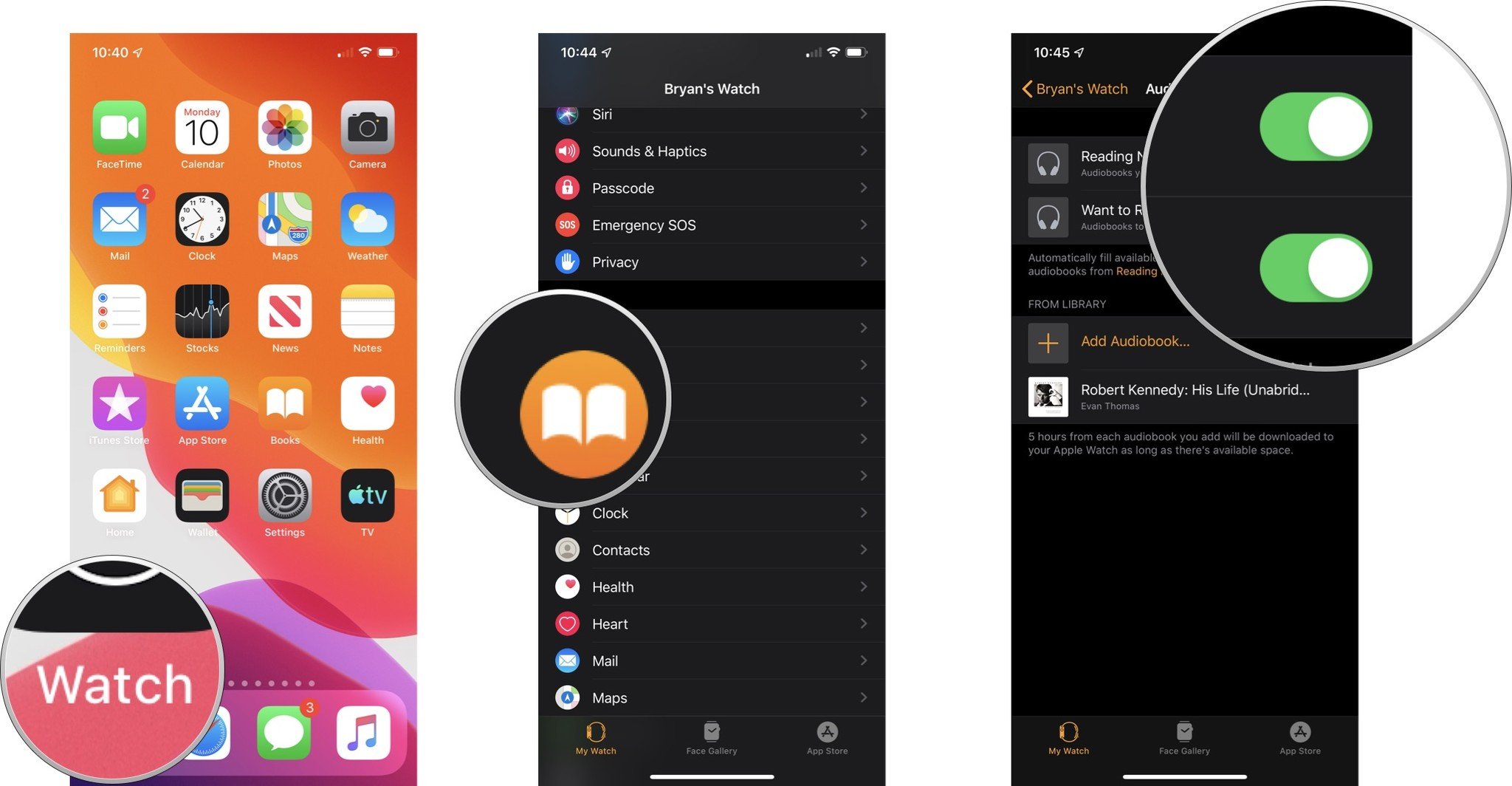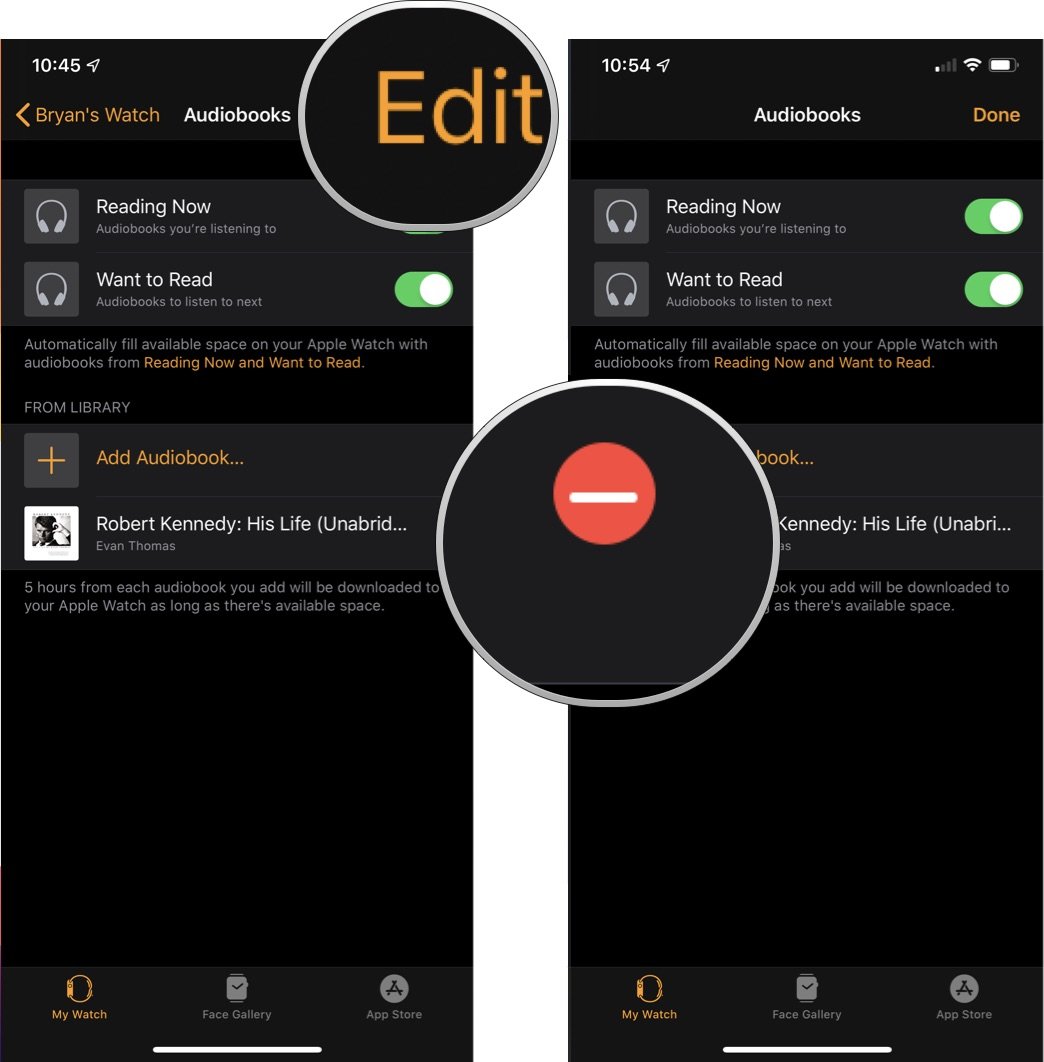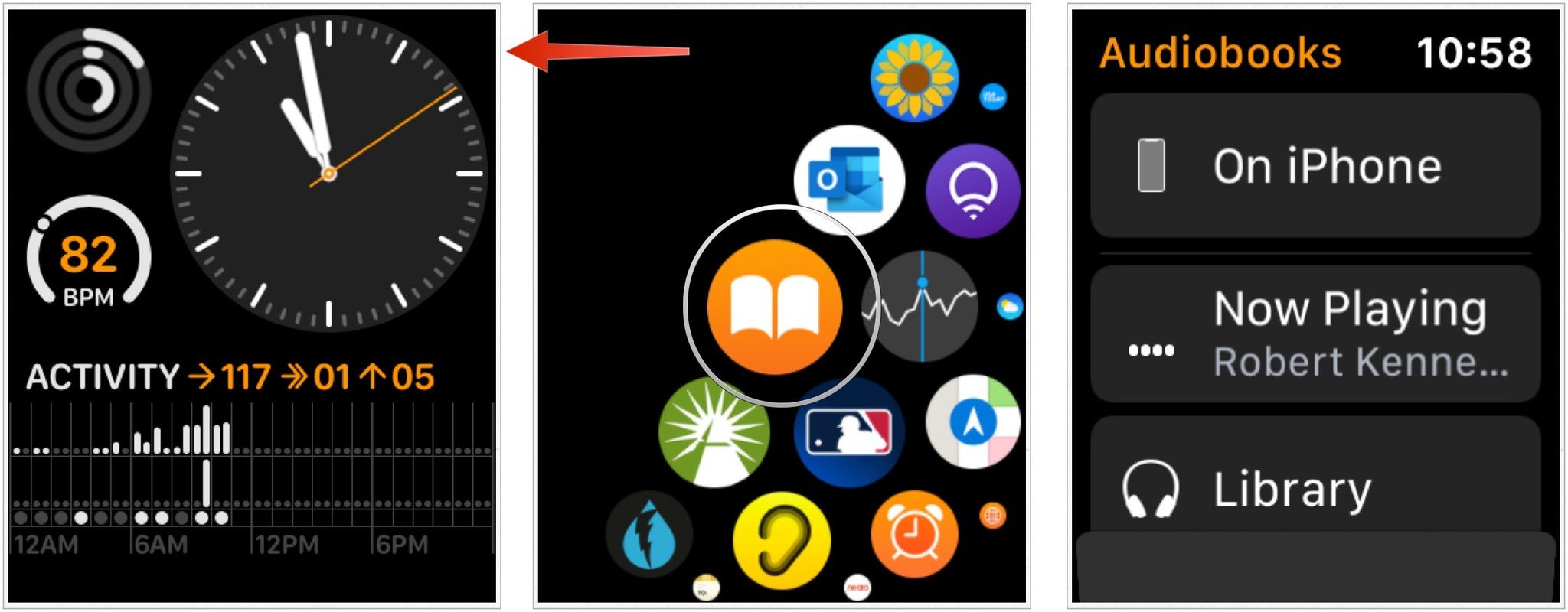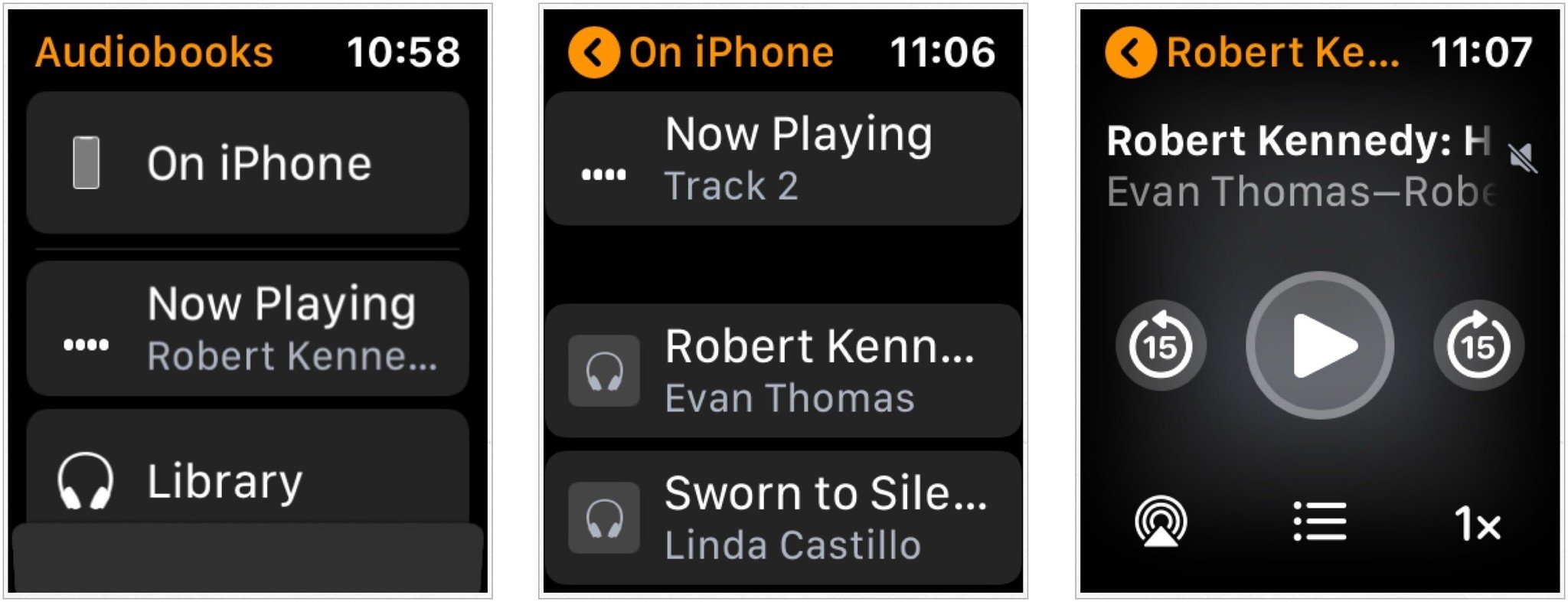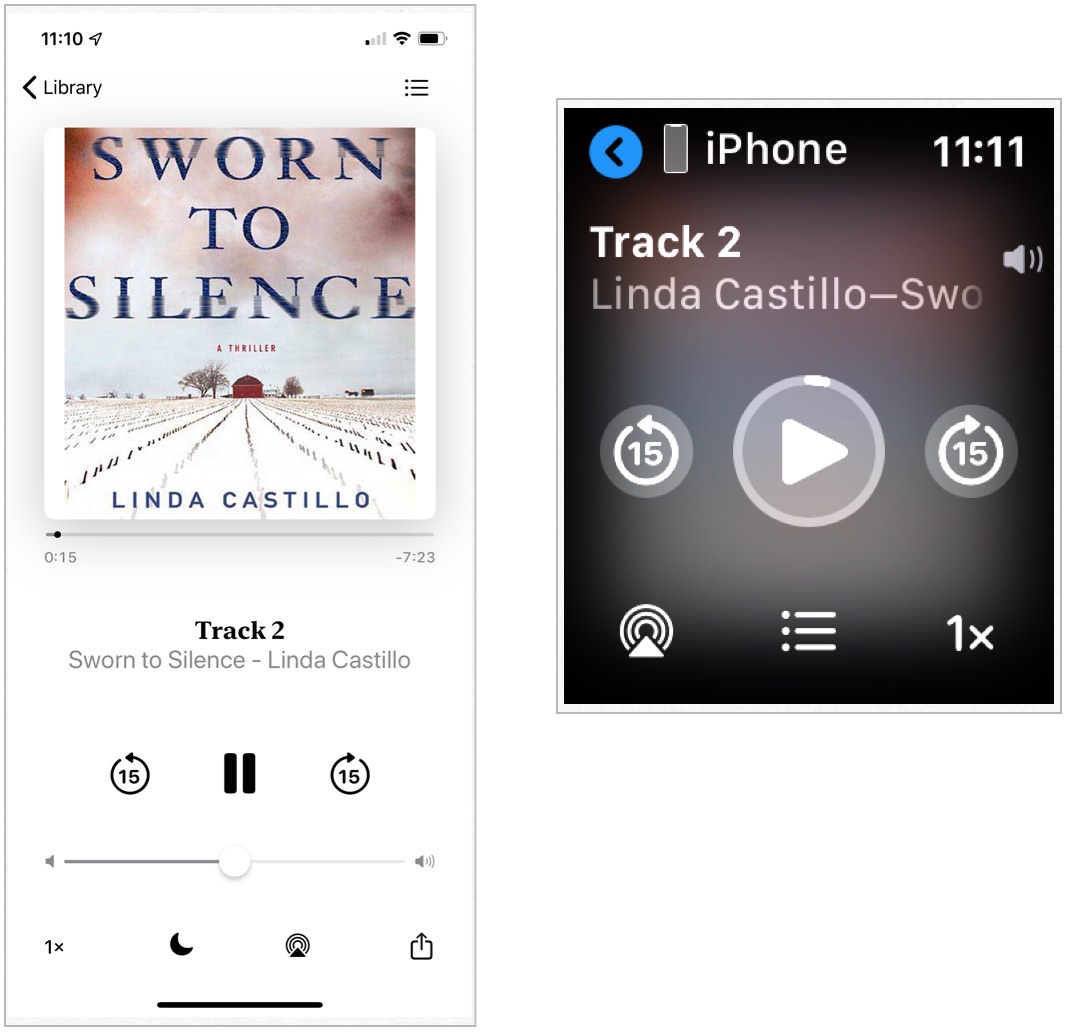How to use Books on your Apple Watch
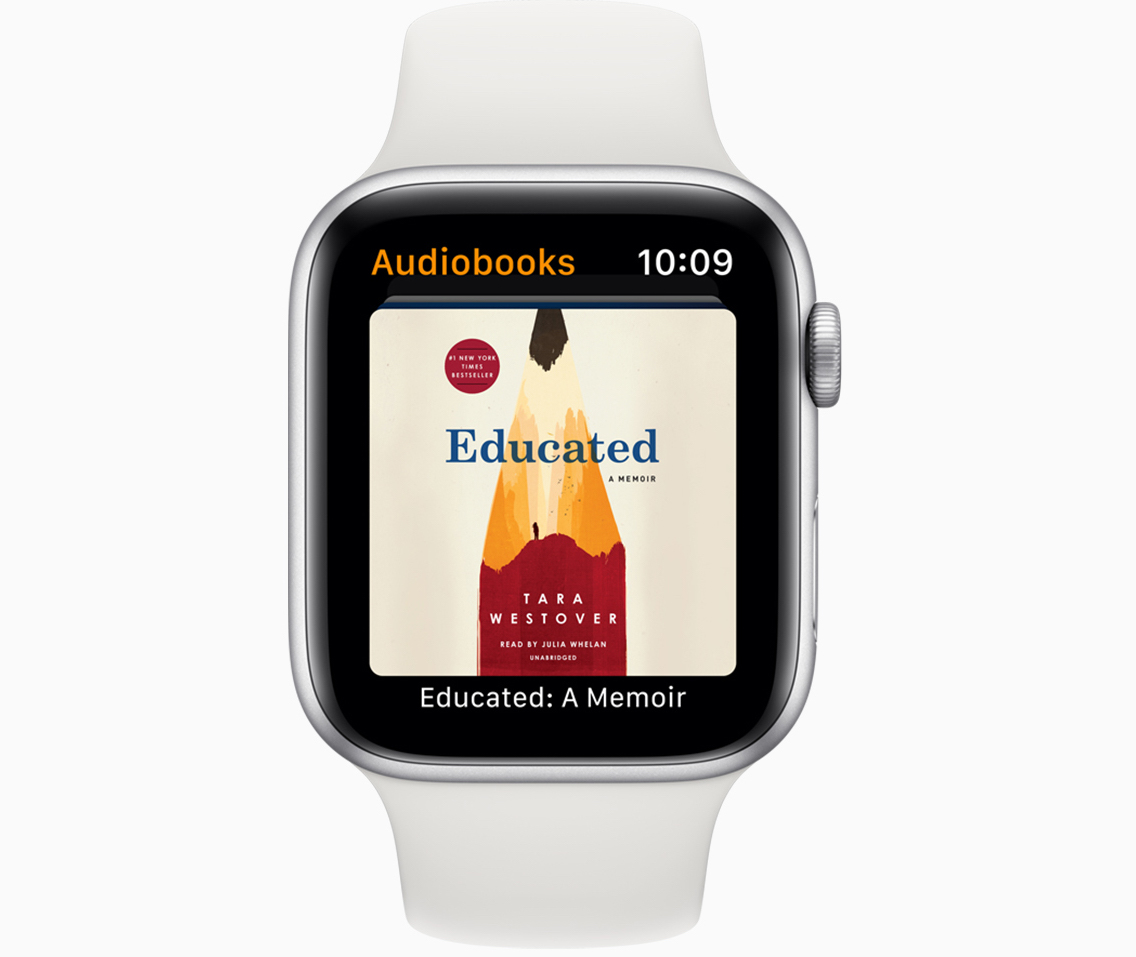
Beginning with watchOS 6, you can listen to audiobooks directly from your Apple Watch. Similar to how podcasts work, audiobooks are available for listening on Apple Watch once you pair Bluetooth headphones or a speaker to your wearable device.
As you would expect from an Apple product, there's no direct setup required to begin experiencing audiobooks on Apple Watch. Once the Apple Books app has been installed on both devices, you're good to go. The only requirements are that you have watchOS 6 or later installed on your Apple Watch, plus iOS 13 on your iPhone. You'll also need to pair Bluetooth headphones or a speaker to your Apple Watch to listen to the audiobooks; you can't listen to them without a connected audio device.
- How to install audiobooks episodes on Apple Watch
- How to customize the audiobooks experience on Apple Watch
- How to use the Books app on Apple Watch
- How to use the playback controls on Apple Watch to control what's playing on iPhone
How to install audiobooks episodes on Apple Watch
Audiobooks you've saved in the built-in Books app automatically move from your iPhone to your Apple Watch when the latter is charging. Once your iPhone recognizes the Apple Watch is connected to power, it will begin transferring the files.
By default, the audiobook must be under Reading Now or Want to Read in the iPhone Books app. Automatically, audiobooks will fill available space on your Apple Watch. Otherwise, you can add the audiobook to Apple Watch manually. For those added manually, five hours from each audiobook is added to Apple Watch, assuming there's space available.
You can listen to audiobooks from your Apple Watch through Wi-Fi and LTE, depending on the model you own (Wi-Fi only or Wi-Fi + LTE).
When you purchase an audiobook on the Books app, it will get added automatically to the Want to Read sections. To add to the Reading Now section:
- On iPhone, tap the Books app.
- Tap on the new audiobook to begin playing.
After playing the new audiobook, it should show up under the Reading Now section.
iMore offers spot-on advice and guidance from our team of experts, with decades of Apple device experience to lean on. Learn more with iMore!
To add an audiobook manually to the Books app on Apple Watch:
- Tap on the Watch app on iPhone.
- On the My Watch tab, select the Audiobooks app.
- Tap Add Audiobook and select the title you wish to add to Apple Watch.
How to customize the audiobook experience on Apple Watch
Storage, especially on Apple Watch, is a precious commodity. Therefore, you should limit the number of audiobooks you store on the device. To do so, you have to make changes in the Apple Watch app for iPhone.
- Launch the Watch app on your iPhone.
- Tap the My Watch tab.
- Tap Audiobooks.
- Toggle off Reading Now to remove content from Apple Watch.
- Toggle off Want to Read to remove content from Apple Watch.
To remove other audiobooks from Apple Watch, on the same screen:
- Choose Edit at the top right of the screen.
- Tap the - next to the items you want to remove.
- Tap Done.
How to use the Books app on Apple Watch
The Books app on Apple Watch should look familiar; It looks a lot like the Music app.
- Press the Digital Crown on your Apple Watch to select the Home screen.
- Tap the Books app. On the main screen, you'll notice links for On iPhone, Now Playing, and Library, and then the artwork for your books.
- Tap On iPhone to see audiobooks that are on your phone but not necessarily installed on the watch.
- Now Playing is where you'll find a link to the current audiobook, when applicable.
- Below here, you'll see links to audiobooks available on your iPhone.
- Tap Now Playing on the main Books app screen to see the most recent audiobooks that played or is playing on your Apple Watch. It includes the same playback controls you can find in the Music app.
- Tap Library to see a list of unplayed audiobooks.
Note: Library is where you'll find books downloaded to your Apple Watch. These titles are available even when your Apple Watch isn't connected to Wi-Fi or LTE.
How to use the playback controls on Apple Watch to control what's playing on your iPhone
While an audiobook is playing on your iPhone, you can use your Apple Watch to control playback. In doing so, you can skip a chapter, turn the volume up/down, and more.
- Start playing an audiobook on your iPhone.
- Press the Digital Crown to select the Home screen.
- Tap the Books app.
- Tap On iPhone
- Tap Now Playing. Control audiobooks as follows:
- Tap Pause to stop the audiobook and Play to start it.
- Tap the back 15 to move back 15 seconds in the audiobook.
- Tap the forward 30 to advance 30 seconds.
- Tap the audio icon to adjust the volume. You can also turn the Digital Crown to improve the sound.
- Tap the 1x to change the speed of the broadcast. You can change this to 1 1/2x and 2x also.
Questions
Let us know if you have any questions about the Books app or watchOS 6 in the comments below. Happy listening!

Bryan M. Wolfe has written about technology for over a decade on various websites, including TechRadar, AppAdvice, and many more. Before this, he worked in the technology field across different industries, including healthcare and education. He’s currently iMore’s lead on all things Mac and macOS, although he also loves covering iPhone, iPad, and Apple Watch. Bryan enjoys watching his favorite sports teams, traveling, and driving around his teenage daughter to her latest stage show, audition, or school event in his spare time. He also keeps busy walking his black and white cocker spaniel, Izzy, and trying new coffees and liquid grapes.