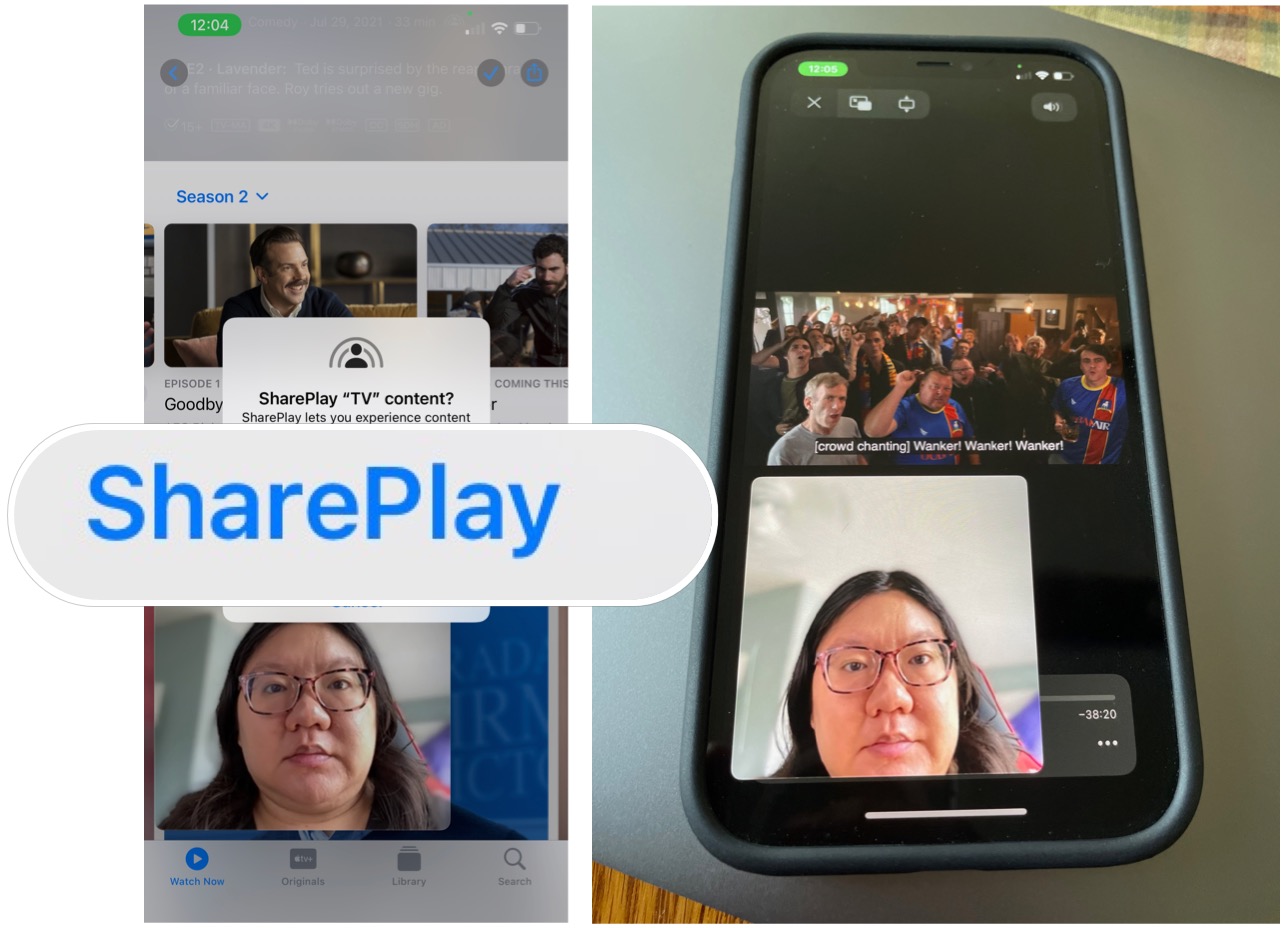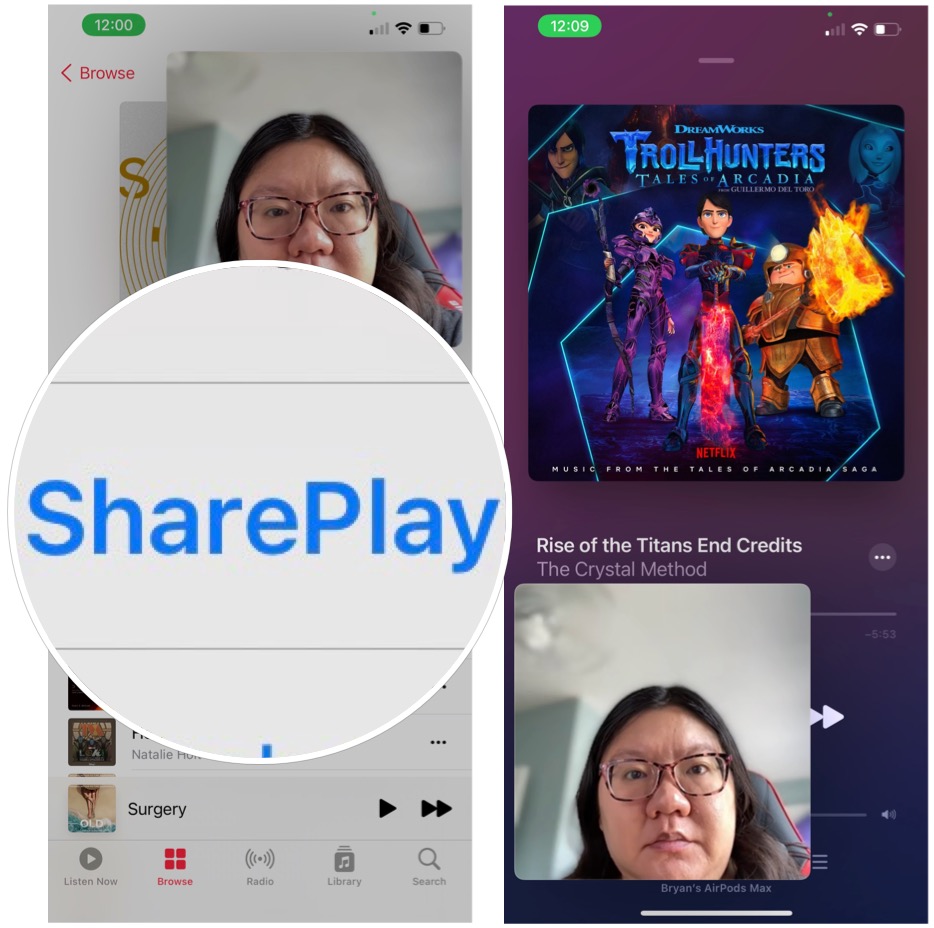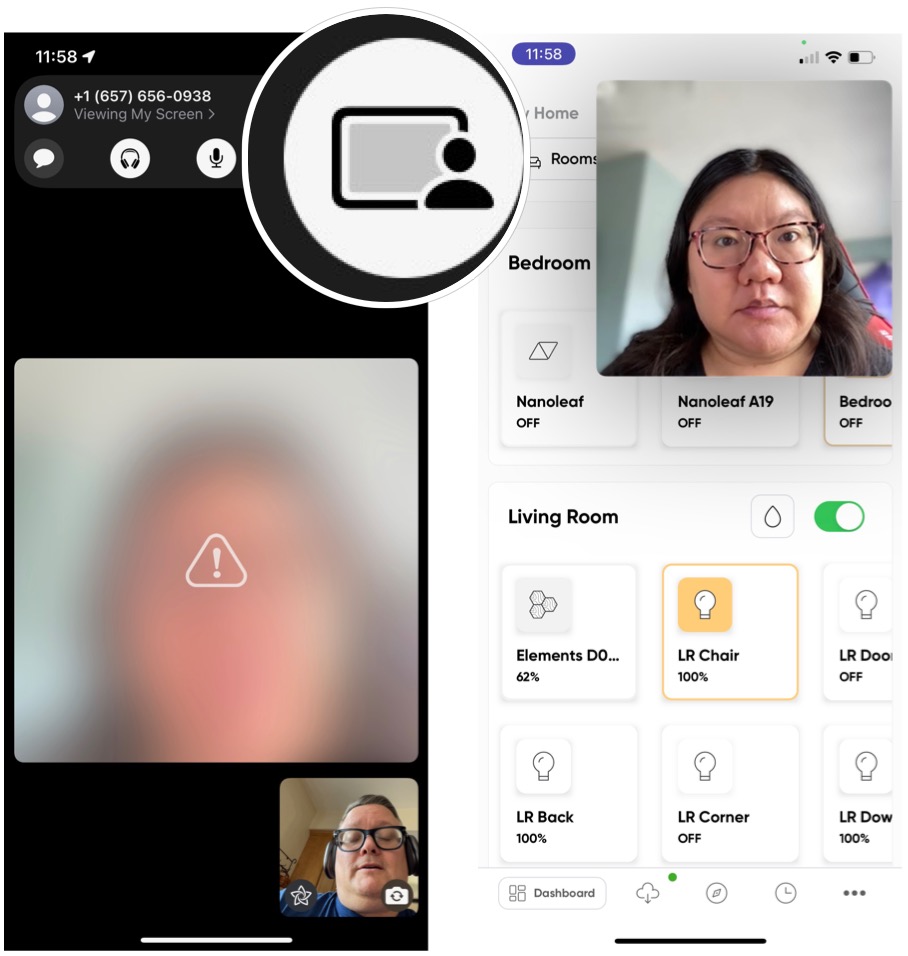How to use SharePlay with FaceTime on iPhone and iPad
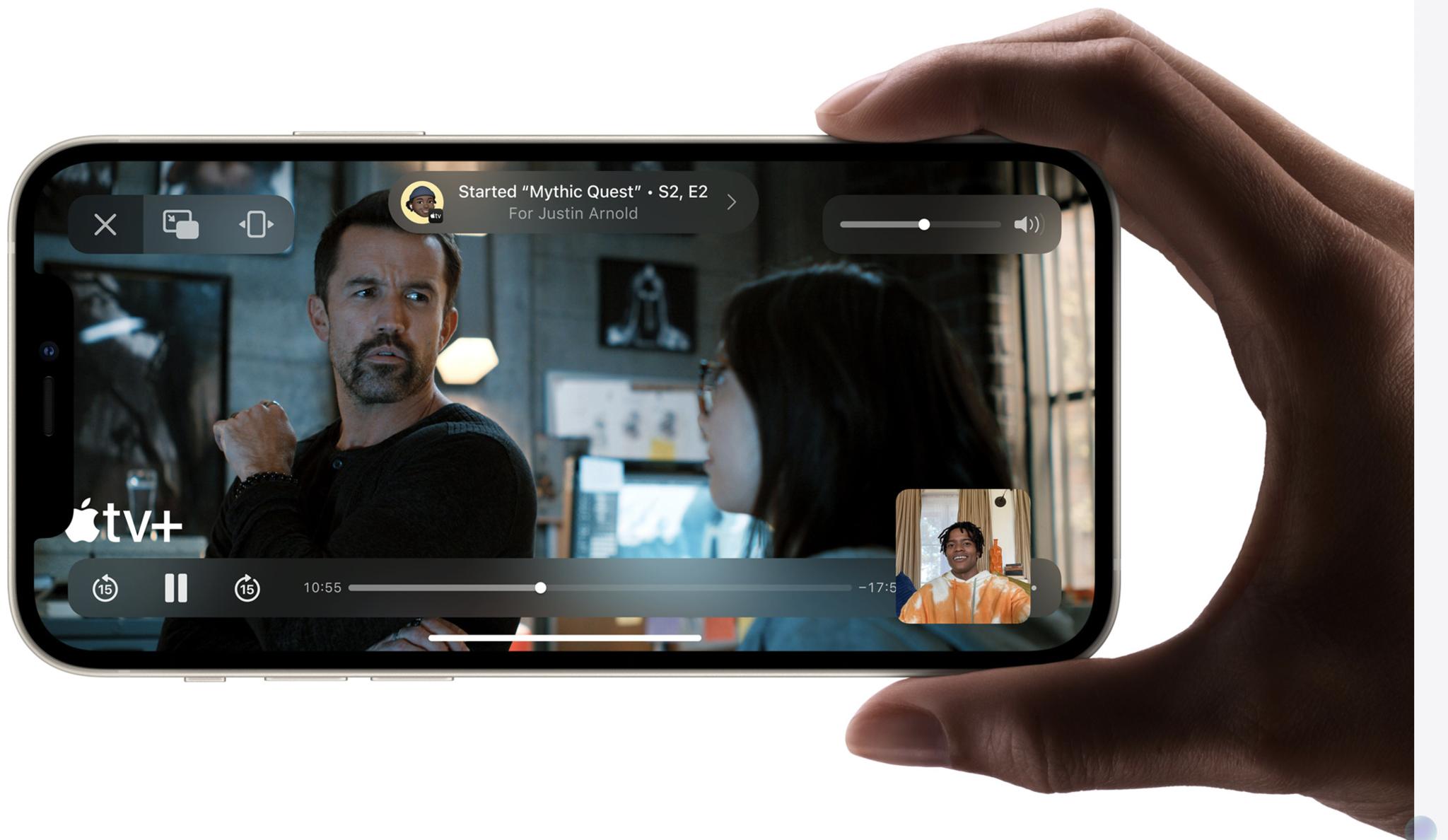
SharePlay is a unique feature that makes it possible to share video and audio content with those in the same FaceTime chat. Apple calls this "an entirely new way to have experiences with family and friends, no matter the distance."
The feature is available on the best iPhones and best iPads. Here's how the feature works on your mobile devices, including the iPhone 13.
How to watch together with SharePlay
With SharePlay, FaceTime users can watch their favorite shows and TV shows together through supported apps. To get started, you either have to create a FaceTime session or be invited to one. From there:
- Go into the supported video app such as Apple TV.
- Select SharePlay in the pop-up menu.
- Begin playing your content. Once you do, FaceTime will become active, and those attendees who also subscribe to the supported video service will have access to the selected content.
- Tap End to finish playing the video. You have the choice of ending the video for yourself or everyone. If you select the latter, everyone else in the chat will continue to have access to the video.
How to listen together with SharePlay
With music, SharePlay works similarly. Once again, you must have already started a FaceTime session or been invited to one. Next:
- Go into the supported app such as Apple Music.
- Select SharePlay in the pop-up menu.
- Beginning playing your content. Once you do, FaceTime will become active, and those attendees who are also subscribed to the supported music service will have access to the selected content.
- Tap End to finish playing the music. You have the choice of ending the video for yourself or everyone. If you select the latter, everyone else in the chat will continue to have access to the music.
How to share your screen with SharePlay
You can also use SharePlay to share your screens in a FaceTime chat session.
- Tap the Share button on FaceTime.
- Move around your device. Those in your FaceTime chat session will see what you're doing.
- Tap End to finish sharing your screen.
Time to share
FaceTime has always been a helpful app. But, thanks to SharePlay, it's even more unique, allowing us to communicate in fun new ways.
iMore offers spot-on advice and guidance from our team of experts, with decades of Apple device experience to lean on. Learn more with iMore!

Bryan M. Wolfe has written about technology for over a decade on various websites, including TechRadar, AppAdvice, and many more. Before this, he worked in the technology field across different industries, including healthcare and education. He’s currently iMore’s lead on all things Mac and macOS, although he also loves covering iPhone, iPad, and Apple Watch. Bryan enjoys watching his favorite sports teams, traveling, and driving around his teenage daughter to her latest stage show, audition, or school event in his spare time. He also keeps busy walking his black and white cocker spaniel, Izzy, and trying new coffees and liquid grapes.